Microsoft Teams is a fantastic way to stay in touch with colleagues and collaborate with team members. When it’s working, that is. If Teams has been acting up on your iPhone, it could be due to a host of reasons. This article will offer some troubleshooting tips to hopefully get you back in touch with the team in no time.
Contents
Microsoft Teams Not Working on iPhone – What Next?
Just like any other app, Microsoft Teams can fail the user in a number of ways. Are you having trouble logging in or dealing with frequent app crashes? We can’t tell you exactly what your problem is, but we can provide some troubleshooting solutions to some of the major ones. Let’s get started:
Do the Obvious
There are a few steps that might seem obvious, but still manage to trip us up. Before proceeding to any other steps, ensure the following:
- Teams is fully updated to its latest version. Bugs in the software are usually patched quickly.
- You have access either to mobile data or a Wi-Fi network. You’ll need a strong connection for smooth video calls.
- Your iPhone is fully up to date. Out-of-date software might clash.
- Check that you have enough storage on your iPhone. Less space can mean slower performance.
- Double-check your login credentials.
- Ensure your volume isn’t turned too low or being sent to a Bluetooth device.
- Close all background apps that might interfere.
Offload or Delete the App
If Teams is behaving erratically, then a possible solution is to remove it from your phone and reinstall it. Here’s how:
Step 1. Tap “Settings” and navigate to “General.”
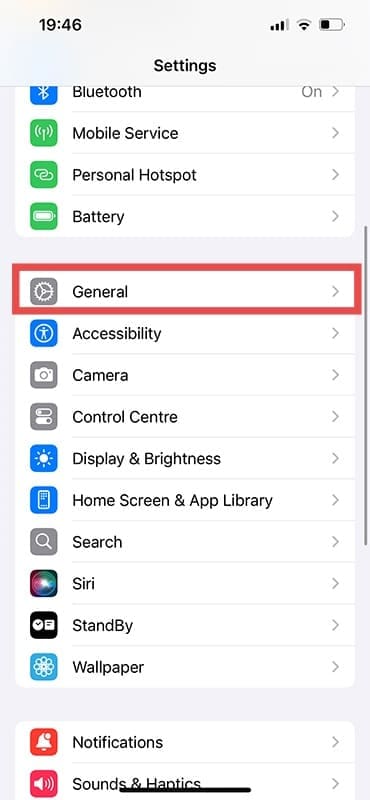
Step 2. Choose “iPhone Storage.”

Step 3. Search for “Teams” from the list of installed apps and tap it.

Step 4. You can either offload or delete the app by pressing the corresponding option. Deletion is best for a clean start.

From there, you can reinstall the app from the App Store.
Delete Data in Teams
You can also clear app data by doing the following:
Step 1. Tap “Settings” and select “Apps.”

Step 2. Find “Teams” from the list of installed apps.
Step 3. Drag the “Clear app data” slider to “On.”

Step 4. Restart the app, and all data will be cleared.
Log Out on Other Devices
If you’re not receiving notifications on your iPhone from Teams, then it may be due to it running on your PC, tablet, or wherever else you’ve got it installed. The app may also be withholding notifications to preserve battery life on your device if enabled elsewhere.
Check Notifications
Teams settings may also affect what notifications you receive. If you’re not getting important information, your app might have Quiet Hours or Quiet Days enabled. Head to the menu of Teams and select “Notifications” just to confirm.
Double Check Teams Audio
Audio settings on an iPhone can be changed app by app. If you’re having problems transmitting audio, your Teams settings might be to blame. To check this:
Step 1. Tap “Settings” and navigate to “Apps.”
Step 2. Find “Teams” and select it.
Step 3. Drag the Microphone slider to “On.”
Step 4. Restart the app and try again.

As an avid gamer, I’ve run into my fair share of error codes and weird faults that have forced me to find fixes to problems I never anticipated. That gave me a passion for sharing those fixes with others so we can all game without feeling like our hardware is rebelling against us.



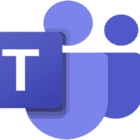


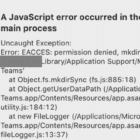



Write a Comment