Microsoft Team can be such a stubborn program at times, especially when it comes to installing the tool on Mac. While there is a dedicated Teams version for Mac computers, sometimes the app seems to have a will of its own refusing to install on Apple devices. Perhaps the most frequent Teams installation error on Mac is the JavaScript error. Don’t worry about it, we’ll steer you in the right direction and show you how you can troubleshoot this issue.
Contents
How to Fix Microsoft Teams JavaScript Error on Macbook
Make Sure You Have Admin Rights
In order to install Microsoft Teams on Mac, you need admin rights. While you can install Teams on Windows 10 computers without administrative rights, you can’t do that on Mac. So, make sure you’re using an admin account when installing MS Teams on macOS.
Of course, if you can’t get the necessary admin rights, the safest workaround is to simply use Teams Web on Safari or Chrome. However, Teams for Web users will always have a sub-par experience compared to Teams desktop app users.
You can also install Teams to a shared location with admin preparation and then copy the app to your local folder. Here are the steps to follow:
- Download and install Teams on one macOS machine.
- Then copy the MicrosoftTeams.app to a shared location.
- Copy the app to your local Application folder.
- Launch Teams and check if the app is fully functional.
Change File Ownership
A number of users managed to troubleshoot this issue by changing the Teams file ownership settings. To achieve that, we’re going to use the sudo chown command in order to force change the file ownership.
- Go to Applications, select Utilities, and launch the Terminal.
- Then run the following command: sudo chown YourUserName ~/Library/Application Support/Microsoft/Teams.

- Check if you can install Teams on your Mac now.
If the error persists, set the permissions to your username for the entire Microsoft folder. To do that, run this command in Terminal: sudo chown YourUserName ~/Library/Application Support/Microsoft. Check the results.
Delete the Microsoft Folder
If Teams is not the first Microsoft program you installed on your computer, then there should be a Microsoft folder under ~/Library/Application Support.
- Exit the Teams installation window and launch Terminal.
- Type
rm -rf ~/Library/Application Support/Microsoft/Teams. This will delete all your Teams files. - Delete the ~/Library/Application Support/Microsoft folder as well.

- Empty your bin, restart your Mac and try to install Teams again.
By the way, if the Microsoft folder is invisible, type AppleShowAllFiles true in the Terminal.
Change Sharing and Permissions For Microsoft Folder
Alternatively, you can change all the sharing and permission settings for the Microsoft folder to Read & Write for all users.
- Uninstall Teams (or at least the files the app managed to install before the JavaScript error popped up).
- Then navigate to /Library/Application Support.
- Locate the Microsoft folder and select Get info.

- Unlock the folder and change absolutely all the Sharing and Permissions to Read & Write for all users.

- Save the changes and check if you can install Teams.
Manually Create the Teams Folder
That annoying JavaScript error may occur because your Mac failed to properly create the Teams folder. Manually creating the folder may fix the error.
- Navigate to /Users/YourUserName/Library/Application Support/Microsoft.
- If the Library folder is hidden, right-click for View options and select Show Library Folder.
- Check if there is a folder named Teams.

- If you can’t find the folder, do create it manually.
- Launch Teams to see if you can complete the installation process. Teams should automatically populate that folder as soon as you launch it.
Conclusion
If your Mac keeps throwing the annoying JavaScript error when installing Teams, this indicates you don’t have the necessary permissions to install the app. Change the Sharing and Permission settings or take ownership of the Microsoft folder. Manually creating the Teams folder may help as well.
Let us know how the troubleshooting process went for you. Do hit the comments below and tell us which solution did the trick for you.

Madalina has been a Windows fan ever since she got her hands on her first Windows XP computer. She is interested in all things technology, especially emerging technologies — AI and DNA computing in particular.

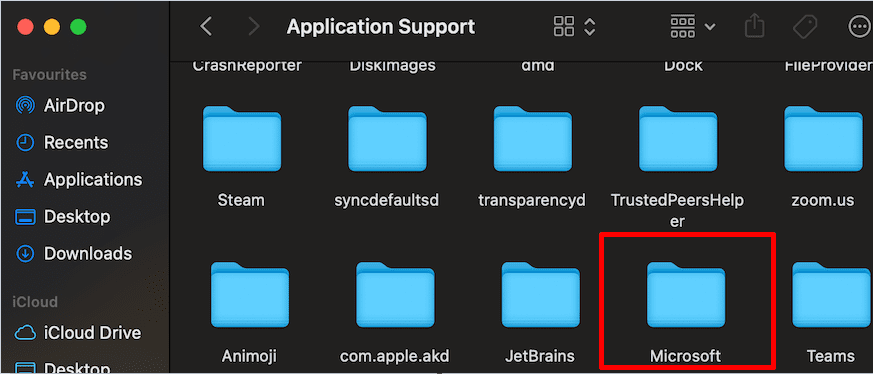
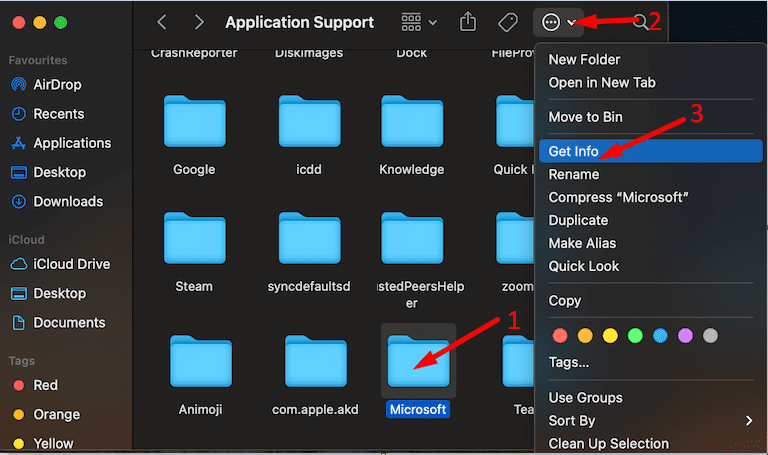
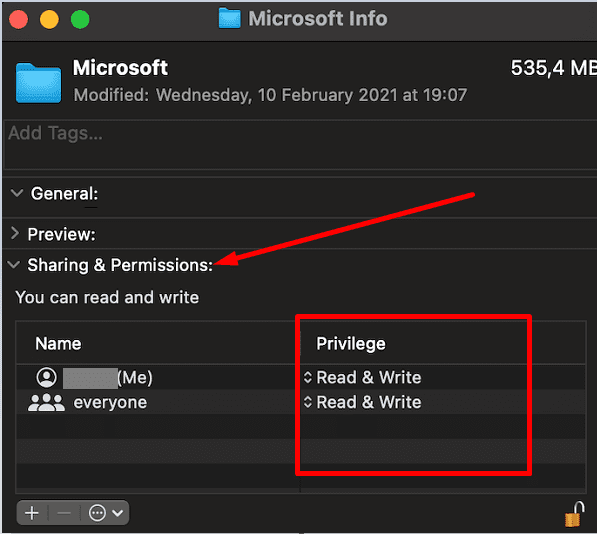
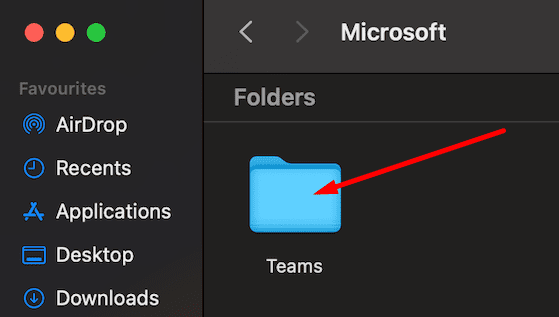




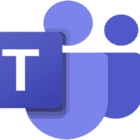




Write a Comment