Whenever Apple releases a new iPhone or iPad, provided that the latter has cellular connectivity, you have the ability to upgrade your devices from the one you currently own. However, the same can’t be said when it comes to Apple’s lineup of various MacBook models, leaving you potentially feeling a bit of FOMO when something new and shiny is released.
Related Reading
- M1 MacBook Pro vs M2 MacBook Pro: Should You Upgrade?
- M2 MacBook Air Review Roundup: Thinner, Lighter, and Almost Perfect
- Best MacBook Air Accessories in 2022
- What macOS Ventura Features Are Limited To M1 and M2 Macs?
- MacBook Air M1 2020 Review: Incredible Power in an Ultrabook
This is especially true for those who still own and use Intel-based MacBooks, as Apple’s M1 and now M2 family of processors are so much more powerful than what the Intel ones have to offer. The truth is that not everyone can go out and upgrade to a new MacBook very easily, but Best Buy is trying to help change that with its new Upgrade+ Program.
Contents
How does the Best Buy Upgrade+ Program Work?
In reality, the Best Buy Upgrade+ Program is very similar to Apple’s own iPhone Upgrade Program, even using the same financing partner in Citizens Pay. And that’s where the first potential hangup might come, as you will be applying for a line of credit through Citizens Pay in order to join the Upgrade+ Program.
Essentially, with this new program, you’ll be able to apply for financing and then make 36 equal monthly payments depending upon the MacBook and configuration that you select. The exciting part comes in when its time to upgrade, as in month 37, you actually have three different options at your disposal:
- Option 1: Upgrade to the latest MacBook model.
- You can turn in your qualifying MacBook at any Best Buy store location and upgrade to a newer version. In this scenario, Best Buy will make the final payment to Citizens Pay in month 37.
- Option 2: Keep the MacBook.
- You can decide to keep the MacBook and not upgrade to a newer version. In this scenario, you are responsible for making the final payment to Citizens Pay in month 37.
- Option 3: Return the MacBook.
- You can turn in your qualifying MacBook in any Best Buy store location and decide not to upgrade to a newer version. In this scenario, Best Buy will make the final payment to Citizens Pay in month 37.
The only potential downside to this is it doesn’t seem as though there’s a path for upgrading to a new MacBook model before the 37th month. However, say you are approved for one of the MacBook models listed below and Apple releases a new M2 MacBook Pro, you can always reach out to Best Buy and see what options are at your disposal.
What MacBooks Are Included?
As you might expect, every new MacBook that is currently available through Best Buy is eligible for the Upgrade+ Program. This includes the M1 MacBook Air from 2020, the M1 Pro or M1 Max MacBook Pro from 2021 and even the all-new M2 MacBook Air. Here’s the full list of options currently available, along with the pricing per month and what the cost would be in the last month of the agreement.
- MacBook Air (M1)
- From $19.99/month for 36 months.
- $280.35 final payment due in month 37.
- Based on original price of $999.99
- MacBook Air (M2)
- From $26/month for 36 months.
- $264 final payment due in month 37.
- Based on original price of $1199.99.
- MacBook Pro 13-inch (M2)
- From $28.17/month for 36 months.
- $286 final payment due in month 37.
- Based on original price of $1299.99.
- MacBook Pro 14-inch (M1)
- From $43.34/month for 36 months.
- $440 final payment due in month 37.
- Based on original price of $1999.99.
- MacBook Pro 16-inch (M1)
- From $54.17/month for 36 months.
- $550 final payment due in month 37.
- Based on original price of $2499.99.
It’s worth pointing out that all of the prices and scenarios listed above are for the base model of each MacBook. While it doesn’t appear as though Best Buy offers different RAM upgrades, you can upgrade the storage and processor such as going from the M1 Pro to the M1 Max on a 14-inch MacBook Pro. And at least for now, you’ll be able to try and sign up for the Upgrade+ Program even when upgrading the MacBook itself.
How to Get a New MacBook With Best Buy’s Upgrade+ Program
With all of that in mind, it really couldn’t be easier to go through and apply for the Best Buy Upgrade+ Program. All you need to do is follow the steps below, but make sure you are “future-proofing” your selection, as the program terms are for 36 months before you have the ability to upgrade.
- Navigate to the Best Buy Upgrade+ landing page from your browser of choice.
- Select which MacBook model you would like under the Choose your MacBook section.
- Once the page has loaded, select the Upgrade+ box under Payment options on the right side of the page.
- Scroll down and click the Add & Check Eligibility button.
- From the Want to add anything more? page, you can add accessories or AppleCare+ for your MacBook.
- Once you’ve finished making any additions or changes, click the Continue to Check Eligibility button on the right side.
- Follow the on-screen steps to apply for a line of credit with Citizens Pay.
- If approved, you will be able to complete your purchase using Upgrade+.
It’s also important to point out that when you go through the steps to apply for the Upgrade+ Program, you are applying for financing through Citizens Pay. This will result in a “soft” credit inquiry appearing on your credit report, which is done in order to “determine qualifications and terms available for a Citizens Pay Line of Credit”.
Andrew Myrick is a freelance writer based on the East Coast of the US. He enjoys everything to do with technology, including tablets, smartphones, and everything in between. Perhaps his favorite past-time is having a never-ending supply of different keyboards and gaming handhelds that end up collecting more dust than the consoles that are being emulated.

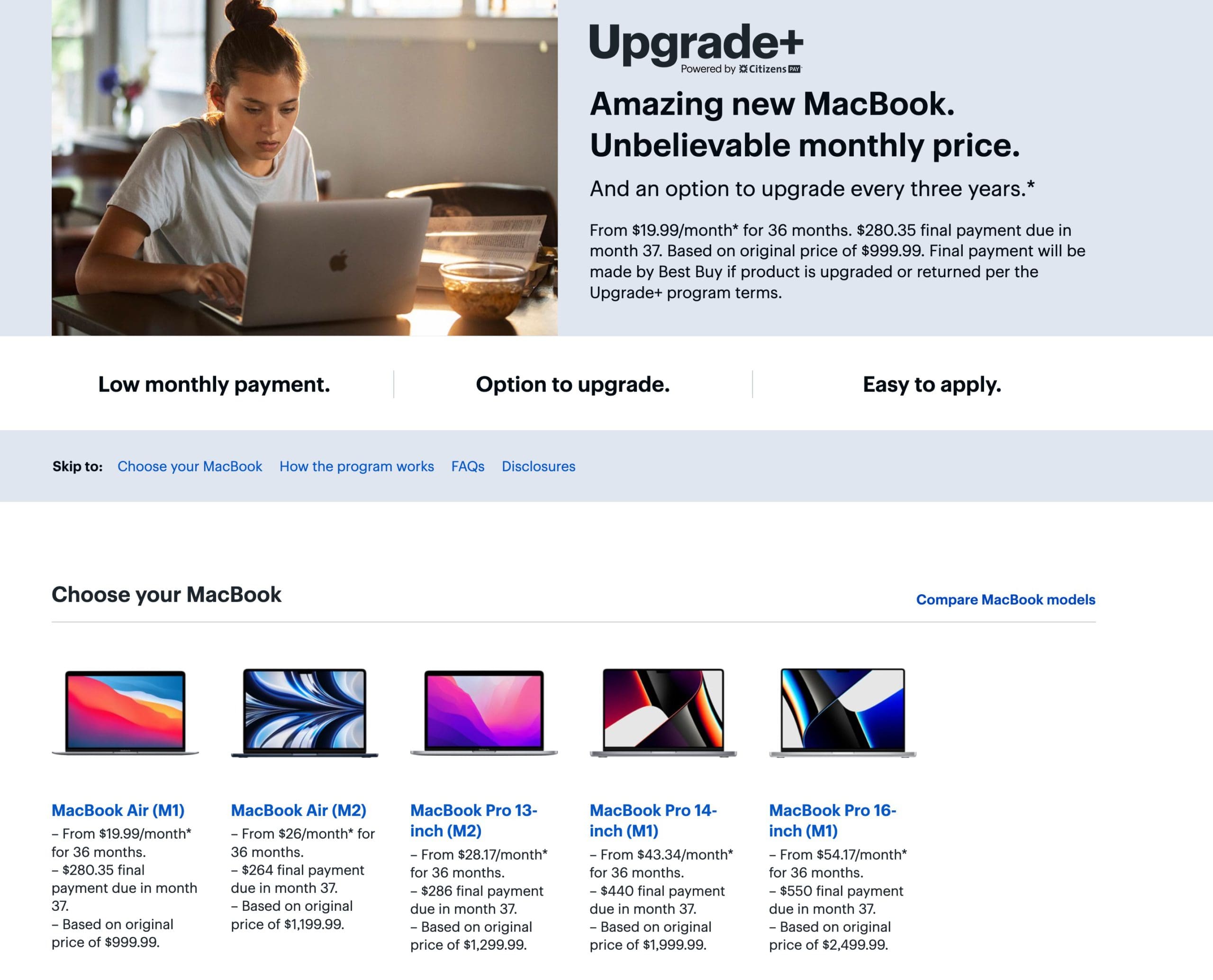
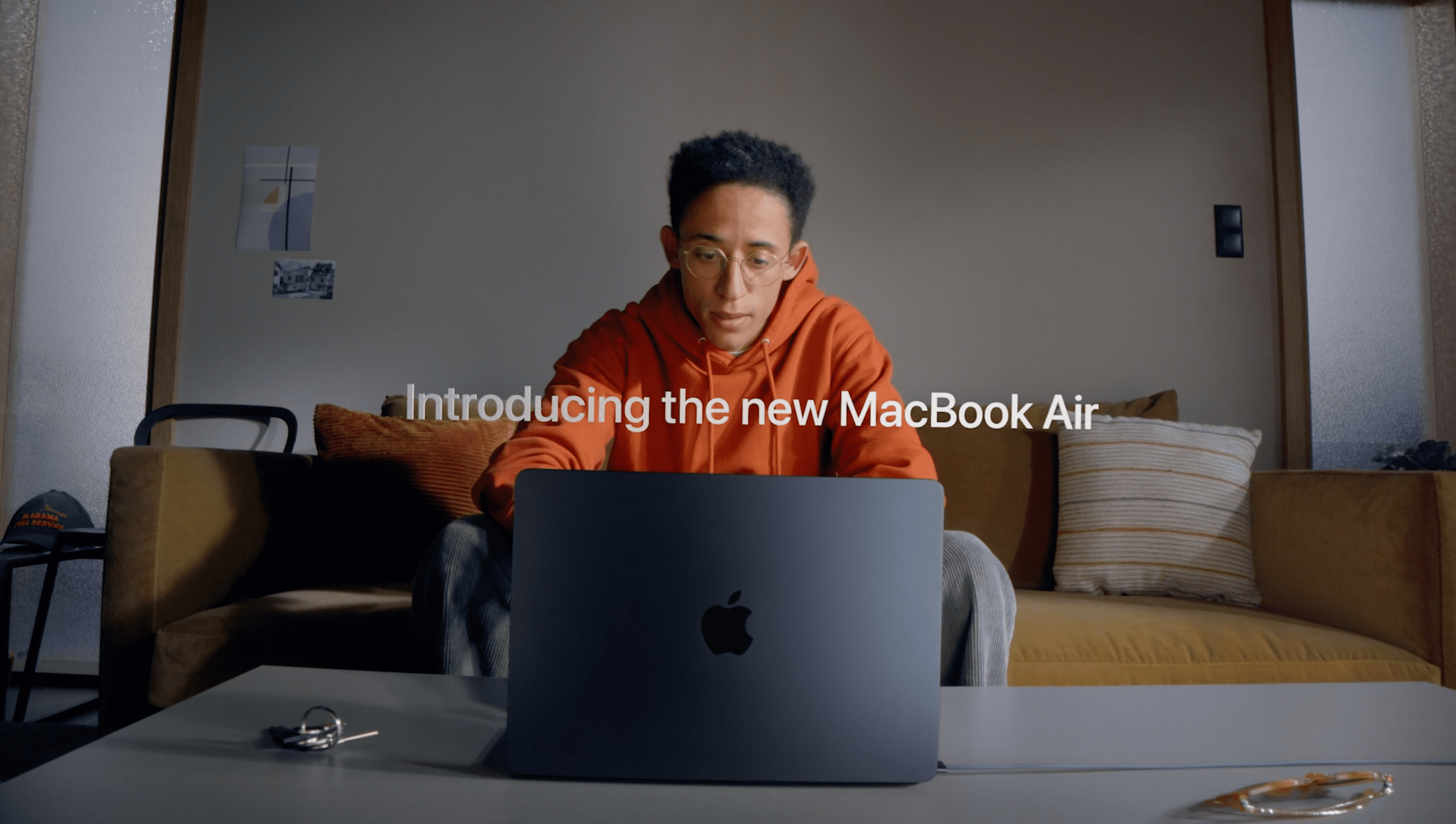
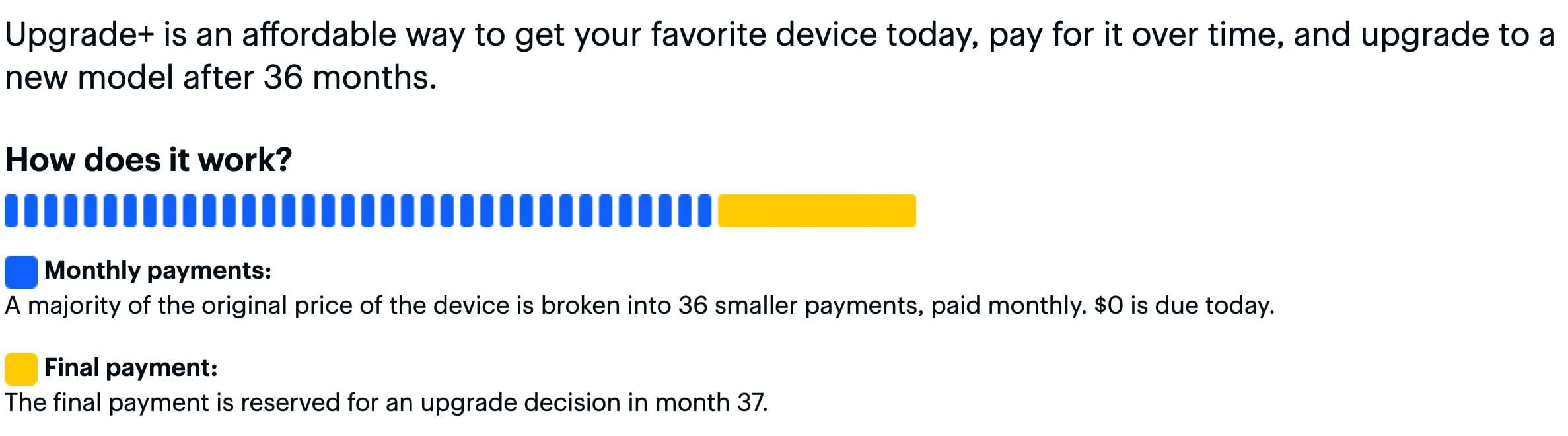
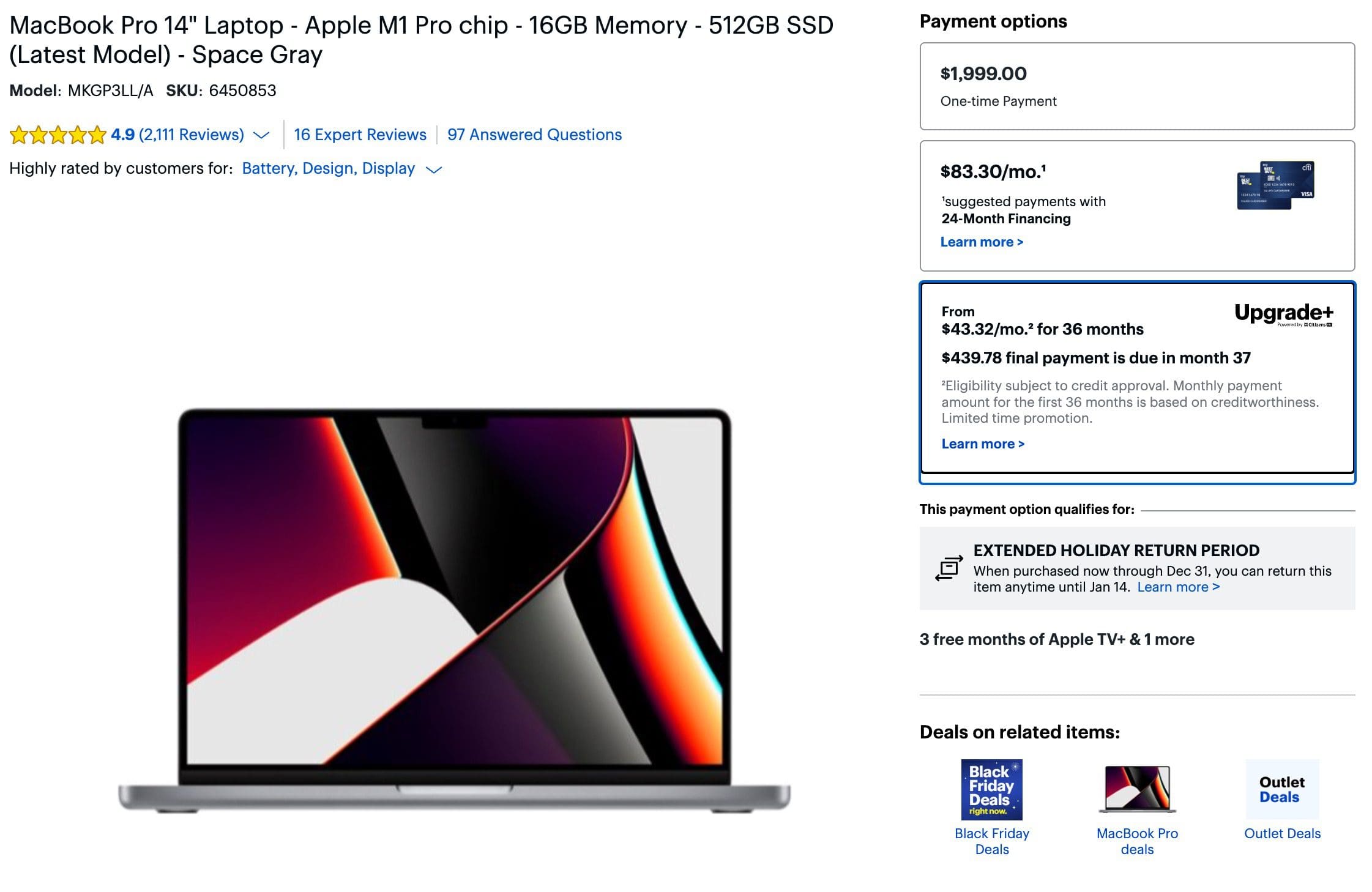

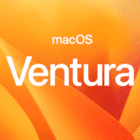


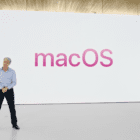


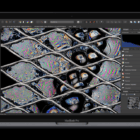
Write a Comment