DFU means Device Firmware Update. DFU mode allows iOS devices to be restored from any state. Apple TV has DFU mode like the iPhone does. Here is how to place your Apple TV into DFU mode.
- Open iTunes on your computer.
- Connect the Apple TV to your computer using a microUSB cable.
- Hold “Menu” and “Down” buttons together on your Apple Remote for six seconds until the device reboots (release when you see the LED light on the Apple TV flashing rapidly).

- Press “Menu” and “Play” together right after reboot, until a message appears in iTunes, telling you that it has detected an Apple TV in recovery mode. Your Apple TV will now be in DFU mode and you can restore and update firmware.
To exit DFU mode, simply restart your Apple TV by going to “Settings” > “System” > “Restart“.

Obsessed with tech since the early arrival of A/UX on Apple, Sudz (SK) is responsible for the original editorial direction of AppleToolBox. He is based out of Los Angeles, CA.
Sudz specializes in covering all things macOS, having reviewed dozens of OS X and macOS developments over the years.
In a former life, Sudz worked helping Fortune 100 companies with their technology and business transformation aspirations.
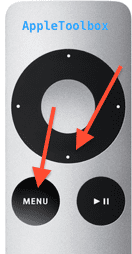








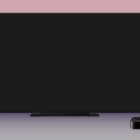
Write a Comment