The Photos app that is preinstalled on the iPhone enables you to set images to use as a wallpaper background. This means that any image you have saved to your library can be used as a background. Generally, you can either set the image as your lock, home screen, or both. By selecting the lock screen, you are setting the image for your front screen when your phone is locked. By choosing the home screen option, you are setting the image that can be seen behind all of your apps when your phone is unlocked. No matter which you choose to set, each can be rotated and this guide will show you a step by step means for doing so.
Rotating images can be done using most third-party photo editing apps, but it can even be done within the Photos app itself. There are also several basic editing options as well. This is a good thing to keep in mind if you are worried about taking pictures that are upside down. They can be easily rotated and manipulated within the Photos app to suit your desired vision before making it into a background.
Rotating Background Images on an iPhone
The first thing you want to do is open your Photos app and navigate to the picture you wish to rotate. Make into your background wallpaper. Select the photo so that it’s enlarged and fills your entire screen.
Tap once on the photo so that there is a bar on the top of the screen that shows the option to “Edit,” indicated in blue. This should bring you to an editing mode where you can manipulate the image using the various options on the panel at the bottom of the screen. There are also other options on the upper corners of the photo as well. For the rotating option specifically, you want to select the icon that has the square with several arrows around the sides. It’s located next to the “Cancel” option in blue.
Ways to Rotate
There are several ways in which you can rotate your image. On the bottom left above the blue “Cancel” option, there is a blue box with one arrow on the side. By tapping this icon, you will rotate the image 90 degrees counterclockwise each time. If you want to rotate the image so that it is upside-down, you will want to tap this rotation icon twice.
If you want to be more precise with the degree of rotation, you can do so by touching the arrow at the bottom center of the image. This way, you can select a specific degree of rotation by simply moving the desired degree so that it is above the gray arrow. These numbers indicate the degree you wish to rotate the image. Once you are satisfied with the way your image looks, you can save it by selecting the “Done” option at the bottom right of the screen. Keep in mind that you can still revert back to the original image after saving the edited version.
Set an Image as Your iPhone Background
In order to set the image as your wallpaper background, select the “Action” icon, which is the blue box with an arrow at the bottom left of the screen when the image is selected. There should be the option to “Use as Wallpaper,” that you may need to scroll to view. This where you can move to scale your image by using the pinch gesture to zoom in or out. You can also move the image around until you are happy with the positioning.
There are two options for the type of wallpaper you want. “Still” means that the image will remain motionless and “Perspective” means that it will move slightly depending on how you are holding your phone. Once you are done positioning the image, select the “Set” option, which will complete the process for setting your background image.
I have been working in IT for over 25 years. As a child, I delighted in tinkering with radios, VCRs, and TVs—a passion that still resonates with me today. I possess an extensive array of TV and music streaming tech, fostering my ongoing fascination with these innovations, which I enjoy documenting through my writing. When I’m not engrossed in technological pursuits, I enthusiastically support my Chicago Bears or the Chicago Cubs. Additionally, I indulge my passion for collecting baseball cards, amassing a collection that some might consider excessive.

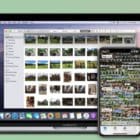
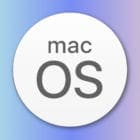






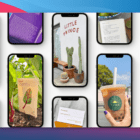
How rotate image on the screen that came with phone when I got it? The iPhone SE . Sand water , waves .( when i lived by ocean) I need to get top on bottom, so it looks like mountain top, forest , and desert( now I see pikes peak , but it is upside down on my screen). Lol