Constantly typing in passwords can be downright irritating. So below we’ll go into how to share passwords between your Mac and iPhone. If you forgot your password or simply don’t want to type it in, the methods below can help.
Contents
Start by Making Sure Your Accounts are Set Up and Linked
To get started, you will need all related Apple IDs in your contacts list both on your Mac and iPhone. For instance, if you are connecting to someone else’s Wi-Fi, you will need that person’s Apple ID in your contacts.
To add an Apple ID to your contacts on the Mac:
- Open the Contacts App on Your Mac. The icon looks like a little address book. It’s often on your dock or you can access it with Go > Applications and find it in the list.
- On the menu at the top of the screen, select Contacts > Add Account.
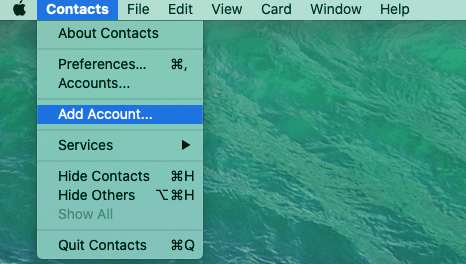
- Select the Contacts accounts provider. If you don’t see it, you can select Other Contacts Account… Then follow the prompts to enter the required information.

- Turn on Contacts by selecting the Contacts checkbox.
To add contacts from another account on the iPhone:
- Go to Settings, with the cogwheel icon.
- Select Contacts.

- Select Accounts.
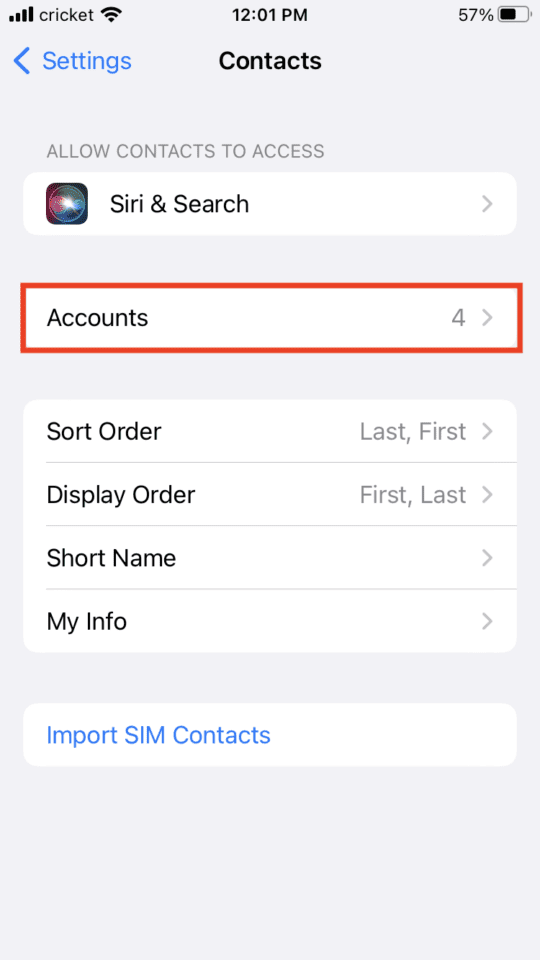
- Tap Add Account.
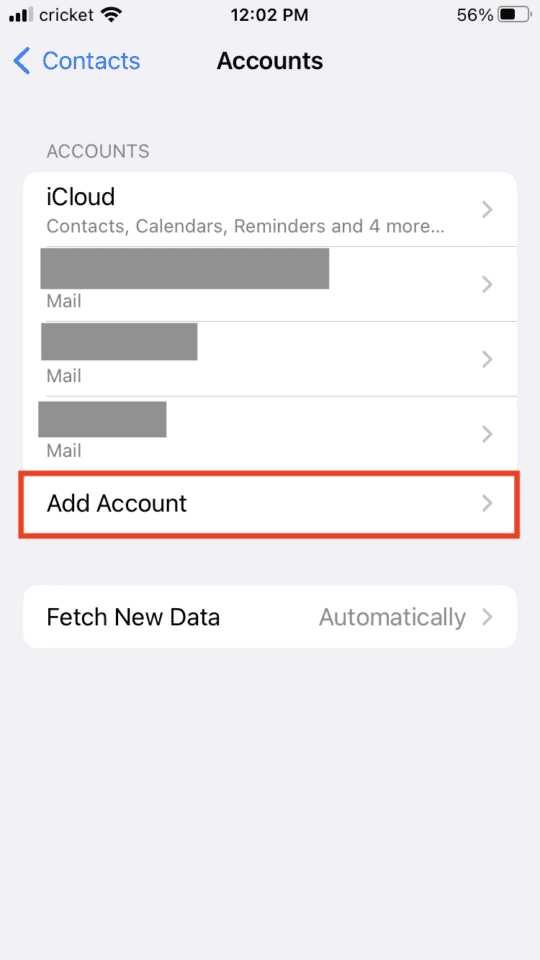
- Choose an account, sign in and then turn on the Contacts option.
You should also have Contacts turned on on your iPhone. This will automatically share information. To have contacts turned on:
- Go to settings.
- Tap on your name at the top.
- Select iCloud.
- Scroll down to Contacts and make sure the toggle is turned on (green).

Transferring a Wi-Fi Password from Mac to iPhone
Now you’re ready to transfer the actual password:
- Put your iPhone close to your Mac.
- Go into Settings.
- Tap Wi-Fi.
- You’ll see a list of networks, select the one you want to join.
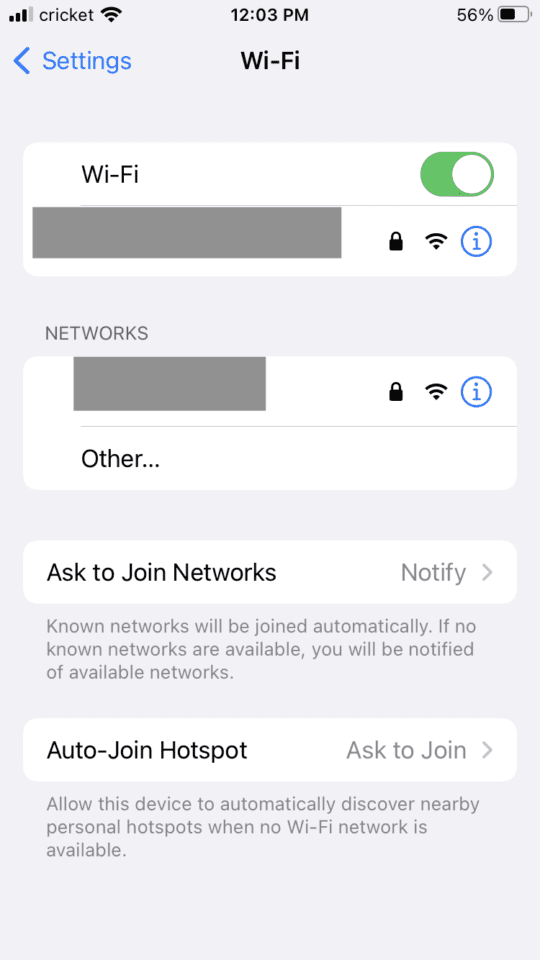
- On your Mac a Wi-Fi box should appear.
- Click the box and you’ll see an options menu. Select that and click Share.
The password will now be on your iPhone.
Using Keychain to Sync Passwords Across Apple Devices
This feature actually allows you to sync all your passwords so you don’t have to log on to every website and service you use individually. It works across the Mac, iPhone and iPad. The feature securely records data like passwords, credit card details and usernames and then helps autofill this information.
To have Keychain enabled on your device:
- Go into your Settings app.
- Tap on your Apple ID (your name at the top).
- Tap iCloud.
- Tap Keychain.

- Toggle iCloud Keychain so that’s on (green).

- Follow any prompts, such as setting up an iCloud security code or entering your Apple ID password.
To enable Keychain on your Mac:
- Click on the Apple icon at the top left of the screen.
- Click System Preferences.
- Select Apple ID.

- Click iCloud.

- Click Keychain so that the box is checked.
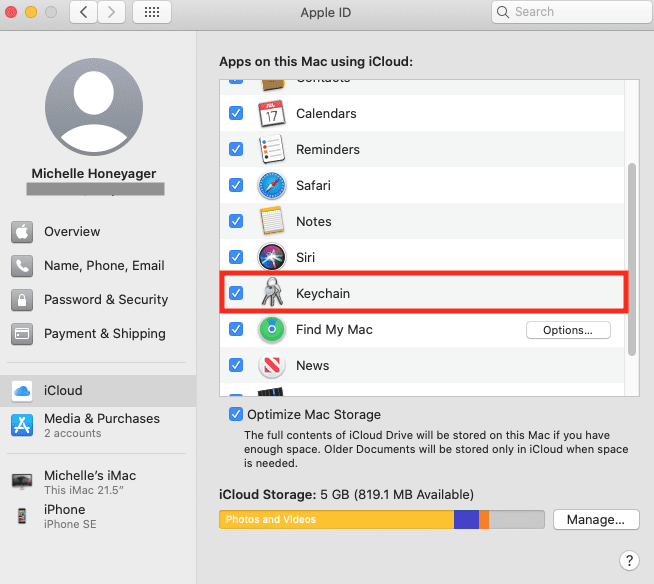
- Follow prompts to enter information.
You can then check your managed password through the Settings app on your device. Depending on your iOS, it could be under:
- Setting > Passwords
- Settings > Passwords & Accounts > Website & App Passwords.
In short, look for the word passwords in your Settings app.
You can also find your credit card info through Settings > Safari > Autofill.










I get msg telling me to verify my account. I do but then it stays on the same screen to verify over and over .