Step-by-Step Guide to Sync Google Photos and Apple Photos
Step 1: On your Apple device (iPad, iPhone, Mac, etc.), download the Google Photos app from the App Store.
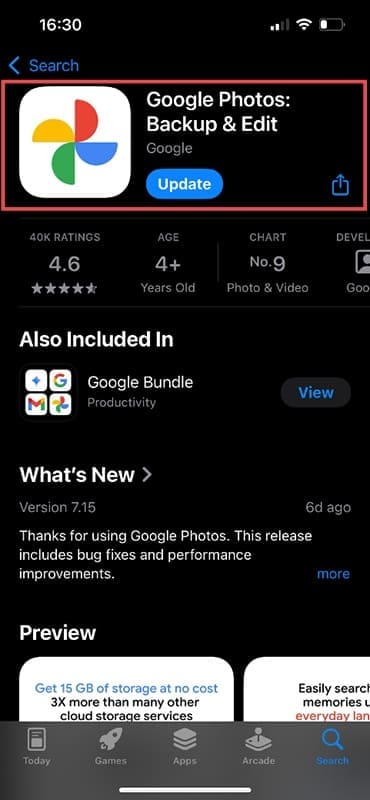
Step 2: Open the Google Photos app and make sure you’re signed in. If you use any other Google services on your Apple device, you’ll more than likely be able to sign in automatically. Check for your profile picture in the top right corner. If you don’t see your avatar, just tap in that spot to enter your user name and password.

Step 3: Tap the icon in the top right and then tap Google Photos settings.

Step 4: Tap the Backup option at the top.

Step 5: Ensure that the Backup option is switched on. This will ensure that any photos you take with your Apple device are automatically uploaded to Google Photos. Note: Depending on your region, you may see Automatic Sync instead of Backup.

Step 6: Come back out to the Google Photos settings menu and this time, go to Apps and Devices.

Step 7: Tap on Apple Photos.

Step 8: You can now decide whether you want your favorite photos to sync. If you choose this option, anything you favorite on any Apple device connected to your account will automatically be favorited in Google Photos.

Other Apple Photos Options in Google Photos
In addition to syncing your photos and favorites, you can also adjust a few more backup options. Under Backup, you can scroll down and choose whether you want to use mobile/cellular data to back up photos and/or videos. Switching these buttons to the “off” position means your photos and videos will only back up over Wi-Fi. This can save you a lot of money, especially if you have a very limited data plan on your phone or tablet contract.

You can also create Siri shortcuts specifically for use in Google Photos. Go to Google Photo settings>Apps and devices> Siri, then press the + sign.

Use the Record Phrase button to personalize a phrase that will show the latest photo you took with your Apple device.

It’s also possible to clear space on your device directly from the Google Photos app. Go back into Apps and devices, and tap Free up space, under This device.

The app will tell you how many images are safe to delete from Apple Photos because they’ve been backed up, and will give you an option to do this from within the app.


As an avid gamer, I’ve run into my fair share of error codes and weird faults that have forced me to find fixes to problems I never anticipated. That gave me a passion for sharing those fixes with others so we can all game without feeling like our hardware is rebelling against us.



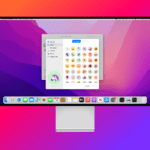






Write a Comment