Sync Gmail to Mac Mail: Step-by-Step Guide
Step 1: Click the Mail icon on your Mac.

Step 2: In the Mail app, choose the option for Google or Gmail before clicking Continue.
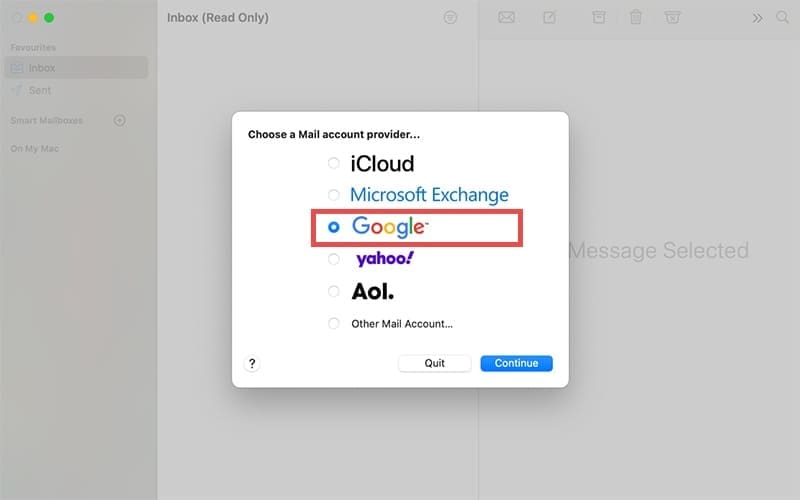
Step 3: At this point, your Mac may want to open Safari to complete the email authentication process. If you’re asked to Open Safari, click to confirm you want to do this.
Step 4: You’ll now be asked to enter your Gmail credentials, either in Safari or in the Mail app. Remember to enter them exactly as you would if you were logging into Gmail. This helps you sync Gmail to Mac Mail by giving the Mail app access to your Gmail inbox and other folders. Start by entering your Gmail email address when prompted.
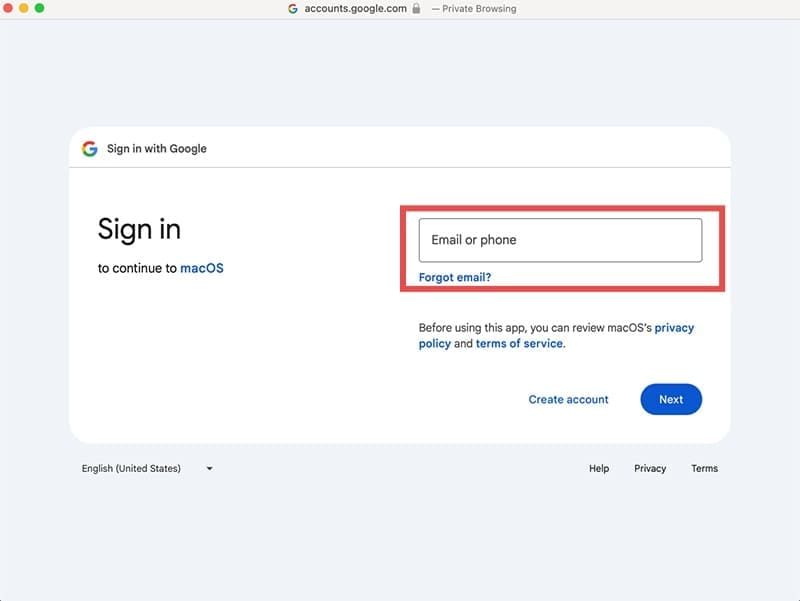
Step 5: Click Next, and now enter your password. Remember, passwords are always case-sensitive.
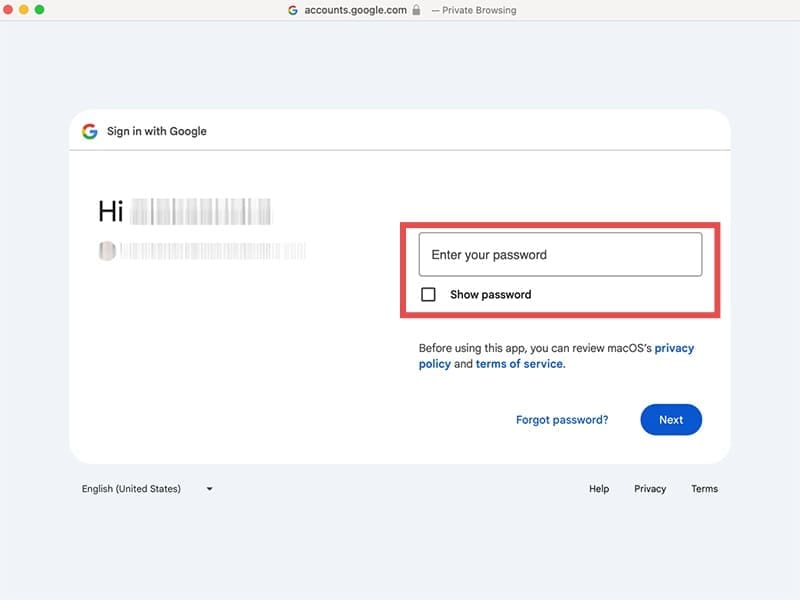
Step 6: Click Next again. If asked to give permission for Apple to access your Gmail, confirm that you’re okay with this.
Step 7: Authorize the necessary macOS permissions, then click Continue.
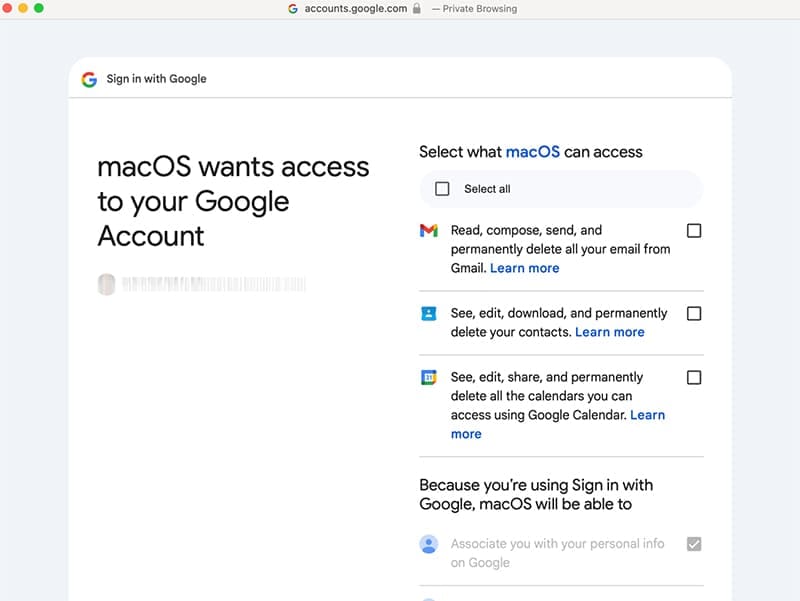
Step 8: Your Mac will now ask what Google apps you want to sync. Make sure Mail is selected. This is what prompts Gmail to allow your emails to arrive in the Mac Mail app. However, you can also choose to sync your Google Calendar, Notes, and Contacts. Tick the apps you want to sync and click Done.
Sync Gmail to Mac Mail: Additional Tips
At the permissions stage or when entering your Gmail password, you may be asked to complete a 2-step verification if that’s a security feature you’ve set up previously. Make sure you can access Gmail on another device so you can receive the necessary code to complete this verification.
Sometimes, Google will send the code to your YouTube or Google Photos app. If this occurs, just open the relevant app on any device to retrieve the access code or confirm it’s really you.

If you decide to sync your Google Calendar, you will get a new option in your Apple Calendar app on your Mac. When you create an event or appointment, you’ll see a dropdown menu next to the word Calendar. If you open this menu, you can now add events directly to your Google Calendar from within the Apple Calendar.

As an avid gamer, I’ve run into my fair share of error codes and weird faults that have forced me to find fixes to problems I never anticipated. That gave me a passion for sharing those fixes with others so we can all game without feeling like our hardware is rebelling against us.

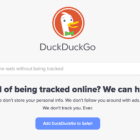








Write a Comment