Sync iPhone Contacts List With Windows — Step-by-Step
Step 1: Open the Settings app on your iPhone and look for iCloud near the bottom of the list.

Step 2: Tap iCloud and, where it says Saved to iCloud, click See All.
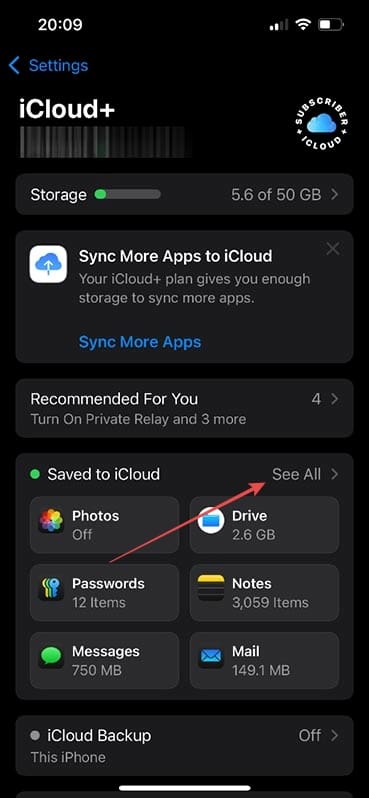
Step 3: You’ll now see all the apps that are syncing with iCloud, meaning their data is being regularly backed up. Scroll until you see Contacts and ensure the toggle is swiped to the right and on a green background. If not, simply tap it once to ensure it’s switched on.

Step 4: Come back into the general settings menu. Tap Apps, and look for Mail.
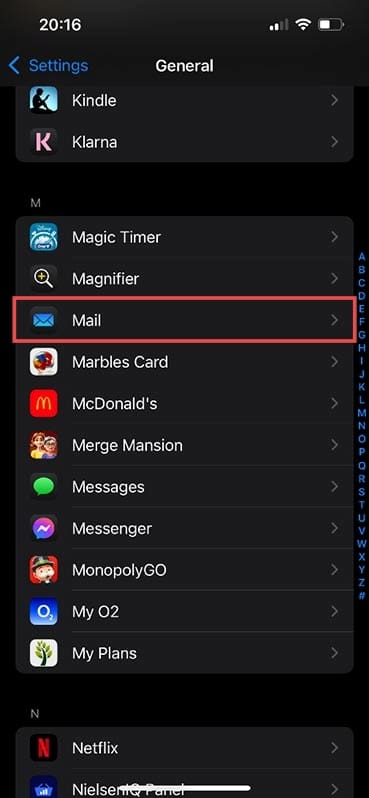
Step 5: Tap Mail and look for Mail Accounts near the top. On earlier versions of the iOS software, you’d find this by going to Settings>Accounts.
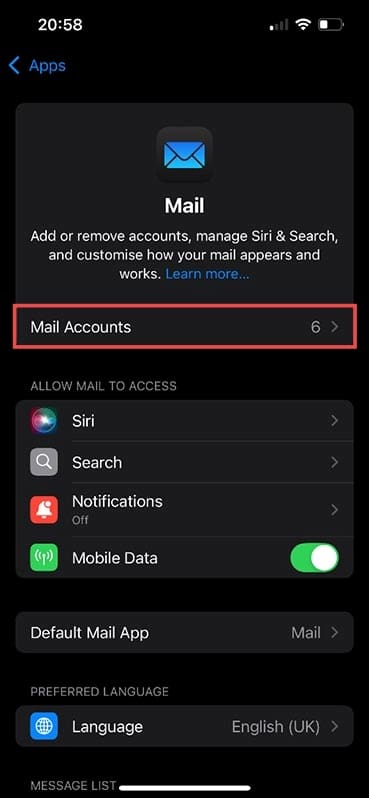
Step 6: Tap Mail Accounts and Add Account.

Step 7: Choose the option for Outlook.com and enter your Microsoft account credentials.
Note: If your Outlook email is run on an Exchange server, you’ll need to choose Microsoft Exchange and contact your IT team for the correct credentials and setup method.
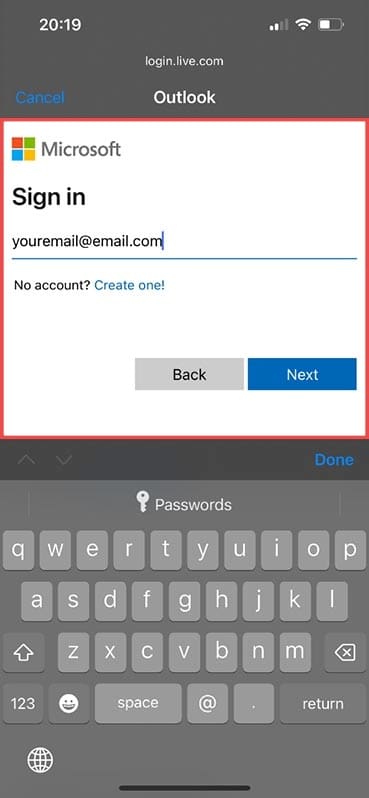
Step 8: Once set up, your iPhone will automatically take you to the Outlook settings screen. Check that the Contacts section is toggled on. Now, any contacts saved to your iPhone will appear in your Outlook account, including the Outlook app on your Windows computer.
How to Download Outlook for Windows
Step 1: If, by any chance, you don’t have Outlook for Windows, open a web browser and head to this link.

Step 2: Unlike other Microsoft Office utilities, you don’t need to pay a subscription fee to gain access to Outlook. If you don’t have an Outlook email address, click Create a free account and follow the onscreen prompts. If you already have an Outlook email address or simply need to download the app, click Get started which opens the Microsoft Store.
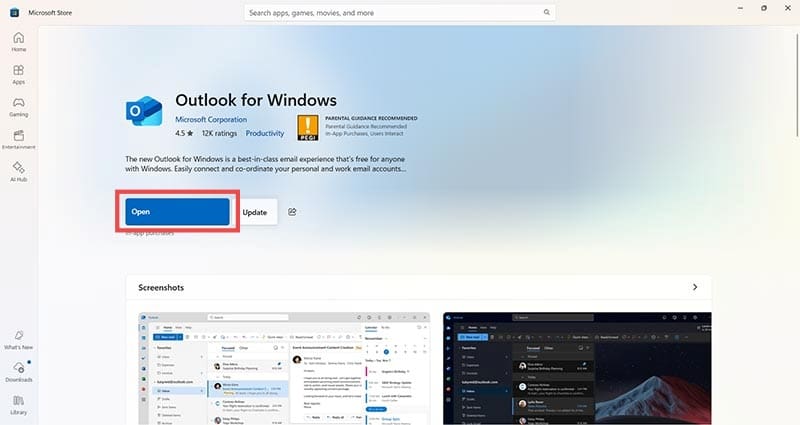
Step 3: Click the big blue button to download and install Outlook. If you’ve completed the other steps in this guide, you’ll see all your iPhone contacts under the People tab which you can click on the left-hand side of the window.
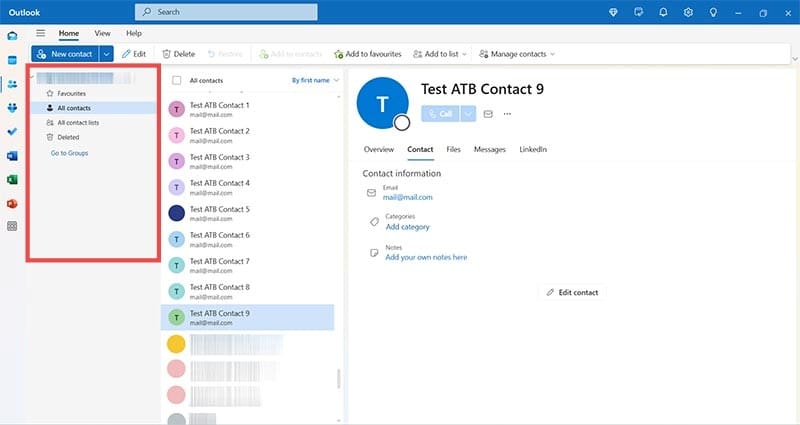

As an avid gamer, I’ve run into my fair share of error codes and weird faults that have forced me to find fixes to problems I never anticipated. That gave me a passion for sharing those fixes with others so we can all game without feeling like our hardware is rebelling against us.










Write a Comment