When the iPhone 14 lineup was announced, there was a lot of focus on the iPhone 14 Pro and iPhone 14 Pro Max. This comes as little surprise given that these are Apple’s flagship devices, and offer an upgrade to the camera hardware along with the all-new Dynamic Island. However, there is a new feature available across all four iPhone 14 models that are designed to help you in the event of an emergency.
Related Reading
- How to Set up Emergency SOS on Your Apple Watch
- iOS 16: How to Share Your Medications List in the Health App
- What’s New in iOS 16.2
- How to Use Backtrack with Apple Watch Ultra
- Apple Watch Ultra Tips and Tricks
What Is Emergency SOS via Satellite?
For the first time ever, Apple has implemented the ability to contact emergency services using satellites, even when you are unable to connect to your cellular network. Provided that you have a clear line of sight to the sky, you can activate Emergency SOS via Satellite and still get the help that you might need.
“Available on all iPhone 14 models, the innovative technology enables users to message with emergency services while outside of cellular and Wi-Fi coverage. Additionally, if users want to reassure friends and family of their whereabouts while traveling off the grid, they can now open the Find My app and share their location via satellite. Emergency SOS via satellite is available in the US and Canada starting today, November 15.”
The feature was not initially available at the launch of the iPhone 14 lineup. However, as of November 15, it arrived as part of a security update and is now available on any of the iPhone 14 models.
How to Use Emergency SOS via Satellite on iPhone 14
Apple surprised everyone when it actually integrated Emergency SOS via Satellite on iPhone 14. This feature isn’t something that you can really just “test” on its own, as you don’t want to contact Emergency Services just to try something out. However, Apple implemented a built-in demonstration, giving users the ability to see how Emergency SOS via Satellite on iPhone 14 works.
In order to try this out for yourself, you’ll first need to make sure your iPhone has been updated to the latest version of iOS. With that out of the way, here’s how you can test out how to use Emergency SOS via Satellite on iPhone 14:
- Open the Settings app on your iPhone 14.
- Scroll down and tap Emergency SOS.
- Scroll down to the bottom until you reach the Emergency SOS via Satellite section.
- Tap the Try Demo button.
- Go through the tutorial which shows you what will happen when this feature is used.
- Tap the Test Satellite Connection button.
- When prompted, tap the Turn off button to “Temporarily Turn off Cellular to Test Satellite Connection.”
- Follow the on-screen prompts to test out and use Emergency SOS via Satellite.
- Once you are finished with the demo, tap the End button in the top right corner.
- When prompted, tap the End Demo button.
According to Apple, this new feature is available in the United States and Canada. However, the company has plans to make it available to France, Germany, Ireland, and the UK, sometime in December. Additionally, it seems as though there might be a subscription associated with this feature in the future. Apple states “The service will be included for free for two years starting at the time of activation of a new iPhone 14, iPhone 14 Plus, iPhone 14 Pro, and iPhone 14 Pro Max.” Unfortunately, we don’t have any indication as to what the subscription or cost will look like.
Andrew Myrick is a freelance writer based on the East Coast of the US. He enjoys everything to do with technology, including tablets, smartphones, and everything in between. Perhaps his favorite past-time is having a never-ending supply of different keyboards and gaming handhelds that end up collecting more dust than the consoles that are being emulated.


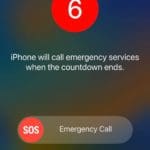


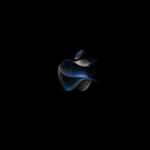




Write a Comment