Apple is moving at an insane pace when it comes to software updates. It feels like just yesterday, we were getting the final version of iOS 16, swiftly followed by the official launch of the iPhone 14 lineup. After a few weeks of beta releases, iOS 16.1 brings support for Live Activities, while attempting to squash a bunch of lingering bugs from iOS 16. But without skipping a beta, Apple is back again with the first Developer Beta release of iOS 16.2, bringing along even more features that first debuted at WWDC 2022.
Related Reading
Contents
What’s New in iOS 16.2
Collaboration has been a big theme for Apple this year, and it continues with iOS 16, iPadOS 16, and macOS 13 Ventura. Freeform is Apple’s latest productivity app, announced at WWDC 2022, that allows you and others to work together using a single blank canvas. You can jot down notes using the Apple Pencil with an iPad, or go down the traditional route of just sharing files, web links, videos, and more.
You’ll be able to invite multiple collaborators, share a link, and get started. Plus, all of the changes happen in real-time, so you can see what ideas are happening, as they happen. Thankfully, this standalone productivity app has finally arrived with the first iOS 16.2 Developer Beta. There are a few bugs that Apple still has to work out, as noted in the Known Bugs section found below.
Over the next year or so, we’re expecting to see some major changes to the entire smart home landscape. This doesn’t just apply to Samsung SmartThings, Amazon Alexa, or Google Assistant, but also applies to the Apple Home app and HomeKit. We first started seeing evidence of incoming changes with mentions to Matter Accessories with previous beta releases.
But users are now starting to report that with the first iOS 16.2 Developer Beta, the entire Home app is seeing an “architecture overhaul”. iOS 16.1 introduced formal support for Matter accessories, so this is just Apple taking the next step in helping to create a more cohesive network of devices. This is also evidenced by the new HomePod 16.2 Developer Beta software update that is now available.
For the time being, not much will be changing in the way that the Apple Home app looks, or how you interact with your devices. However, Apple claims that the update will bring faster and more reliable performance, once the “architecture overhaul” is rolled out and available to more users. We’ll have to wait and see exactly how this will look once all is said and done, but for the time being, Apple is taking the first steps with its latest Developer Beta release.
Report Accidental Emergency SOS Calls
With the release of the iPhone 14 series, along with the Apple Watch Ultra and Watch Series 8, Apple introduced a revamped iteration of its Emergency SOS feature. Essentially, this makes it much easier to contact emergency services in the event that you are in an accident. On the iPhone, this is accessible by pressing the Side button and one of the volume buttons until the Emergency SOS slider appears.
However, until iOS 16.2 Developer Beta 1, Apple had not yet implemented any way to report accidental Emergency SOS calls. Now, some users are reporting that a prompt appears if you unintentionally trigger an Emergency SOS call. This will ask you a few different questions, while also collecting system data through an on-device generated attachment.
Before Live Activities became available with iOS 16.1, easily the biggest change to come to the iPhone with iOS 16 was the customizable Lock Screen, complete with widgets. We’re seeing a plethora of great options made available from third-party developers, but Apple’s not done with providing widgets of their own.
The first iOS 16.2 Developer Beta brings four new sleep widgets, with the first being categorized as “Data and Schedule” and the other is just called “Sleep”. The former gives you two widgets to see how long you slept, while the latter provides a bit better visual representation, including when you went to bed and when you woke up. Tapping any of these widgets will take you directly to the Sleep section within the Health app on your iPhone.
Being able to customize the Lock Screen is pretty cool and all, but when Apple showed off Live Activities, there was a lot of excitement from the community. This was evidenced by the explosion in app updates following the official release of Live Activities with iOS 16.1. Surprisingly, the integration of Live Activities with the TV app was nowhere to be found. Meaning that you couldn’t rely on Apple’s TV app to follow the score of your favorite sports teams. Thankfully, this is back with the first iOS 16.2 Developer Beta.
iOS 16.2 Known Bugs
As is the case with pretty much every new release of iOS, iPadOS, or macOS, there are bound to be some bugs. Here are some of the known bugs listed by Apple in the latest Release Notes:
Freeform:
- Can’t delete boards while offline, or if iCloud data is disabled for Freeform. (100294085)
- Workaround: Go to Settings (System Setting on macOS) > Apple ID > iCloud, then in the Apps using iCloud section, toggle Freeform to On.
- Adding or removing collaborators can fail while attempting to change share settings. (101186059)
- Workaround: Close the share sheet and try to add or remove the participants again.
Stage Manager:
-
While using Stage Manager with an External Display, dragging a second window to the workspace incorrectly hides the Recent Apps list—shifting all windows in the workspace to the right. (98540114)
TV App:
- Play tracking (Up Next, and Top Shelf Update) won’t work for all platforms. (101258095)
How To Download iOS 16.2
At the time of this writing, there is no Public Beta of iOS 16.2 available to download. This means that the only way you can download iOS 16.2 is by creating a Developer’s Account through Apple’s Developer page. Creating an account is simple enough, but in order to actually install the necessary profile, you’ll need to come up with the $99 yearly developer fee. This can be paid during the account creation process, and then you’re off to the races.
- Open Safari on your iPhone.
- Navigate to developer.apple.com/download.
- Log in with your developer credentials, usually your Apple ID.
- When prompted, enter the 2FA code, and hit the Trust button to trust the device.
- Under Operating Systems, tap the Install Profile button next to iOS 16.2 beta.
- When prompted, tap Allow to download the configuration profile.
- Tap Close on the Profile Downloaded prompt.
- Open the Settings app on your iPhone.
- At the top of the left sidebar, tap the Profile Downloaded option.
- Tap the Install button in the top right corner.
- When prompted, enter your iPhone’s passcode.
- Tap Install after reading the consent form.
- Confirm that you want to install the beta profile.
- When prompted, tap the Restart button.
- While your iPhone is restarting, plug it into a reliable power source.
- Once restarted, make sure that you are connected to a reliable wireless network.
- We recommend connecting to Wi-Fi in order to download iOS 16.2.
- Open the Settings app on your iPhone.
- Tap General.
- Select Software Update.
- Tap the Download and Install button.
- When prompted, enter your iPhone’s passcode.
- Tap Agree when the Terms & Conditions page appears.
- Wait.
The actual process for downloading and installing iOS 16.2 is no different than previous versions of the software. This means that once the beta software is downloaded, your iPhone will restart in order to install iOS 16.2.
While iOS 16.2 is installed, you’ll see an Apple logo appear, complete with a progress bar beneath it. You also might notice that your iPhone restarts a couple of times, but don’t fret, as this is just normal procedure. Once your iPhone is finished restarting for the final time, you’ll be able to enjoy iOS 16.2 Developer Beta 1.
Andrew Myrick is a freelance writer based on the East Coast of the US. He enjoys everything to do with technology, including tablets, smartphones, and everything in between. Perhaps his favorite past-time is having a never-ending supply of different keyboards and gaming handhelds that end up collecting more dust than the consoles that are being emulated.

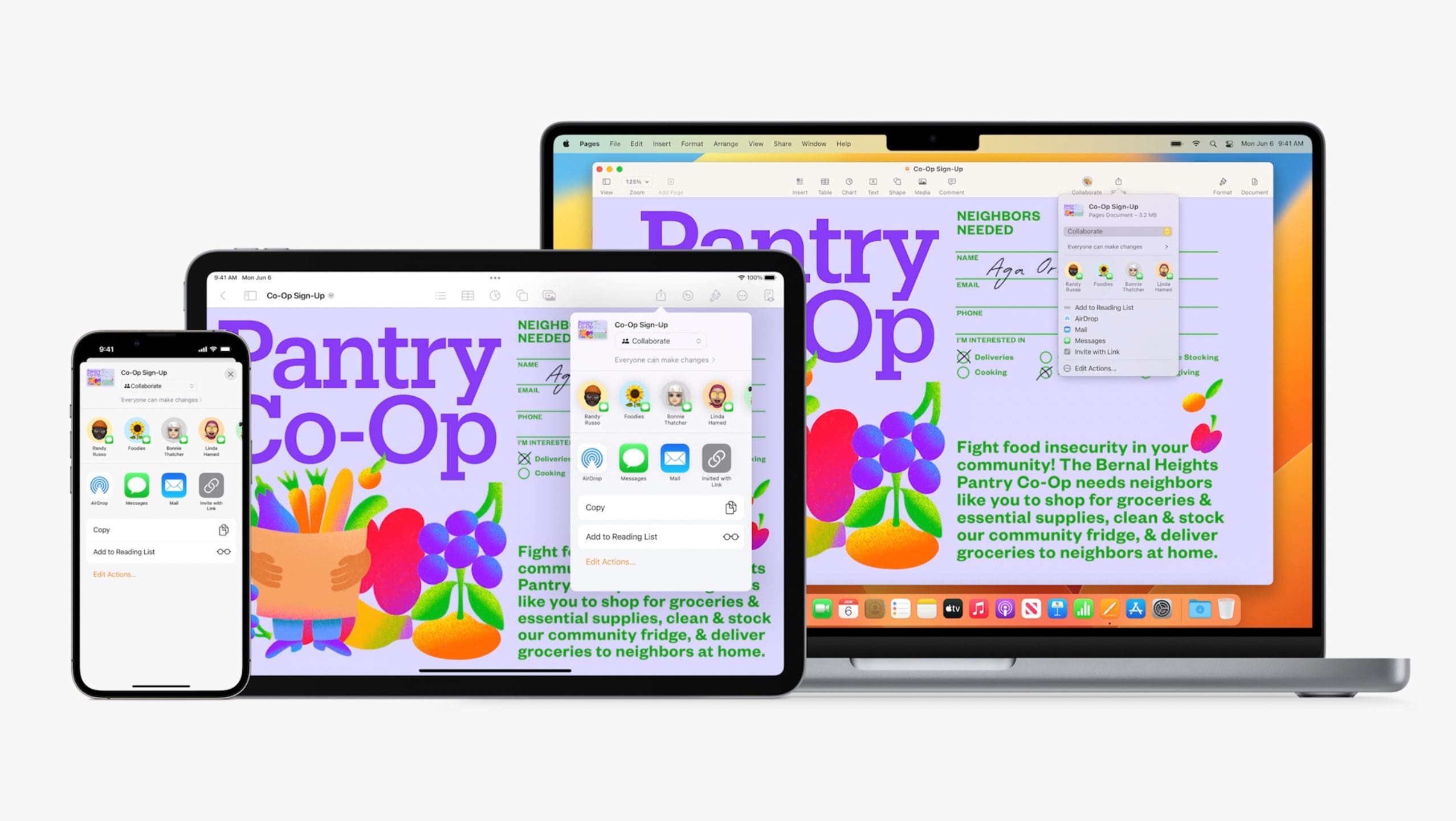
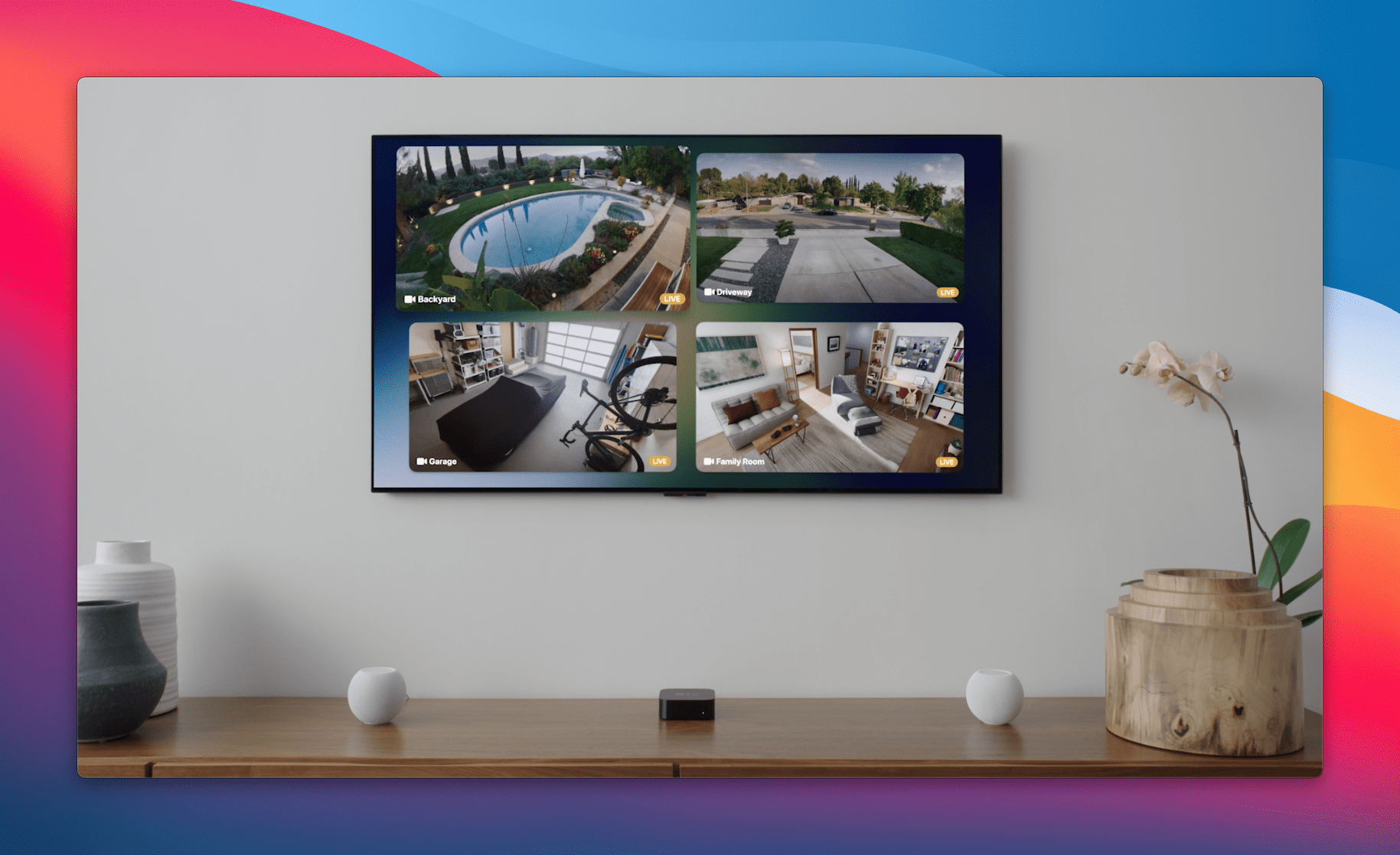

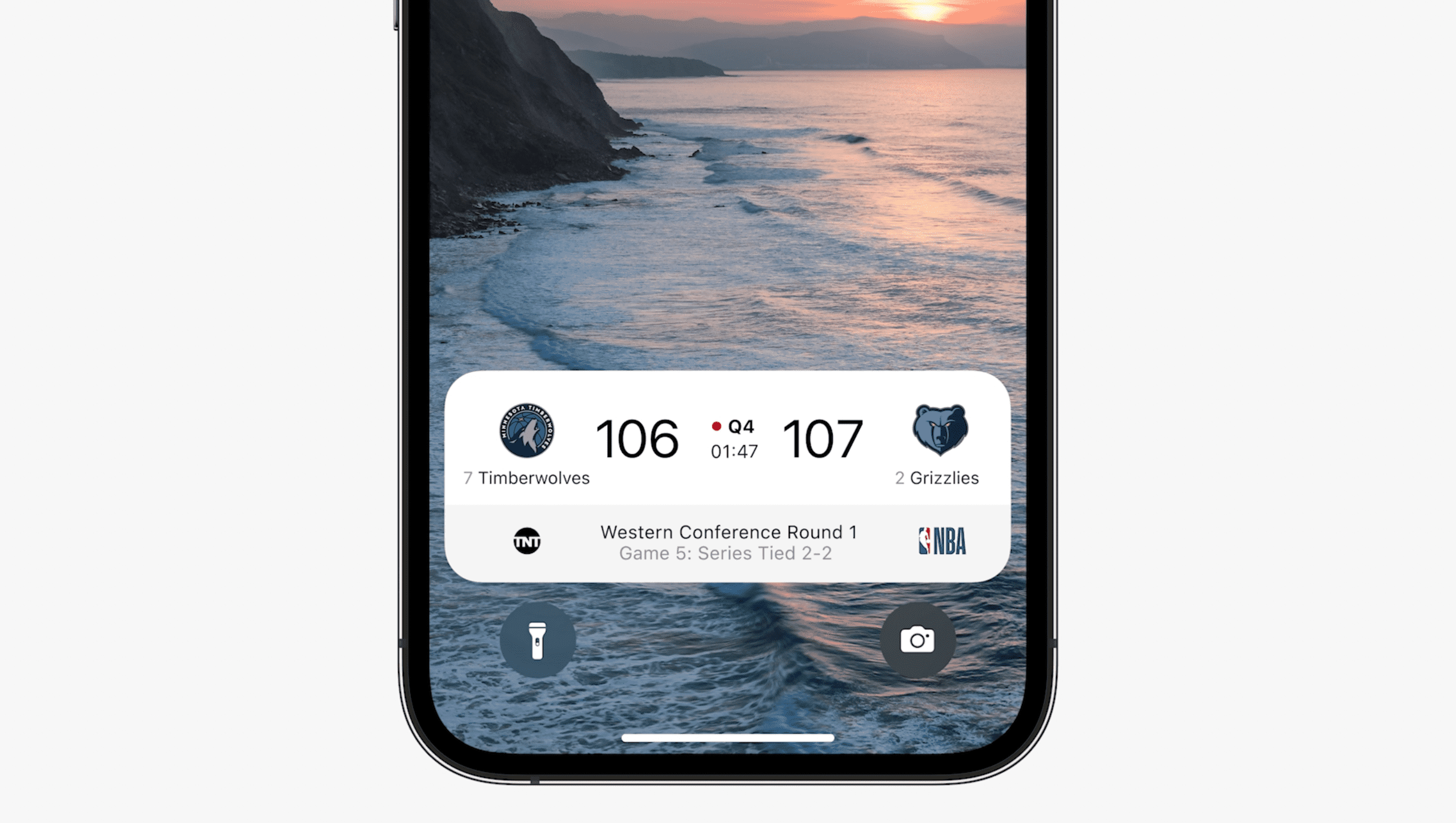




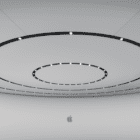
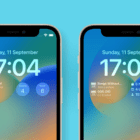
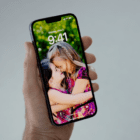


Write a Comment