Live Activities were introduced to the public with iOS 16.1 and work on every iPhone that can support the new software update. There have been so many changes to the iOS software that not everyone can keep up with all the changes. The marquee updates, like the new customizable lock screen and home screen, were obvious due to how much publicity they got, but Live Activities didn’t enjoy as much attention. So, if you haven’t been able to catch up on every single iOS 16 and iOS 16.1 update, we’re here to give you a hand. Below we’ll discuss what Live Activities are, how to turn them on, and what the best Live Activities are.
Related Reading:
- How to Turn On Live Activities
- The Best iOS Apps for Sports Fans
- How to Launch Apps From Lock Screen on iOS 16
- What’s New in iOS 16.2
Contents
What Are Live Activities?
Live Activities are ways for you to get live, real-time information straight to your phone in an easy manner. They are intended to be used as a lock screen notification instead of something resembling the Dynamic Island, which is only available on the iPhone 14 Pro and Pro Max. Live Activities is still a feature that Apple is working on, as it seems as if the company has pushed back certain functions, like live sports scores. That was one Live Activity that many were looking forward to, but it seems as if we’ll have to wait until iOS 16.2. However, there are other Live Activities available right now, which we’ll get into below.
How to Turn on Live Activities
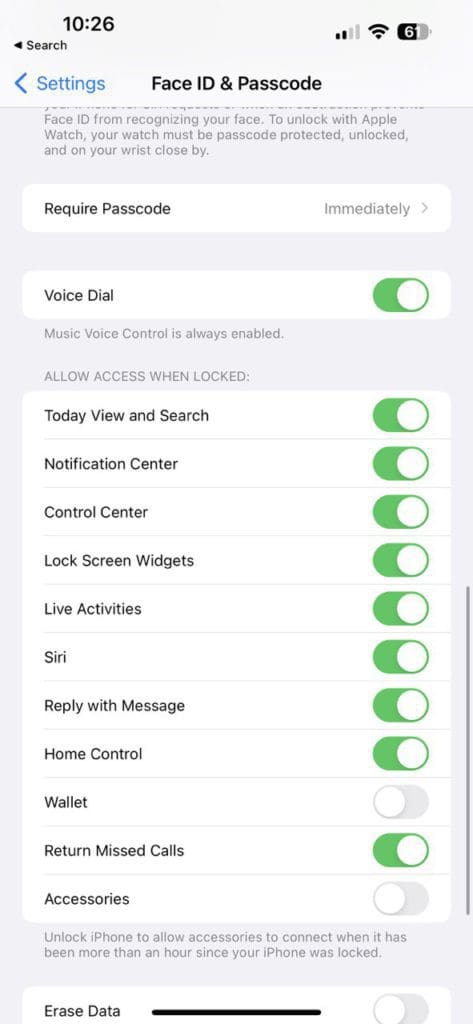
Turning on Live Activities is simple. Follow the steps below:
- Open the Settings app.
- Scroll down to Face ID & Passcode.
- Enter your passcode.
- Scroll down until you find Live Activities.
- It may or may not already be toggled on.
- Toggle it on if not.
To enable Live Activities for a particular app, first, you’ll need to make sure that the app has a Live Activity integration. If it does, then you can scroll down to the app in Settings and turn on the Live Activities toggle.
iOS 16.1: The Best Live Activities
Here are a few Live Activities you could start using today or soon in iOS 16.2
Sports Scores
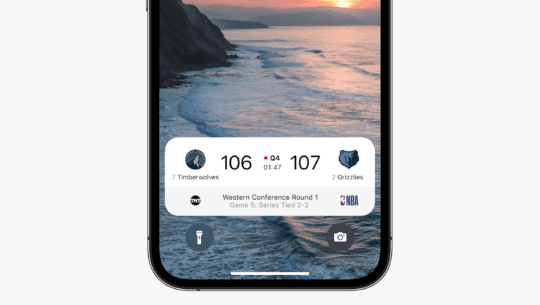
Although we’re putting this up here, it’s preemptive. Unfortunately, having sports scores as a Live Activity has been pushed back to iOS 16.2 at least. This is a shame, as it would be great to see soccer, basketball, baseball, and American football scores without having to open up the respective league’s app or search it on Google. Once the feature does come around, though, you’ll have to download the MLB, NBA, NFL, or other sporting league’s app so that you can toggle the Live Activities feature on.
Flight Tracker
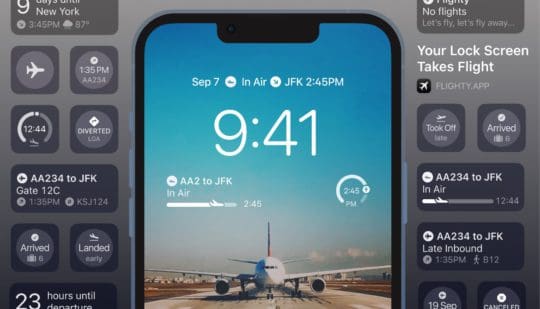
One of the most underrated things that technology brought us is flight tracking. It’s so refreshing to be able to track someone’s flight to know if your loved ones are arriving on time and safely. It saves a lot of unnecessary waiting time at the airport in case their aircraft experiences delays. Flighty is an advanced flight tracker that has Live Activities enabled. The app offers a lot more in-depth information regarding the flight, of course, but the Live Activities version of it on your lock screen offers estimated time until arrival, gate change notifications, or delay warnings. The only caveat to this application is that you’ll need to pay to access the Live Activity version of it.
Fitness
Apple has put a lot of focus into health and fitness, with the Health app, Apple Watch updates, and making the steps counter more accurate. So it’s no surprise that Apple has put a lot of effort into making sure that you can track your fitness through Live Activities. Applications like SmartGym or Fat Burn Tracker integrate with the Health app to track your workouts, calories lost, steps walked, and much more. Keep in mind that having an Apple Watch helps with any fitness tracking much more effectively, as it’s pretty much impossible to track certain metrics that Apple uses with an iPhone. As Live Activities becomes more polished, we’re sure to see an influx of health and fitness-related apps.
Money Management
There are a few budgeting and personal finance apps out there, but since Live Activities is still a relatively new feature, not many of them have created a service for it. MoneyCoach is a budgeting application that isn’t that popular compared to other huge names out there, but it offers a simple, clean, and easy Live Activity tab that you can use to track your daily spending. You can see how much you’ve spent today compared to the previous day (or whatever period of time you want to compare) and your most recent transactions. More budgeting apps may come out that can do what MoneyCoach does better, but since the feature is extremely new, we’ll have to wait a bit.
Miscellaneous Trackers
Apart from the categories above, there are a lot of things you can track with Live Activities. Bookly offers individuals a timer to track how long they’re reading, what book they’re reading, and gives users a “to be read” list that they can check off. Coffee Book, on the other hand, is a coffee tracker. It can show you how much you’ve drunk and gives you a brew diary. It’s quite niche but could be useful for those who really love coffee. Lastly, Pestle allows you to go through recipes step by step as you’re cooking them. Each application has a specific use, but they’re all extremely useful if you need a hands-off experience with whatever you’re doing.
Conclusion
Live Activities is still extremely new, so we don’t know the full potential of the feature just yet. However, we know that it completely expands what the iOS lock screen can do and gives us many more personalized options. With more settings, options, and features, we can truly make our iOS devices our own. If you haven’t tried Live Activities yet, you can download iOS 16.1 and try it right now!
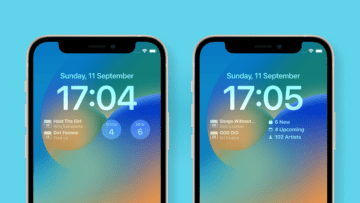









Write a Comment