By many accounts, the Apple Watch is easily the best smartwatch on the market. Apple continues to dominate the market while releasing new options every year for people to consider. And for some, the Apple Watch is the reason why people make the jump from Android and come to iOS.
Related Reading
- How To buy Apple Watch Series 7
- Apple Watch Series 6 vs Series 7: Should You Upgrade?
- A Beginner’s Guide To Getting Started With the Apple Watch
- Can You Replace Your iPhone With An Apple Watch
- Fix: Apple Watch Says Storage Is Full but It’s Not
But one of the worst things that can happen if you own an Apple Watch comes if you happen to lose or misplace your Watch. This can lead to frustration as your awesome smartwatch isn’t on your wrist and is “out in the world.”
How To Use Find My on Apple Watch
Thanks to the power of Apple’s Find My network, not all hope is lost if you happen to lose or misplace your Apple Watch. The Find My app can make it easy to locate your Watch, or help whoever finds it, return it to you.
Use the Find My App
The Find My app for iPhone and iPad is not the most robust app that Apple has ever created, but that’s just fine. When using the app, you can locate all of your different Apple devices, including AirPods (select models), Macs, iPad’s, iPhones, and yes, the Apple Watch. Here’s how you can use Find My on Apple Watch:
- Open the Find My app on your iPhone or iPad.
- Tap the Devices tab at the bottom of the page.
- Select your Apple Watch from the list to view its location.
From here, you’ll find several options, including the ability to make your Apple Watch play a sound, get directions to where it’s located, and even mark it as lost. Apple also provides options to remotely erase the Watch, or remove it from the Find My app.
Lost Mode
As soon as you notice that your Apple Watch is missing and you’re unsure as to where it could be, the first step you should take is to put it into Lost Mode. With Lost Mode, Apple makes it so that you can add a custom message that appears on the display, complete with a phone number to reach you. Here’s how you can activate Lost Mode for the Apple Watch from Find My.
- Open the Find My app on your iPhone.
- Tap the Devices tab at the bottom of the page.
- Select your Apple Watch from the list.
- Swipe up to view all of the options.
- Under the Mark As Lost section, tap Activate to turn on Lost Mode.
- Enter the phone number that you want to be reached at.
- Tap Next.
- Enter a message that will be shown on the Apple Watch’s screen when it’s been found.
- Tap Activate.
After you press the Activate button for the second time, you will receive an email from the Find My app, confirming that the Apple Watch is now in Lost Mode.
Turn Off Lost Mode
In the event that you have located your Apple Watch using the Find My app, you’ll want to turn off Lost Mode. The first method only requires you to tap the Unlock button on your screen and then enter your Apple Watch passcode. But, if your Watch is out of juice and in your possession, you can manually turn off Lost Mode from the Find My app.
- Open the Find My app on your iPhone.
- Tap the Devices tab at the bottom of the page.
- Select your Apple Watch from the list.
- Swipe up to view all of the options.
- Tap the Activated button under the Mark As Lost section.
- Select Turn Off Mark As Lost.
- Tap the Turn Off button to confirm.
What’s cool about all of this is that you can also access the Find My app from iCloud.com. So you won’t even need to use your iPhone or iPad to try and perform all of these steps in the event that your Apple Watch has gone missing.
Andrew Myrick is a freelance writer based on the East Coast of the US. He enjoys everything to do with technology, including tablets, smartphones, and everything in between. Perhaps his favorite past-time is having a never-ending supply of different keyboards and gaming handhelds that end up collecting more dust than the consoles that are being emulated.

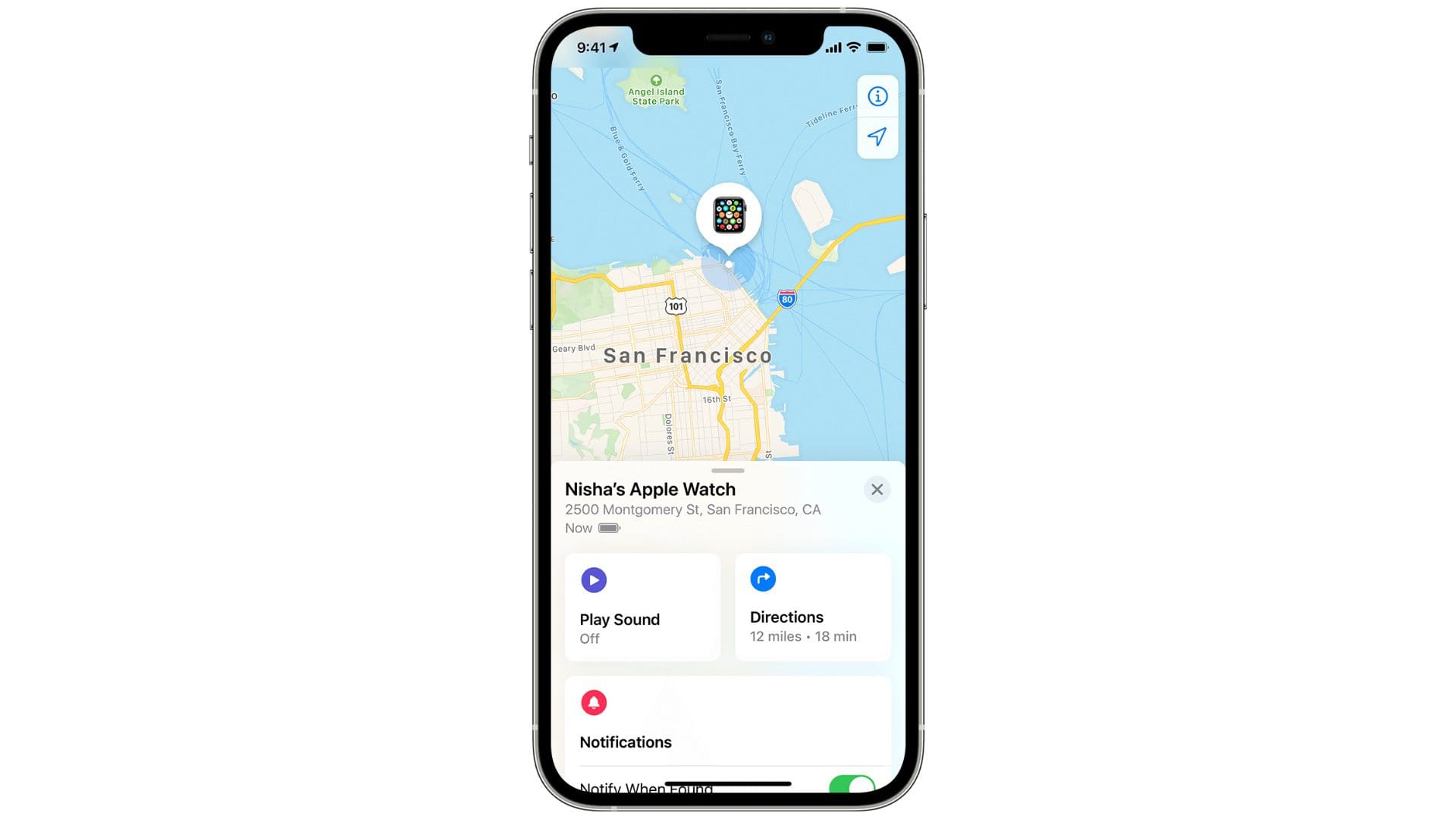










Write a Comment