The Apple Watch, a game-changer in wearable tech, has consistently pushed the boundaries of what a smartwatch can do. With the introduction of watchOS 10, Apple has once again upped the ante, offering users a more dynamic and interactive experience. One of the standout features of this update is the enhanced widget functionality, aptly named the “Smart Stack.” These widgets, designed to provide users with quick access to essential information, have transformed the way we interact with our Apple Watches.
Related Reading
At the heart of this transformation is the Smart Stack. This feature allows users to swiftly access a range of widgets right from their watch face. By simply turning the Digital Crown, a variety of widgets come into view, offering a snapshot of essential information without the need to dive deep into apps. Whether it’s checking the weather, monitoring your heart rate, or keeping tabs on your daily activity, the Smart Stack ensures that the information you need is always just a twist away.
But the innovation doesn’t stop there. Apple has reimagined virtually every app to make the most of the watch’s display. This means that apps now use the entire screen to showcase content, allowing users to see and do more in less time. For instance, if you’re listening to a song on Apple Music, you can view the album artwork on one side of the display and an equalizer on the other, all in real time. Moreover, with features like offline maps and NameDrop, watchOS 10 ensures that users have a seamless and enriched experience, whether they’re navigating a new city or sharing contact information.
Contents
Customizing Your Widget Experience
One of the beauties of the Apple Watch’s widget system is its adaptability. Users aren’t just limited to a set of default widgets; they can customize their watch face to best suit their needs and preferences. Want to keep track of your daily hydration or monitor your sleep patterns? There’s a widget for that. And with watchOS 10, adding and organizing these widgets has never been easier. Here’s how you can use widgets via Smart Stack on your Apple Watch:
- Wake your Apple Watch.
- Open your Smart Stack by either sliding up from the bottom or rotating the Crown.
- Tap and hold one of the widgets that appears.
- Tap the + button at the top of the screen.

- Scroll through the list of widgets and select which one you want to have appear.
- Repeat these steps for any other widgets that you want to add.
- Once you are finished adding widgets, tap the Done button in the top right corner.
It’s worth pointing out that Apple only lets you use up to seven widgets at a time in the Smart Stack on watchOS 10 and your Apple Watch. So if you find yourself wanting to use more, you’ll need to decide which widgets to get rid of.
Another nifty feature is the ability to pin widgets so that they remain in your Smart Stack, and aren’t removed. You can pin different widgets in the Smart Stack by tapping the Pin button in the top right corner of the widget. Then, you’ll see the Pinned bubble appear on the opposite corner, and the widget itself will start shaking. From there, you can just drag and drop your pinned widgets, arranging them in the order that you want them.
Integrating Widgets with Your Daily Life
Beyond just being a cool feature, widgets on the Apple Watch are designed to seamlessly integrate into your daily life. For instance, if you’re an avid hiker, the new topographic maps widget can be a game-changer, providing detailed views of trails, contour lines, and points of interest. Or, if mental well-being is a priority, the emotional awareness widget prompts you to reflect on your state of mind, helping build resilience and improve overall well-being. The possibilities are vast, and with each widget, there’s an opportunity to enhance your day-to-day experiences.
Future of Widgets on Apple Watch
As Apple continues to innovate and push the boundaries of wearable technology, it’s clear that widgets will play a pivotal role in the evolution of the Apple Watch. Developers are already exploring new ways to leverage the power of watchOS 10, creating more dynamic and interactive widgets that cater to a diverse range of needs. From health and fitness to productivity and entertainment, the future of widgets on the Apple Watch is bright, promising users an even more personalized and enriched wearable experience.
Conclusion
In conclusion, the Apple Watch, paired with the capabilities of watchOS 10, offers a unique blend of style, functionality, and personalization. By mastering the art of widgets, users can truly make the most of their device, ensuring that their Apple Watch is not just a fashion statement, but a powerful tool tailored to their lifestyle. So, strap on your Apple Watch, explore the world of widgets, and watch your daily routines transform!
Andrew Myrick is a freelance writer based on the East Coast of the US. He enjoys everything to do with technology, including tablets, smartphones, and everything in between. Perhaps his favorite past-time is having a never-ending supply of different keyboards and gaming handhelds that end up collecting more dust than the consoles that are being emulated.








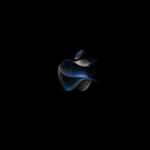


Write a Comment