The Apple Watch Ultra is a powerful and rugged smartwatch that comes with a variety of watch faces, most of which you can customize. One of the most popular watch faces is the Modular Ultra watch face, which allows users to add or remove complications as needed. In this article, we will show you how to customize the Modular Ultra watch face on your Apple Watch Ultra.
Related Reading
Contents
What is the Modular Ultra Watch Face?
The Modular Ultra watch face is a new watch face available on the Apple Watch Ultra 2. It is a customizable watch face that allows users to add or remove complications as needed. The Modular Ultra watch face shows an analog clock near the top right and an Elevation. It also uses the edge of the display to show more details like altitude. The Modular Ultra watch face is available on both Apple Watch Ultra 1 and 2.
How to customize Modular Ultra Watch Face on Apple Watch Ultra
By customizing the Modular Ultra watch face, you can personalize your Apple Watch Ultra and make it work the way you want it to. In this article, we will show you how to customize the Modular Ultra watch face on your Apple Watch Ultra, step by step.
- Wake your Apple Watch Ultra.
- Long-press on the watch face that is currently being shown until you feel the haptic feedback.
- Swipe from right to left until you reach the end of the list.
- Tap the + New button that appears.
- Scroll down until you see the Modular Ultra option and tap the Add button.
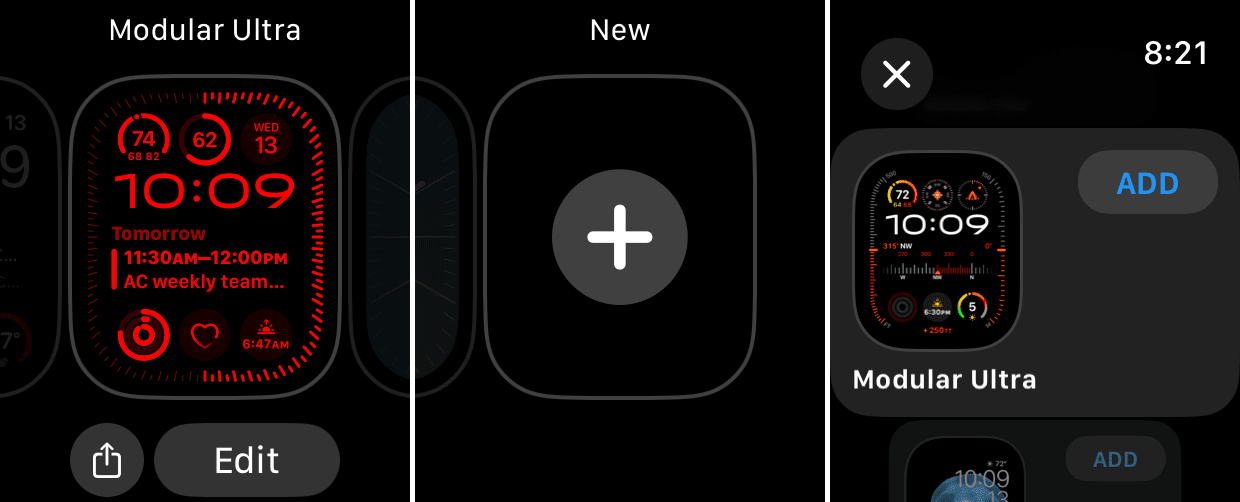
- Go through and customize the following sections:
After you are finished, the Modular Ultra watch face will be made the active option when you look at your Apple Watch Ultra. If for whatever reason you don’t see this new watch face, you can wake the watch, long-press on the current watch face until you feel the haptic feedback, then swipe to the left and right until you see the Modular Ultra watch face. Then, just tap the watch face and it will be set as the new default.
How to customize Modular Ultra Watch Face on iPhone
While it’s nice being able to select and customize different watch faces directly from your Apple Watch, this isn’t the only method for doing so. Instead, you can actually customize Modular Ultra watch face right from the built-in Watch app on your iPhone. Here’s how you can do so:
- Tap the Face Gallery button in the bottom toolbar.
- Locate the New Watch Faces section. This should be at the top of the screen.
- Swipe through the options and select Modular Ultra.

- Go through and customize the following sections:
- Color
- Bezel
- None
- Seconds
- Depth
- Elevation
- Style
- H:M I
- H:M:S I
- H:M II
- H:M:S II
- H:M III
- H:M:S III
- Night Mode
- Auto
- Off
- On
- Complications
- Top Left
- Top
- Top Right
- Middle
- Bottom Left
- Bottom
- Bottom Right
- After you are finished customizing the Modular Ultra Watch Face, tap the Add button at the top of the page.
In the event that you don’t see the Modular Ultra watch face by default, or you want to move it to the top of the list, you can do just that. If you want to do this, just open the Watch app on your iPhone, then tap the My Watch button in the bottom toolbar. At the top of the page, tap the Edit button next to the My Faces section. When presented with the list of watch faces, locate the Modular Ultra watch face, press and hold the three horizontal lines to the right, then drag it to the top of the list.
Conclusion
Customizing the Modular Ultra watch face on your Apple Watch Ultra is a great way to personalize your device and make it work the way you want it to. By following the steps outlined in this article, you can easily adjust colors and features, add or remove complications, and create a watch face that is uniquely yours.
Whether you’re a fitness enthusiast, an outdoor adventurer, or just someone who wants to stay connected on the go, the Modular Ultra watch face has something for everyone. So why wait? Start customizing your watch face today and enjoy all the benefits that the Apple Watch Ultra has to offer!
Andrew Myrick is a freelance writer based on the East Coast of the US. He enjoys everything to do with technology, including tablets, smartphones, and everything in between. Perhaps his favorite past-time is having a never-ending supply of different keyboards and gaming handhelds that end up collecting more dust than the consoles that are being emulated.

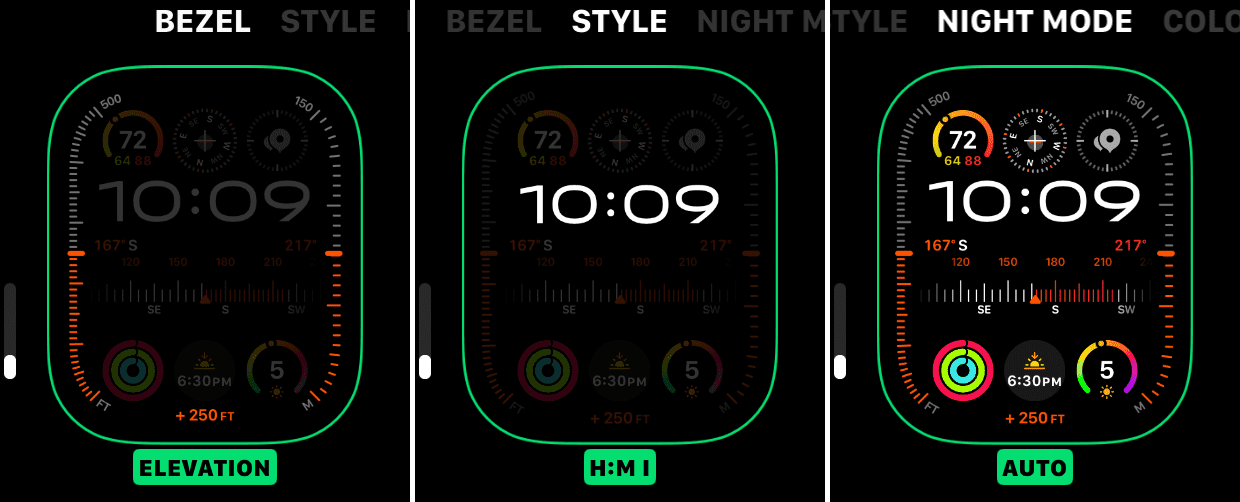
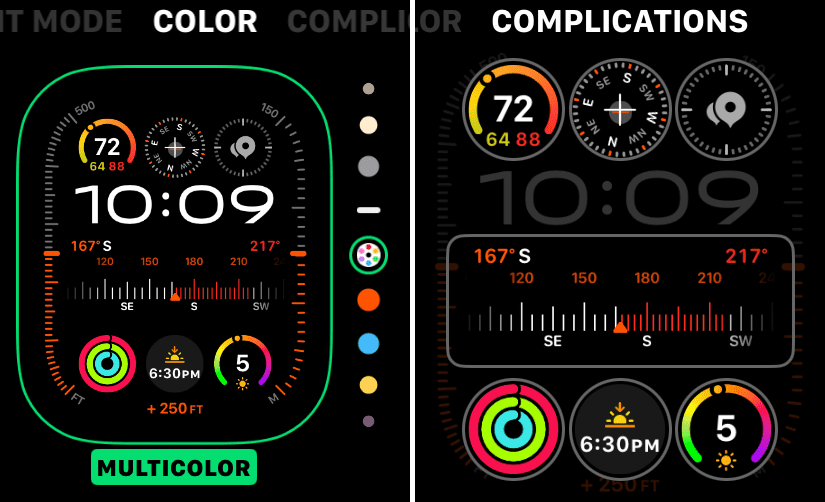
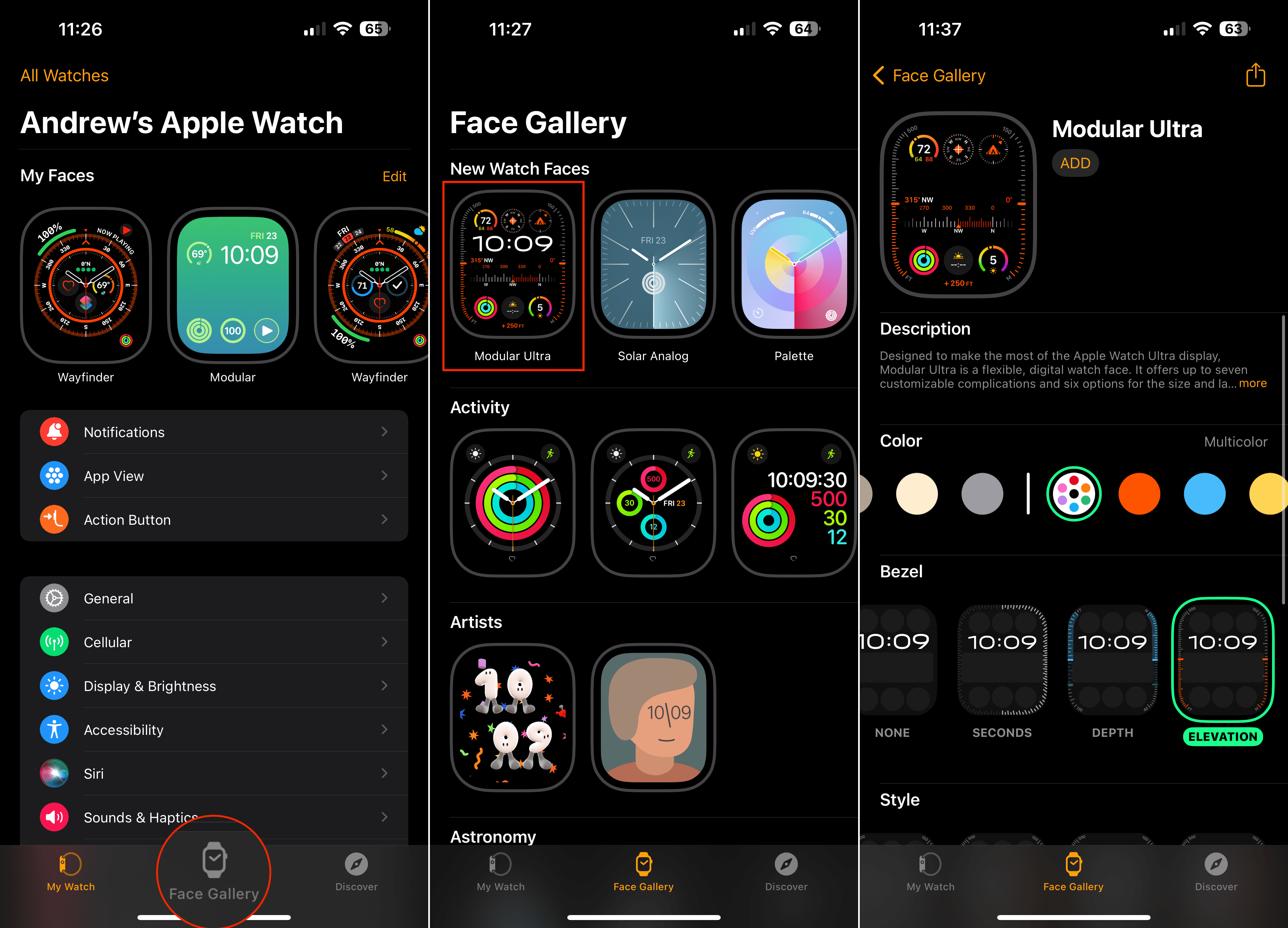
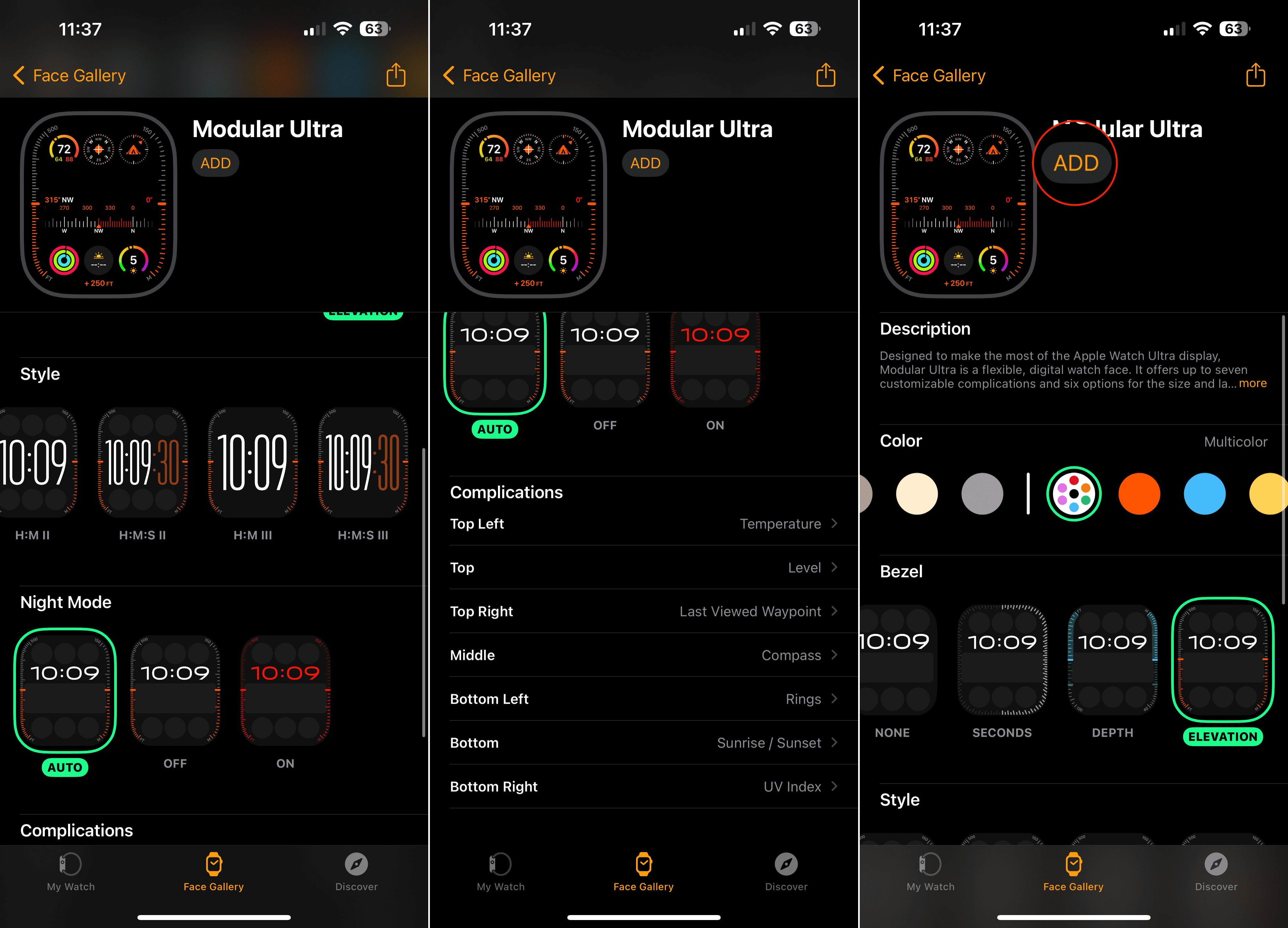

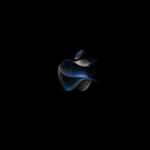







Write a Comment