If you cast your mind back to September 2022, you might remember when Apple announced the Emergency SOS feature. One year later, the company is adding another layer of assistance on top of that with Roadside Assistance via Satellite on iPhone.
Related Reading:
- How to Share Your Location on Satellite Using Find My
- How to Use Emergency SOS Via Satellite
- How to Configure Find My iPhone on iCloud
- How to Use the Find My Features in iOS 17
- How to Use Find My on Your Apple Watch
The Roadside Assistance via Satellite feature is designed for incidents that aren’t serious enough for SOS but where you might still need help to get back on track. Today, you’ll learn how to use the feature on your device.
Contents
What Is Roadside Assistance via Satellite?
The Roadside Assistance via Satellite feature was announced at the Apple Event in September 2023. Initially, the feature will be available in the US; Apple signed a deal with AAA.
Whereas Emergency SOS was designed for serious situations, such as picking up an injury while hiking rurally, Roadside Assistance via Satellite is designed for issues you might be having with your vehicle. For example, you might be off-grid when your car breaks down.
To use the feature, you’ll need to sign up for a membership with AAA. If you already have one, you can use this membership if you get into trouble. You can get the services free for two years when you purchase an iPhone 15.
On Which iPhones Can I Use Roadside Assistance Via Satellite?
Roadside Assistance Via Satellite will be available on the iPhone 15, and you’ll also have access to the feature on an iPhone 14. Unfortunately, however, you won’t be able to use the tool on earlier iPhone models.
If you have an iPhone 13 or below, it’s worth putting in extra preparation to ensure that you can deal with potential issues that might occur when you travel to a rural location.
How to Use Roadside Assistance via Satellite on Your iPhone
To use Roadside Assistance via Satellite on your iPhone, you’ll need to follow the steps we’ve listed below.
- Send a text to Roadside Assistance.
- A pop-up window will appear with a list of options for getting help with. Choose whichever is the most applicable to your situation. If none of them work for you, select Other Issue at the bottom of the screen.

Credit: Apple/YouTube - Follow the instructions to point your iPhone in the direction of a satellite close to you.

Credit: Apple/YouTube
It’s worth making sure that you have enough battery to use this feature. The iPhone 15 is receiving significant improvements in this respect, so you should hopefully not have so many problems in that respect. However, it’s also a good idea to carry a charger with you.
Everything You Need to Know About Using Roadside Assistance via Satellite on Your iPhone
If you regularly travel to rural locations, the Roadside Assistance via Satellite feature is a useful addition to your iPhone. Though the feature is only currently available in the US, it will hopefully roll out to other countries in due course. It should become easier to receive assistance for issues with your vehicle, and you can also get two years for free.
In addition to Roadside Assistance via Satellite, make sure that you have enough supplies to help if something occurs – such as adequate food and water. It’s also worth ensuring that you’ve got enough charge on your battery.

Danny has been a professional writer since graduating from university in 2016, but he’s been writing online for over a decade. He has been intrigued by Apple products ever since getting an iPod Shuffle in 2008 and particularly enjoys writing about iPhones and iPads. Danny prides himself on making complex topics easy to understand. In his spare time, he’s a keen photographer.

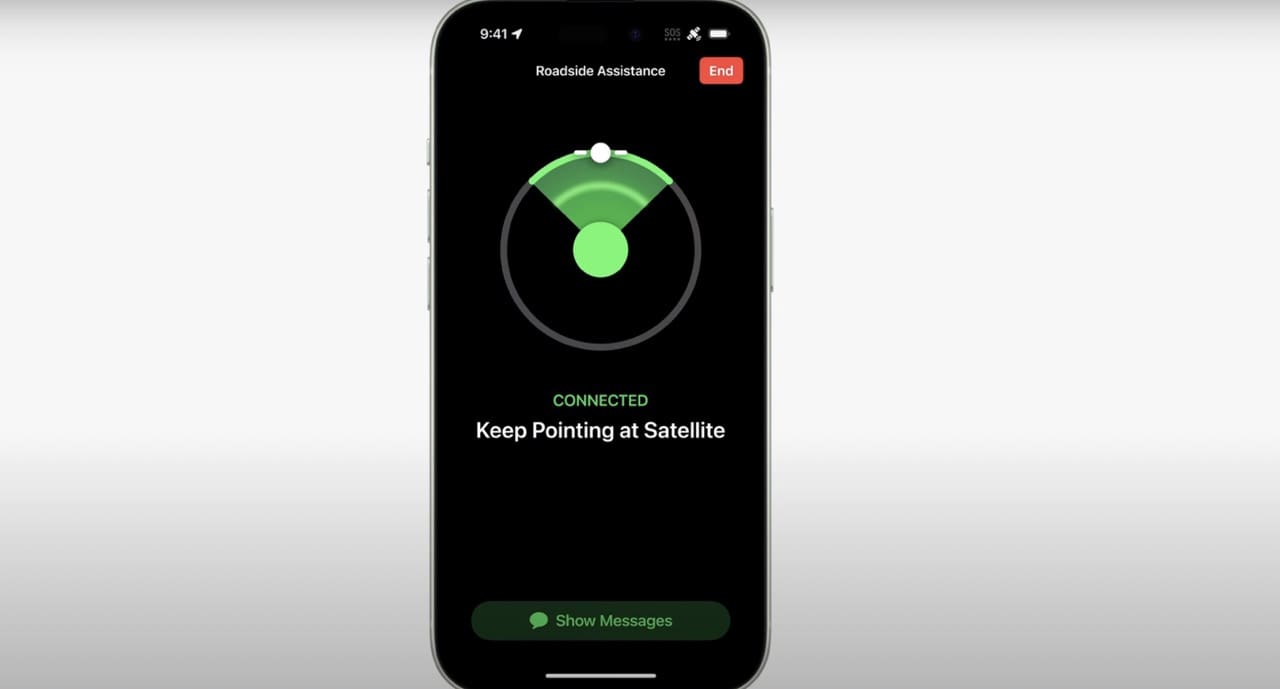
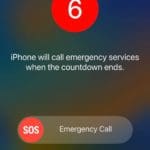




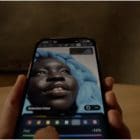



Write a Comment