With an Apple Watch, you’re no longer limited to the same watch face day in, day out. Apple includes dozens of faces to choose from when you take your watch out the box, and releases even more faces with every major watchOS update.
In fact, there are so many watch faces to choose from that it can be quite time-consuming to find or create the face you’re looking for. That’s why we wanted to show you the best places to find pre-built Apple Watch faces to use instead.
Related:
- How to Use Your Apple Watch to Create Memoji
- How to Share Apple Watch Faces With watchOS 7
- A Beginner’s Guide to Getting Started With the Apple Watch Series 6
Contents
How to Change the Watch Face on Your Apple Watch
First, let us show you how to change watch faces on your Apple Watch. That way, when you find a new face you want to use, you’ll know how to add it to your watch straight away.
Most apps and websites automatically add new faces to your watch at the click of a button. When this happens, the face downloads to your watch and immediately becomes your active face.
But here’s how to make edits to existing faces or create one from scratch:
- Wake up your Apple Watch and open the Clock if you aren’t already on it.
- Tap and hold on your current watch face until a menu appears.
- Swipe left and right to view your current faces. Tap any face to start using it or tap Edit to make changes to that face.
- At the far right, use the New option to create a brand new face.
After adding and creating watch faces, you can quickly change between them by swiping left or right from the main Clock screen.
Now you know how to change between faces, it’s time to learn where you can find the best Apple Watch faces around.
Search the Face Gallery in the Apple Watch App
The Watch app on your iPhone is the place to go to edit your watch settings, update watchOS, rearrange your apps, and much more. It’s also a great place to find new watch faces for your Apple Watch.
Open the Watch app and go to the Face Gallery tab.
The Face Gallery lets you see all the different variations of each watch face. To do this on your Apple Watch, you need to select each face and scroll through the variations one at a time, which is far more time consuming.
There’s nothing particularly inventive here—especially since the complications only use Apple’s stock apps—but it’s a great place to go if you want a quick look at what’s available to you right now.
To add a new face, tap it, then edit the Color, Style, and Complications on the following page. Finally, tap Add at the top of the page.
The new face should appear on your Apple Watch almost immediately.
Find More Watch Faces at AppleWatchFaces.io
With the release of watchOS 7, Apple made it possible to share your Apple Watch face with other people. So if you spent a long time finding the perfect combination of complications and colors, you can now share it to let other people enjoy that face as well.
Or, more importantly, you can enjoy the custom watch faces other people have shared without needing to put the time in yourself.
The best place to do this is at AppleWatchFaces.io.
Visit this website from your iPhone to browse a selection of watch faces uploaded by other users. You can also upload your own watch faces for free.
When you find a face you like the look of, tap Add to Watch and Allow Safari to open the Watch app.
You’ll see a prompt to Add to My Faces in the Watch app, and it may even prompt you to download any third-party apps you need for the complications in that face.
Shortly after you add the face to your collection, it should appear on your Apple Watch.
Find More Watch Faces and Wallpapers With These Apps
On the App Store you’ll find a huge selection of apps offering new faces for your Apple Watch.
Most of these apps—like WatchMaker and Watch Faces—only offer wallpapers to use with the Photos face on your Apple Watch. This means you can’t use complications with them.
You also need to pay for a lot of these wallpapers and they’re only worth buying if you really like the wallpaper and can’t find it for free anywhere else.
To find more user-created watch faces, install Facer instead.
This app has a collection of free and premium faces you can download that were created by other users. Many of them include custom wallpapers and unique complications. Watch out for the premium faces though, as you don’t want to pay for anything by mistake.
What’s Your Favorite Apple Watch Face?
From the Activity face to the X-Large face, you’ve got a huge range of possibilities to choose from for the look of your Apple Watch. After taking a look through the sites and apps we’ve listed here, we’d love to hear your favorite Apple Watch face in the comments below.
If you created your own face and complications, why not upload it to AppleWatchFaces.io and share the link in the comments for our other readers to enjoy as well?

Dan writes tutorials and troubleshooting guides to help people make the most of their technology. Before becoming a writer, he earned a BSc in Sound Technology, supervised repairs at an Apple Store, and even taught English in China.

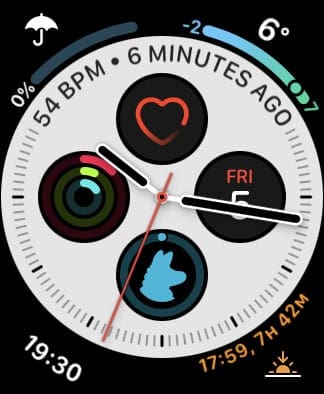
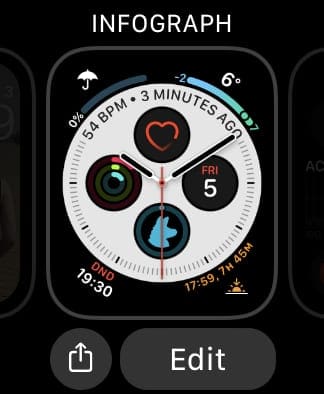
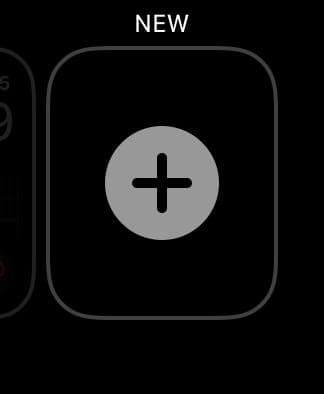
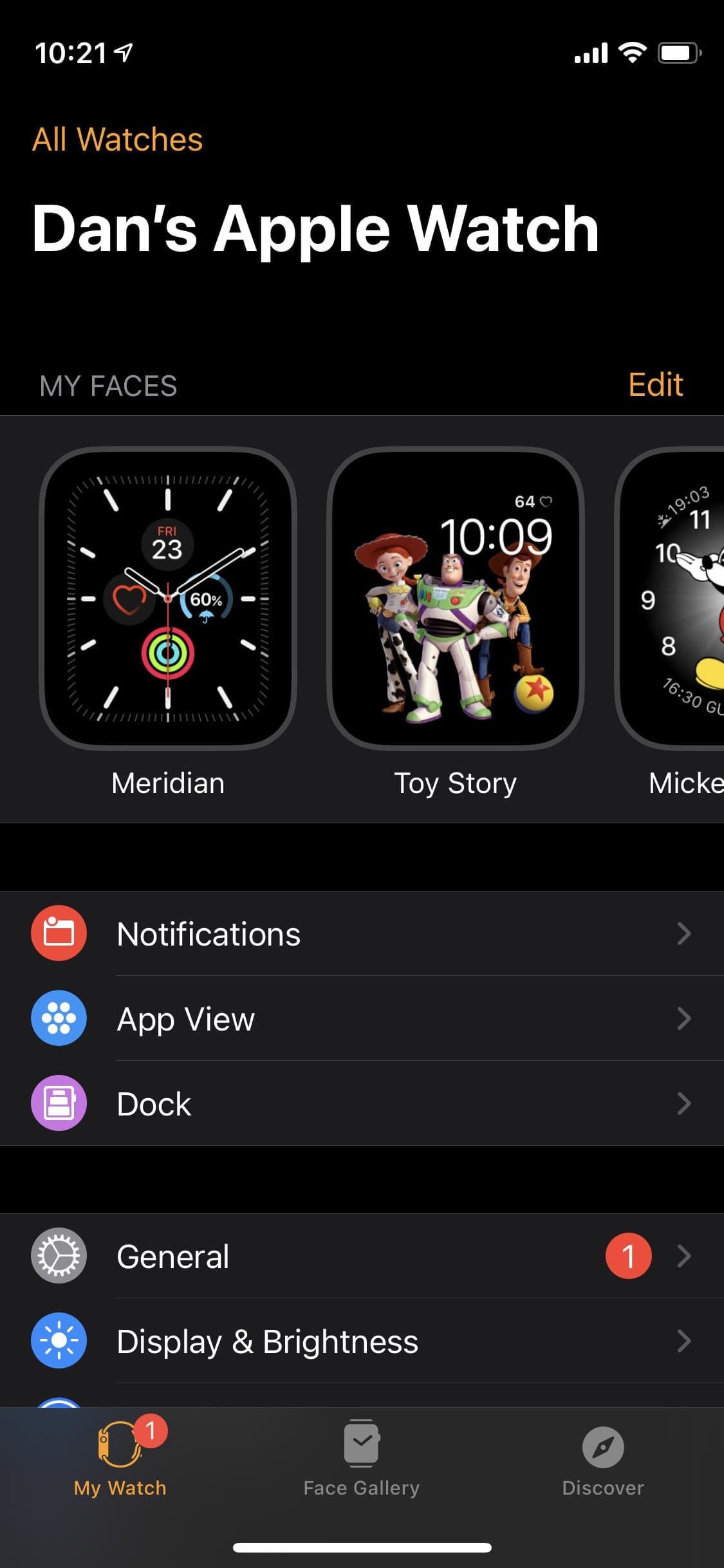
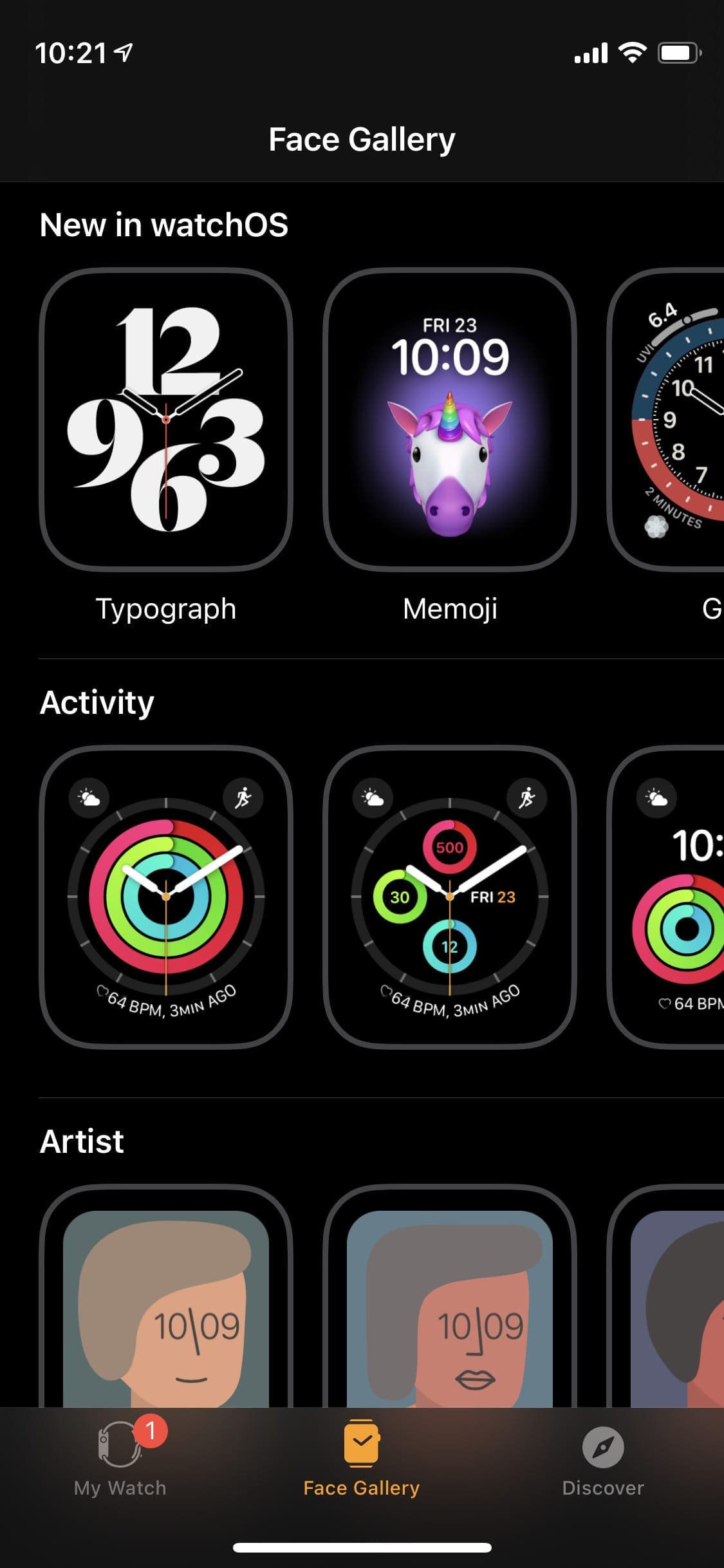



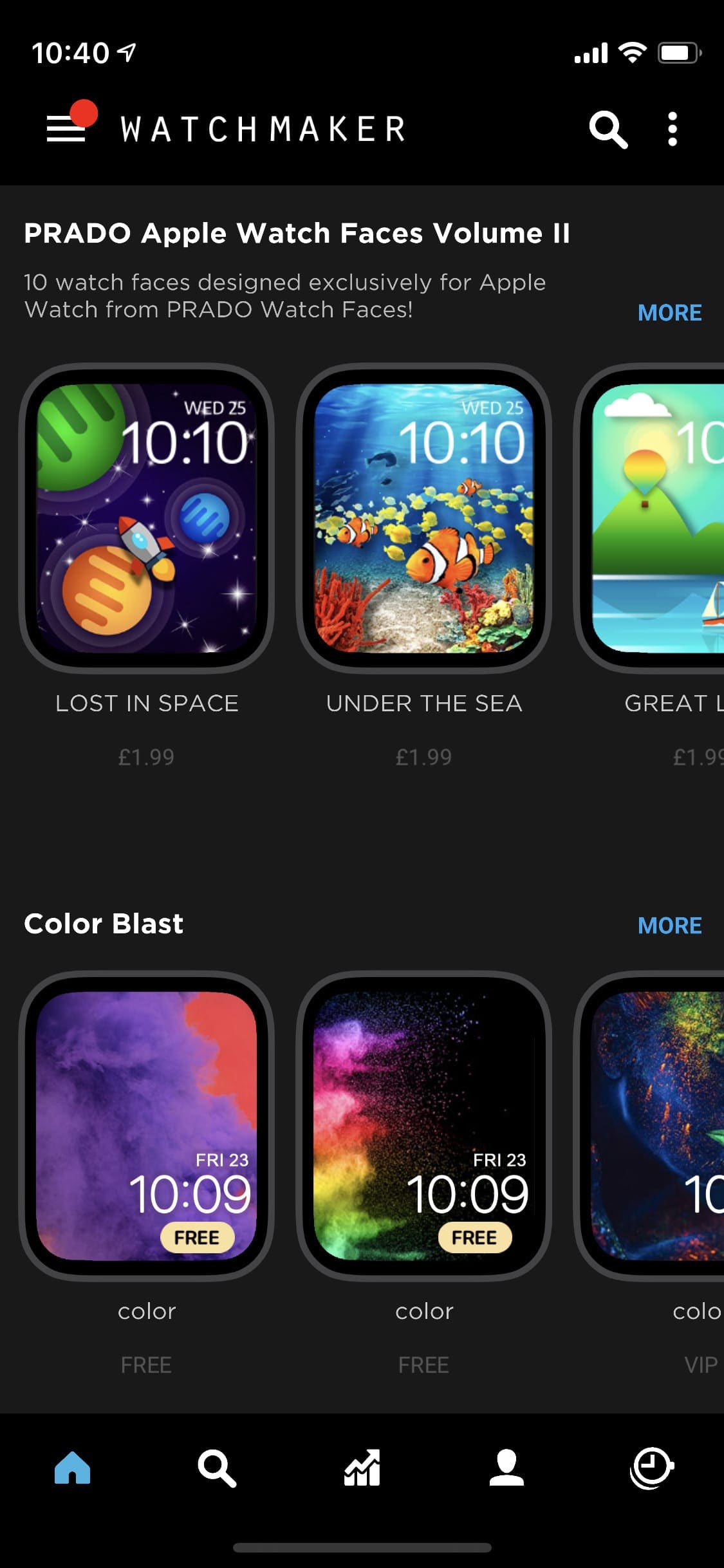
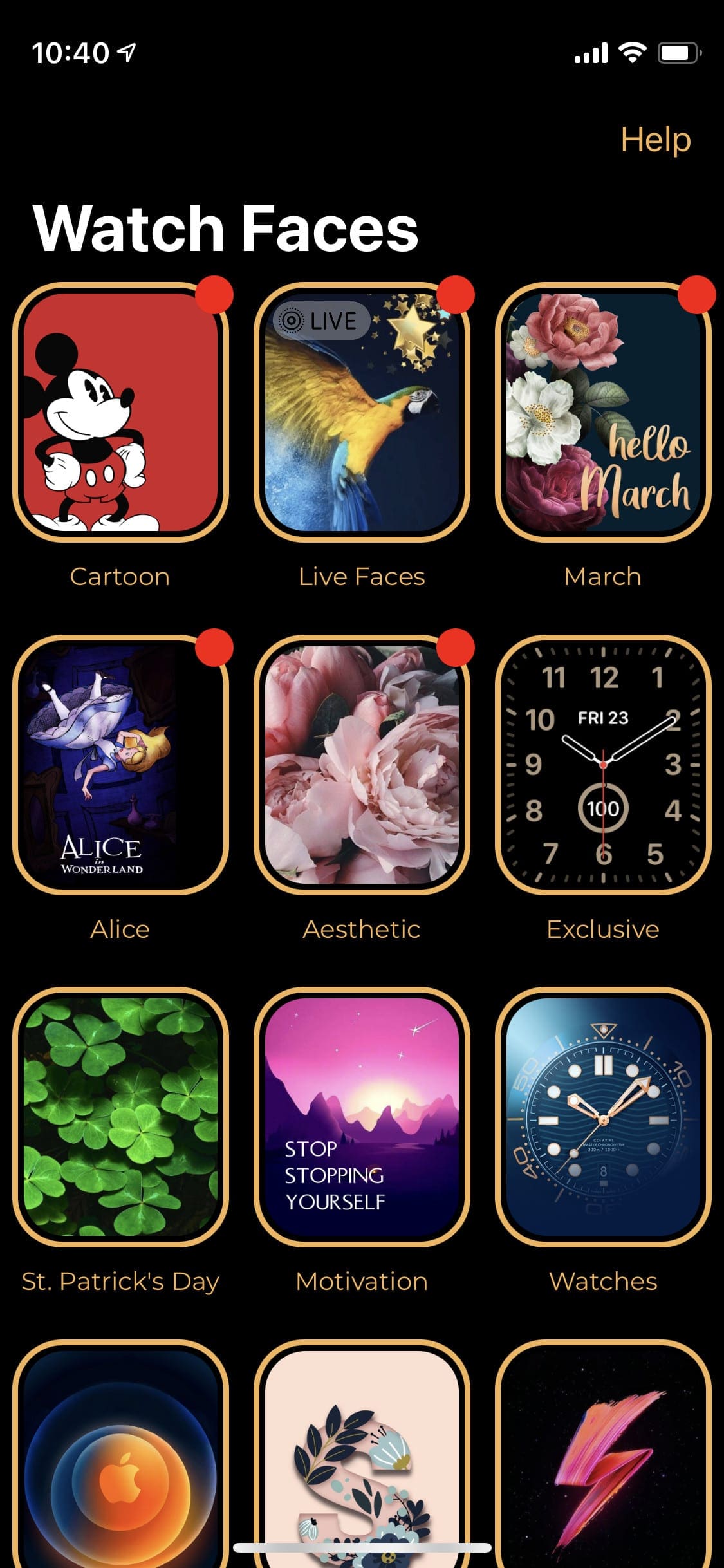
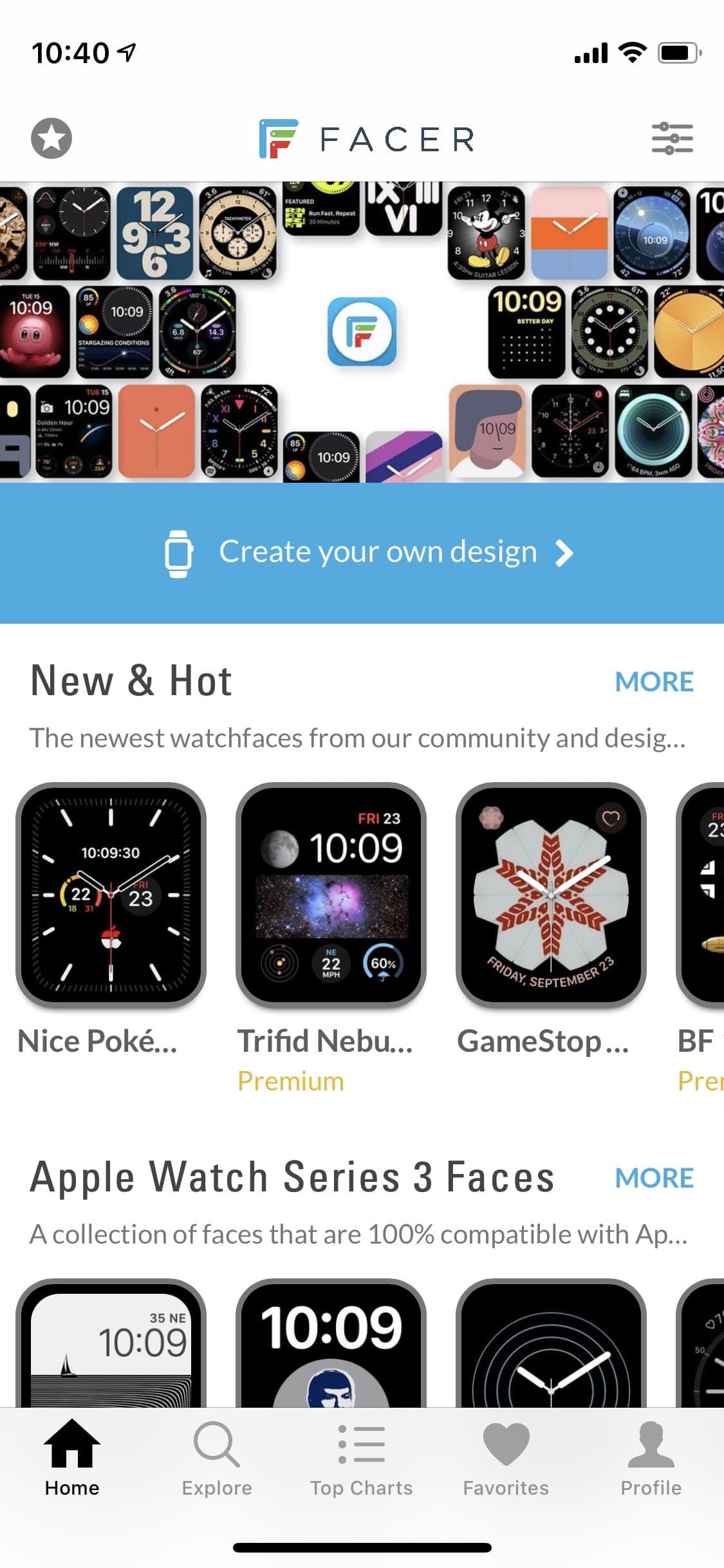


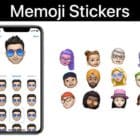






Write a Comment