The iCloud Drive is Apple’s answer to all major cloud storage services including from competitors such as Google and Microsoft as well as Dropbox. Similar to any storage service, iCloud storage offers an easy way for you to backup all files of any type and access them from anywhere as long as you have Internet connection.
It comes enabled in Mac OS X El Capitan and new devices running iOS 9, but iCloud service is also compatible with at least Mac OS X Yosemite and iOS 8 devices. It is also available for PC users with Windows 7 or later. Every file syncs across your devices; making one change here will trigger the exact same change on another.
Here is a table of compatibility comparing Apple’s iCloud storage with its two major competitors, Dropbox and Google Drive.
| Cloud Storage Service | Windows | Mac | iOS | Android | Windows Phone |
| Apple iCloud Drive | √ | √ | √ | x | x |
| Dropbox | √ | √ | √ | √ | x |
| Google Drive | √ | √ | √ | √ | x |
Apple recently changed its pricing for a more affordable iCloud storage plan. Free tier remains at 5GB, which is better than Dropbox’s 2GB but still lower than Google’s 15GB offering. The 500GB plan which used to cost $9.99 is no longer available, so customers who paid for that option will be moved automatically to the higher yet equitably priced 1TB plan. Differences in terms of pricing plan between Apple’s iCloud storage, Google Drive and Dropbox are listed as follows
Apple’s iCloud Drive: available for Mac OS X Yosemite or later, iOS 8 or later, and Windows 7 or later.
- Free storage : 5GB
- 50GB : $0.99 (£79 or AU$1.49) per month
- 200GB : $3.99 (£49 or AU$4.49) per month
- 1TB : $9.99 (£99 or AU$14.99) per month
Google Drive: the available space must be shared with between Drive, Gmail, and Google+ Photos accounts.
- Free storage : 15GB
- 100GB : $1.99 (£20 or AU$2.15) per month
- 1TB : $9.99 (£6 or AU$10) per month
- 10TB : $99.99 (about £66 or AU$108) per month
- Business tier offers unlimited storage for files and backups for $10 (£6 or AU$2.15) per month per user. If your business has fewer than five users, each user gets only 1TB of storage.
Dropbox: discount is available if you pay per year, and the service also offers promotions from the company and referrals program from which you can earn extra storage space.
- Free storage :2GB
- 1TB : $9.99 per month (£6 or AU$10) per month or $99 (£60 or AU$108) if you pay annually.
- Unlimited : $15 (about £9 or AU$16) per month per user with minimum of 5 users.
The Competitions
Dropbox has always been a favorite mostly because of its reliability and user-friendly interface. All files are stored in the cloud and you can access them from the Dropbox’s website, smartphone apps (available for iOS, Android, BlackBerry, and Kindle Fire), and desktop apps too (Mac, Windows, Linux). Dropbox accepts all files of any type, by either adding them with desktop apps or uploading directly to its website. The apps live in your system, allowing you to easily move files from your computer to the cloud and vice versa by simply dragging and dropping to Dropbox folder. Synchronization happens instantaneously so you can access both new and old files from any device anywhere. Uploading has no size limits, but it may take a while to upload large file depending on how fast your connection is.
The inclusion of a set of office tools is one of Google Drive’s best selling points. You have little bit of everything including word processing tool, spreadsheet application, and presentation creator. Free space of 15GB is much more generous than the competitors as well. Recently, Google introduced Google Photos to help you organize photos into separate albums. Google Drive is available for anyone with a Google account. This cloud service has a dedicated website for you to organize and backup files, but you can also download desktop apps for PC and Mac. Smartphones apps are available for Android and iOS devices.
When to Use Which
Apple’s iCloud storage is optimized only for Mac OS X Yosemite or later and iOS devices running iOS 8 or later. If your Apple devices do not meet the requirements, you are not going to enjoy full advantage of the service. Let us not forget that iCloud storage has no business plan and Android users will not be joining the service. It is best when you are using the company’s latest devices; you don’t have to setup anything if it comes enabled on your new device, and you certainly have familiar user-interface. This is particularly an important point if you are a small business and evaluating cloud storage for your operations.
On the other hand, Dropbox works equally well on all major platforms including Macs, PCs, iOS, and Android. Although the website has no option to control how the files are displayed, the mobile and desktop apps are well-designed and easy to navigate. If you use many different devices with different operating systems, Dropbox is your best bet. It allows you share the files across your computers or smartphones, and the desktop apps blend seamlessly with the computer’s file system.
Google Drive also requires very little action on your part once you have Google account. The cloud storage service works well in saving Gmail attachments, and the app can back up all your photos automatically. You have to share the storage space with other features including Gmail, so if you’re overwhelmed by your inbox, you may run out of space pretty quickly. Google drive is best for anyone who needs simple office tools in the cloud and those who have just bought new Chromebook because Google gives them more storage space.
In Summary, Cloud Storage today provides you lot of options. You don’t have to use one or the other. We typically use a combination of these available offerings based on app usage. The advantage of iCloud is that it is getting better with every new iOS release. More and more integration features are being built and supported via Apple across their app landscape. Now you also have the ability to save iCloud Drive as an app right on your home screen and access it easily. If you are an user that takes advantage of some of the advanced offerings such as continuity and handoff features, iCloud storage will prove benefecial. If you are an user that likes to use basic iCloud features such as syncing mail, contacts etc, you can always continue to use it and explore other options of Dropbox and other offerings for storing your photos and documents.
Please let us know your thoughts via your comments. Based on your comments, we would like to provide you with How-To’s around integrating and using these diverse iCloud offerings. if you would like to take a basic tour of the various iCloud features and set-up, please check our article:

Obsessed with tech since the early arrival of A/UX on Apple, Sudz (SK) is responsible for the original editorial direction of AppleToolBox. He is based out of Los Angeles, CA.
Sudz specializes in covering all things macOS, having reviewed dozens of OS X and macOS developments over the years.
In a former life, Sudz worked helping Fortune 100 companies with their technology and business transformation aspirations.



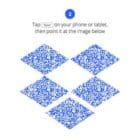





Write a Comment