Your iPhone or iPad rotates the screen to keep everything right-side-up as you use the device. Most apps work in portrait or landscape mode, adjusting what’s onscreen to match how you hold it.
Sometimes the screen rotates by mistake—like when you’re using your iPhone while lying in bed—but for the most part, this feature is intuitive and effortless.
That is, until it stops working altogether and your iPhone or iPad won’t rotate the screen at all. Here’s how to fix it if that happens to you.
Related:
- Does the Screen Keep Rotating on Your iPhone, iPad, or iPod touch?
- What Are the Side Switches and Buttons on My iPad?
- How to Get Your iPhone Screen to Rotate Again
Contents
Step 1. Turn Off Rotation Lock in the Control Center
Most of the time, your iPhone or iPad screen won’t rotate because you turned on Rotation Lock for your device.
This is a simple feature that allows you to lock your screen in portrait or landscape mode so it doesn’t rotate by mistake. It’s great if you’re using your device flat on a table or while lying on your side.
But it’s not so great if you turned it on by mistake and can’t rotate your screen when you want to. Follow the instructions below to turn it off.
If Your Device Doesn’t Have a Home Button:
- Swipe down from the top-right corner of the screen to open Control Center.
- The Rotation Lock icon appears red if it’s turned on, tap it to turn it off.
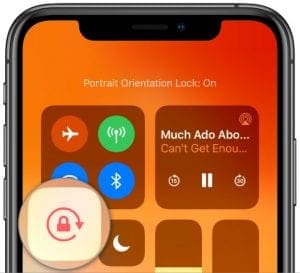
If Your Device Has a Home Button:
- A Rotation Lock icon appears at the top of the screen when it’s turned on.
- Swipe up from the bottom of the screen to open Control Center.
- The Rotation Lock icon appears red if it’s turned on, tap it to turn it off.

If Your iPad Has a Side Switch
- Your iPad might use the side switch to turn Rotation Lock on and off; slide the switch so it doesn’t show any orange to turn it off.
- Go to Settings > General to change the side switch function.
- Under Use Side Switch To select Mute so it doesn’t affect Rotation Lock anymore.
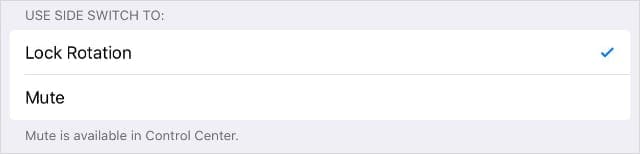
Step 2. Try Rotating the Screen in a Different App
Not all apps support both portrait and landscape mode, which means it might be impossible to rotate your iPhone or iPad screen in the app you’re using.
Try rotating the screen in one of the standard apps below to see if it works on your device at all. Each of these apps should support both landscape and portrait mode on any device:
- Calendar
- Notes
- Photos
- Maps
- Safari
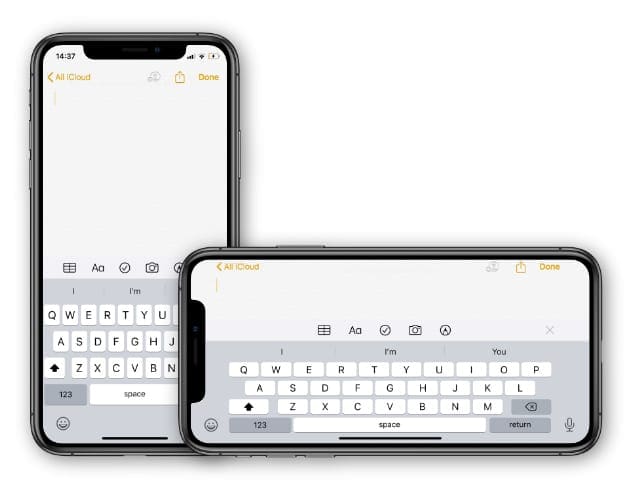
If the screen rotates in those apps, consider the possibility that the app you want to rotate doesn’t support a different orientation. Reach out to the developer or support communities to find out if that’s the case.
If the screen doesn’t rotate in the above apps either, there’s something wrong with the hardware or software in your device. Keep following the steps below to fix it.
Rotating the Home Screen on an iPhone Plus
If you have a Plus-size iPhone—for example, iPhone 8 Plus or iPhone 11 Plus—you should be able to rotate the Home screen to portrait or landscape mode as well.
However, this feature only works if your iPhone is set to Standard view. Go to Settings > Display & Brightness. Beneath Display Zoom, set the view to Standard.
Step 3. Quit Every App and Restart Your Device
If a particular app or process has frozen, you may need to restart it before you can rotate the screen again. It’s a good idea to quit every app on your device, then restart the device to iron out problems in iOS or iPadOS.
If Your Device Doesn’t Have a Home Button:
- Swipe up from the bottom of the screen to show the App Switcher.
- Slide each app off the top of the screen to close it, then tap a blank space to return to the Home screen.
- Press and hold the Side button with either Volume button, then slide to power off your device.
- Wait at least 30 seconds after your device powers off before pressing the Side button again to restart it.
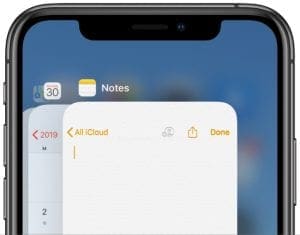
If Your Device Has a Home Button:
- Double-click the Home button to show the App Switcher.
- Slide each app off the top of the screen to close it, then click the Home button again to return to the Home screen.
- Press and hold the Sleep/Wake button, then slide to power off your device.
- Wait at least 30 seconds after your device powers off before pressing the Sleep/Wake button again to restart it.
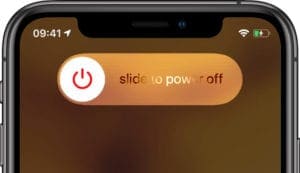
If you can’t quit apps or restart your device, follow these instructions to force restart your iPhone or iPad.
Step 4. Update the Apps and Operating System
It’s possible your iPhone or iPad screen won’t rotate because of a software bug in your operating system or in the app you’re using. Bugs like this crop up occasionally, but developers usually release updates to fix them.
Go to Settings > General > Software Update to check for new iOS or iPadOS updates on your iPhone or iPad. Be sure to download and install any that are available.
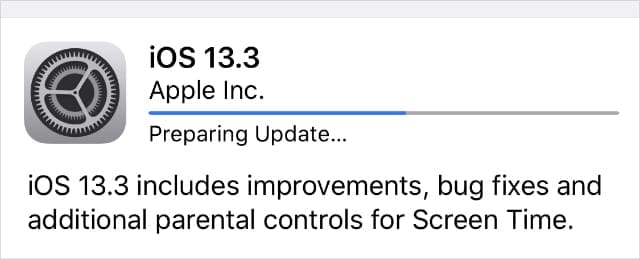
After updating your operating system, open the App Store and tap your profile picture in the top-right corner to check for app updates. Beneath Available Updates, tap Update All to install all the latest app updates.
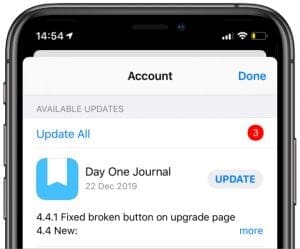
Restart your device after updating, then try rotating the screen again afterward.
Step 5. Test the Accelerometer Inside Your Device
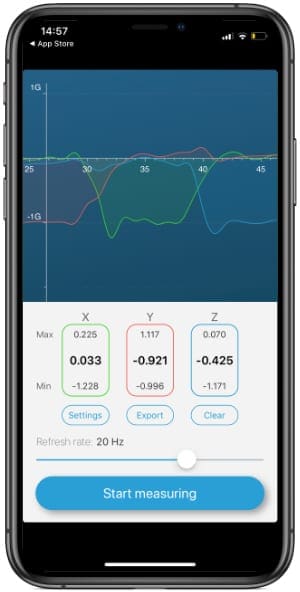
Your device uses accelerometer sensors to recognize when you rotate it to portrait or landscape mode. A problem with these sensors could explain why you can’t rotate your iPhone or iPad screen.
Download a third-party app to check the accelerometers inside your device. We recommend Accelerometer, which is free to download from the App Store.
After you Start Measuring in Accelerometer, you can see three lines move as you rotate your device to different orientations. One line represents each of the three-axis of movement. If any of them don’t move at all, your device might need a physical repair.
Contact Apple Support directly to make an appointment with an authorized service provider. And let us know how you get on in the comments!
Customize the Control Center on Your Device
If you couldn’t rotate the screen on your iPhone or iPad because you didn’t realize Rotation Lock was on, there might be other things you didn’t know about the Control Center on your device.
You can use Control Center to adjust lots of different settings on your device, whether you use it to change the volume or turn on Dark Mode. You can even customize Control Center to include the most useful settings for you.

Dan writes tutorials and troubleshooting guides to help people make the most of their technology. Before becoming a writer, he earned a BSc in Sound Technology, supervised repairs at an Apple Store, and even taught English in China.
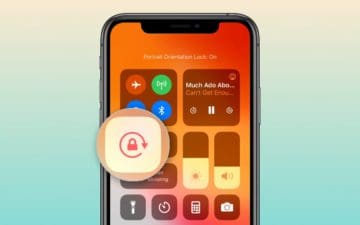









why is there no landscape mode anymore
I just updated
Hi Debbie,
You should get a landscape mode for your iDevice. You may have inadvertently turned on orientation lock–swipe down Control Center from the top right corner and tap on the button that looks like a lock with a circle around it so it’s no longer highlighted.
Then try a few apps– some apps only support portrait or landscape mode so it’s best to try out a few apps.
Another place to check: Settings > Display & Brightness and set Display Zoom to Standard.
And for older model iPads, go to Settings > General > Under Use Side Switch To and select Mute
I dropped my ipad and (probably) broke the accelerometer so now it wants to stay in portrait mode. The workaround I discovered is this: NETFLIX seems to default to landscape so I started Netflix, then use the slider button to LOCK rotation. Thereafter, every app is locked in landscape.
thanks alot. you solved my problem.
When i rotate my iphone 6s , in message the keyboard is locked
How can i resolve this problem?!
As of yesterday google search will only go in portrait mode. Have done everything suggested for the last hour and no change. Other apps seem fine. Anyone having just a google problem. Impossible to use this way. Also search box not working at all. Won’t take any info.
I have the exact same problem on one of my iPads only so any ideas as to why?
I researched my orientation problem for 2 days for my iphone 5. I downloaded an app in the appstore called sensor kinetics which shows current readings for all the sensors. I could see that my accelerometer Z axis was fixed at 97+ value reading, even when the phone was laid down flat on a level table, but the X and Y axis data was fine and fluctuating when the phone is moved. (The ideal reading when laid flat is about 9 for the accelerometer z axis).
I though that the sensor was broken. The calibration approach via the compass did not really fix it for me. Well, out of frustration, having this app open i started slapping the iphone 5 several times against my palm and lo and behold it corrected itself and Z axis value dropped. The reading is still not 9, but something like 12 for Z axis, but the most important thing being the auto rotation works for apps. Hope this helps someone, so clearly a matter of playing around till it auto corrects. So the age old banging on electronics approach still works. 🙂
Try: settings, general, reset, reset home screen default
That seemed to work for me
I am experiencing the same problem of the screen stuck in the portrait orientation. If it were stuck in landscape, which I infinitely prefer using, I wouldn’t mind! (or at least I’d mind less). I have tried a complete restore (as suggested by Apple Support) and everything else suggested above, but nothing works.
Apple is generating enormous profits but seems to be incapable of helping its customers to fix what is obviously a relatively common problem.
try running Netflix, which defaults to landscape. When in Netflix/landscape, lock the rotation using the slider button.
iPad 2 after updating to 8.1.1 has suffered from screen being stuck in portrait position. It is not rotating and this problem is wide spread. As such I feel iOS 8.1.1 needs debugging. We have tried all the suggested tips to correct the problem but of no use. We have once corrected thru iTunes backup and restoring procedure but it has again stuck in portrait position.
Pls reply.
Sent from my iPad
I believe iOS 8 needs debugging. Screen not rotating is wide spread and it is not an individual problem. Apple support must look into this immediately .
Not sure if anyone is still suffering from this issue after updating their iPad, basically iOS 8 gives you the option to swap the side switch to mute/lock rotation. Mine made the switch automatically, so make sure you check yours hasn’t done the same before you throw your iPad/iPhone out of the window.
All you have to do is:
Go to settings.
Select general.
Scroll down to ‘USE SIDE SWITCH TO’
And swap it to mute.
Hope this helps!
Thanks, Chris! It seems to have worked for me (iPad 2 on iOS 8).
I’ve tried everything I can think of to fix the no rotate issue on my Ipad 4 32gb 4g.. turned it off, turned it on repeatedly. Swapped the key to the mute and back again. Did a full reset…nothing seems to work. It has been stuck ever since I updated to iOS 8. It is out of warranty to apple is no help. Lame. Apple needs to fix this. I talked with a co worker, she has the same issue, so I’m assuming this is pretty wide spread, more than the blogs are showing.
try running Netflix, which defaults to landscape. When in Netflix/landscape, lock the rotation using the slider button.
YOU ARÉ A GENIUS!!!!! NO ONE ELSE HAD THE SOLUTION. THIS IS IT. THANK YOU!!!!
After the update, part of the rotate works, part of it doesn’t. For instance, the time, slide lock, media bar (at the bottom), drop down notifications and they keyboard are all horizontal when the screen is rotated horizontally, but the screen, apps, etc. (including status bar at the top) are all still vertical. The apps all rotate okay, the tilt works. And, oddly enough, when the iPad is rotated and held vertically, all of those things mentioned above – are still horizontal. So if I want to search for something or check notifications, I have to swipe from the side and tilt my head! Well, or rotate the iPad.
Help i have tryed every thing my ipod touch 3rd gen
Wont efing work please help
Mine does not rotate in response to position changes. Iv’e tried every possible solution. Been a couple of days already till recently i tried opening tilt-based games (temple run and riptide GP) and found out that there is no response on all the tilts. Could this be a busted accelerometer issue?
I did the following
But nothing helps
Screen does not rotate
Please help me
Thank you
Alex
Tried to soft and hard shut down still not rotating. The screen lock is not showing.
What can I do?
Call Apple on this issue. I am having the same problem and nothing will fix it. Determine if your problem started after the last update from Apple. The teck I spoke to said the new update disabled funtions on the I PAD that were not operating correctly. Makes me think there there is an inherent problem in this part of the I PAD hardware that manifested itsself once the update was put on. Would love to hear thoughts on this from anyone who is in the same situation as me. There is no fix. Only option is to replace the I Pad.
Yep same crap for me. No sensors reading at all. Then after montgs with issue phone update and “bling”. Worked for a week then back to the same ole. Really frusterating
Mine is stuck on verticle as well. I am not seeing any lock icon.
Re start is not working either.
I have tried all the above. Screen lock shows it is OFF. Have tried soft and hard reboots. Still frozen vertically. Any other ideas??
I just turned my apple ipad off and on again and it bought my rotation back…
Thanks…you saved me a trip to the Apple Store
The above answer will not work to the unlock rotate button to unlock The icon to that shows in the lower left of screen after I hit the button twice
and slide from left to right is the Sound button. There is no lock button. Pls help!
margaret,
i was having the same problem. in your lock screen simply swipe up to bring up your control center, i.e. flashlight, calculator etc. when you do, the orientation lock will be on the top right corner. simply turn it off.
Thank you been trying to get my screen unlocked for ages, so simple really.
Thank you for this information. It worked perfectly on my 5C.
Well thank you Jerry! Saved the day !
Thanks, Jerry. I didn’t know about that setting.
THANK YOU!!!
thank you this was the one solution that worked – now I know where the lock is and how to get to it
I cannot find anything remotely like a rotation lock on my iPhone 4S, even though I double pushed on my home button and attempted to swipe from left to right. Is this for iPad only? I thought it was some non-apple apps which didn’t have rotation in them
Sorry! I was so delighted to “find” a solution, I didn’t read the last bit. That should teach me!