When you set up a new iPhone, you may receive a message telling you to reset end-to-end encrypted data. It’s a message that pops up when the iPhone is not approved from another device. The message reads, “Can’t approve this iPhone?” There is a selection that reads: Reset Encrypted Data. Read on to learn more about the feature and what to do when you get this message.
Contents
What is End-to-end Encrypted Data?
This is a security feature deployed by Apple to help protect your data. Data can be delivered to another user in encrypted form by using a key.
This feature also means that you need to have two-factor authentication set up on a separate trusted device.
Many people worry if resetting this feature will erase their photos, music and other data. You will keep your personal items loaded into your phone. However, resetting end-to-end encrypted data may erase items like search histories, passwords, iCloud messages, health data, Apple Card transactions, Siri info, iCloud keychain, home data, memojis, payment info and learned vocabulary in the QuickType Keyboard.
To keep things like messages, you can have them backed up to iCloud. It’s a good idea to entirely back up your iPhone in case you need to do this, as well.
Approving an iPhone
The reason this message pops up is that you may have not approved the device from your iCloud account. In that case, you would need to log into your iCloud account and approve the device that is showing the message.
To approve a new device in iCloud:
- Sign into iCloud using the approved device.
- Attempt to sign into iCloud using the unapproved phone.
- You should get a notice on your approved device to provide approval for the unapproved device attempting to log in. Select Allow. Enter your Apple ID verification code.
- After some time, the data should all sync automatically.
Turning Off Two-Factor Authentication
You may try shutting off two-factor authentication. To turn off two-factor authentication, you will have to log in to your Apple ID account page. In the security section, select Account Security. You can turn off your two-factor authentication from there.
How to Reset End-to-end Encrypted Data
If you don’t wish to shut off two-factor authentication or it does not work, you might try resetting the end-to-end encrypted data. In most cases, it’s a simple matter of selecting the Reset Encrypted Data option on the message that pops up.
If you need to go in and manually reset encrypted data, such as if you forgot a password for encrypted backups, you’d simply do a reset of your iPhone. Do a reset by going to Settings (cogwheel icon) > General > Transfer or Reset iPhone > Reset > Reset All Settings. You may need to enter your password.
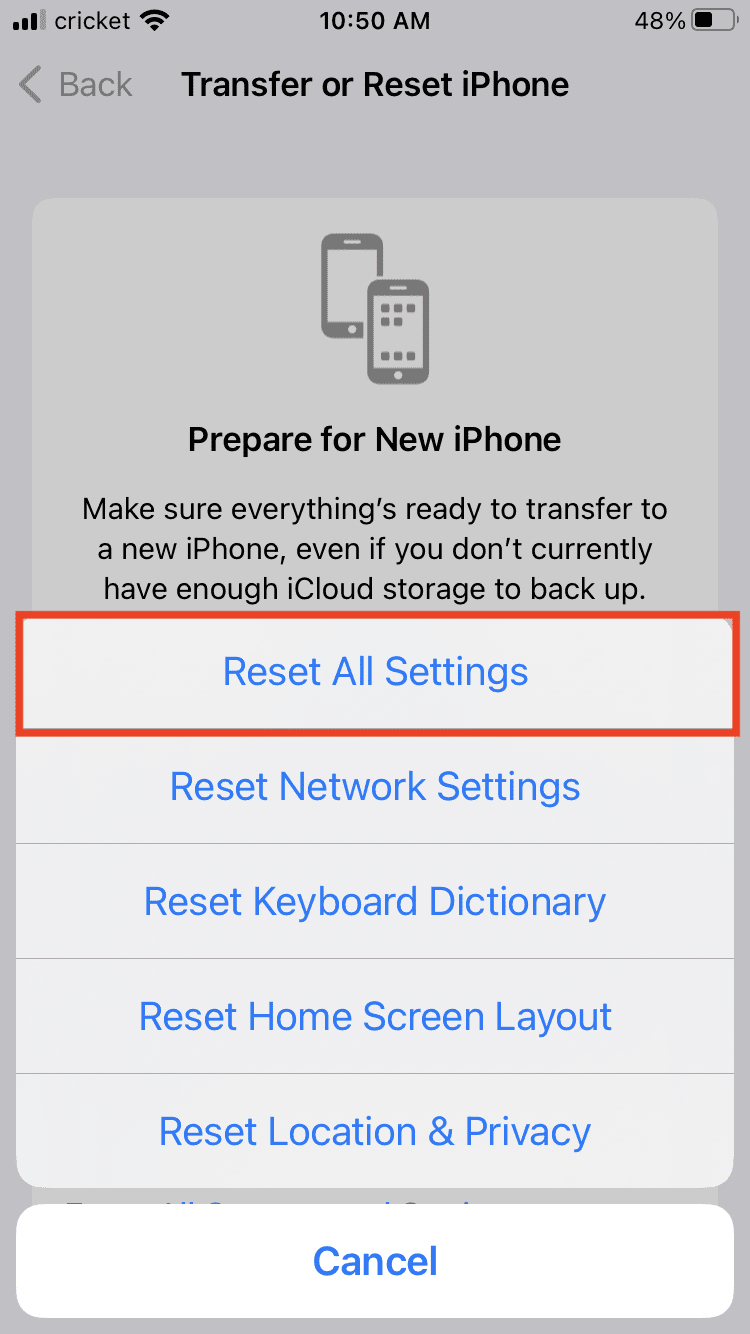
This process may take a few minutes.










I want to remove end to end encryption from a Messenger chat. This encryption just showed up without my knowledge, doing, or permission.
Thank you