Something’s gone wrong and now your iPhone screen is zoomed in. You might be able to zoom out briefly when you open apps or go to the Home screen. But other than that, you’re stuck looking at a tiny part of the zoomed-in screen.
This is a common issue for iPhone users. It actually results from an iPhone feature aimed to help people with visual impairments. If your iPhone is stuck zoomed in, find out how to fix it below.
Related:
- iPhone Black Screen Bug After iOS Update, Fix
- iPhone or iPad Screen Won’t Rotate? Here’s How to Fix It
- Where’s Accessibility in iOS 13 and iPadOS? We Found It and More
- Use an iPhone or iPad Without Touch? How to Use Full Keyboard Access
Contents
Why Is My iPhone Screen Zoomed In?
Apple includes lots of Accessibility features in its software so that anybody can use Apple products. One of these features, Zoom, lets you enlarge the content on your iPhone screen making it easier to see. You probably turned this feature on by mistake.
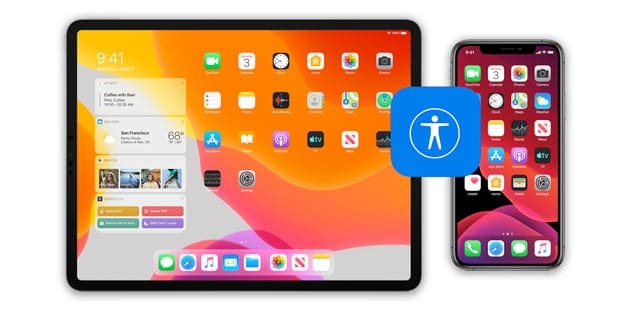
How to Turn Off or Control the Zoom On Your iPhone
To zoom in or out on your iPhone screen double-tap with three fingers. If that doesn’t work, try double-tapping again even faster and make sure your fingers aren’t too close together.
While Zoom is turned on, you can move around your iPhone screen by dragging with three fingers. This way, you should be able to keep using your iPhone without needing to zoom out.
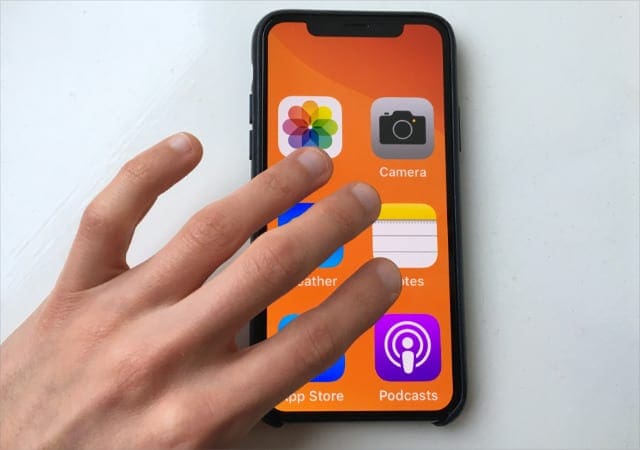
What If I Can’t Zoom Out By Tapping Three Fingers?
Sometimes zooming out on your iPhone screen isn’t as simple as it should be. If double-tapping with three fingers doesn’t zoom out, it might be because your iPhone is unresponsive. Try to force restart the device to fix it.
If that doesn’t help, you can turn off Zoom from your iPhone Settings instead. It’s possible to do this on the device itself or using a computer.
Access the Settings on Your iPhone to Turn Off Zoom:
- You should be able to navigate your zoomed-in iPhone by dragging with three fingers. If you can do that, make your way to the Settings app.
- On iOS 13 and later: Go to Settings > Accessibility > Zoom.
- On iOS 12 or earlier: Go to Settings > General > Accessibility > Zoom.
- Turn off the Zoom feature.
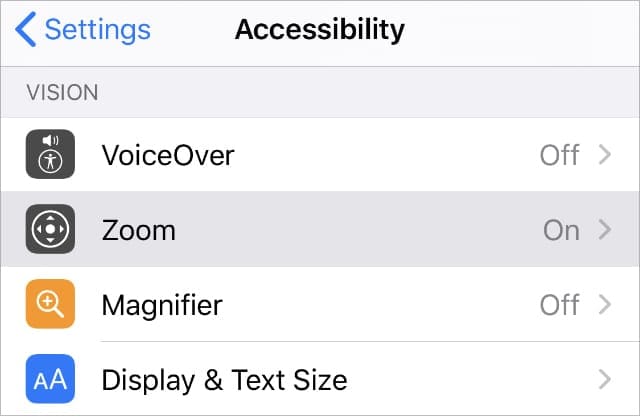
Use iTunes or Finder on a Computer to Turn Off Zoom:
- Connect your iPhone to the computer using an official Apple Lightning cable. Preferably, use a computer your iPhone has previously paired with so you don’t need to enter your passcode or tap Trust.
- On macOS Catalina: Open Finder and select your iPhone from the sidebar. Then go to the General tab.
- On Windows or macOS High Sierra or earlier: Open iTunes and select your iPhone from the top-left of the screen. Then go to Summary.
- Under the Options section, click Configure Accessibility.
- Deselect Zoom from the pop-up window that appears, then click OK.
- To confirm your new Accessibility settings, Sync with your iPhone.
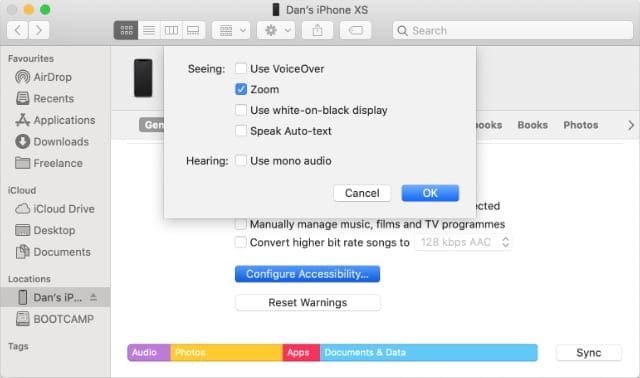
Check Your Other Accessibility Settings As Well
If you don’t need to zoom in on your iPhone screen to read small text, there’s no reason to keep that accessibility feature turned on at all. By turning it off, you eliminate the risk of accidentally zooming in on your iPhone in the future.
Zoom isn’t the only feature worth disabling on your iPhone if you don’t need it. You should also turn off features like VoiceOver or AssistiveTouch. Review all the optional features in the Accessibility settings on your iPhone.

Dan writes tutorials and troubleshooting guides to help people make the most of their technology. Before becoming a writer, he earned a BSc in Sound Technology, supervised repairs at an Apple Store, and even taught English in China.








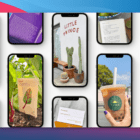

Thank you!!!
bro thank you so much
Thank you Thank you Thank you!!!
Your tip to do a double tap faster with fingers further apart fixed my zoom that was stuck so far out I couldn’t do anything with the phone. What a relief. Thank you so much.
You da man. My husband was not satisfied with my answer, which was, “My Samsung doesn’t do that.” You fixed his inadequate iPhone so he can live to fight another day. Triple-tap thank you’s from Columbus, Ohio.
Thanks for your help.
My problem is sloved with tapping of three fingers.
Thanks once again
Have a nice day
I. I had been dealing with my phone all afternoon. I read your comment .
thank you so much
You are the only source that helped. I tapped with fingers apart. I now however, have a message on my SE “IPhone unavailable try again in 14 minutes”.
I went into settings and turned my icon to Zoom and tried to get out of it and now it is too wide so i can’t put in my passcode to get in my iphone14..i need to get in my settings !!!!!
I went into settings and turned my icon to zoom and trying to get out of it and now it is too wide so i can’t put in my passcode to get in my iphone14
I have bought a new IPhone 8.
I have been trying to set up manually.
I have got to the Zoom page, which have pressed to work.
The next page is the dial up page, I now find the numbers are very highlighted, and i don’t know how to get them to the correct size they should be.
Can anybody help?
John
Thanks a lot! 3 fingers worked for me as well 🙂
The 3 finger tap worked for me too and I just reinstalled my phone from scratch. Thank you very much for the quick fix as nothing I tried worked.
Thank you so much for the 3 finger tap help! I thought I’d lost my phone forever,
but your explanation was very clear and easy to understand!
thank you so much! I have accidently called emergency services several time just by trying to turn off my phone to get it out of being stuck zoomed in!! Really appreciate these instructions, worked beautifully.
thank you for the clear instructions and tips
It worked when I turned off Zoom.
On the new IOS 15.4 update you can put it were you screen is a bit larger and I accidentally did that and now I can’t get it back to normal size
How do I get my iPhone out of zoom when I can’t get to settings?
Thank you. Perfect help.
MY iphone is zoom in now it says that I need to use my itune
After two hours trying to get out of the zoom option, Tapping Three Fingers worked perfectly!
Thanx!
Thank you! With your advise I did it. I zoomed out my phone and I did it fallowing your indications!,
My best wishes!
Sol
Thank you, I couldn’t figure it out for the last hour and one two three fixed 🙂
This websites great. I totally flipped when this happened. another way is to power down your phone but that is very difficult to do when your stuck in one corner. Your a LIfeSaVer. 🙂
Thank you SO much. Seriously. Man If I didn’t have my computer to help me find your instructions, I would have freaked out all night.
Some dipsh*t donkey a** showed instructions online of how to turn down brightness further than IOS allows. This is prettymuch the very first option that popped into google search. And his first instructions lead you straight to zoom without ANY warning first!!!!! GASH!
I see now, he laid out further instructions after the initial one. Hence why my teachers taught us to always read allllll the instructions before proceeding, Thank you Mrs. Freeman. Now I feel like I’m the donkey butt haha.
However, the guy really probably has messed up other people’s days in bad ways, For instance all those who do not have another computer to resolve the issue by finding yours or others’ instruction online. That donkey-jerk!
you were very helpful, thank you and stay safe.
Thank you so much! Lifesaver!
THANK YOU SO MUCH I THOUGHT IT WAS BROKEN
Thank you so much, I thought my phone was broken until I suddenly got a symbol zoomed in, and this page helped me get it back to normal
pushing the volume up button then the down button and off button does nothing. any combination does nothing. EXCEPT when you push and hold the side button too restart. SURPRISE! You’ve called 911!
Same problem. Zoom is NOT set in the accessibility settings but the phone still gets stuck zoomed in. Doing three finger taps of various kinds does nothing to fix it. Can we get an explanation of the actual problem instead of what the helpful advisers THINK is happening?
My phone keeps zooming out even though I have turned off the zoom feature. Why is this happening?
My ip6 is zoomed all the way out I know how to change it but it won’t let me in with my thumbprint the numbers are too big to use the passcode and when I try to reboot the slide feature won’t work. Help
If it doesn’t work just press and hold both the top (or side) button and the Volume Down buttons until you see the Apple logo.
You’re welcome 😉
omg thank you
THANK YOU!!!!!
My phone is stuck in zoom with massive display. The tapping with three fingers doesn’t work. When I go to switch off I can’t swipe it due to the large screen. I’m totally stuck.
Hi K,
First, try double-tapping again but on that second tap, keep your three fingers on the screen and drag them down and see if this zooms your iPhone out.
Do you have access to a computer with iTunes or Finder? It does not need to be your computer.
If so, connect your iPhone to that computer and open iTunes/Finder–choose the option to Configure Accessibility and then untick the box for Zoom.
If a computer isn’t an option right now, ask Siri to open your Zoom Settings and see if you can navigate to turn it off. Unfortunately, Siri cannot turn Zoom off.
Hi-
This is an Achilles Heel for this product, as I have struggled thru 2 cataract surgeries and do NOT use I-Tunes. ( after they disallowed hundreds of my scanned personal CD’s..
PS- So to Win10 access the i phone 8 Plus (Zoom Stuck) ACCESORIES, you Need Download iTunes:
Requiring: 1) MS Store ID & PW, 2) I Tunes ID & PW, 3)APPLE Store ID&PW (
If You can Zoom Out with 3 finger (trying infinite types of 3-finger tapping ) immediately restart your phone.
Otherwise you have no choice but to let the phone battery die.
Punishing Technical Flaw
Engineers: “Stuck Zoomed In” flaw one cannot get past the Security screen saver to get to the Settings…
My wife wanted to have larger text on her email and messages so I thought I would experiment on my phone (both iphone11) before doing anything to hers.
I have an itunes account, but it has to send a code to my phone, so that shut me out. Just plugging it in required I had to “trust” my computer, but not able to do that. Tried to turn it off (vol up, vol down, hold right side button), but now can’t move the login screen to key in a certain digit.
I agree completely with your assessment of “Punishing Technical Flaw”.