Sleep mode enables your MacBook to power down into a more dormant state when not in direct use. This is a method that helps the computer conserve electricity and help save battery life.
However, sometimes you might not want the computer to enter sleep mode every time you step away for an extended period. So below we’ll cover how to make sure your Mac isn’t going into sleep mode.
Turning Off Sleep Mode Using the System Preferences
Luckily, there is an option to make sure your computer is not entering sleep mode. Simply:
- Click on the Apple icon on the top left of the screen.
- Select System Preferences.
- Click the Energy Saver option, which has a light bulb icon.
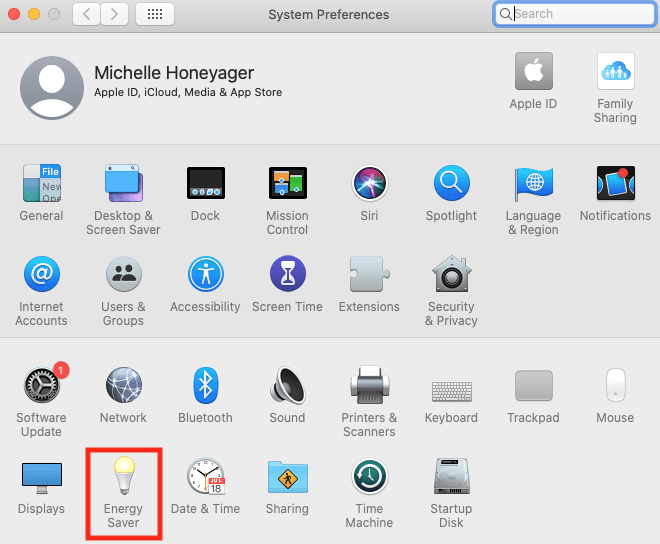
- Make sure the box next to Put hard disks to sleep when possible is un-checked.
- Drag the toggle next to the Turn display off after: down to the Never position.
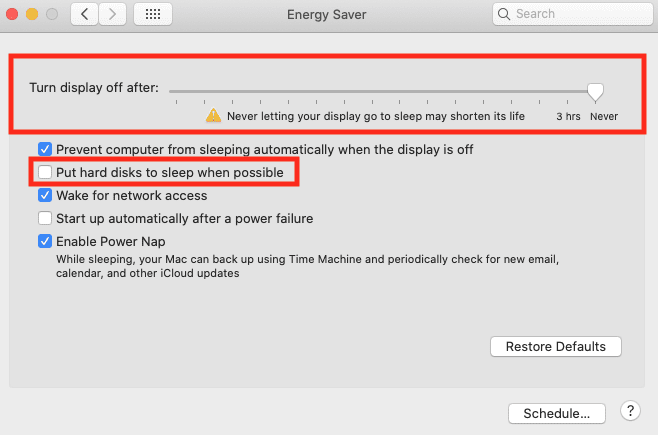
However, if the toggle is in the Never position, some computers may automatically require the Prevent computer from sleeping automatically when the display is off box to be checked. Another option is to have the Toggle at three hours and you can un-check that box if you’re never away from the computer for more than three hours.
As you can see above, you’ll get a message saying that these options can shorten the life of the display, so that’s something to be aware of. You might also get a pop-up talking about how this option will use more power.
Third-Party Apps
You might also download third-party apps that can help you further customize your computer’s sleep mode. One popular example is the Amphetamine app, which is available through the App Store. It can help you keep your Mac awake. It boasts a quick-start session with one click or you can customize durations. This one appears to be free at the time of writing.
Some paid ones also help you customize your computer’s sleep functions, like the app Caffeinated, which keeps your display awake. Another called NEVER SLEEP keeps your computer awake even with the lid closed for $0.99 at the time of writing. You can find different options, too, by searching terms like “keep computer awake” in the App Store.










Write a Comment