Many Mac users complained their machines sometimes pair with unknown Bluetooth devices. This seems to happen mostly when you wake your MacBook from sleep mode. According to users, the strange thing is that they’ve never been prompted to pair with those mysterious Bluetooth devices. Let’s explore what might be causing this strange behavior.
Contents
What to Do if Mac Keeps Connecting to an Unknown Bluetooth Device
Check if Your Mac Really Paired With That Device
If you click on the Bluetooth menu bar, you’ll see all the devices that are visible for your Mac. However, this doesn’t necessarily mean that your Macbook actually connected to the respective devices. To check the list of paired devices, go to your Bluetooth Preferences pane.
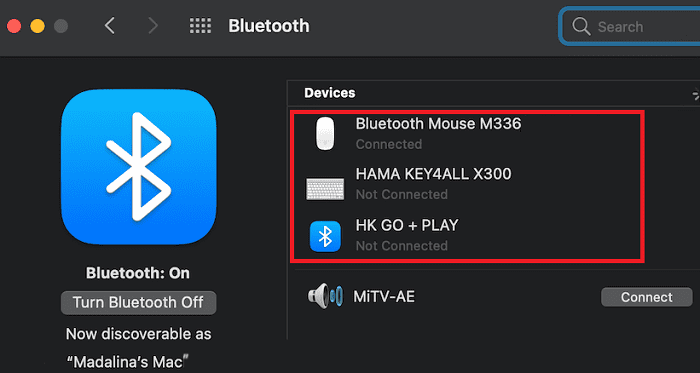
All the devices that are visible when you click the Bluetooth icon indicate they’re in discoverable mode and located somewhere near your computer. Unless you manually pair them, your Mac is not going to use them.
Ignore Bluetooth Devices
To get rid of unknown Bluetooth devices, you can simply use Terminal to ignore them.
- Go to System Preferences, and select Bluetooth.
- Right-click on the device you want to ignore, and copy its MAC address.
 Alternatively, you can also run the following Terminal command to get the MAC address of a Bluetooth device:
Alternatively, you can also run the following Terminal command to get the MAC address of a Bluetooth device:
sudo defaults read /Library/Preferences/com.apple.Bluetooth.plist DeviceCache
- Navigate to Applications, select Utilities, and click on Terminal.
- Run the following command to ignore the device:
sudo defaults write /Library/Preferences/com.apple.Bluetooth.plist IgnoredDevices -array-add '<MAC address>'- Replace <MAC address> with the actual MAC address of the device you want to ignore.

- Disable the Bluetooth option, restart your Mac, enable Bluetooth and check the results.
Keep in mind that hackers can easily change MAC addresses. But if the devices you want to ignore belong to your neighbors or colleagues, then there’s nothing to worry about.
Uninstall Third-Party Security Software
If unknown Bluetooth devices indeed managed to connect to your Mac, and you’re also running a third-party antivirus, uninstall it as soon as possible. Third-party security tools overrule your Mac’s built-in firewall, making your computer vulnerable to threats. So, uninstall third-party security tools, and check the results.
As a quick reminder, download your apps and programs only from the App Store or official websites. If you get them from obscure third-party download websites, you may end up with malware or spyware installed as well — as a bonus.
While the debate around using antivirus tools on Mac is far from over, Apple clearly states that your Mac comes equipped with “state-of-the-art antivirus software built in to block and remove malware“. Of course, keeping your Mac updated plays a crucial role in blocking the latest threats.
Disable Handoff
Many users confirmed they fixed the problem after turning off the Handoff option. As a quick reminder, this option allows you to start a task on one iCloud-connected device and then continue where you left off on another. Handoff is a useful feature, but it’s not essential, and you can absolutely live without it.
To disable this option, go to System Preferences, select General and uncheck the option that says “Allow Handoff between this Mac and your iCloud devices.”
 Reset the Bluetooth Module
Reset the Bluetooth Module
Other users suggested that resetting the Bluetooth module could potentially fix this issue.
- Press the Shift and Option keys at the same time, and click the Bluetooth icon on the menu bar.
- Click on Reset Bluetooth Module.
- Then select Factory reset all connected Apple devices.
- Then, click on Remove all devices.

- After that, go to System Preferences, and select Users and Groups.
- Click on Login items, and remove all the items from the list.

- Restart your Mac, pair your devices again, and check if there are other mysterious Bluetooth devices attempting to connect to your Mac.
Edit Your Mac’s Name
Other users solved the problem by changing the name of their Mac. Go to Preferences, select Sharing, and click on Edit. Edit your Mac’s name, add 123 at the end of it, or use whatever characters you want, it really doesn’t matter. Go back to Sharing Preferences, ensure the new name is visible and restart your Mac.

If the issue persists, try removing all your devices from your Apple ID. Restart them, and then add them back one by one.
Conclusion
If your Mac is constantly trying to pair with unknown Bluetooth devices, use Terminal to ignore the mysterious devices. If you’re running third-party security tools on your Mac, uninstall them. Additionally, disable Handoff, reset the Bluetooth module, restart your Mac and check the results.
We’re really curious to learn which of these solutions worked for you. Share your feedback in the comments below.

Madalina has been a Windows fan ever since she got her hands on her first Windows XP computer. She is interested in all things technology, especially emerging technologies — AI and DNA computing in particular.
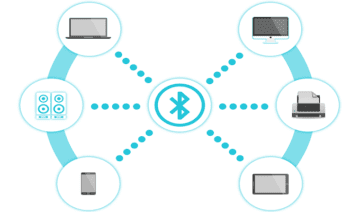
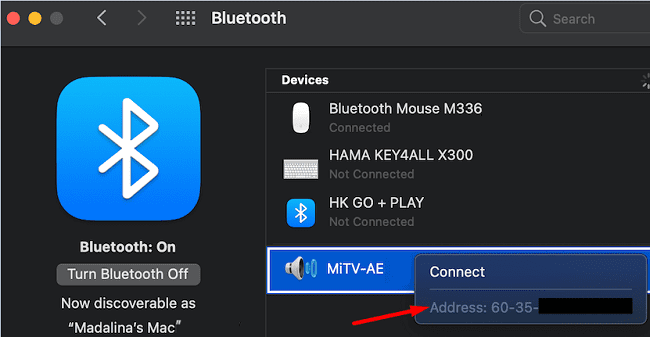 Alternatively, you can also run the following Terminal command to get the MAC address of a Bluetooth device:
Alternatively, you can also run the following Terminal command to get the MAC address of a Bluetooth device:
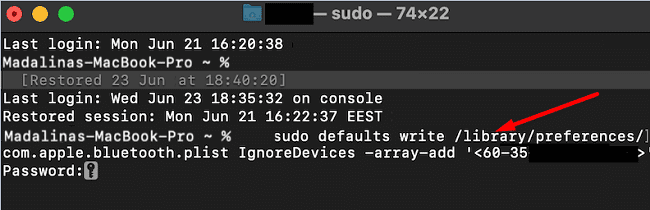
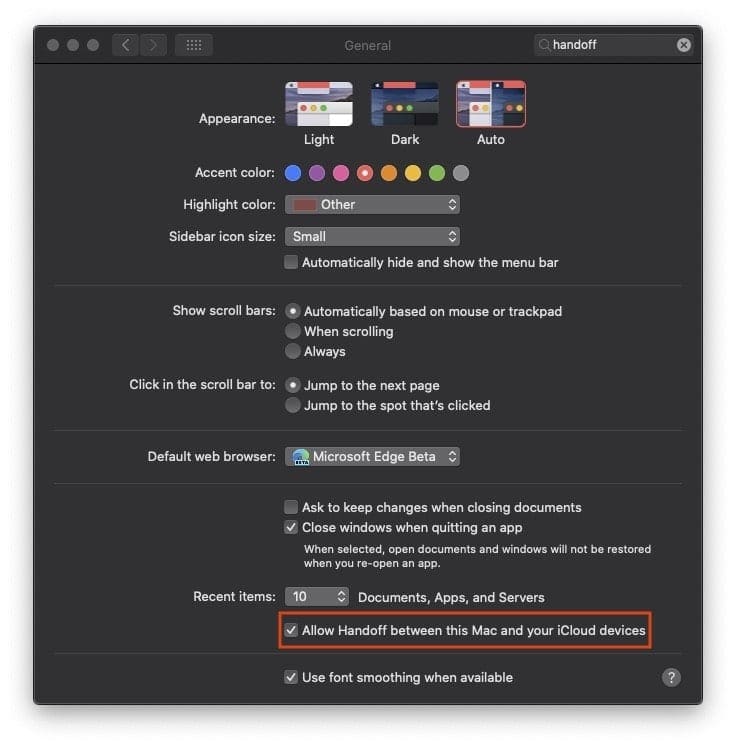 Reset the Bluetooth Module
Reset the Bluetooth Module
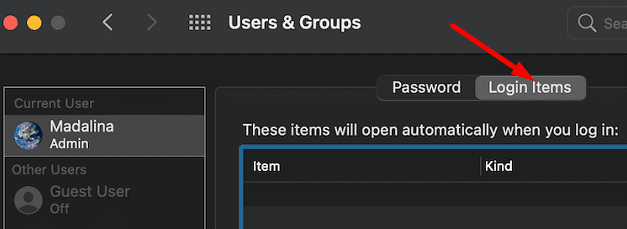









However, deleting com.apple.Bluetooth.plist seems to have cleared the problem …
I’ve had a Bluetooth device showing up on my iMac for some time now and can’t get rid of it. System Information -> Bluetooth shows:
Address: 58-E2-8F-5F-D3-74
Major Type: Miscellaneous
Minor Type: Unknown
Services:
Paired: Yes
Configured: Yes
Connected: No
Bluetooth Core Spec: 1.0b
Class of Device: 0x00 0x00 0x0000
So seemingly paired and configure, but not a device I have knowingly paired. And it has never asked to connect although if I try to connect, it won’t connect.
If I go to Bluetooth preferences and remove, after a few minutes, it reappears.
Handoff is disabled
I’ve done everything you suggest in resetting the Bluetooth module.
I don’t have any 3rd party security software.
I’ve changed my iMac name.
But, it’s still there …
However, I’ve just used Terminal to list Bluetooth devices:
sudo defaults read /Library/Preferences/com.apple.Bluetooth.plist DeviceCache
which shows that MAC as something Siri knows about …!
“58-e2-8f-5f-d3-74” = {
HeySiriEnabled = 0;
ServiceMask = 0;
I’d sooner not just ignore it – an unknown Bluetooth device seems to me to be a security risk, even if very minor.
Does not apply to macOS Monterey — “The domain/default pair of (/Library/Preferences/com.apple.Bluetooth.plist, DeviceCache) does not exist”