You’re new to a Mac, and to your horror, there’s simply no right click option. Once you get used to navigating the Mac in other ways, many people don’t even miss the right click option. While a Mac doesn’t technically have a right click option, there are other ways to achieve basically the same functionality, which we’ll go over below.
How the Control-Click Feature Works
While the Mac doesn’t naturally have a right click option, it does have the control-click feature that operates much the same way.
To use the feature, hold the control key on the keyboard (often located on the bottom left and right of the main section of the keyboard) and left click something like you normally would.
This will open a certain menu depending on what you click on. For instance, when you click on just the desktop itself, you get a menu. That menu gives a number of convenient shortcuts like adding a new folder or even importing something from the iPhone, if both devices are synced.
Now, if you control-click on a document, you have a whole new list of options. You can open the file, rename it and even share it to different apps, as a few examples.
Knowing the control-click trick can make using a Mac seem less daunting to anyone coming from a PC environment who is used to right clicking when in doubt.
Click Customization
You can also change how your mouse works on the Mac. While you can’t make it right click, you can:
- Adjust how fast the pointer moves as you drag the mouse, called tracking
- Change how rapidly you have to double click for the mouse to read it as a double click
- Adjust how fast the pointer moves while you scroll
To do this:
- Click the Apple icon on the top left of the screen.
- Select System preferences.
- Click the Mouse icon:

- You can play with the features mentioned above by changing them from slow to fast.

- You can even change which side of the mouse is the primary button, as well as customize all buttons on the mouse. For instance, I could make the side buttons on the mouse show app windows if I click on that menu:

The lack of a right click can be a lot to get used to, but a similar feature still exists with the control-click method, and you can even customize your mouse to a great degree.
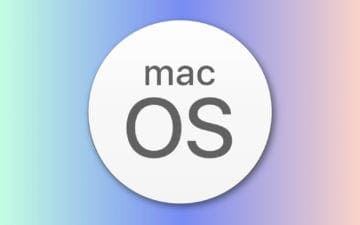









Write a Comment