Hover Text refers to the text that appears if you hover your arrow icon over an item while using your Mac. It shows as a box and usually describes an element on the screen:
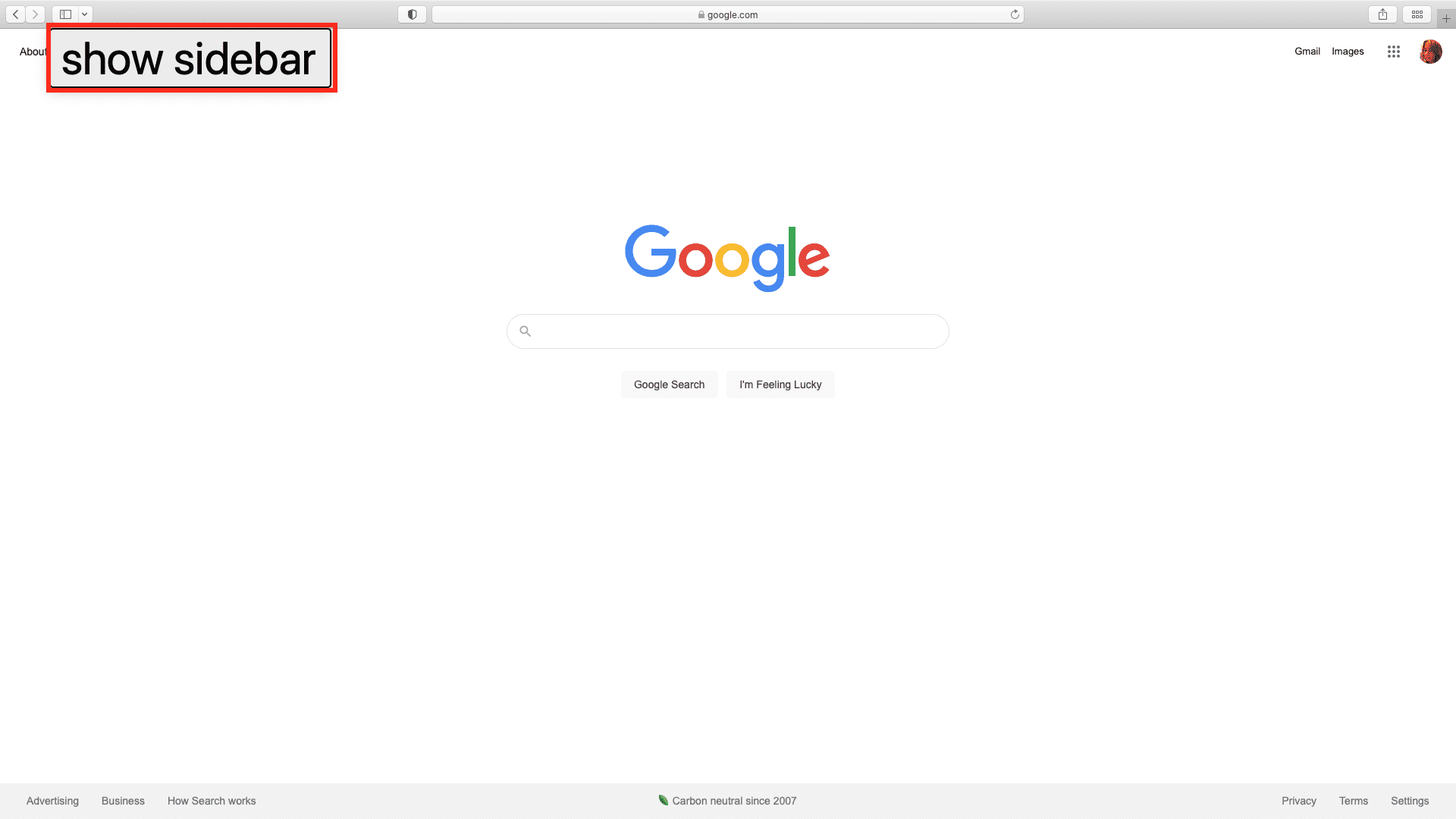
Some people love this feature, others not so much. You may like the added info or feel it just provides a distraction. So below we’ll go into how to turn it on and off.
Turning on Hover Text
- Click the Apple icon on the top left of the screen.
- Click System References.
- Select Accessibility:
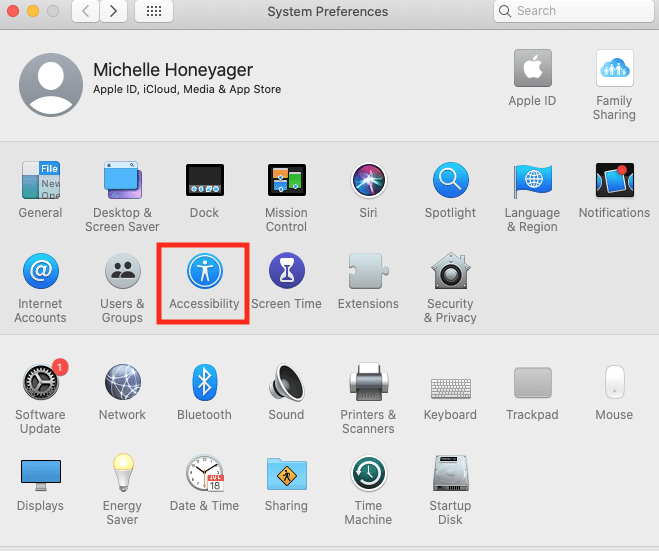
- Click Zoom.

- Click on Enable Hover Text so the box is checked.

- You can also click Options to modify a host of properties of the Hover Text, like font and activation key.

To use Hover Text, hold your arrow icon over an item and click the Command button (or whatever activation modifier you set) to see the hover text. To keep hover text on at all times, hit the activation key (usually Command by default) three times so that Hover Text always shows when you put your mouse icon over anything. This can be good for an explanation of what certain buttons do or help people with vision issues use the computer easier.
Turning Off Hover Text
If you don’t need the feature anymore because you understand what different items on the computer are better or the feature is more annoying than you thought it would be, you can simply go to the Apple icon > System Preferences > Accessibility > Zoom like above. Then un-check the box by Enable Hover Text.
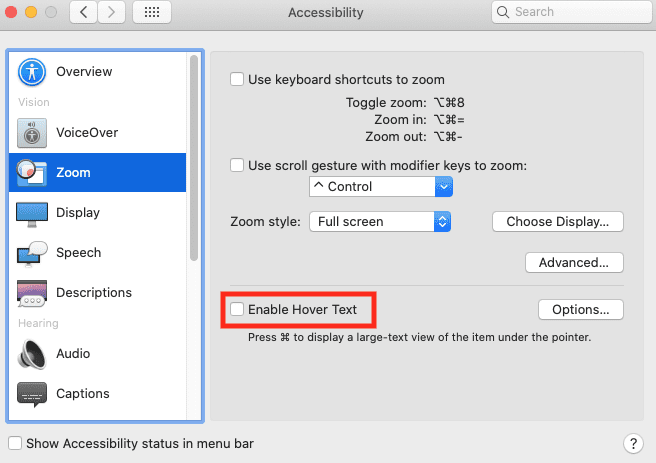
It should automatically turn off and then the boxes don’t appear when you run your mouse over everything.







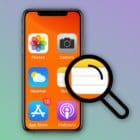
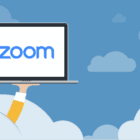

There is no hover text box to select or disable the hover text feature in my System Preferences – accessabily- Zoom so I am not able to turn the hover text feature off
‘Enable Hover’ IS turned off…but it is still there….the hand. Please advise !
It will not turn off. Apple used to be a great company with products that were super reliable. Not so much anymore. It’s the same crap that every other company provides, but it comes in a nicer box.