Spaces on newer OS versions can help someone navigate between whole different desktops. If your main desktop gets cluttered with too many icons and apps, you can move to another desktop to either create a new workspace, devote your time to just one app or exist serenely in a less cultured space for now. But navigating between multiple desktops can be too much, so some people might want to disable it. Learn how below.
How to Disable Spaces
- Click the Apple icon.
- Select System Preferences.
- Click Mission Control.

- Uncheck everything that applies to Spaces.
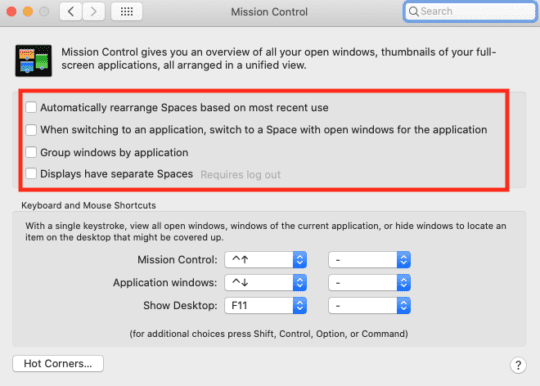
You can also disable keyboard shortcuts by going to the Apple icon > System Preferences > Keyboard > Shortcuts > Mission Control and un-checking everything under Mission Control.
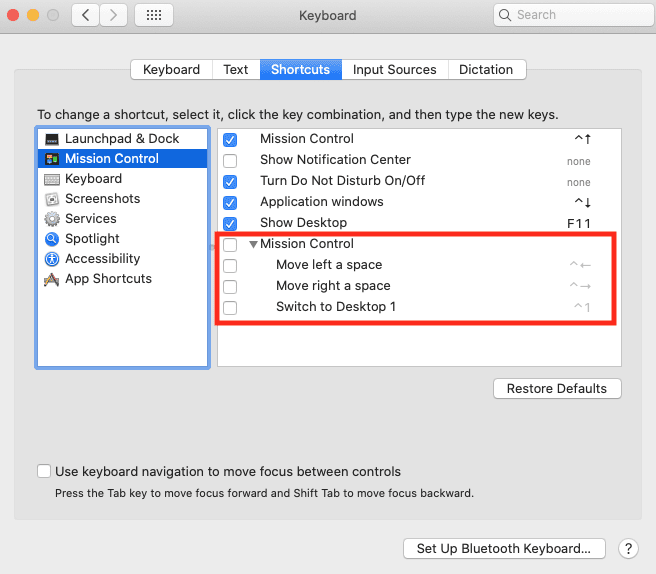
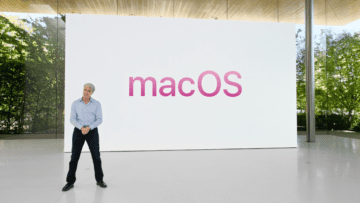







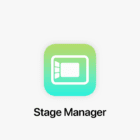
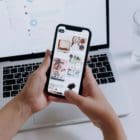
Honestly, spaces punish you for multitasking. They don’t help.
Alas, this is no longer accurate in MACOS 13.