Several users have reported an authorization issue in which they receive an error message when they try to transfer their iTunes Store purchases from iTunes to their iPad. The error message is “[Purchase file name] was not copied to the iPad because you are authorized to for it on this computer.”
Here is how to fix this issue:
iTunes: Store > Authorize this computer (make sure that you have the latest version of iTunes), follow the instructions in the resulting dialog and then quit iTunes.
If the tip above does not solve the issue, try this:
iTunes: Store > Deauthorize this computer. Then remove the “SC Info” folder under “/Users/Shared” on your computer. To do this on a Mac, Go > Go to Folder, then type /Users/Shared/SC Info and click go. On Windows, you will find these files in this directory: C:\Documents and Settings\All Users\Application Data\Apple Computer\iTunes\ (Windows XP) or C:\ProgramData\Apple Computer\iTunes (Windows Vista/7). After removing this file, restart your computer, launch iTunes and Authorize your computer.

Obsessed with tech since the early arrival of A/UX on Apple, Sudz (SK) is responsible for the original editorial direction of AppleToolBox. He is based out of Los Angeles, CA.
Sudz specializes in covering all things macOS, having reviewed dozens of OS X and macOS developments over the years.
In a former life, Sudz worked helping Fortune 100 companies with their technology and business transformation aspirations.





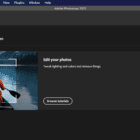
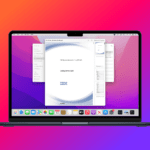

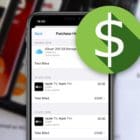

Some items, including “Sunny Came Home”, were not copied to the iPad “iPad” because you are not authorized for them on this Mac.