‘The song cannot be played because you are not signed in to Apple Music. ‘
‘You must be signed in to Apple Music in order to play Apple Music songs.’
Many users are encountering this frustrating iTunes error message when trying to listen to Apple Music or add new songs to their library. It happens even if you’re already signed in and seems like it might keep popping up no matter what fixes you try.
There doesn’t appear to be a common cause to the pop-up. Some users get it while streaming new music, others while they’re listening to pre-downloaded songs. It mostly seems to affect Windows users but has cropped up in macOS as well.
This unpredictability makes it a tricky problem to troubleshoot. Different solutions seem to work for different users. So we’ve laid out everything you might want to try below and suggest working through the list.
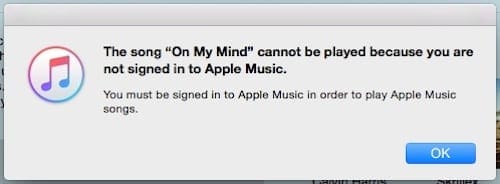
Related Posts:
- Sync Music Across Devices Using iCLoud Music Library
- Sort Songs, Albums and Repeat Songs in Apple Music
- Fix Apple Music not Working on iPhone / iPad
- Setup and Use Apple Music
- How Can I Turn Off Apple Music?
Contents
Potential Solutions
Some users found the following solutions to offer temporary workarounds, others found them to be a permanent fix. The only way you can know for you is to try each item in turn.
We’ve listed them from easiest to hardest and suggest working through from top to bottom. Keep this post bookmarked so you can easily pick up where you left off it the pop-up appears again.
If you’ve made it to the bottom and still get the iTunes error message, contact Apple directly for one-to-one technical support.
Update Your Software
Eventually, Apple will fix this bug and none of us will need to worry about it anymore. In fact, they may have already fixed it, which means the first thing to do is make sure you’re running the latest version of iTunes.
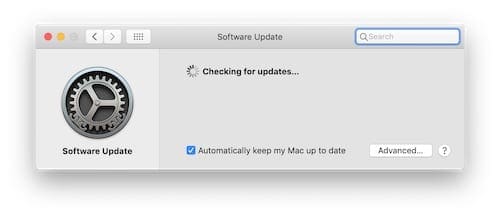
For Windows PC users, there are two ways to check for updates dependent on where you got iTunes from. If you got it from the Apple website, open iTunes and go to Help > Check for Updates. Otherwise, open the Microsoft Store and check for updates on all your apps through there.
On a Mac, go to System Preferences and click Software Updates.
Switch to the Radio and Switch Back
A quick and easy solution many users have found is to listen to the Radio in Apple Music. This prompts iTunes to check your sign-in status, and in doing so makes Apple Music available to use once more.
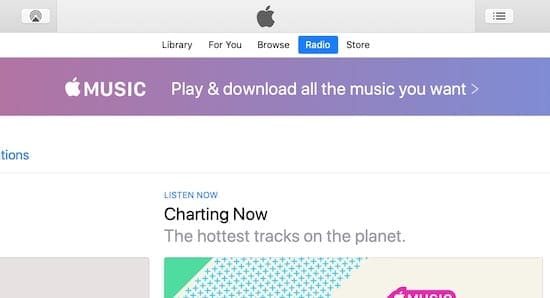
Click the Radio button in the top-center of your iTunes window and click any Radio station to start listening. Enter your Apple ID password if prompted and then try listening to your regular music again to see if it worked.
View the Song in Apple Music
Take note of what you were listening to when iTunes tried to say you weren’t signed in to Apple Music. Go back to that song in your library and control- or right-click it, then select Show in Apple Music.
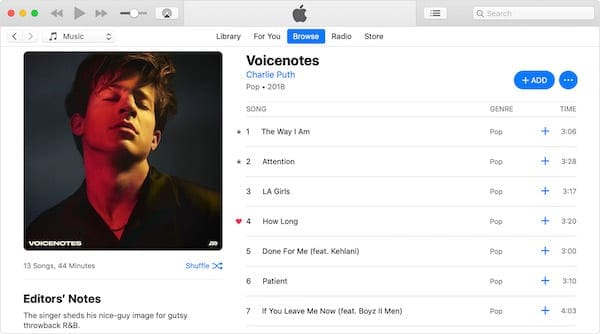
This will open the relevant song in Apple Music, from where you should be able to play it without issue. If that works, go back to your library and see if you can still play the song from there.
Remove Downloads
Once again, take note of what you were playing when the Apple Music error popped up. If you were listening to downloaded music try removing the download and downloading it again.
Control- or right-click the relevant song and select Remove Download. Don’t worry, this won’t delete the item from your music library. Once the download has been removed you’ll see a cloud icon appear next to it, click that to download the song again and try playing it.
Delete Songs
If you were listening to music from your library, try deleting the song from your library entirely.
To delete a song from your library, control- or right-click it and select Delete from Library, then Delete Song. After the song has been deleted, find it in Apple Music and control- or right-click it to add it back to your library.
Sign Out and Sign In Again
Sign out of iTunes completely, and then sign back to force your computer into recognizing that you’ve got an Apple Music membership.
To do so, open iTunes and go to Account > Sign Out from the menu bar. You’ll need to enter your Apple ID password. With iTunes signed out, close the app and restart your machine to clear its memory.
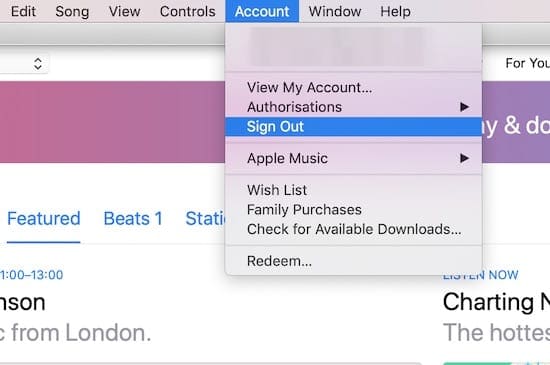
When your computer starts up again, open iTunes and go to Account > Sign in. Enter your Apple ID password again and try playing your music.
If your music library is empty, open the iTunes Preferences and check the box for iCloud Music Library. It might take a minute or two for iTunes to load your old library.
Uninstall and Reinstall iTunes
Our final troubleshooting tip is to remove iTunes from your computer entirely, before installing it and trying to listen to music again.
On a Windows PC, go to Start > Setting > Apps and find iTunes in the list. Click uninstall and wait for the process to complete.
On a Mac, open Finder > Applications and find iTunes in the list. Click and drag iTunes to the Trash, and then empty it.
Once iTunes has been uninstalled, restart your machine and visit Apple’s website to download and install iTunes again.
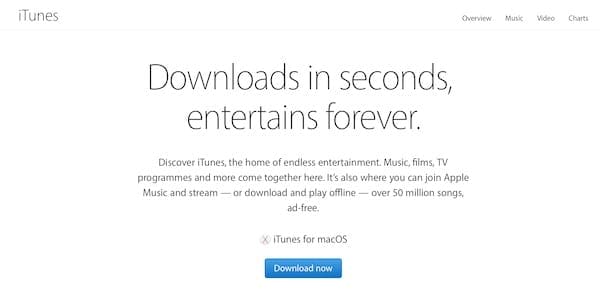
If all the above tips don’t help, reach out to Apple directly for one-to-one support. Please let us know which, if any, solutions worked for you so we can keep tailoring this post to be as useful as possible.

Dan writes tutorials and troubleshooting guides to help people make the most of their technology. Before becoming a writer, he earned a BSc in Sound Technology, supervised repairs at an Apple Store, and even taught English in China.
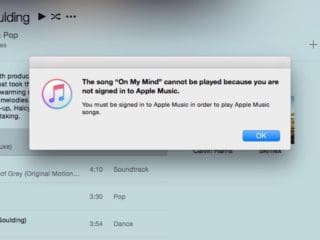



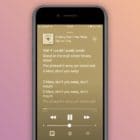





May 2023, up to date Windows 10, up to date iTunes, could not play Apple Music content. The fix was to listen to an Apple Music radio station. Thank You for this excellent article.
Yep, tried sign out, restart and sign in
Already had a fresh install of windows, and itunes so i was sure it wasnt that
Switched to radio and then back to library, voila, working
Thanks for the tip
oddly enough the radio trick worked for me. I had tried everything short of uninstalling and reinstalling itunes. It was driving me crazy! Thanks for the tip!
Solution for windows users:
Another solution is to authorize your computer. in iTunes for windows go to account -> authorizations -> authorize this computer. If it doesn’t help try to deauthorize this computer and than authorized it again. If it also doesn’t help please check if you exceed the maximum authorized computes. the maximum allowed is 5 device/computer.
Avi Shaouat.
I have the same problem and this action of authorizations should fix the problem permanently!
Avi Shaouat
Solution for windows users:
Another solution is to authorize your computer. in iTunes for windows go to account -> authorizations -> authorize this computer. If it doesn’t help try to deauthorize this computer and than authorized it again. If it also doesn’t help please check if you exceed the maximum authorized computes. the maximum allowed is 5 device/computer.
Avi Shaouat.
Yeah so my Music is back to working after playing something in radio and then going back to my library to play my music. I have the Microsoft Store download by the way, won’t know how much different it would be with those who downloaded iTunes off the Apple Website.
Switched to radio – worked perfectly straight after. Many thanks
Switching to the radio and back did the trick! Fantastic
Switch to the Radio and Switch Back
This is amazing. I don’t know how it works and how it worked for me but this is the best solution for this error. Thanks, mate
Radio and back worked thanks
Thanks, radio and back did it!
Thanks mate. My problem was fixed after listening to the radio. Weird bug, i hope they fix it soon to prevent more frustation.
I’ve had this problem the last two times I used Migration Assistant to move to a new Mac. Switching to Radio and back worked for me. I’m glad I found this article. Thanks very much.
I don’t know what to do–nothing will work
I just did the radio trick..played a radio selection for a few sec, then went back to play the restricted song and it worked….very odd