As it currently stands, there are a total of five different Apple Watch models that are currently available. These range from the entry-level Apple Watch SE, includes the new Apple Watch Ultra, and go all the way up to the incredibly-expensive Apple Watch Hermes. But the best part about all of these options is that the software is largely the same across the board. This means that no matter whether you spend $250 or $1250, you’ll largely get the same experience, with the only differences being the design and perhaps some performance boosts. With that in mind, we’ve rounded up all of our favorite Apple Watch tips and tricks so you can master the best smartwatch.
Related Reading
- Apple Watch Series 6 vs Series 7: Should You Upgrade?
- Best Smartwatches for iPhone
- The Apple Watch SE Review: Is Your Next Upgrade A Downgrade?
- Can You Use Fitness+ on iPhone Without an Apple Watch?
- Apple Watch Not Working? Troubleshoot Your Problems Today
Contents
- The Best Apple Watch Tips and Tricks
- Customize Notifications
- Add Custom Message Responses
- Unlock Your Mac With Apple Watch
- Unlock Your iPhone With Apple Watch
- How to Turn up Apple Watch Haptic Feedback
- Rearrange Watch Faces
- Delete Watch Faces
- Set Up Crash Detection
- Enable Night Mode on Apple Watch Ultra
- Use Siren
- Brighten Apple Watch Screen
- Use Backtrack With Apple Watch Ultra
- Customize Action Button on Apple Watch Ultra
- Use Shortcuts With Action Button on Apple Watch Ultra
- Track Your Nightly Wrist Temperature
- Cycle Tracking
- Low Power Mode
- Apple Watch Mirroring
- AssistiveTouch on Apple Watch
The Best Apple Watch Tips and Tricks
Change Screen Orientation
Apple makes it possible for you to switch things around, regardless of whether you’re left or right-hand dominant. You can change the screen orientation on Apple Watch to fit your needs or preferences.
- Open the Settings app on your Apple Watch.
- Scroll down and tap General.
- Tap Orientation.
- Under the Wrist section, tap Left or Right.
- Under the Digital Crown section, tap Left or Right.
- Tap the < Orientation button in the top left corner to save your changes.
- Push the Digital Crown to exit the Settings app.
Enable the Always-on Display
- From the Apple Watch, open the Settings app.
- Tap Display & Brightness.
- Scroll down and tap Always On.
- Toggle Always On to the On position.
Calibrate Apple Watch
With the release of the Apple Watch Series 2, Apple began including GPS chips. This GPS chip also made its way into the newer Apple Watch Series 3. This chip makes life easy for those who are worried about calibration. However, you can still double-check to make sure that things are working in tip-top shape. In order to do so, you’ll need to follow these steps:
- Open the Settings app on your iPhone.
- Scroll down and tap Privacy & Security.
- Tap Location Services.
- Make sure that Location Services are enabled.
- Scroll down and tap System Services.
- Make sure that Motion Calibration & Distance is enabled.
Once you have ensured that all of the proper toggles and settings are enabled, here’s how to calibrate your Apple Watch:
- While wearing your Apple Watch, go to a flat, open outdoor area that offers good GPS reception and clear skies.
- If you have Apple Watch Series 2 or later, you just need your Apple Watch.
- If you have Apple Watch Series 1 or earlier, bring your iPhone for GPS. Hold your iPhone in your hand, or wear it on an armband or waistband.
- Open the Workout app on your Apple Watch.
- Tap Outdoor Walk or Outdoor Run.
- If you want to set a goal before starting tap the three horizontal dots in the top right corner. Then follow the on-screen steps to set the goal.
- Walk or run at your normal pace for “about 20 minutes”.
According to Apple, this is how calibration works:
“Whenever you walk or run outside using the above steps, your Apple Watch continues to calibrate the accelerometer by learning your stride length at different speeds. Calibration can also improve the accuracy of your calorie calculations in the Workout app, and the calorie, distance, Move, and Exercise calculations in the Activity app.”
Authorize Purchases With Apple Watch
- Open the Settings app on your Apple TV.
- Select Users & Accounts.
- If there are multiple accounts, select the account that you are using.
- Click on Required Password.
- Select Purchases.
- Make sure that Always or After 15 Minutes is enabled.
Now that you have required a password to be used whenever making a purchase on the Apple TV, it’s easy-going from there. Locate the content that you are trying to purchase, and click the Buy button. Then, you should feel your Apple Watch buzz, just like it does when you’re trying to unlock your Mac.
Download Songs to Your Apple Watch
It’s definitely not as convenient to download songs to your Apple Watch from your wrist, but if you’re in a pinch, you can do so. Here’s what you need to do:
- Open the Music app on your Apple Watch.
- Tap the Listen Now or Search buttons to locate the music you want to add.
- Select the playlist or album that you want to add.
- Tap the … button.
- From the pop-up menu, tap Add to Library.
- Confirm that you want to add the playlist or album to your Apple Watch.
- In order to download the music, tap the … button again.
- Select Download.
It’s definitely not as convenient to download songs to your Apple Watch from your wrist, but if you’re in a pinch, you can do so. Here’s what you need to do:
Use Noise Notifications
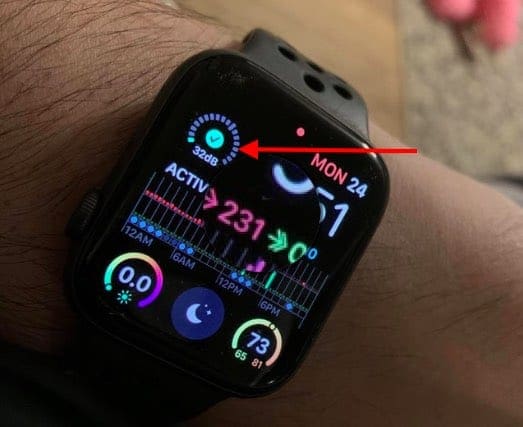
- Open the Watch app on your iPhone.
- Tap the My Watch tab at the bottom of the app.
- Select Noise.
- Tap Noise Threshold.
- Select one of the following:
- Off
- 80 decibels
- 85 decibels
- 90 decibels
- 95 decibels
- 100 decibels
Track Your Sleep
Apple introduced built-in sleep tracking capabilities for your Apple Watch with watchOS 7. Using the Sleep app on your iPhone, you can set Sleep Goals and a Sleep Schedule. Then, a “Wind Down” screen will appear when it’s time to unwind for the day and get ready for bed. Once activated, your Apple Watch and iPhone automatically turn on Do Not Disturb and darkens the screen.
- From your Apple Watch, open the Settings app.
- Scroll down and tap Sleep.
- Follow the on-screen steps to enable Sleep Tracking and Charging Reminders.
Once enabled, the next morning you are woken up by either a silent haptic alarm or gentle sounds. The Watch will give you a breakdown of the day, including the remaining battery life and an overview of how you slept.
Take Screenshots
- From your Apple Watch, open the Settings app.
- Tap General.
- Tap Screenshots.
- Tap the toggle next to Enable Screenshots.
Now that this feature is enabled, here’s how you can take a screenshot on the Apple Watch:
- With two fingers, press the Digital Crown and Side Button at the same time.
- The screen of your Apple Watch should flash to designate that a screenshot has been taken.
- To locate your screenshot, open the Photos app on your iPhone.
- In the bottom toolbar, tap the Albums tab.
- Locate and tap the Screenshots album.
Customize Notifications
- Open the Watch app on your iPhone.
- Tap the My Watch tab at the bottom.
- Tap Notifications.
- Select the app that you want to customize the notifications for.
- If you want to mirror notifications between your iPhone and Watch, tap Mirror my iPhone.
- Some apps will show the following options:
- Allow Notifications: Notifications appear in Notification Center and your Apple Watch alerts you.
- Send to Notification Center: Notifications are sent directly to Notification Center without your Apple Watch alerting you.
- Notifications Off: The app sends no notifications.
In some instances, you won’t be able to actually customize the notification options for your Apple Watch. Instead, you’ll be relegated to whatever the “default” options are set by the app, or you can just use the Mirror my iPhone functionality.
Add Custom Message Responses
Canned responses work great when you’re in a pinch, but they aren’t the greatest all of the time. Thankfully, you can customize the “canned” custom responses that are used when someone sends you a message.
- Open the Watch app on your iPhone.
- Tap the My Watch tab at the bottom of the app.
- Scroll down and tap Messages.
- Tap Default Replies.
- Select one of the messages that you want to replace.
- Begin typing your custom response.
Unlock Your Mac With Apple Watch
One of the most convenient features of using a Mac with an Apple Watch is the ability to unlock your Mac without needing to enter a password. This feature only works if you are actively wearing the Apple Watch, while also being signed into the same Apple ID with two-factor authentication enabled. Additionally, Wi-Fi and Bluetooth need to be enabled on both devices, and your Apple Watch will need to have a passcode set up.
- From your Mac, open the System Settings app.
- In the sidebar on the left, click Touch ID Password (or Login Password).
- Locate the Apple Watch section on the right side of the app window.
- Click the toggle next to the name of your Apple Watch to the On position.
Unlock Your iPhone With Apple Watch
- Open the Settings app on your iPhone.
- Scroll down and tap Face ID & Passcode.
- Enter your passcode.
- Under Unlock With Apple Watch, tap the toggle to the On position.
How to Turn up Apple Watch Haptic Feedback
- Open the Settings app on your Apple Watch.
- Scroll down and tap Sounds & Haptics.
- Scroll down again until you reach the Haptics section.
- Toggle Haptic Alerts to the On position.
- Tap Prominent.
- In the top left corner, tap < Sounds & Haptics.
- Exit the Settings app.
Rearrange Watch Faces
- Tap the screen on your Apple Watch to wake it.
- Touch and hold on the current watch face until you feel the vibration and see the watch face shrink.
- Swipe left or right to locate the watch face that you want to change the order of.
- Touch and hold the watch face until you see the position of the watch face appear at the top of the screen. The first number will tell you the current position, while the second number tells you how many watch faces are available.
- Drag and drop the watch face to the left or right to change its position.
- Repeat the steps to rearrange Apple Watch faces.
- Once you are finished, press the Digital Crown to go back to the primary watch face.
Delete Watch Faces
- Tap the screen on your Apple Watch to wake it.
- Touch and hold on to the current watch face until you feel the vibration and see the watch face shrink.
- Swipe left or right to locate the watch face that you want to delete.
- Swipe up on the watch face.
- Tap the Remove button.
- Repeat the steps to delete Apple Watch faces that you no longer want to have.
- Once you are finished, press the Digital Crown to go back to the primary watch face.
Set Up Crash Detection
- Open the Watch app on the iPhone paired with your Apple Watch.
- Tap the My Watch tab in the bottom toolbar.
- Scroll down and tap Emergency SOS.
- Tap the toggle next to Call After Severe Crash to the On position.
If you happen to be in a severe car crash, your Apple Watch will do the following:
“It will display an alert and automatically initiate an emergency phone call after 20 seconds unless you cancel. If you are unresponsive, it will play an audio message for emergency services, which informs them that you’ve been in a severe car crash and gives them your latitudinal and longitudinal coordinates with an approximate search radius.”
Enable Night Mode on Apple Watch Ultra
According to Apple, Night Mode was implemented in an effort to “help maintain your night vision”. With the potential for so many different colors on your watch face, WayFinder changes all of the UI elements on to red, making it easier to see. Here’s how you can enable Night Mode on Apple Watch Ultra:
- Wake your Apple Watch Ultra.
- Swipe left or right until you see Apple’s new Wayfinder watch face, if it’s not your default watch face.
- Rotate the Digital Crown from bottom to top.
- In order to turn off Night Mode on Apple Watch Ultra, rotate the Digital Crown in the opposite direction.
It’s important to note a few things. For one, this only works when using the WayFinder watch face on the Apple Watch Ultra. If you find yourself navigating through the UI and opening other apps, Night Mode will not be active, meaning that you might end up hurting your eyes. Additionally, this feature is limited to just the Apple Watch Ultra, so if you own any other Apple Watch model, you won’t be able to use Night Mode.
Use Siren
- From your Apple Watch Ultra, open the Settings app.
- Tap Action Button.
- Scroll down until you reach the Siren section.
- Tap the toggle next to Hold to Turn On.
With Siren enabled on Apple Watch Ultra, you can now activate it using these steps:
- Press and hold the Action Button until the slider appears.
- Drag the Siren slider to start a countdown.
Once the countdown has finished, the Siren will be activated and can be turned off by tapping the Stop button in the Siren app. Also, Apple points out that you can cancel the Siren after it has started by resting the palm of your hand over the Watch Ultra’s display for at least three seconds.
Brighten Apple Watch Screen
- Unlock your Apple Watch if it’s not already done.
- Press the Digital Crown on the side of the Watch to view all of your apps.
- Find and tap the Settings app icon.
- Scroll down and tap Display & Brightness.
- Under Appearance, tap the Sun icon until it reaches an appropriate level.
- Tap the back arrow in the top left corner to go back.
Use Backtrack With Apple Watch Ultra
Essentially, instead of needing to leave behind breadcrumbs while hiking, or making a trek through IKEA, Backtrack does the work for you. Unlike some other features, Backtrack is enabled by default and is accessible right from the main interface of the Compass app.
But before you can fully take advantage of what Backtrack has to offer, you’ll first need to make sure that the necessary location services are enabled.
- Open the Settings app on the iPhone paired with your Apple Watch Ultra.
- Tap Privacy & Security.
- Select Location Services.
- Scroll down and tap Compass.
- Tap the toggle next to Precise Location to the On position.
- In the top right corner, tap < Location Services to return to the previous screen.
- Scroll all the way to the bottom.
- Tap System Services.
- Near the bottom of the first list of options, tap Significant Locations.
- Authenticate with Face ID (or Touch ID), when prompted.
- Tap the toggle next to Significant Locations to the On position.
- In the top left corner, tap < Back to save your changes.
- Exit the Settings app.
With the necessary location services enabled, here’s how to use Backtrack with Apple Watch Ultra:
- Open the Compass app on your Apple Watch Ultra.
- Tap the steps icon in the bottom right corner of the Compass app’s interface.
- When prompted, tap Start to begin recording your route.
- When you are ready to use backtrack with Apple Watch, tap the Pause button in the bottom right corner.
- From the prompt that appears, tap the Retrace Steps button.
- The location that you were at when initializing Backtrack will appear on the compass.
- Follow the path back in order to return to the original location when activating Backtrack.
- Once you have reached the location, tap the steps icon in the bottom right corner of the Compass app.
- When prompted, tap the Delete Steps button.
Even basic things such as trying to find your car in an enormous parking lot is a great examples of how Backtrack can be quite useful.
Customize Action Button on Apple Watch Ultra
In addition to the rotating Digital Crown and the Side Button, the Apple Watch Ultra also introduces a third button known as the Action Button. This resides on the left side of the Apple Watch Ultra, immediately noticeable thanks to its “international orange” color that easily stands out.
- Open the Settings app on your Apple Watch Ultra.
- Scroll down and tap Action Button.
- Tap Choose Action.
- Select one of the following:
- Workout
- Stopwatch
- Waypoint
- Backtrack
- Dive
- Flashlight
- Shortcut
- In the top left corner, tap the < button.
- If applicable, tap the App button.
- Select an app to use when pressing the Action Button.
- Some actions do not include an “App” option, so you can skip this step.
- If applicable, tap First Press.
- Select an action from the list of choices based on the App and/or Action that you have assigned.
It’s important to note that Apple and third-party app developers plan to implement more features that take advantage of the Action Button. So if you don’t see your favorite third-party workout app listed, it’s only a matter of time before that changes.
Use Shortcuts With Action Button on Apple Watch Ultra
When you first go through the pairing and setup process for your Apple Watch Ultra, you are prompted to set up the Action Button. However, you can skip this step and come back to it later, when you have some more time or if you figure out how you want to use Action Button. If you skipped the initial prompt, here’s how you can use Shortcuts with the Action Button on the Apple Watch Ultra:
- Open the Settings app on your Apple Watch Ultra.
- Scroll down and tap Action Button.
- Tap Choose Action.
- Tap Shortcut.
- In the top left corner, tap < Action.
- Tap Shortcut from the Action Button screen.
- Select the Shortcut that you wish to assign to the Action Button.
Once you have finished setting everything up, you’ll now be able to just press the Action Button and whatever Shortcut is used will be run. Apple including this functionality might come as a surprise to some considering the fact that you can’t currently set any app to launch with the Action Button.
Track Your Nightly Wrist Temperature
One of the new sensors that Apple has introduced with the Apple Watch Ultra and the Apple Watch Series 8 are for tracking your wrist temperature.
- Open up the Health app on your iPhone.
- Tap on the Browse tab on the bottom right.
- Scroll down until you find the Sleep option.
- You’ll find yourself at the Sleep home screen.
- Scroll down until you find Sleep Schedule.
- If Sleep Schedule is off, toggle it on.
- Set your sleep schedule. Drag the days block to configure which days you want to set a sleep schedule for. Rotate around the circle to configure the time you sleep and wake up.
- Tap on Add.
- You can set a different schedule for different days, depending on your schedule.
After setting up your Sleep Schedule, you’ll be able to begin keeping track of your wrist temperature after wearing your Watch Ultra for about five nights. This is so that you Apple Watch can determine a baseline before it’s able to begin looking for any potential changes. Not only is this great to keep an eye on your health, but it also works in conjunction with Cycle Tracking to “provide retrospective ovulation estimates and improve period predictions.”
Here’s how you can go back and view your wrist temperature after the baseline has been captured by your Apple Watch Ultra.
- Open the Health app on your iPhone.
- Tap the Browse icon in the bottom toolbar.
- Under Health Categories, tap Body Measurements.
- Look for Body Temperature.
- Tap a point on the chart to view more information.
Cycle Tracking
Understandably so, the ability to use Cycle Tracking on the Apple Watch Ultra isn’t enabled by default. Here’s how you can set everything up to use Cycle Tracking.
- Open the Health app on your iPhone.
- Tap the Browse icon in the bottom toolbar.
- Under Health Categories, tap Body Measurements.
- Tap Cycle Tracking.
- Tap Get Started.
- Follow the on-screen steps to set notifications and other options.
After you have finished setting up Cycle Tracking, you’ll have access to a new dedicated app for this functionality. It’s available on your iPhone but is also accessible from the Apple Watch.
Low Power Mode
When the time comes that you need to use Low Power Mode on the Apple Watch, there are two different methods for enabling the feature. The first of which, is easily the quickest, as you can do so from the Quick Settings panel:
- Swipe up to reveal the Control Center panel.
- Tap the Battery percentage button.
- Next to Low Power Mode, tap the toggle.
- Scroll to the bottom and select one of the following:
- Turn On
- Turn On For…
- On For 1 Day
- On For 2 Days
- On For 3 Days
- Dismiss
If for some reason you don’t want to use the Control Center panel, there’s another method to enable Low Power Mode:
- Open the Settings app on your Apple Watch.
- Scroll down and tap Battery.
- Scroll to the bottom of the page and tap Low Power Mode.
- Scroll to the bottom and select one of the following:
- Turn On
- Turn On For…
- On For 1 Day
- On For 2 Days
- On For 3 Days
- Dismiss
With Low Power Mode enabled on your Apple Watch, Apple claims that the new Apple Watch Series 8 and Watch SE (2022) will be able to last for up to 36 hours on a single charge. This number grows to a staggering 60 hours of battery life when using Low Power Mode on the Apple Watch Ultra.
Apple Watch Mirroring
With Apple Watch Mirroring, is an expansion of AssistiveTouch that debuted with watchOS 8 and iOS 15. As the name suggests, users will be able to mirror the screen of their Apple Watch right from their iPhone. This will display what’s on your Apple Watch on the larger screen of the iPhone. But Apple is also making it possible to control different aspects of your Watch with this enabled.
- Open the Settings app on your iPhone.
- Scroll down and tap Accessibility.
- Under the Physical and Motor section, tap Apple Watch Mirroring.
- Tap the toggle next to Apple Watch Mirroring to the On position.
After a few moments, a new screen will appear on your iPhone. You’ll also notice that the screen on your Apple Watch now shows a red outline around the entire display. The pop-up box on your iPhone will essentially be using AirPlay between your iPhone and Apple Watch providing you with an easier way to interact with your Watch.
- Open the Settings app on your iPhone.
- Scroll down and tap Accessibility.
- Scroll all the way to the bottom of the page until you reach the General section.
- Tap Accessibility Shortcut.
- Tap Apple Watch Mirroring from the list of options.
Moving forward, you can now enable Apple Watch Mirroring just by triple-clicking the Side button on your iPhone. But with this Accessibility Shortcut enabled, you can also access it from Control Center.
- Open the Settings app on your iPhone.
- Scroll down and tap Control Center.
- Under More Controls, tap the + icon next to Accessibility Shortcuts.
- Using the three vertical lines on the right side, drag and drop this toggle anywhere on the list.
- Tap the < Settings button in the top left corner.
Now, you can access Apple Watch Mirroring through the Accessibility Shortcuts icon in Control Center. Just swipe down from the top right corner, and tap the icon.
AssistiveTouch on Apple Watch
With AssistiveTouch enabled, you can now use a combination of the built-in motion sensors along with on-device machine learning and hand gestures to perform different tasks or actions.
- Open the Settings app on your Apple Watch.
- Scroll down and tap Accessibility.
- Select AssistiveTouch.
- Tap the toggle next to AssistiveTouch to the On position.
- Tap Hand Gestures.
- Tap the toggle to turn on Hand Gestures.
If you would prefer to work with a bit larger screen compared to your Apple Watch, you can enable AssistiveTouch from your iPhone.
- Open the Watch app on your paired iPhone.
- Tap My Watch in the bottom toolbar.
- Select Accessibility from the list of options.
- Under the Motor section, tap AssistiveTouch.
- Tap the toggle at the top of the page to turn on AssistiveTouch.
- Tap Hand Gestures.
- Tap the toggle at the top of the page to turn on Hand Gestures.
And with that, AssistiveTouch with Hand Gestures is now enabled on your Apple Watch. If you ever need to turn the feature off, you can just follow the steps above and tap the toggle to the Off position.
With AssistiveTouch enabled, here are the different gestures that can be performed:
- Pinch: Forward
- Double-pinch: Back
- Clench: Tap
- Double-clench: Show the Action Menu
Regardless of whether you’re a long-time Apple Watch owner or not, Apple provides an interactive animation that walks you through the different gestures. This can be found in the Hand Gestures section of the Accessibility settings, as you just need to tap the Learn more button.
Andrew Myrick is a freelance writer based on the East Coast of the US. He enjoys everything to do with technology, including tablets, smartphones, and everything in between. Perhaps his favorite past-time is having a never-ending supply of different keyboards and gaming handhelds that end up collecting more dust than the consoles that are being emulated.

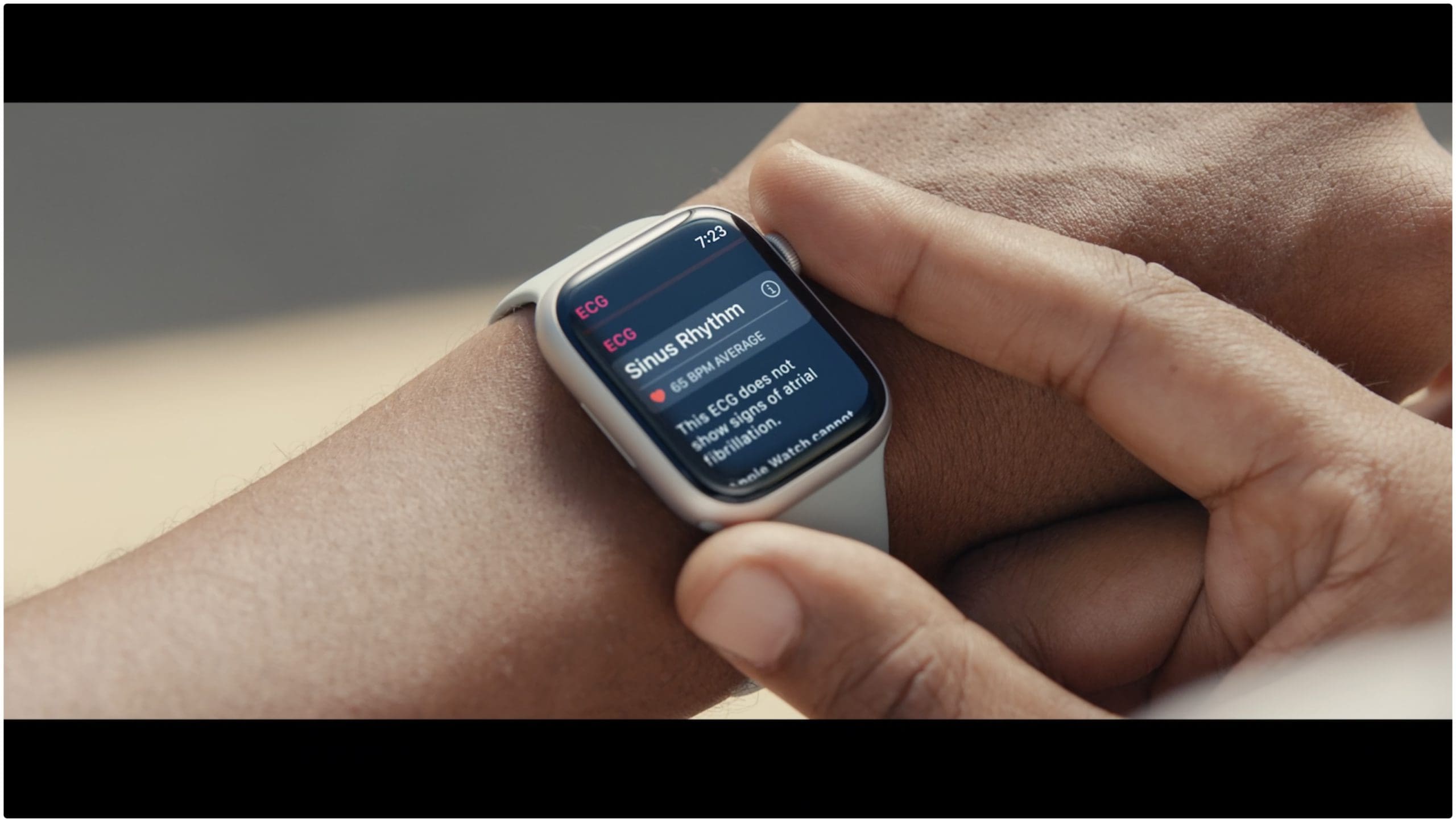




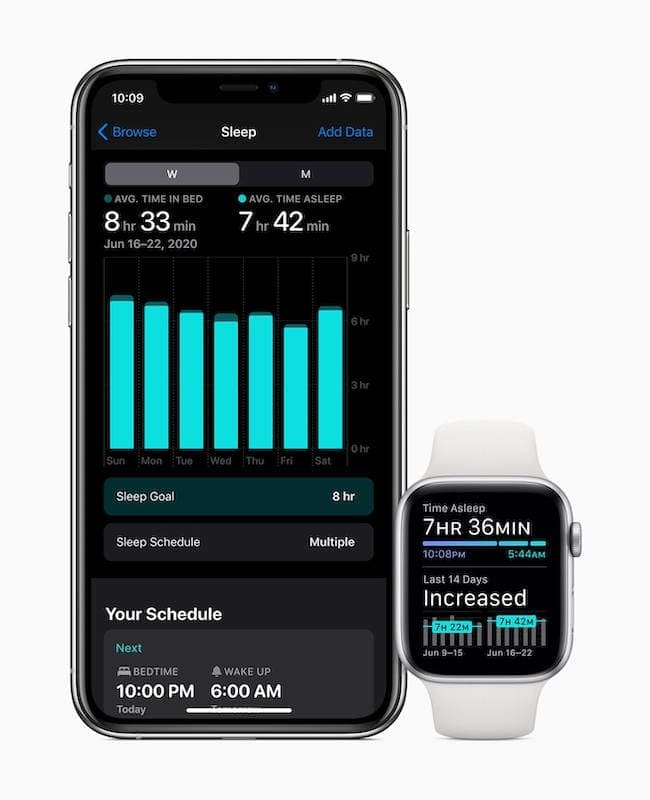

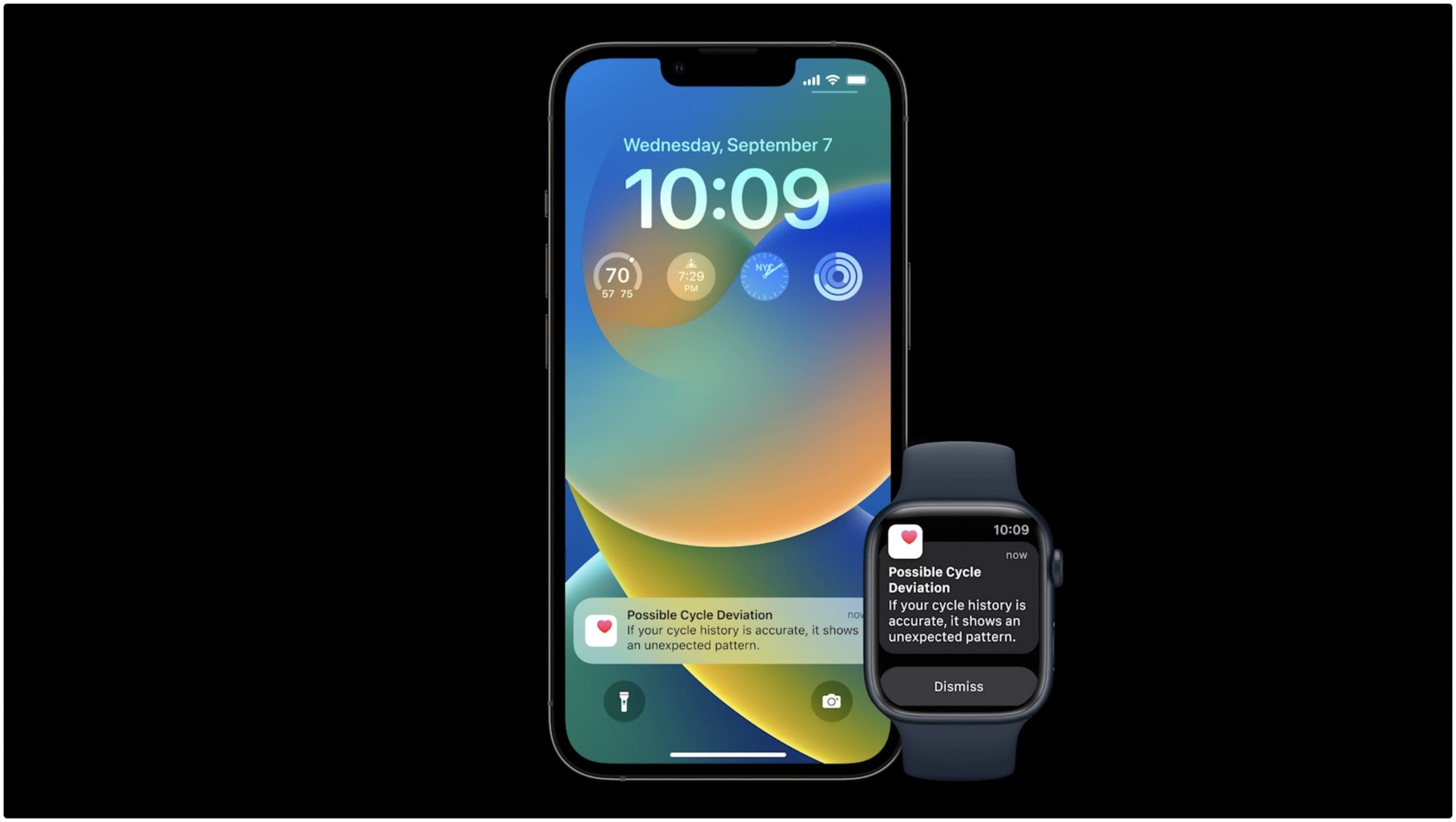





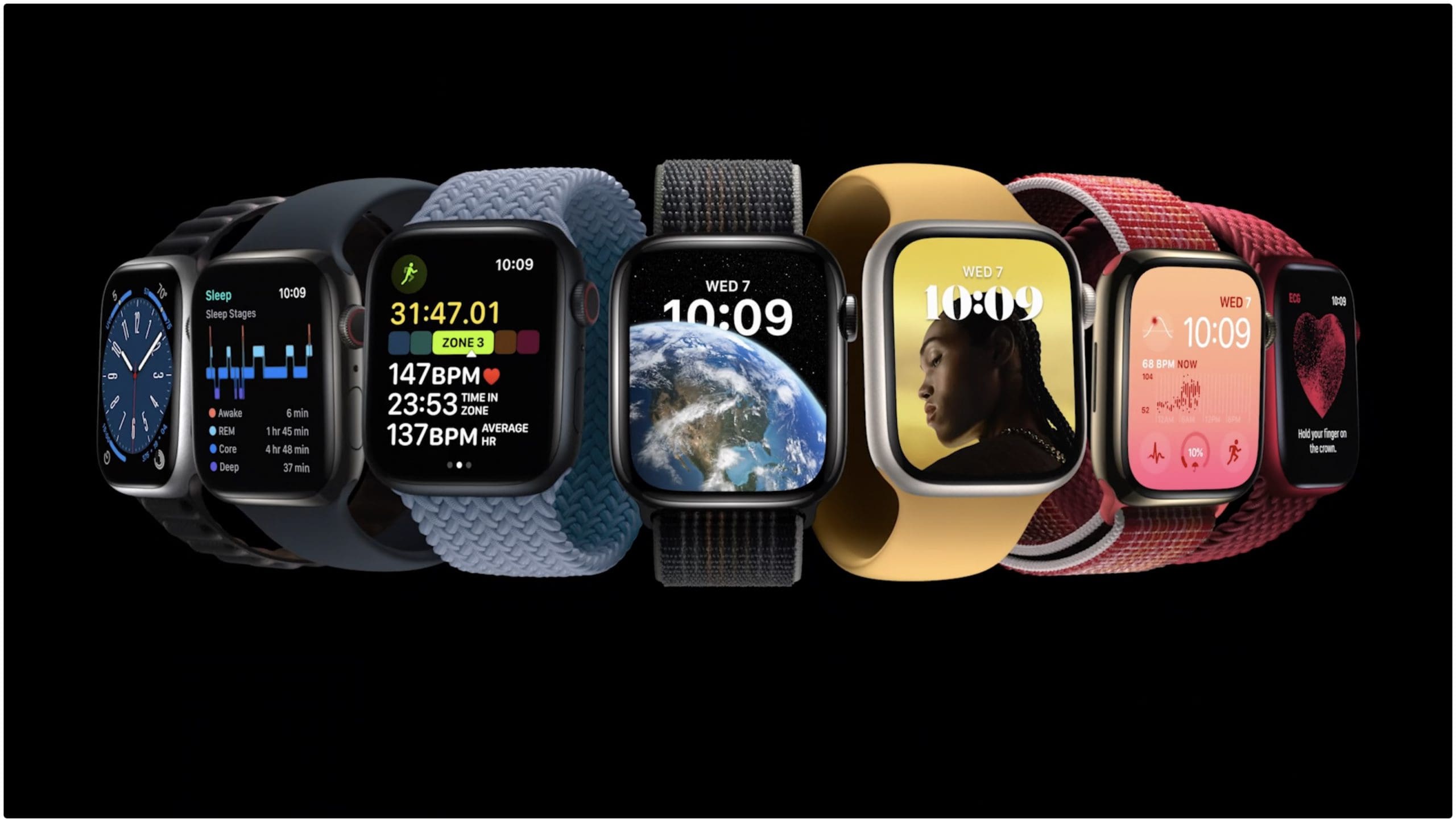


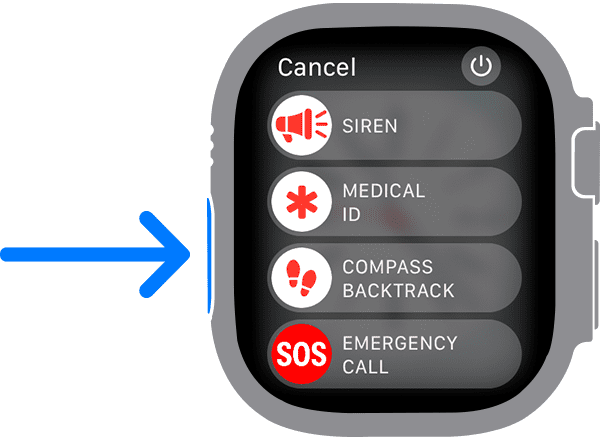




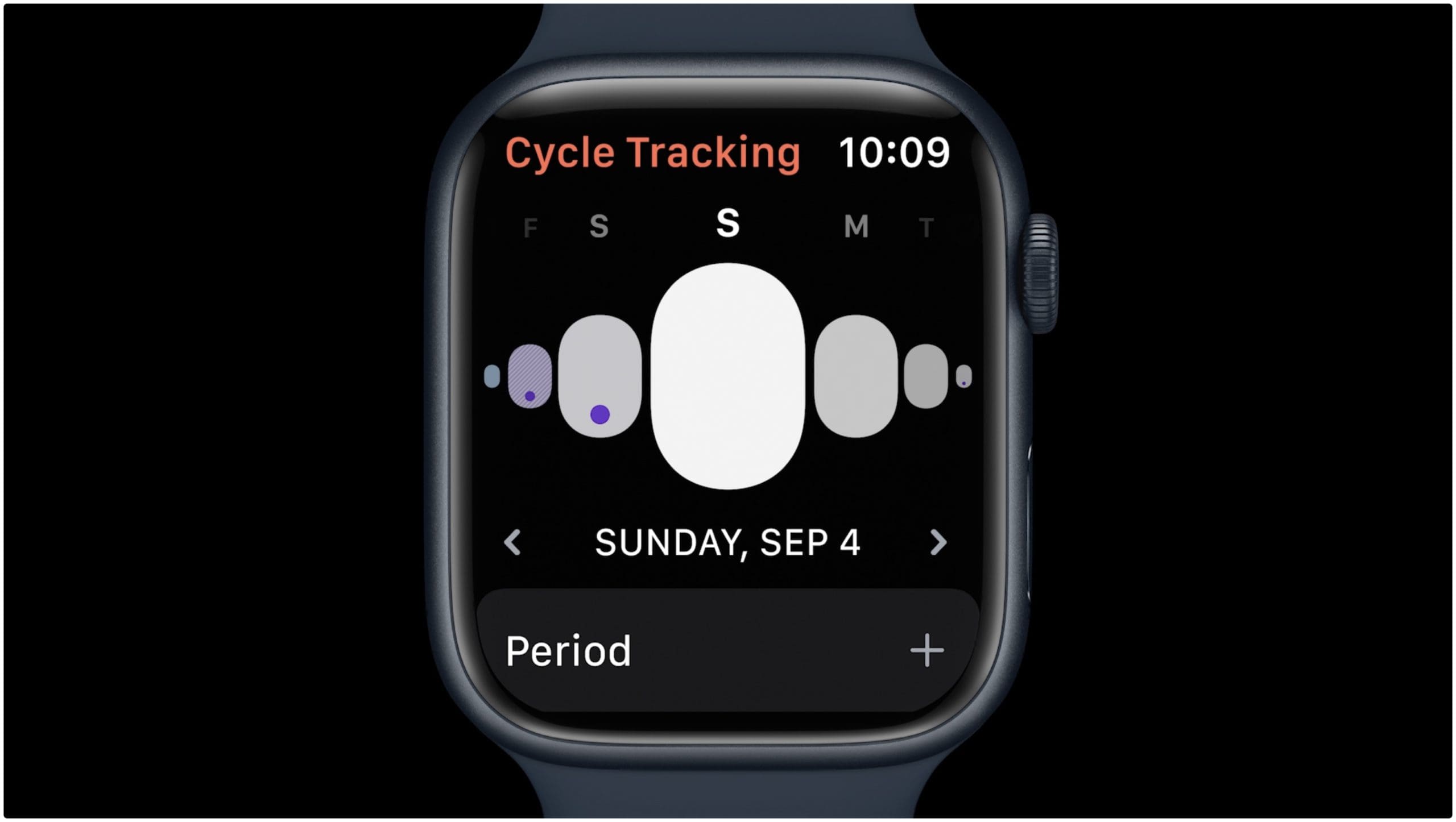

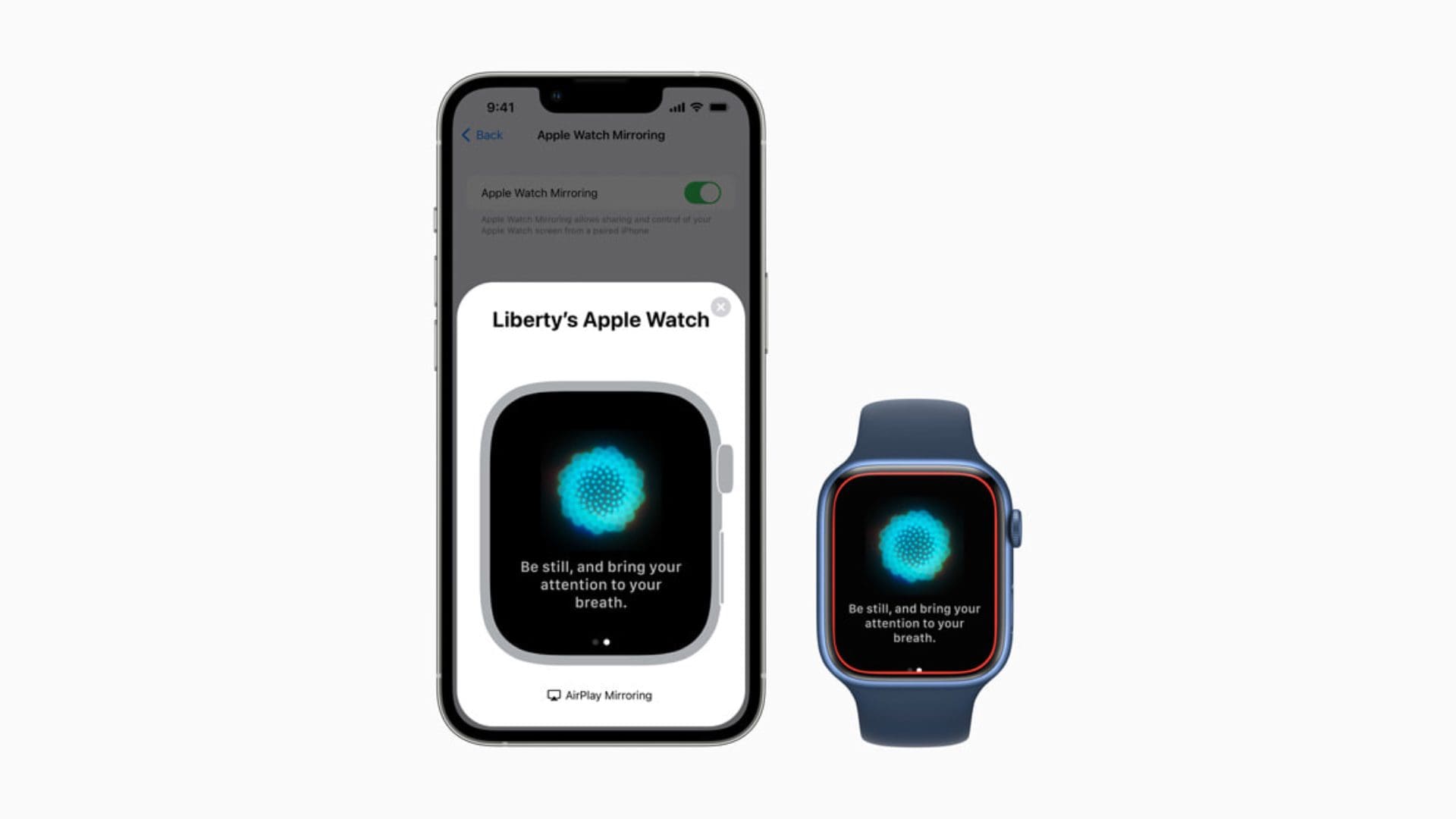
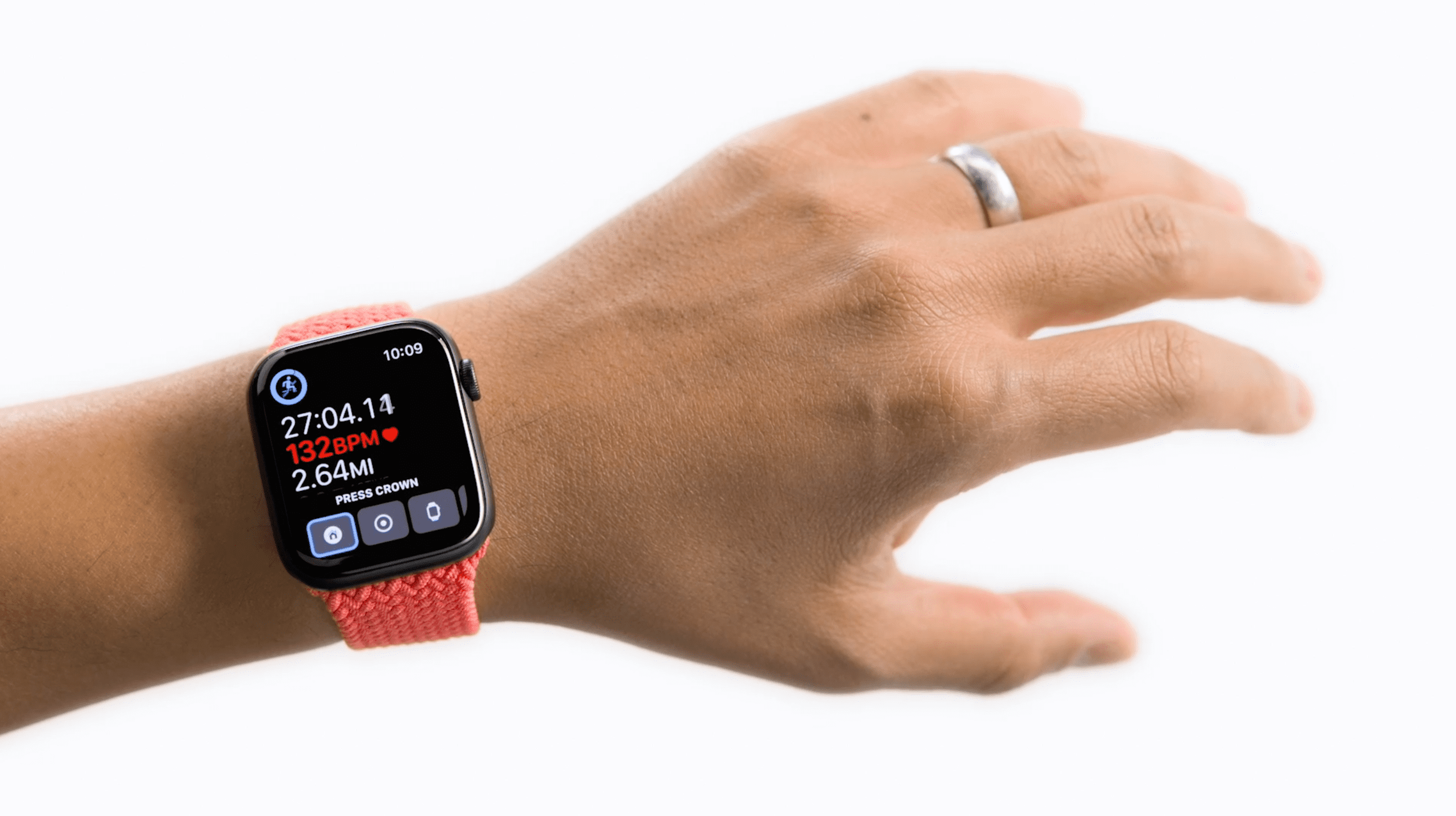


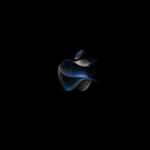






Write a Comment