When you open your Safari on your Macbook or Mac, it opens up the desired webpage, but it then pretty much becomes unresponsive. You cannot click on anything or navigate through the page. Several users have seen this issue. This can be really annoying. In this post, we will highlight some steps that might help you with an unresponsive Safari on your Macbook.

This problem can happen when you are running third party programs on your Safari such as Malware related programs. Macs are generally build tough and are not susceptible to malware attacks.
- The first step is to exit out of the Safari session by force quitting the app. In order to force quit the app; press the cmnd +option+esc keys together. You can restart Safari while holding the Shift key.
- Once you have restarted Safari while pressing the Shift Key, Click on Safari > Preferences. Go to the Security Tab and make sure that the 3 options are checked as shown below:
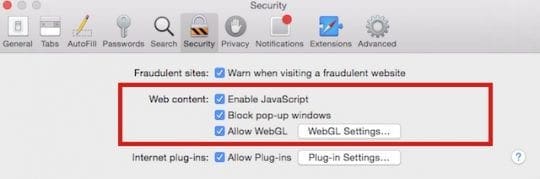
We recommend that you sync your reading lists and bookmarks before you go start troubleshooting this problem.
- Next, Click on the Advanced tab and scroll down to the bottom to locate the Develop option. Enable it. When you have enabled the develop option, you should now see Develop on your Safari top menu. Click on Develop > Click on empty cache. Next step is to clear the browser history by clicking on Safari > Clear History > Choose All History. Next, Safari > Preferences > Privacy > Remove all Website Data.
- If you are having issues getting to delete the cache using the step above, Open Finder and find Library./Caches/com.apple.Safari/Caches.db and move it to the trash.
- Now that you have cleared the history and the browser cache, please shut down your Macbook and restart. Upon restarting, launch your Safari and give it a try.
Upon restarting your Mac, if you still notice the unresponsive Safari issue, chances are that you have a Safari Extension that is causing these issues. In order to fix this problem, Click on Safari > Safari Preferences >Extensions Tab. Once here you will see a list of third party extensions that you have installed on your Safari. You can turn off the extension by de-selecting the checkbox next to it.
In our experience, this takes time if you have a large number of extensions as you will have to do it one by one to figure out which browser extension is causing the issue. A better way to approach this is to disable all the browser extensions and test your safari. If it works, then try activating one browser extension at a time and test to locate the problematic one so that you can remove it for good.
In order to remove it for good, you can use the Uninstall button next to the browser extension.
The other issue that has been reported along with this is around the Safari smartsearch. Safari Smartsearch does not work. When you enter something into the smart search field, it becomes unresponsive as well. In order to solve the problem, we suggest that you disable Safari Suggestions and restart your Safari.
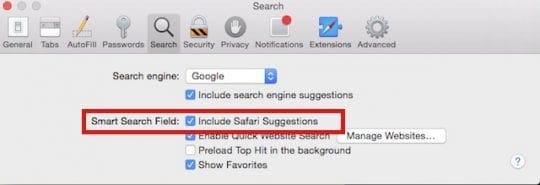
We hope that the steps above helped fixed your Safari Problem. If you are still having challenges, check out our detailed Safari Troubleshooting guides on the site.

Obsessed with tech since the early arrival of A/UX on Apple, Sudz (SK) is responsible for the original editorial direction of AppleToolBox. He is based out of Los Angeles, CA.
Sudz specializes in covering all things macOS, having reviewed dozens of OS X and macOS developments over the years.
In a former life, Sudz worked helping Fortune 100 companies with their technology and business transformation aspirations.










I cannot open up a website it is frozen on error
Since updating to latest Mac software, Safari does not open. I cannot open preferences or do anything in Safari. I have Googled and tried several recomendations without luck. Safari is still not functional.
It is very useful. Many thanks for your help. I have fixed the trouble.
My iPad freezes while scrolling. Also, it is unresponsive to touching keys. It’s only 7 months old. Help!
Great help! Thank you!
I accidently force quit my safari and now I can’t get it to open again can you help me please
Hi Carole,
First, if you haven’t already restart your Mac and then log back in. See if Safari now works.
If not, let us know
This was very helpful
I can’t even click to preferences as it is greyed out. Any suggestions?
HI Anna,
Press these keys together to force quit Safari: Option+Command+Esc, then choose Safari from the list of apps.
After force closing Safari, close all other open apps (by quitting them with Command+Q–not force quitting) and save any documents, then restart your MacBook and see if Safari works normally.
Liz
I wasn’t able to use Safari by launching it whilst pressing the Shift key, it’s still unresponsive, cannot use the menu! This is happening in my main admin account, but a non-admin login can use safari.