Seeing a message that your “Number changed to Primary” on your iPhone 11 model, XS/XS Max, or XR when you send text messages using the Message App? Wondering what it means?
Seeing this message is a new feature on these iPhone models that have dual SIM capabilities, including physical and eSIM. It is absolutely normal due to that dual SIM/eSIM functionality available on the iPhone 11 models, XR, XS/XS Max.
Contents
- Quick Tips
- Using and XS/XR with iOS 12.0 (first release)?
- What’s an eSIM?
- Don’t use an eSIM or Dual-SIM but still see the message number changed to primary?
- Set-Up Primary and Secondary SIMs on Your iPhone 11, XS, or XR
- Delete the message thread with the problem
- Reset iMessage
- Reset all settings
- Reader Tips
Quick Tips 
Follow These Quick Tips To Get Rid of Number Changed To Primary Message in Message App
- If you don’t have an eSIM or Dual-SIM on your phone, try removing and reinstalling the SIM card
- Toggle iMessage off, wait 20-30 seconds, and toggle back on to refresh the connection to Apple’s Servers
- Set Up Primary and Secondary numbers for SIM and eSIM support, when using dual-SIM capabilities
- Set your default line options
- Change the number in iMessage and FaceTime line setting (for iOS 12)
- Check your phone numbers as listed in the Phone App. If it has the country code added, try removing it and then send a text to a friend or family member. Sending a few texts back and forth and see if the problem goes away
- Some folks found that adding the country code to their phone numbers also helped–so if you DON’T see the country code, try adding it into your numbers and see if it makes a difference
- Delete the message conversations that show this error, then restart your device.
- Remove phone number in iMessage and then add it back in via signing out and back into your Apple ID
- Reset all settings
Please note that some of these options are not available in the first iOS 12.0 release
Related Articles
- How To Use Dual SIM and eSIM on iPhone 11, XR, & XS
- How to transfer eSIM from old iPhone to new iPhone
- iMessage Not Working? Fix Message App Problems
- How To Check Your Battery Percentage on iPhone 11/XS/XR/X
- iPhone 11/XS/XR/X Battery Not Holding a Charge?
Using and XS/XR with iOS 12.0 (first release)?
If you see this message on your new iPhone XS, XS Max, or XR and it’s using iOS 12.0–update to iOS 12.1 (if available or you are a beta tester) or wait for that next update to get the supported dual SIM features and settings on your phone.
To check your iOS version, go to Settings > General > About and scroll down to version.
What’s an eSIM?
An eSIM is a digital SIM that allows you to activate a cellular plan from a carrier without having to use a physical SIM card. eSIMs are stored digitally on your iPhone–there is no physical card to insert.
That means you can have two different phone numbers (or data plans) on your iPhone XS or XR! Like one for home and one for work. Or one for domestic and one for international calling while traveling or away on business.
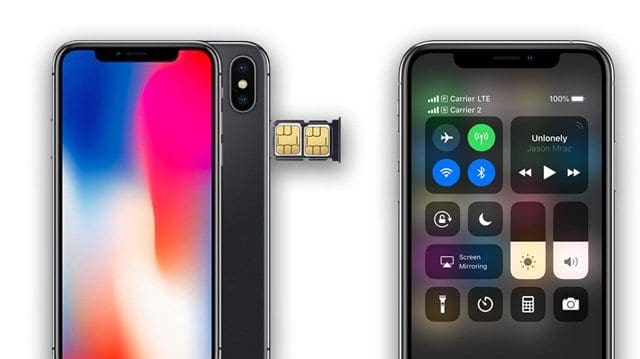
Using different mobile carriers?
To use two different carriers, your iPhone must be unlocked. If locked, both your physical SIM and eSIM must be from the same carrier.
However, if a CDMA carrier provides your first SIM, your second SIM won’t support CDMA.
Since both of your phone numbers can make and receive voice calls and texts, you need to specify your primary and secondary numbers on your iPhone.
Don’t use an eSIM or Dual-SIM but still see the message number changed to primary?
Even folks without iPhones that support eSIM or Dual-SIM sometimes see this message, as well as folks that have the capability but don’t use it.
If that’s you, remove your physical SIM card and then reinstall it. This usually does the trick! 
Set-Up Primary and Secondary SIMs on Your iPhone 11, XS, or XR
Once you activate a second SIM or eSIM, you must label your plans and choose which one is your primary.
- For iOS 13+, Messages and FaceTime support two phone numbers and you can start a text message or FaceTime call from either number.
- For iOS 12,iMessage and FaceTime use your default line to call and send messages.
If using iOS 12.0 (Settings > General > About >Version,) you won’t see these options! Update to iOS 12.1 or above
Label Your SIM and eSiM 
- Go to Settings > Cellular and tap the number to label it
- Tap Cellular Plan Label
- Select a prefilled label or create a custom label
Seeing Set Default Line Screen? 
- For iOS 12, iMessage and FaceTime require you to set up your default number (iOS 13+ allows you to use both numbers for Messages and FaceTime)
- Choose your options
- Set Primary as default–voice, SMS, Data, iMessage, and FaceTime all use your primary number
- Use Secondary–voice, SMS, Data, iMessage, and FaceTime use your secondary number
- Set Secondary for Data only–keeps primary for voice, SMS, iMessage, and FaceTime but data uses your secondary number
To change which line iMessage & FaceTime Uses iOS 12
- Go to Settings > Messages.
- Tap iMessage & FaceTime Line
- Select which phone number you want to use for these services
Change Your Default Voice Line
- Tap Settings > Cellular > Default Voice Line

- Tap to change
Change your cellular data number
- Go to Settings > Cellular
- Tap Cellular Data
- Select which phone number you want to use for your data

Delete the message thread with the problem
If this issue shows up on just a few messages or a single message, try deleting that entire conversation or conversations where you see the “number changed to primary” error.
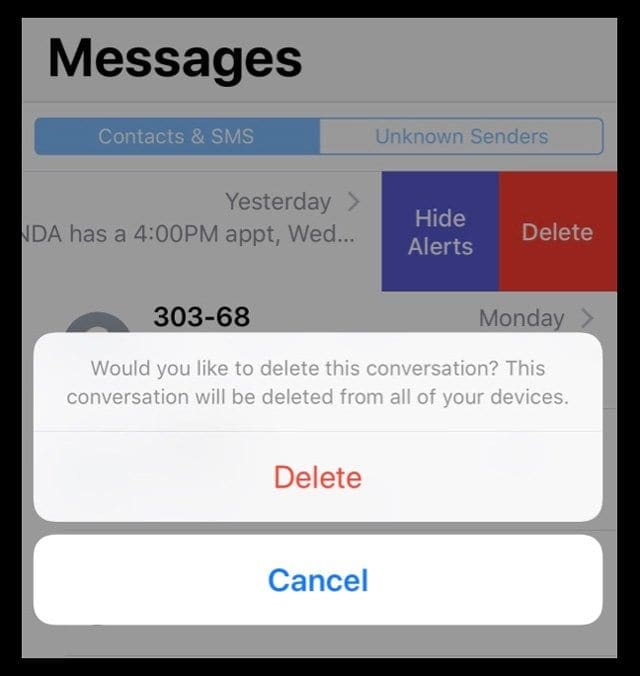
Then restart your device.
If you use Message in iCloud, deleting the message thread removes it from all devices signed in with the same Apple ID. You cannot recover these deleted messages.
Reset iMessage
If you set-up all your SIM and eSIM information and you still see this message, try resetting iMessage (or FaceTime)
- Go to Settings > Messages or Settings > FaceTime

- Toggle Off, wait 20-30 seconds, and toggle back on
If that doesn’t work
- Remove your phone number from iMessages
- On your iPhone, go to Settings > Messages > Send & Receive

- Select your Apple ID and tap Sign Out
- Then go to Settings > FaceTime, select your Apple ID and tap Sign Out
- Sign back into FaceTime and then iMessage with your Apple ID
Reset all settings
- This is usually the last resort since it resets all your personalized features back to factory defaults
- Go to Settings > General > Reset > Reset All

Choose to Reset All Settings on your iPhone or iPad. - This resets to default everything in Settings, including notifications, alerts, brightness, and clock settings like wake up alarms

Resetting all your settings doesn’t delete any content,. - Resetting all settings also reverts all your personalized and customized features like wallpapers and accessibility settings back to factory defaults.
- Performing this action does not impact any of your personal device data, including photos, texts, documents, and other files
- You need to reconfigure these settings once your iPhone or iDevice restarts
Reader Tips 
- Just delete the message threads from the contacts that say “number changed to primary.” That message goes away and it didn’t come back for me!
- Go to Settings > Phone > My Number. Mine had a “+1”(country code for the USA) before the area code. I removed that country code so now my number only shows up as a nine-digit number. I just texted my wife; when I did, the one I sent still popped up “Number changed to primary”, but her reply and every reply sent back and forth since hasn’t had it anymore. So try removing your country code from all your phone numbers!
- Try a reset all settings. I didn’t want to delete any messages, so I gave this a try. And for me, it worked! You do have to take some time and readjust all your personalized settings like entering WiFi passcodes, ringtones, any accessibility features, alarms, and notifications and so forth. But this did the trick for me!
- Try deleting the message conversation with that problem from the person which you are seeing the ” number changed to primary “, then restart the phone–this is the only thing that worked for me

Obsessed with tech since the early arrival of A/UX on Apple, Sudz (SK) is responsible for the original editorial direction of AppleToolBox. He is based out of Los Angeles, CA.
Sudz specializes in covering all things macOS, having reviewed dozens of OS X and macOS developments over the years.
In a former life, Sudz worked helping Fortune 100 companies with their technology and business transformation aspirations.
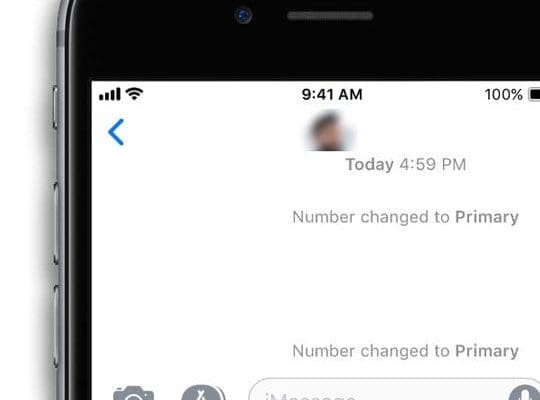
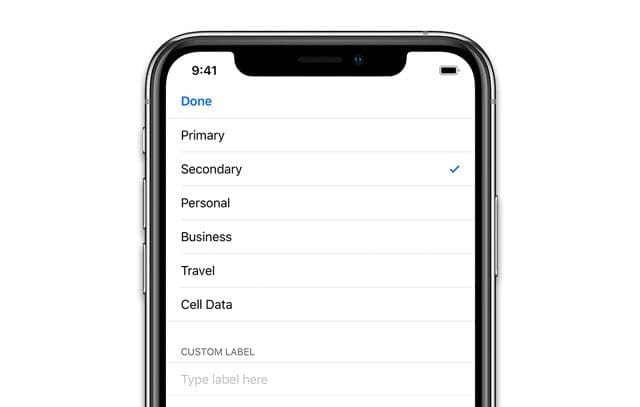
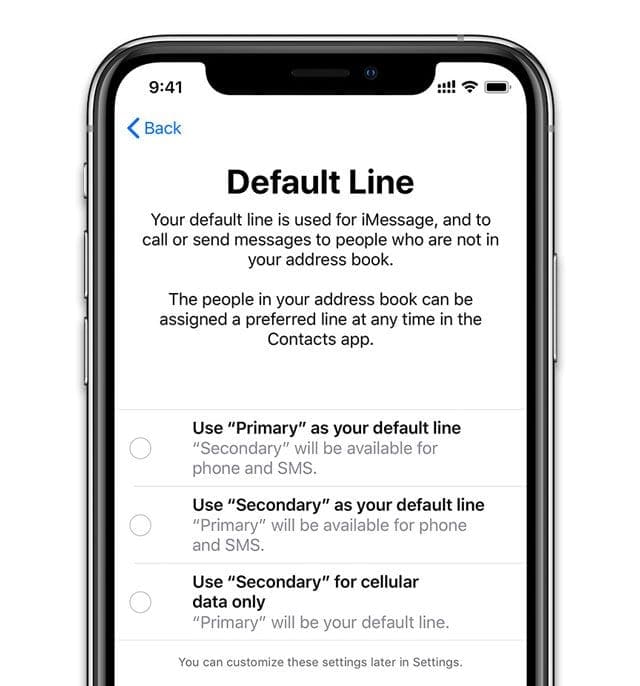
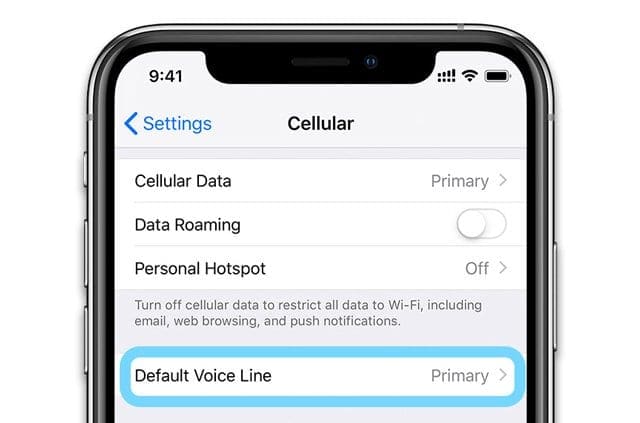
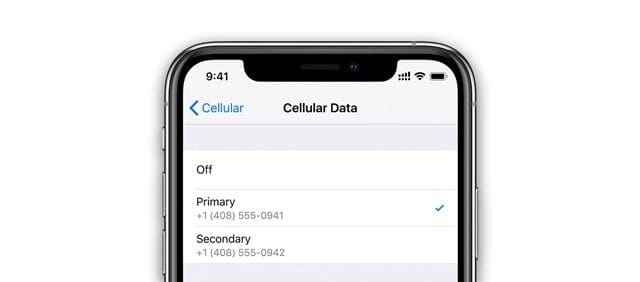
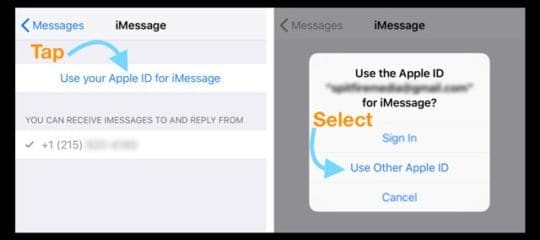
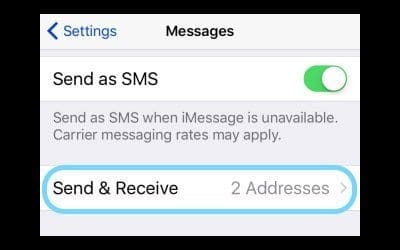
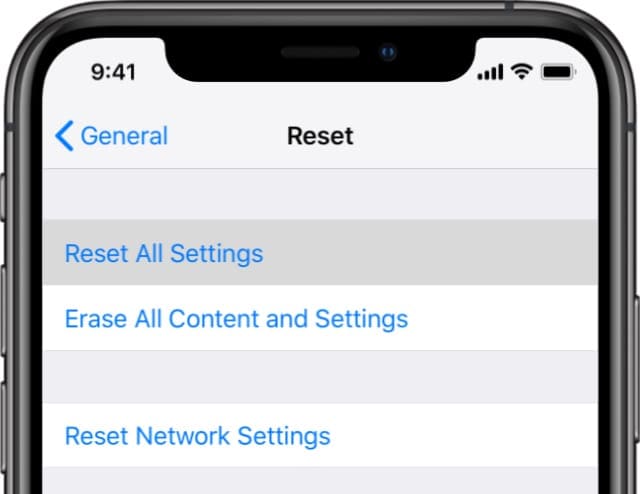
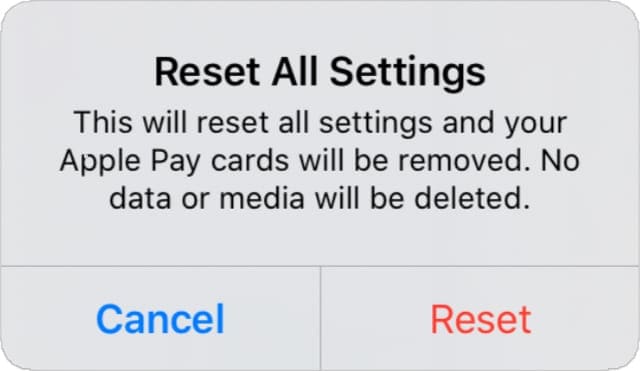



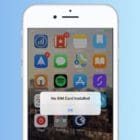






Thanks hopefully this helps what’s messed up is I didn’t do this to my iPhone a stalker did ugh
I think I am still very confused but you have explained it very well. I am trying to ascertain why my carrier is going to allow it. Or, it’s more likely that they simply have no idea whatsoever about the Xr Xs, iPhone 11 or will they with the 12-13th iterations but, it may also be that the big carriers are standing on the progress of the technology for retail sales at a premium yearly or year in year out. I am using a GSM vendor and with the best possible of reasons though in a post paid account. Yes, I have had enough time to outright own the iPhone
Ok.
I have had the phone for 2 months now and first – there is an issue call dropping and XR- and at&t has to reset my network settings.
Then my internet moves slower than whale $hi! and Att has to reset my settings…
Now I get this message after they do this.
Sort it out Apple. No one needs the unexplained hassles of these phones.
Next time I will go with another brand. These steps are a waste of time.
Removing the 1 was simple and worked.
Thank you for the quick fix
Sean.
This is great info… but it doesn’t help my issue.
I have more than one iPhone… and before iOS 12.2, all my texts went through one iPhone and its number. I upgraded the other line to an iPhone XR… and now when I try to send SMS texts to a number I haven’t texted before on that phone, it says “Number not available. Change to Primary?” I don’t want to change to the primary number since people don’t have that number and don’t know that number. And the thing is, the SIM card for the number I want to use is on ANOTHER phone. And please don’t tell me to move the SIM card/account to the XR. That’s not going to work for me for a variety of reasons. What can I do in this case?
Thanks so much.
I’ve had my XS since summer last year.
All of a sudden, in the change frame during number pops up with people in my family that don’t have an iPhone. It’s irritating.
This is for people with iPhones and I don’t have an eSIM and this is also for people who you assume have a second phone number.
I don’t think most people that have an iPhone have an aSim for a second business number.
All I wanna do is get that off of my phone.
I cannot stand it and I don’t want other phone issues.
I don’t want It it to show when my sister and her Samsung phone calls it says it sent from my primary number.
It also doesn’t put the date and time because that stupid set to primary number is showing up.
The date and time of the call is something that’s very important to help.
I don’t need this extra ridiculous issue with it.
My name should show up with a time above each message and nothing else!
No one is explaining that part
Hi Cheryl,
We’re very sorry your iPhone XS is having problems associated with its eSIM capabilities.
If possible, please send us screenshots of your iPhone’s exact issue to our email address, info@appletoolbox and in the subject line say it’s a follow up to eSIM issue on iPhone XS for Liz to look at.
Hopefully, once we see those screenshots we can assist and get this problem resolved for you.
Sam
I just now fixed this on mine!
Here’s what worked for me: Go to Settings > Phone > My Number. Mine had “+1” before the area code.
I removed it so that my number only shows it as a nine-digit number.
I just texted my wife; when I did, the one I sent still popped up “Number changed to primary”, but her reply and every reply sent back and forth since hasn’t had it anymore.
How do you remove the +1? I don’t see an option for that.
Hi Rebecca,
You can remove the +1 via the Contacts App and tapping on your name and contact card and editing your number(s) from there
Also, turning off Dal Assist (Settings > Phone > Dial Assist) generally remove that added country code (+1 is for USA)
OMG THIS WORKS! Thank you for sharing such an easy solution. I was already spending almost an hour trying to figure this out and I was about to do a hard reset until I found this one. Even though I had the iOS 12.2 version I still didn’t see the settings the article was talking about probably because I didn’t have a duo carrier, but I also tried the other solutions and none of them worked, so yes great easy solution. Thank you!
Okay I did some extra steps to the one above,
After I went to Settings > Phone > My Number. And removed the “+1” before the area code.
I also turned off Dal Assist (Settings > Phone > Dial Assist) for precautionary measures.
Then, I also deleted all the messages that had the “Number Changed to Primary” because when I removed the “+1”, it did go away for a brief moment and then I received another text from someone else I was messaging that also had a conversation with the “Number Changed to Primary” and it popped right back up. So in the conversations that I had the message, I deleted them.
Once I did that. I reset my phone, sent a text to someone with an android and had a back and forth reply and the message no longer appeared.
Just wondering if you could make the process just a bit more complicated & challenging. Ridiculous.
I AGREE Apple is not working on this. They should fix this instead of saying it’s NORMAL.
So if you have an eSIM and choose to have two different phone numbers, do you pay extra for the 2nd number?
Hi Charmayne,
Thanks for the question! Yes, you would need a second carrier plan for that 2nd phone number.
Sam
None of these options are even available on my phone