Apple finally introduced dual-SIM capabilities on its iPhone 11, XS, SE (second generation), and XR models, meaning you can now have two different phone numbers associated with a single iPhone. For folks burdened by two phones (one for work and one for personal use), adding support for dual SIM and eSIM on iPhone is welcome news indeed!
Related Reading:
- How to Transfer an eSIM Between Two iPhones
- How to Set Up an eSIM on the iPhone 14
- How to Set Up Dual SIM or eSIM for Apple Watch
- Seeing the “Number Changed to Primary” Message on Your iPhone? Here’s How to Fix It
- Why Is My iPhone Not Connecting to a Cellular Network? (+ How to Fix)
- iOS: How to Switch From a Physical SIM to an eSIM
And for all of you that love traveling internationally, but don’t love the roaming bills, with dual SIM and eSIM technology, you can add a local data plan when traveling outside of your home country or region. Another benefit is that if you want to no longer use a physical SIM card (and have to constantly open your SIM card port when you get a new phone), you don’t need one.
Today, you’ll learn everything you need to know about setting up dual SIM and eSIM on your iPhone.
Contents
- Things to Know Before Using Dual SIM and eSIM on Your iPhone
- How to Set Up Dual SIM on Your iPhone
- How To Set Up eSIM on Your iPhone
- Change eSIM Label Information for Dual SIM and eSIM on iPhone
- Change Your iPhone’s Mobile Plan Line Defaults
- Switch Cellular Plan SIM or eSIM
- Make and Receive Calls From Both Lines on eSIM and Dual SIM iPhones (iOS 13 and Later)
- Change which SIM or eSIM iMessage or FaceTime uses
- Instant HotSpot Not Working After eSIM Installation?
- Which Carriers Support eSIM?
- Can You Use eSim on Phones With Payment Plans?
- FAQ for iPhone eSIM and Dual-SIM
- Q: What happens if I want to remove my eSIM or nano-SIM?
- Q: When somebody calls me, can you differentiate what line the call is coming from?
- Q: If I’m on a call using one line and I get a message from the other line, do I get the message?
- Q: Can I accept calls when on the other line?
- Q: If I receive a call from my SIM line and make another call from my eSIM line, can the calls be joined?
- Q: Can we set different ringtones for the physical SIM and eSIM?
- Q: I have two iPhones: One for work, and one for personal. Can you now use one iPhone for and send/receive messages?
- Q: I don’t see both my phone numbers under Settings > Messages > Send & Receive? How do I enable iMessage for my two numbers?
- Q: Can I use two different Apple IDs when I have an eSIM? Like one Apple ID for my SIM card and another one for the eSIM?
- Q: If I factory reset my iPhone, does the eSIM survive?
- Q: I need to do a (device firmware update) DFU restore. Does my eSIM get removed?
- Use These Tips to Set Up eSIM and Dual SIM on Your iPhone
Things to Know Before Using Dual SIM and eSIM on Your iPhone
Your iPhone needs to run iOS 12.1.1 or later to support eSIM technology. Considering that iOS 12 was released in 2018, most modern iPhones will run on that technology as a minimum.
If you want an eSIM from a different carrier than your current SIM, your iPhone must be unlocked. You can either purchase a new unlocked iPhone or contact your carrier to see if it’s possible to unlock your device. If your iPhone is locked to a certain provider, you may need to pay a fee to get it unlocked.
iPhone 14 devices from the US only use an eSIM. That will likely expand to Europe and further afield in the future as well.
What’s Similar and Different Between Dual SIM And eSIM On iPhone?
Both dual SIM and eSIM allow you to have two distinct plans on your iPhone. You also get two separate phone numbers to make and receive calls and text messages.
For both eSIM and dual SIM iPhones, however, you can only use one data network at a time.
What’s the main difference, then? Well, an eSIM is a digital SIM — while dual SIM is a phone that physically has two SIM card slots.
With eSIM, there’s no need for two SIM cards. You can have multiple eSIMs on your device, but you’re only able to use one at a time. Instead, your eSIM activates a mobile plan without having to use a physical SIM card. That eSIM is stored digitally on your iPhone.
How to Set Up Dual SIM on Your iPhone
To use a dual SIM on your iPhone, you need at least an iPhone XS and two nano SIM cards. Here’s how to install dual SIM on your iPhone.
- Insert a paper clip or SIM eject tool into the small hole of the SIM card tray.
- Remove your SIM tray.
- Look for the notch in one corner of the new SIM card.
- Place the new SIM card into the bottom of the tray. Because of the notch, it will fit only one way.
- Insert the other SIM card into the top tray.
- Reinsert the SIM tray into your iPhone.
How To Set Up eSIM on Your iPhone
Setting up an eSIM is different from dual SIM as you don’t need to use the SIM card port whatsoever. There are several ways that you can set up an eSIM on your iPhone, and we’ll cover these in the sections below.
Note that you should be connected to Wi-Fi to set up an eSIM on your device.
How to Set Up an eSIM on Your iPhone With a QR Code
- Go to Settings > Cellular.
- Select Add eSIM. It might take a minute or so for the next window to appear.
- On the next window, you’ll see two options. Select Use QR Code.
- Scan the QR code when the camera appears.
- If needed, enter the required activation code.
How to Set Up an eSIM on an iPhone From Your Carrier
The process for setting up an eSIM from your carrier depends on which network provider you use. If you’re an AT&T customer, you can read how to set up your eSIM here. Meanwhile, Verizon users should head here instead.
In situations where you’re unable to set up your eSIM, it’s best to contact your mobile network provider for further assistance.
If you need to transfer an eSIM from an old iPhone, please read this separate guide for the steps you should follow.
Change eSIM Label Information for Dual SIM and eSIM on iPhone
Once you’ve set up your SIM cards, changing the label information can help you identify your devices better.
- Go to Settings > Cellular.
- Tap the number whose label you want to change.
- Select Cellular Plan Label and choose one of the default labels, or create your own custom label.
- For custom labels, tap Done on the keyboard when finished.

Change Your iPhone’s Mobile Plan Line Defaults
If your iPhone has a physical SIM card port, your device will use this as your primary phone number for things like iMessage and FaceTime, and for calls and texts to people not in your contacts.
For folks using iOS 13 and above, both of your phone numbers can make and receive Phone app and FaceTime calls and send and receive messages using iMessage, SMS, and MMS. iOS 13+ uses Dual SIM Dual Standby (DSDS) technology, allowing both SIMs can make and receive calls.
However, as with previous iOS versions, your iPhone can use only one cellular data network at a time.
Change Your Default Settings to Use Your eSIM
If you want to change your eSIM default settings, you can follow these instructions.
- Go to Settings > Cellular.
- Scroll down to Default Voice Line (you can also tap Cellular Data to make changes to your mobile data plan’s number).
- Checkmark the line you want as your default.

If you happen to use iOS 12, you won’t be able to follow the last step listed here. Instead, change to the phone line you want to use by tapping Use (line label) as your default line. You can also specify if you want to use a line for cellular data only.
“Use Primary as your default line” means your primary line is used for SMS, Data, iMessage, and FaceTime, while your Secondary line is available just for voice and SMS.
“Use Secondary as your default line” means your Secondary line is used for voice, SMS, Data, iMessage, and FaceTime while your Primary line is available for voice and SMS.
“Use Secondary for cellular data only” is great for folks who travel outside of their home country or region. It sets your Primary line for voice, SMS, iMessage, and FaceTime, and the eSIM line as cellular data only (charges may apply, so check with your carrier). 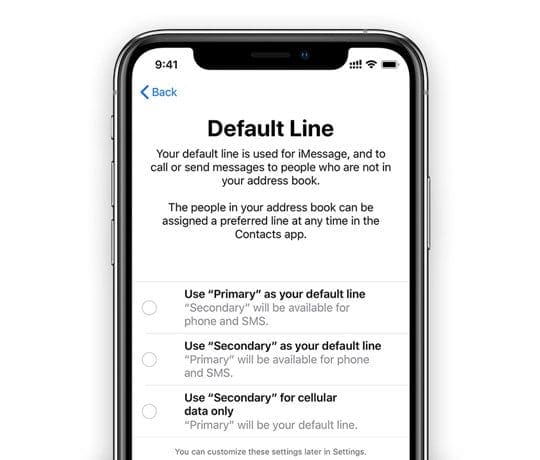
Switch Cellular Plan SIM or eSIM
You can also switch between your two plans by following these steps.
- To switch eSIMs, go to the Settings > Cellular.
- Scroll to Cellular Plans.

- Tap on the plan you want to use or change.
- Toggle Turn On This Line on.

Make and Receive Calls From Both Lines on eSIM and Dual SIM iPhones (iOS 13 and Later)
If your carriers support Wi-Fi calling and you enabled it, you can answer incoming calls on your other number — even when you’re on a call.
For this to work, you must toggle on both Wi-Fi Calling on both lines AND Allow Cellular Data Switching in your Celluar Data settings, even if one line does not offer data services.
For the first:
- Go to Settings > Cellular > Cellular Plans > tap each plan > Wi-Fi Calling > Toggle on Wi-Fi Calling on This iPhone.

Repeat for each line. Then, go to Settings > Cellular > Cellular Data and toggle on Allow Cellular Data Switching.
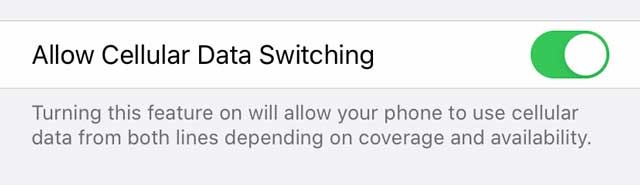
If you ignore the call and previously set up voicemail, you get a missed-call notification and the call automatically routes to voicemail.
If your carriers do not support Wi-Fi calling, you have Allow Cellular Data Switching off, or you don’t have Wi-Fi calling turned on, all your incoming calls go directly to voicemail when you are on a call.
Quickly Change Which SIM or eSIM To Make Calls From
By default, your iPhone uses the same number that you used the last time you called that contact. And when calling a new number, your iPhone uses your default voice line. However, you can change your number on the go!
Change phone numbers on the fly before making a call by tapping on the Primary button at the top of your dialer in the Phone app. 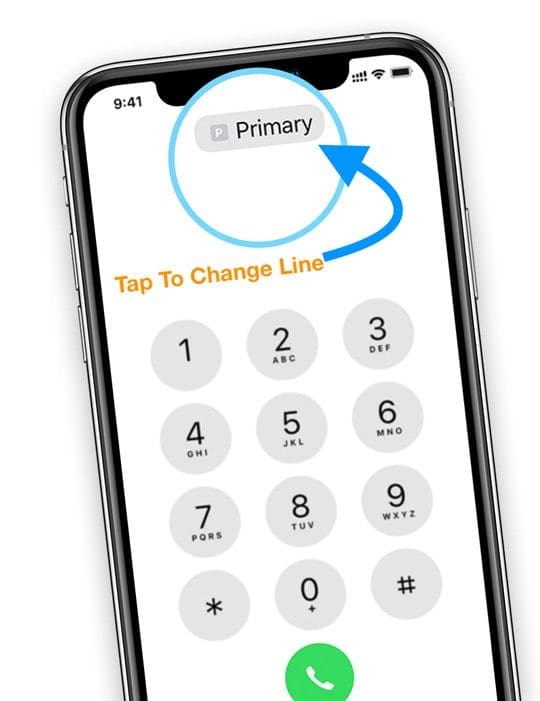
Choose the SIM or eSIM line you want to use after tapping Primary.
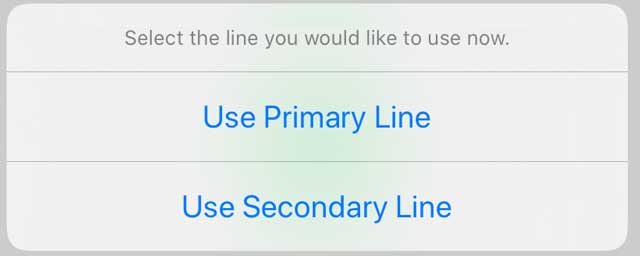
You can also designate a preferred line for contacts by tapping on the specific contact and selecting Edit. Then, choose Preferred Line and tap the number you want to use with that contact.
Change which SIM or eSIM iMessage or FaceTime uses
With iOS 13+, users can use either phone number for iMessage and FaceTime.
If using iOS 12 versions, you can only use one phone number for iMessage and FaceTime. You need to set a default line for iMessage and FaceTime to use.
For iOS 13 and above
- Go to Settings > Messages.
- Select Send & Receive.
- Tick the numbers you want to receive iMessages for.
Both Messages and FaceTime are “sticky,” meaning they remember which number you texted from or called from the last time.
You can also switch numbers within the Messages app.
- Open Messages.
- Tap the pencil icon in the upper right-hand corner.
- Enter your contact’s name.
- Tap the current phone number or its label (primary, secondary, business, and so forth).

- If a previous thread opens up, tap open the contact card, press Edit, and choose Preferred Line.
- Choose the number you want to use.
Instant HotSpot Not Working After eSIM Installation?
Some users have found that after switching to eSIM on their iPhones, they are unable to access instant hotspot service. The instant hotspot simply doesn’t show up on the connected Apple devices.
Interestingly, users with active data plans associated with their eSIM account are able to set up personal hotspot — but the instant hotspot fails.
There are a few workarounds for this issue.
The first is to use a physical SIM. When you plug in a physical SIM, the Instant Hotspot works without any issues. Some users have overcome this handicap by keeping a random prepaid SIM from a different carrier in the SIM slot as a workaround.
Other users have successfully been able to use the instant Hotspot feature by simply signing out of their Apple ID on all the devices and then logging back in. Give it a try and see if that works for you.
Which Carriers Support eSIM?
Not all mobile carriers and plans support eSIM. So, it’s a good idea to check Apple’s eSIM support list to ensure your phone company supports this feature — especially if you live outside the US.
Can You Use eSim on Phones With Payment Plans?
Since iPhones purchased on payment plans are usually locked to the carrier, you can only use eSIMs on a locked phone from the same carrier.
However, some carriers (like Verizon) no longer lock their SIMs. So, it’s possible that you can have an eSIM from another carrier on a Verizon iPhone still under a payment plan.
The best course of action is to call your mobile phone carrier and ask them about eSIM support before getting an eSIM plan from another carrier.
FAQ for iPhone eSIM and Dual-SIM
Q: What happens if I want to remove my eSIM or nano-SIM?
If you remove one of the two SIM cards or delete one or more of your eSIMs, your device shows a message confirming your removal and lets you know that any eSIM (or dual SIM) line-associated contacts need to be reassigned.
Q: When somebody calls me, can you differentiate what line the call is coming from?
Yes! When somebody calls you, look at the small one-letter icon beneath the caller’s name or number.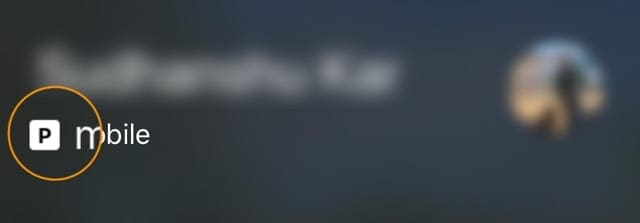
Q: If I’m on a call using one line and I get a message from the other line, do I get the message?
Yes, you should still get messages while you’re on a phone call.
Q: Can I accept calls when on the other line?
For iOS 13, yes — as long as you have Wi-Fi calling enabled and allow cellular data switching.
You can also place calls on your two different lines at the same call. And call waiting works for incoming calls on your other line.
Q: If I receive a call from my SIM line and make another call from my eSIM line, can the calls be joined?
Yes, but you may only be able to do this on some plans.
Q: Can we set different ringtones for the physical SIM and eSIM?
You’d think so, but unfortunately, no! You cannot set a different ringtone for your eSIM service. Both numbers use the ringtone set-up in Settings > Sounds & Haptics > Ringtone.
Q: I have two iPhones: One for work, and one for personal. Can you now use one iPhone for and send/receive messages?
Both Messages and FaceTime now support your two phone numbers. You can start iMessage conversations or FaceTime calls using either number.
Q: I don’t see both my phone numbers under Settings > Messages > Send & Receive? How do I enable iMessage for my two numbers?
You only see this setting when using iOS 13+. If your devices run iOS 13+, try rebooting your phone and check again for that option.
Q: Can I use two different Apple IDs when I have an eSIM? Like one Apple ID for my SIM card and another one for the eSIM?
When you use an eSIM or Dual-SIM, both phone numbers get attached to a single Apple ID: The one your device is signed into, or — if you use a different Apple ID for iMessage/FaceTime — that Apple ID.
Q: If I factory reset my iPhone, does the eSIM survive?
When you choose Erase All Content and Settings, you get options to remove the eSIM entirely (Erase All) or keep its settings (Erase All & Keep Data Plans).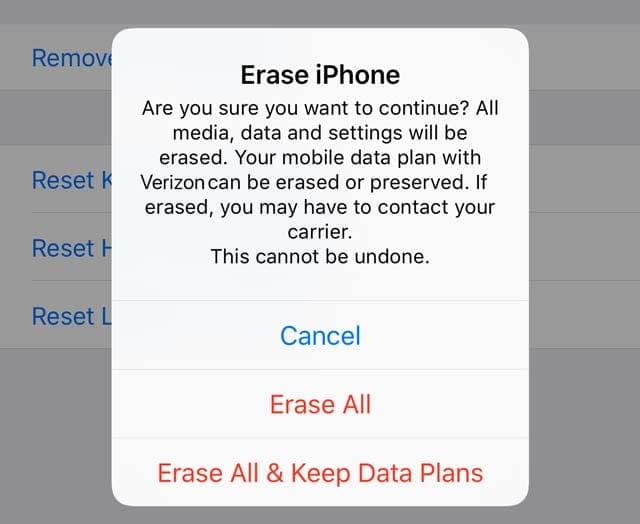
Q: I need to do a (device firmware update) DFU restore. Does my eSIM get removed?
According to Apple, your eSIM should make it through a DFU restore, normal restore, update, and Recovery Mode.
Also, your eSIM details persist when you Resetting Network Settings, Reset All Settings or restoring via iTunes or the Finder app.
Use These Tips to Set Up eSIM and Dual SIM on Your iPhone
Physical SIM cards can get quite annoying, and losing one is a situation you probably don’t want to find yourself in. Fortunately, you can now set up eSIM with many iPhones — though the technology still has a long way to go. You also have the option to set up dual SIM in some cases, meaning that you can have more than one number on the same iPhone.
Both eSIM and dual SIM are designed to make your life easier, and these tips should hopefully have helped you to get set up with everything. If you want to know anything else, feel free to leave a comment (our team has also answered many of your questions)!

Danny has been a professional writer since graduating from university in 2016, but he’s been writing online for over a decade. He has been intrigued by Apple products ever since getting an iPod Shuffle in 2008 and particularly enjoys writing about iPhones and iPads. Danny prides himself on making complex topics easy to understand. In his spare time, he’s a keen photographer.

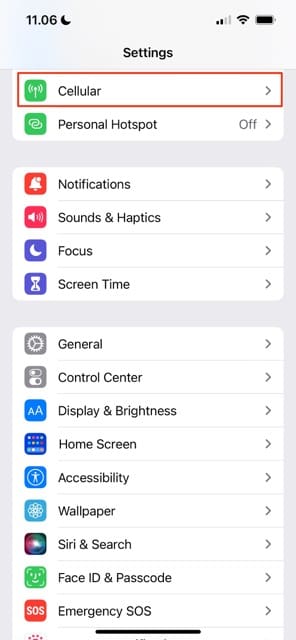
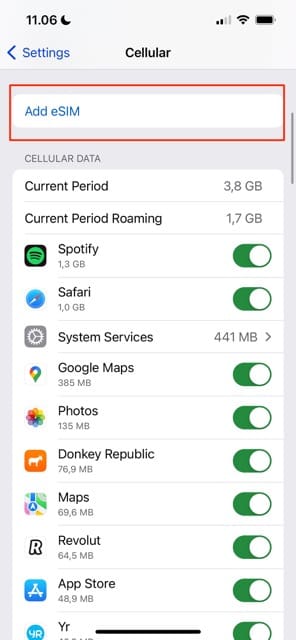
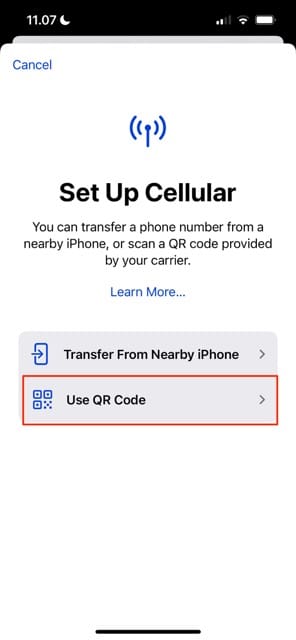
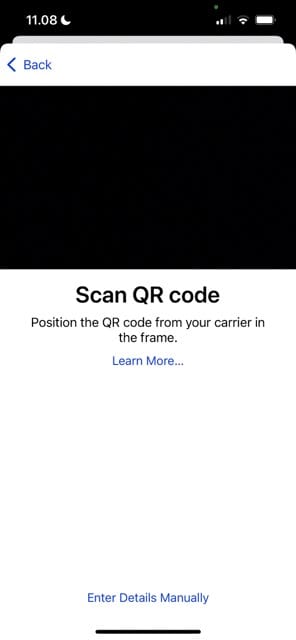
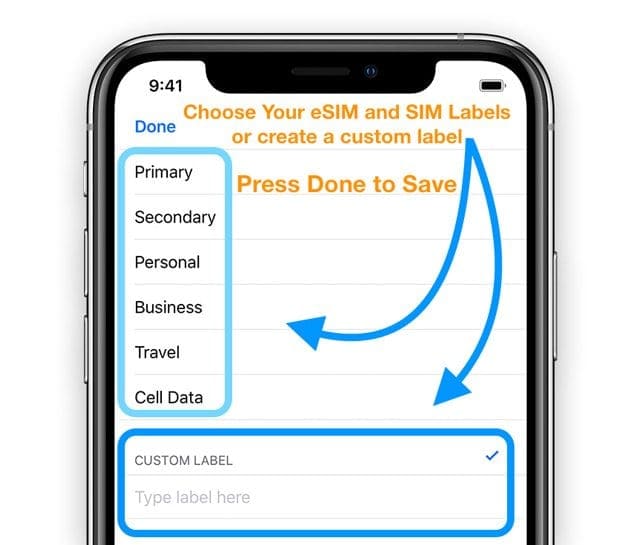
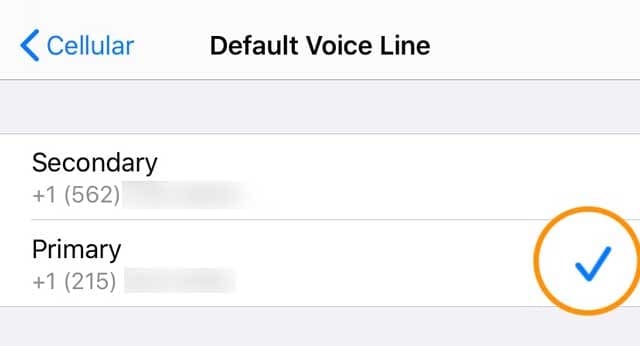
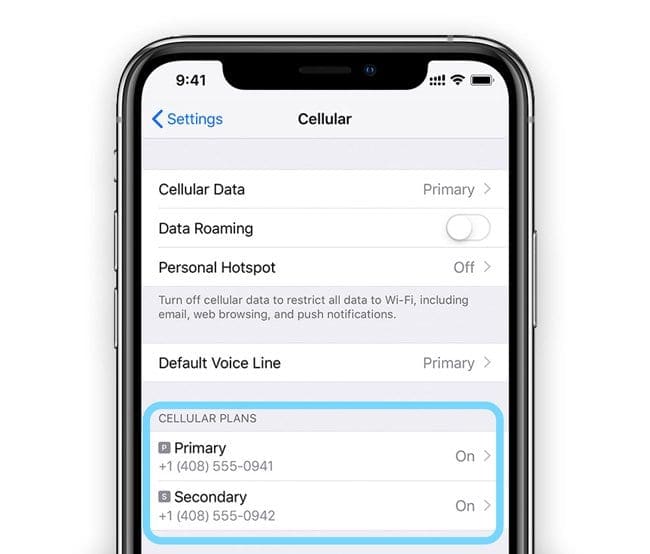
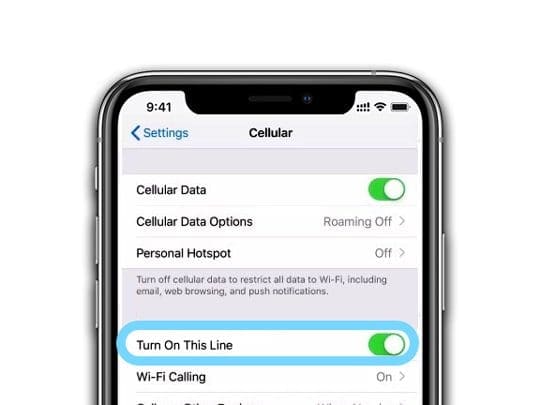
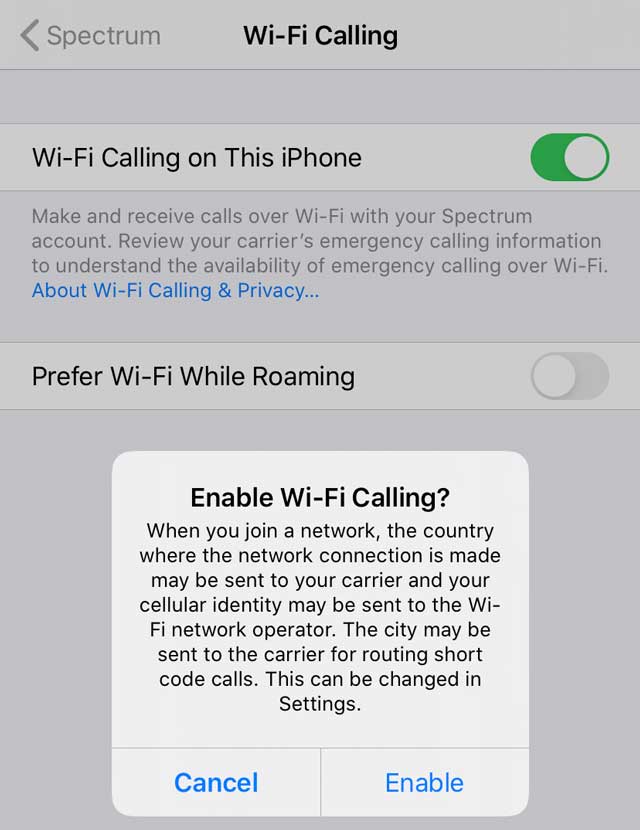
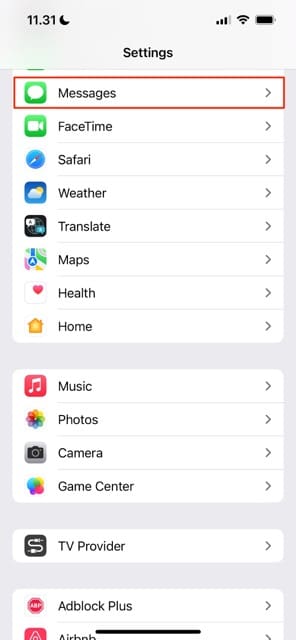
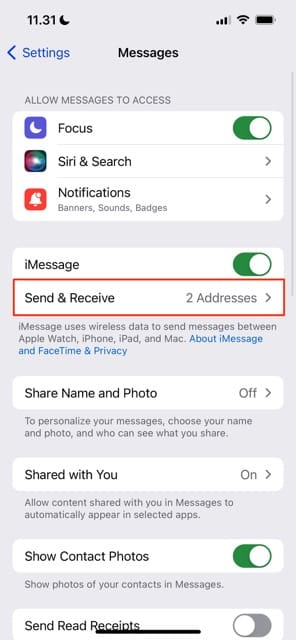
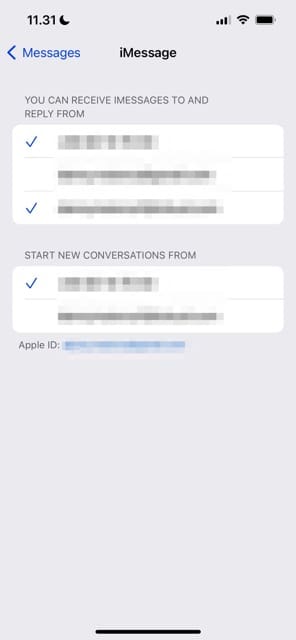
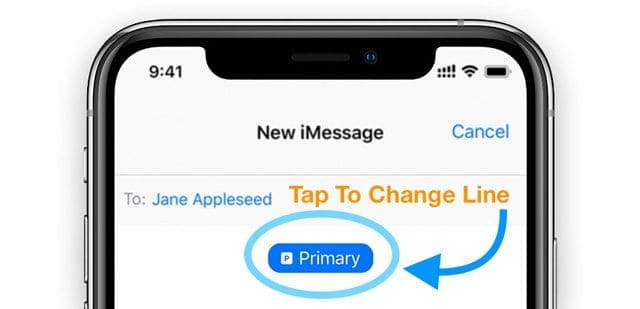


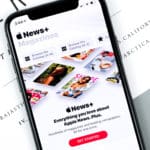
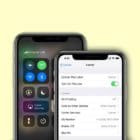
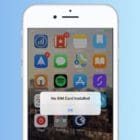



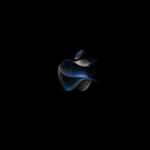
Thank you… this article really helped..
Is there a way to make the icon a lot larger for the primary and secondary line. So when you click on the contact it has a much bigger (P) for personal and (W) for work…. I want it to be really obvious what line I am using and the icons are a bit small???
I have already zoomed it by 15% on the screen settings…
Everything else is fine… just this needs enlarging… it would be helpful as well if like android you could set different tones for each sim without having to change it one by one in the contacts list…
Thanks…
How can add eSIM to iPhone 11 pro (Nano SIM + eSIM) ,when there is no Add Cellular Plan?
Please show me clearly! Thanks
Can i use a second WhatsApp for the other sim
On the sane phone?
Thank you so much!!
I spent so much time through support and forums to not find answers to dual sim behavior questions I had, particularly which line it would use when (like data, cellular mins vs wifi via data, etc). You answered them all in a way I understand and make sense. I will bookmark this site, good stuff.
And oh, btw, I got my iPhone11 from far abroad. How do I tell if it’s really for two physical nano SIMs or only one nano and one eSIM?
I’m already setup with eSIM but could two nanos be used anyway?
Again thanks & regards.
Hi Liz, if I use one SIM for personal and one SIM for business can my company view my personal information? Thanks, Manuel
Hi Manuel,
No, that information remains private to you and your device. However, if it’s a company device, then they could have access. And of course, if the business SIM is paid for by your company on a company plan (you are not reimbursed for the service) then the company does have access to any records of calls, texts, etc. made on the plan they pay for
I plan on adding this feature to use the second phone number as a business line. Am I able to set the second phone number under my business name so it will show on somebody’s Caller I.D.? Also when somebody calls me, will I be able to differentiate if the call is coming in on the business line or my personal line? Thanks
Hi Zac,
Caller ID is tricky and doesn’t always show a name instead of a number, but generally, to get your business name to show instead of the phone number you need to have that number listed under your business’ name, not your name. Contact your carrier and ask them to update this information for the CNAM record.
When somebody calls you, you can differentiate which line the caller is phoning from by looking at the small one-letter icon beneath the caller’s name or number–it’s not pronounced, so you do need to look. For example, the primary line is listed as a P and the business line is listed as a B.
Is it possible to set ringtones for entire groups all at once using iTunes? I want to set ALL my contacts at once to a special ringtone so that when my
IPhone rings with a weird tone (not my special one) I know it is a spam/telemarketier call. Like the app Gringtones does but not very well. Thanks
HI Mike,
At this time with iOS 13 and macOS Catalina, you cannot set up a custom ringtone for groups using the native Apple apps like Messages and Phone.
Kann ich zwei Viber auf XR installieren? Can I install two Viber on XR? Thank you very much
Besten Dank
Understood that we can use one physical sim and one eSim with dual standby, my questions are;
01. can we use 1 physical sim and 2 eSim ?
02. Dual stand by works for two sims , how about using 2 eSim + 1 physical sim, do all three sims work together on standby?
03. If I want to use only eSim, (no physical sim) in a single phone, will it work on dual standby? – this is required when I am using two lines at home and if goes out of country, I can use the empty slot to buy local sim.
Hi Dinesh,
While you can enter and store information for more than one eSIM plan to an iPhone, you can only use one eSIM at a time.
So dual standby would not work with two eSIMs. So, only two lines (SIM card and 1 eSIM line) can make and receive calls. This may change in the future, but not with any current version of iOS 13.
Dual standby only currently works between a physical SIM and an eSIM (or another physical SIM for dual-SIM card iPhones)
To switch eSIMs, go to Settings > Cellular or Mobile Data. Select the eSIM plan you want to use and then tap Turn On This Line.
can I set up a personal contact list and a business contact list on the iPhone 11?
Hi Anthony,
You can create contact groups–one for personal and one for business. At this time, you can only do this on iCloud’s website, not on your iPhone.
You can also link your business contacts to one phone number and your personal contacts to another phone number.
What can i do to keep from missing calls while on sim1 if someone calls eSim? Even if I missed it I would be perfectly fine if I got a missed call notification.
HI Marco,
If you use iOS 13+ AND both your carriers (for the physical SIM and the eSIM) support WiFi calling, turn this feature on for both lines (Settings > Cellular > Cellular Plans > tap each plan > Wi-Fi Calling > Toggle on Wi-Fi Calling on This iPhone). You also need to make sure that you toggle on Allow Cellular Data Switching (Settings > Cellular > Cellular Data)–even if one line does not offer data services.
When both phone numbers support Wi-Fi calling, you can answer incoming calls from either number, even when on a call. If you choose to ignore the call, you get a missed-call notification for that call and iOS routes that call to voicemail.
Hope that works for you!
Does anyone know if I can turn one of the SIM cards to airplane mode when I travel outside the US. I need to do this to avoid roaming and extra charges. If not airplane mode can I shut one off until I return to the US?
At this time, you cannot set one SIM (or eSIM) to AirPlane mode without impacting the other. What you can do is turn off cellular data on that plan by going to Settings > Cellular > Cellular Data > then select the plan you want to use (checkmark it) and toggle off Allow Cellular Data Switching.
You can also turn off the line by going to Settings > Cellular > Tap the line you want to turn off > Toggle Turn On this Line off.
Hi Liz ~ Great article, thank you.
So my dual sim goal is to use my second sim strictly for my employers Outlook365 exchange (email and calendar are all I turn on to sync).
This number will never be used in any other capacity other than to run through the “outlook” app I have on my 11 pro, quietly receiving (and sending) emails and invites in the background.
Additionally, in restrictions, I will turn everything off that could possibly handshake with this work number. (I typically turn off/deny location/background app refresh/siri search/100% of system services, etc etc and will do the same with this work line).
That said, with the set up of a separate sim/line running only in the outlook app (NOT in the native ios calendar/mail/contacts) and know where else in the phone, would I achieve any additional personal privacy than if I simply set this work exchange on the outlook app with my existing single sim/line as I now do?
And hopefully, another or additional benefit would be things like those ios annoying “suggested email contacts” (work contacts) icons that are always present on my share page.
The email ones cannot be removed so anytime I’m sharing a photo to email or text I’m worried I’ll fat-finger and accidentally “share” to work email not personal.
Thank you! Matt
Thanks for that answer. I’m in the same position as Matt. I work as a software engineer for a large bank and I’d like to keep strict boundaries between work and private life while using one phone. So far, my solution has been to change to a different apple ID when I get to work, and turn the data plan for my personal number off
Hi Liz!
Question about Dual SIM (eSIM) use. How is iOS handling in-app calls? Example. Air BnB. If I am an Airbnb “Landlord” I can make calls from the APP. Which SIM would it use? I’m assuming it would use the last one used????
On a Samsung, there are similar settings but one additional setting “Prompt which sim to use” which prompts you which sim to call from once the app attempts to make the call.
Thank you in advance!
Hi Ettore,
Although I’ve used the AirBnB app for renting places, I am not familiar with its in-app calling functionality. However, I do know that when calling phone numbers inside other apps, it usually defaults to the last one used if that is applicable and if this is the first time calling, it defaults to what you set as your primary line.
It’s worth a check in the Settings of your AirBnB app (in the Settings menu and inside the app itself) to see if there is any additional option to select one of your phone lines.
Liz
Hello Dear
I would like to know why if I’m on a call on one line I’m not able to receive call on the second line as waiting or at list missed call.
HI Rawad,
iPhones use what’s called Dual SIM Dual Standby (DSDS) technology, which allows you to have both numbers active. However, since iPhones only have one transceiver–they cannot receive calls simultaneously. However, while both SIMs can make and receive calls, only one line can access the transmitter at a time. Consequently, you cannot receive calls on the second line when using the first line (and vice-versa). So when you are on a call, incoming calls on the other number always go to voicemail.
In order for your second line to ring or go to call waiting, your phone would need a second transceiver (which no iPhones have at the moment.)
Hope that explains things,
Liz
If you restore your phone will that erase the eSim portion and if so do I have to go back to the store to get it turned back on
Are things like my phone call history and text messages able to be seen by the opposite carrier if using dual sims? What about social media history? I don’t want my job to be able to access my personal phone calls or messages if they call the provider. I’m assuming they can call since they legally own my work phone.
Hi Marco,
No, your plans are separate and as long as they are with different carriers, information is not shared
Hello,
I just activated my eSIM and assigned it as my primary number. On the physical SIM card slot, I put in a SIM card from my home country (I’m currently living abroad) just because I need to keep it ‘cellularly’ active e.g. to receive OTP, etc but I don’t want the data plan to be (otherwise I’ll be paying for data roaming).
Does anyone know how to do this?
Thanks!
Hi Ananda,
Go to Settings > Cellular > Cellular Data.
Make sure the plan you want to use cellular data for is check-marked.
Toggle off Allow Cellular Data Switching–this prevents your iPhone from accessing cellular data on the other plan (the one not checked)
How can I tell which carrier’s data plan I currently using?
Hi Greg,
Your iPhone always tries your primary line first (Settings > Cellular > Cellular Data > Primary.) If you have the toggle Allow Cellular Data Switching turned on, then your iPhone connects to your Secondary data line only when the primary line isn’t working or is not available.
The only way to know which line your iPhone is using is by checking the signal strength for each of your lines by swiping on Control Center. If your primary line shows fewer bars than your secondary, your iPhone switches to the stronger signal.
How can add eSIM to iphone Xs,Xr dual sim( 2 physical sim),when there is no add cellular plan
please show me clearly!
HI Sherwan,
If your iPhone model is one that has two physical SIM cards (called a Dual-SIM iPhone), it does not support eSIM.
At this time, iPhones are either Dual-SIM (two physical cards) or eSIM with one physical SIM and one eSIM. The maximum number of lines is always two no matter the model.
I can’t found cellular option under Settings in my iPhone xr, due to which I can’t change my cellular network from primary to secondary ( secondary is a esim). The physical sim has been converted into esim, but in my handset I can’t change my cellular network. Anyone please help.
HI Nilaami,
Do you have active service on both your eSIM and physical SIM line? You won’t see an option to switch service if you only have the eSIM service but no physical SIM service, because there is nothing to switch too.
Hi there, so excited about the 2 line capability.
Did notice though that I had one apple ID for my work phone and contacts/apps and another for my personal.
On iPhone 11 I can have 2 lines but not 2 apple IDs or 2 different rings which are lame.
Is there a way to move the contacts from my work line and apple ID to my personal apple ID yet keep them labeled as work contacts, keep the primary phone line used for them set to work line and just separate them through contacts?
Also, is there some way to know which call is coming IN from which line?
This is where the ringtone would have been nice. Only other way is the label of the contact or know the contact name, hence question 1. thanks for your help!
Hi Maria,
You should be able to move your Apple ID contacts using icloud.com.
Sign in to iCloud.com using one of your Apple IDs from a web browser on your computer.
Then tap the Contacts app
Tap the Plus sign in the left-sidebar and create a new group (like work for all your work contacts)
After creating the group, add in all the contacts you want to be associated with the Work Group
Once done, click the gear on the bottom left > Export vCard
Save it to a location that’s easy to find
Then sign out of this Apple ID
Sign back in with your other Apple ID
Tap on the Contacts app
Click the gear on the bottom left and choose Import vCard
Locate that vCard you just exported and import your contacts–it should also import that Work group
Once the import is complete, check through your contacts and identify (and merge or delete, if desired) any duplicates
ON your iPhone or other devices, your contacts app should update reflecting your additions. If not, toggle Contact off and on in Settings > Apple ID > iCloud
You will also need to specify which phone line (and iMessage/SMS line) you prefer–do this in the Phone app
Open Phone App
Tap Contacts
Choose a contact
Tap Edit
Tap Preferred Line and choose which line to always use
As far as call identification, there currently is not a way to have a different ring tone for each line (yes, wouldn’t that be lovely!) nor is there a way easily identify which line an incoming call is coming from–other than by the contact name, as you suggest.
This article mentions the iPhone 11… I have an 11, and I looked at the SIM tray. It only has room for 1 SIM card, but this article implies I can use two physical SIMs? It looks to me like I have to use one physical and one eSIM?
Hi Chris,
Most iPhone 11’s offer eSIM but in China & its territories, Apple offers Dual-SIM card instead of SIM card+eSIM.
In China mainland, Hong Kong, and Macao, iPhone 11, iPhone 11 Pro, iPhone 11 Pro Max, iPhone XS Max, and iPhone XR feature Dual SIM with two nano-SIM cards. For people outside of China mainland, Hong Kong, or Macao, iPhone 11 models offer Dual SIM using one physical SIM card an eSIM.
Ok, thanks Elizabeth. As mine is a UK iPhone I guess it’s one sim + eSim for me!
I’ve seen dual sim card trays for sale on ebay. If I buy one of these and use it in my USA purchased iPhone 11 Pro, will I be able to use dual physical SIM cards? My carrier doesn’t support eSIM.
HI Nile,
No these won’t work because your iPhone cannot recognize them.
This is a great article.
I have an eSim for AT&T, my primary US carrier, and a physical SIM for Orange, my carrier in Europe.
The article says: ““Use Secondary for cellular data only” is great for folks that travel outside of their home country or region.
It sets your Primary line for voice, SMS, iMessage, and FaceTime and the eSIM line as cellular data only”
If I were to do that wouldn’t I get hit with AT&T roaming charges for my SMS and iMessage while in Europe?
And if someone calls me on my US (AT&T) line while in Europe, I’d get hit with roaming charges too, right — unless I’m talking over wifi?
My key concern is to avoid accidental roaming charges. Thanks
Hi Traveler,
Yes, you want to avoid data roaming charges. You are correct that if you answer calls coming from your US line, you would be charged for those calls unless they are WiFi calls.
Here’s what we recommend doing when you leave your home country and before arriving.
1) Change your Cellular Data plan to your visiting country’s service (Orange) by going to Settings > Cellular > Cellular Data and check-marking the plan for Europe
2) Toggle off Allow Cellular Data Switching
3) Depending on your plan with Orange, toggle off Data Roaming if that feature is not supported by that plan (if it is, leave it on.) Contact your international carrier before you leave to ensure your settings match your plan options
4) When arriving in Europe, select your international plan to make or receive phone calls by changing the Default Voice Line (Settings > Cellular) to your international plan
5) If desired, turn on WiFi calling for your home line and toggle on Prefer WiFi while roaming (in the Settings > Phone > WiFi Calling)
To avoid the possibility of any fees associated with your home country’s line, turn off the line completely while you travel via Settings > Cellular > tap the home line > toggle off Turn On this Line
Liz
is it possible to use eSim in South Africa? I am using an iPhone XS
Hi Nyaniso,
It looks like Vodacom supports eSIM in South Africa.
We’re sure more carriers will provide eSIM support in the future, but for now it’s just that one option.
Liz
If I use VPN Within China and install two SIM cards in my iPhone XR, can I assign the VPN to either of phone numbers at any time ?
HI llan,
You should be able to use the VPN on either line. However, it’s best to contact your VPN provider (or your employer, if applicable) to get their instructions.
What’s the latest on transfering my Verizon line to the eSIM to free up the nano SIM for travel purposes?
Hi Patrick,
Yes, you should be able to do this now.
It can be tricky with Verizon so here are the steps that other readers followed when transferring their physical SIM to an eSIM on Verizon.
First, get Verizon service for your eSIM.
If you’re new to Verizon, sign-up for Verizon service by downloading the My Verizon app from the App Store, then follow the instructions to confirm eligibility and set up your account
If you already have Verizon service using your iPhone’s physical SIM card, contact Verizon to add eSIM service
Then follow these steps with a member of Verizon’s Service Team
1. Contact Verizon Wireless via calling them or chatting
2. Tell the customer service representative that you want to change from a physical SIM to eSIM (swapping) AND that you want to keep the same phone number
3. When they ask for the IMEI, provide the IMEI for the eSIM. Find this information in Settings > General > About. Scroll down the list and look for a second IMEI, under the heading Digital SIM
4. Verizon should then generate an electronic ICCID (eSIM)
5. Provide Verizon an email for them to send the QR code to
6. Once you receive that QR code, scan it
7. To scan the QR code on your iPhone, go to Settings > Cellular > Add Cellular Plan. You must scan the QR code to change from physical to eSIM.
We tried to do this last week but could never get the phone to read the QR code.
Verizon IT support did not know how to enter information manually.
What else can we do? Both of us have iPhone XRs and need a second phone/line for work.
Hi Jerrie,
Make sure you connect to WiFi (not just cellular) when trying to scan in the QR code. If your device isn’t connected to a WiFi network, you QR scanning won’t work.
Also, try turning off Find My iPhone temporarily before scanning the QR code. Go to Settings > Apple ID > iCloud > and toggle off Find My iPhone. Enter your Apple ID password to confirm.
Remember to turn Find My iPhone back on once you set-up your eSIM.
Another thing that might help is to remove your current SIM card (physical SIM) before scanning the QR code.
Supposedly, Verizon has a dedicated eSIM tech support team–so if you call Verizon again make sure you request this specific support team.
Do you know if eSim plans can be purchased abroad in the Vodafone or Orange Wireless stores or do they
only allow you to purchase the eSim plan via their mobile app. ?
Hi Howard,
It depends on which country or countries you’re visiting and wanting an eSIM. Vodafone appears to allow purchases on eSIM plans at their stores.
Sam
Re the section “If You Enter eSim Information Manually”: There is no Settings>Cellular option on iOS 12.1
Look at settings > cellular (or mobile), then scroll down and tap add cellular plan