Creating groups of contacts is a quick way to reach a bunch of people without having to add each contact into the To field one-by-one. Once created, all you need to do is type in the name of that contacts group and all the names and related information magically populates!
You can organize your contacts by creating groups where you can collect several contacts under one name such as work, soccer team, or family.
You can do this directly with iCloud. When you create a group contact using Contacts on iCloud.com, that group sync on all your devices signed in with the same Apple ID.
This tutorial assumes that you’ve turned on iCloud Contacts on your iPhone, iPad or iPod touch (Settings Apple ID > iCloud > Contacts).
Related articles
- Two Workarounds to Delete Multiple Apple Contacts at Once
- Connect Your Contacts to the Apple Maps app
- How to Manage Favorite Contacts on Apple Watch using Infograph Face
- Export Contacts to Excel from your Mac and iPhone
- iCloud Contacts not updating on MacBooks, How-To Fix
Contents
How to create a group on iCloud
- On your computer (Mac or PC), visit iCloud.com and login to iCloud using your Apple ID and password. If you do not have access to a computer, please see this article
- Tap Contacts then click the Add (+) button and select New Group from the menu that pops up
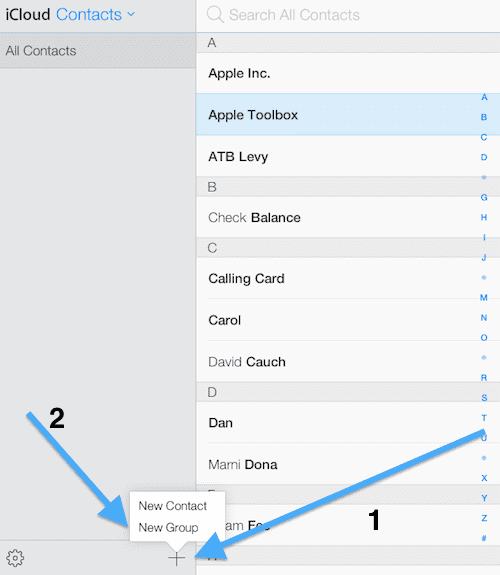
- Type a name for your new group and press return or click anywhere outside the box to save it

- You may create as many groups as you like. Groups appear in alphabetical order in the sidebar on the left
- To change a group name, double-click it and type a new name in the text field
How to add contacts to your group
Now you have created a group but it is empty.
To add contacts to it, follow the steps below (you may also add contacts to your group using your iOS device as well, see below):
- Click All Contacts
- Now select one or more (Shift-click or Command-click to select multiple contacts) contacts from the All Contacts list, then drag them onto the group you just created.
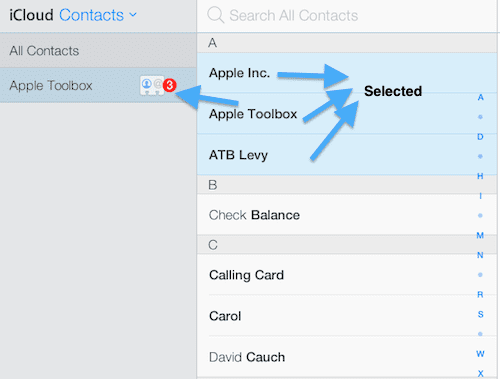
If you have more than one group, you may add a contact to multiple groups.
How to change a group’s name or delete it
Removing a group is easy. To do this either (a) simply select the group you like to delete, then press the Delete key or (b) select the group then click the Settings/options icon and select Delete.
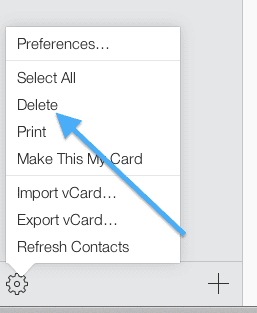
Note that deleting a group does not delete the contacts under it.
To change a group name, simple double click the group name you want to change, then enter a new name.
Also note that you cannot remove the All Contacts group.
How to delete a contact in your group
If you would like to remove a contact from your group, select the group then the contact to remove and either (a) press the Delete key or (b) click the Settings/options icon and select Delete.
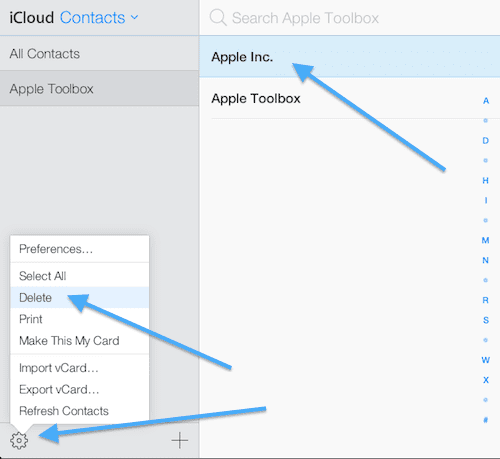
Note that deleting a contact from a group does not delete that contact from your All Contacts list. It just removes it from the group.
Now check your iOS device.
- Your new group contacts should sync automatically across all your devices
- Now open your Contacts app on your iPad, iPhone or iPod touch, tap Groups (if you do not see Groups, simply tap the refresh sign)
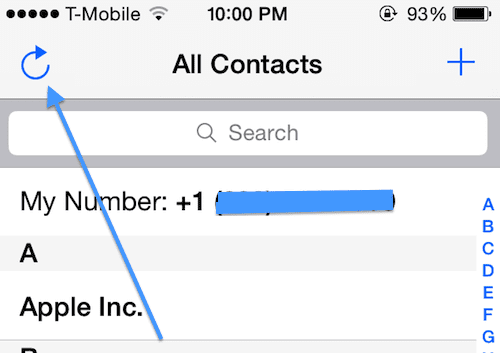
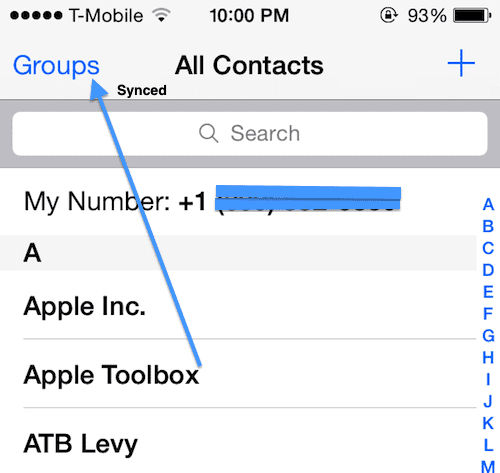
How to add a contact to your group using your iPhone or iPad
As I said above, you may add contacts to a group using your iOS device.
You do not need to login to your iCloud account each time you want to add contacts. To do this:
- Launch the Contacts app on your iPhone or iPad
- Tap Groups
- Select the group name that you want to add a contact to then tap Done
- Now add a contact by tapping the (+) sign and add your contact details


Obsessed with tech since the early arrival of A/UX on Apple, Sudz (SK) is responsible for the original editorial direction of AppleToolBox. He is based out of Los Angeles, CA.
Sudz specializes in covering all things macOS, having reviewed dozens of OS X and macOS developments over the years.
In a former life, Sudz worked helping Fortune 100 companies with their technology and business transformation aspirations.
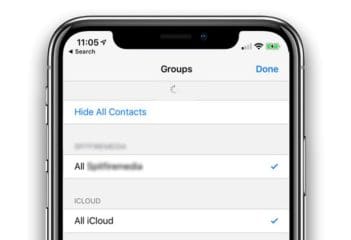
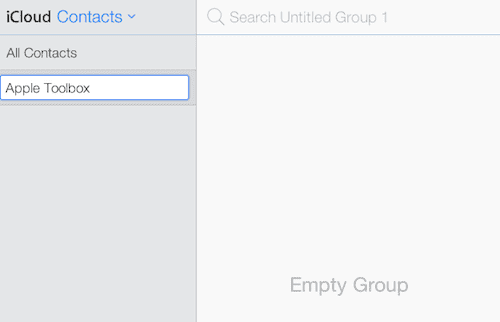
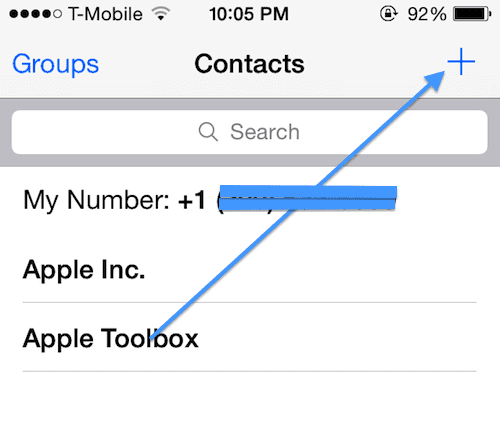









I’m a school bus driver. I’m trying to send a group message to all the parents on my route. My problem is that it just won’t go through. About half of the parent, don’t have an apple phone. The message is about 10 lines. Is it only Apple products that I can send a message? I have an Apple pc. iPad Air, and an I phone 11. Trying to send it out on my IPad Air.
Thank you.
this just doesn’t work.
iCloud doesn’t make dragging possible (in safari on ipad)
Ipad self the implementation doesnt support it.
If you use a mouse with your iPad you can right click on a contact and drag to your group, this is via iCloud.
So basically you need a computer to create a contact group? This is absurdly complicated. I have been at it for 15 minutes on my ipad and cannot get your instructions to work. There is nothing that I can see that allows me to add names to the contact group that I successfully created. Honestly, even AOL is much, much better than this.
I think that I have the answer as follows:
1. In the Contacts application, add a new contact- doesn’t make a difference if you specify that it’s an individual or group contact.
2. After you name the group, type in the first e-mail address in the first e-mail field, press on comma and then space and then add the second e-mail address; continue to. do this until you’ve added all of the e-mail addresses for the group, include your own e-mail address.
3. Send a test e-mail to the group name you created; you will then receive it in your in-box as you’re a group member, thereby confirming that the operation was a success.
Trying to add some of my EXISTING contacts. Your directions tell to add a new contact into group. This is insane. It use to be so simple. iOS 14 on an iPad as well as an iPhone
Very disappointed in Apple that they would not have group combinations working in full sync
I can neither add contacts to the group from PC or iPad/iPhone
I can’t believe that they would overlook this important feature and iOS 14.0 as this is important for personal contacts as well as work contacts. Very strange
This does not work from an iPad. Apple has ruined contacts, groups and mail as far as using an iPad with organizations clubs, or groups of friends. They used to be intuitive, now you have to try major work-arounds six that still don’t work.
Microsoft, Android, and other systems are looking better and better.
I set up group contact list in icloud. It shows up under groups in my contacts list on my iphone, but typing the name of the group in the “To” field” in messages does not bring up the group for group texts. I thought this was the whole point of setting up the group? How can it be accomplished?
Me too!
I’ve also had this challenge and have had 3 Tech Support phone calls, but still do not have the answer.
forward it to Outlook, Gmail (even aol!) or some other email account that cares.
I cannot set up group contacts on my iPad pro on icloud.com. It allows me to name the group but I cannot click on address and move in into group name.
Ok so I’ve created a new group in contacts via iCloud.com. Added myself but cannot see how to add members of my contact list to the group using my iPad. Am I missing something here?
Can I Facetime a contact group or only email
Hi Michael,
Excellent question. We tried to Facetime to a group–but it did not allow us to select more than one contact at a time. So we believe the answer is no, you cannot FaceTime a group.
There may be alternatives way or workarounds, so we are hoping our community of readers pitches in and lets us know if there is indeed a way to quickly FT with contact groups.
Cheers,
Liz
I created a group list on Icloud that then went to my iphone but when I go to send out a group text that I created it will not come up when I try to send it out
I have Iphone 6plus
thanks
Unless I’m missing something, the title of your article is “How to CREATE group contacts on your iPhone & iPad with iCloud” when it really should say “How to SYNC group contacts on your iPhone and iPad through iCloud” since you can’t really create a group on your iPhone or iPad.
My computer does not say group? Then what?
Hi Susan,
To add a group using the Contacts app on a Mac, open Contacts app and select File > New Group. Then name the group as desired.
How do you use your Mac Computer (Mac Pro) to send a text to this contact list configured group? I can do this on my iPhone and iPad but not via messaging on my Mac Pro.. Help
I just don’t know how to create a group using my iPad 3
Can you help with step by step instructions?
Yet another example of “user-friendliness”.
Didn’t it occur to anyone at Apple’s organization that some of us would really like to use our devices to send emails to a bunch of people simply? And without jumping through a bunch of hoops, including so-called “free” apps?
Look, I get it that you can’t do everythIng…that tech is always a compromise.
But not being able to put together on your newest iPad (Air, OS 13. etc) a simple mass e-mail list that is functional is, c’mon, people. It’s idiotic.
Think about your customers for a change. OH, and please don’t insult me by saying it can’t be done. Up until about iOS 11, it was EASY
You can send email to a group list.
In the Mail app, type the group name in the “To” field. You’ll get a pop up menu with all matches to what you typed. Groups will have an “i” in a circle on the right side. Click on the “i” to see all the members of the group. Then click cancel to return to the pop up menu.
Click on the group name and the names and email addresses of everyone in the group will be added to the the “To” field. You can then delete anyone you don’t want to send the email to before sending.
If a contact has multiple Email addresses and t he group is used to send an Email each Email address will receive the Email. On an iMac it is possible to select an Email address. But it appears not possible to do so in iOS 9.0.2
BTW, the font color You are using is difficult to see.
I managed to create a group. However, your explanation on adding contact to the group is not working. I have existing contacts that I want to add to a group. But when I click on (+) button, it asks me to add a new contact. And even if I make a new contact, that contact does not get added to the group when it should!
What good is a group list if you can’t send a group email?
I managed to create a group contact list but need help to use this list as a group email. Are you able to help with this please?
You can’t use a group contact list for a group email – believe it or not Apple don’t provide this functionality! You’ll need a third party app.
31/12/2014 and iOS 8.1.2