Want to transfer your current carrier line to an eSIM to free up your iPhone’s nano-SIM card slot for travel, business, data only-line, or another application? Contrary to some opinion, you can indeed activate phone service with just an eSIM! You do not need a physical SIM card from your local carrier to enjoy all the benefits of mobile phone service.
And changing from a SIM card to an eSIM is easier than you think–as long as your current carrier supports eSIM technology and your device is not locked to a specific carrier!
When your iPhone is unlocked, you can use eSIM plans or SIM cards from other carriers. If your iPhone is locked to a carrier, you can only use SIM cards and eSIMs from that specific carrier–which means you cannot use any international carriers SIMs or eSIMs on your device!
Related articles
- How to transfer eSIM from old iPhone to new iPhone
- Use Dual SIM and eSIM on iPhone XR and XS
- How To Set Up Dual SIM or eSIM for Apple Watch
- Seeing Message “Number Changed To Primary” on iPhone XS or XR?
- How to Use Your iPhone When Traveling Abroad (Without Breaking the Bank)
Contents
- I want to travel the world with my iPhone!
- How to convert your iPhone from a SIM Card to an eSIM
- Wrap Up
- Reader tips
I want to travel the world with my iPhone! 
I recently went through this process for an upcoming overseas trip with my current carrier, Verizon. For this trip, I intend to purchase SIM cards from local carriers to use in each country. I wanted to keep my US number active for WiFi calling, iMessage, and FaceTime but get a local data SIM for cheap(er) internet and app access.
Consequently, I needed my iPhone XR’s built-in nano-SIM card slot open since most of the carriers in the countries I visit do not support eSIMs yet.
Plus, it’s a heck of a lot easier to buy and use physical SIM cards in each country or region when traveling or on business overseas–you find them in almost any airport, train station, or hotel.
So here’s what I did to transfer my Verizon service to an eSIM
How to convert your iPhone from a SIM Card to an eSIM
Step 1: Verify your current carrier support eSIM
Though it may seem obvious, not all phone companies support eSIMs, even if your iPhone does! ![]()
So the first thing to check is that your carrier offers eSIM service
- Call your phone company’s customer service department
- Check Apple’s support site to see a list of eSIM carriers–they update the list at least once per month, so it’s pretty accurate
- For prepaid accounts, check with your carrier if you can activate eSIM service on your account
Step 2: Prepare for changing from a physical SIM card to an eSIM
- Go to your iPhone’s Settings app
- Tap General > About
- Scroll down to the section Digital SIM
- Copy, write down, take a screenshot, or otherwise note the IMEI number listed–you need this to change to eSIM service

- Double or triple check to ensure you have the correct IMEI number
- Have an email address ready for your carrier to send a QR code to you
- Confirm your iPhone has WiFi or cellular service before calling your carrier’s customer support line
- Turn your iPhone off before making the call
Step 3: Call your carrier’s customer service group on another phone (not the iPhone you want to switch to eSIM service)
I wish I could report that you can complete this transfer without a phone call using just your carrier’s online site or carrier’s app. But for me, this simply did not work! I had to call Verizon directly.
And it’s critical that you call on another phone–any phone will do, even a landline!
Your carrier cannot switch your service from a physical SIM to an eSIM if you call from the iPhone you want to change to eSIM.
Once you reach a customer service representative
- Let them know you want to change your service from a physical SIM card to eSIM–also called a SIM to eSIM swap on an active phone number
- Tell the representative that you want to keep the same phone number, service plan, and options–that you want to keep everything “as is” and move it to an eSIM
- If the representative asks why let them know you need the physical SIM slot open for travel purposes so you can buy SIM cards in the countries you intend to visit
- If the agent asks for your iPhone’s SIM card number (ICCID), say you’re keeping it the same
- When asked, provide the representative your iPhone’s Digital SIM IMEI number from step 2
- Once that Digital SIM IMEI number is accepted, your carrier generates a new electronic ICCID number for your eSIM service
- Provide the agent an email address to send you a QR code–you need this to set-up the eSIM on your iPhone
- Open that email on a computer, iPad, tablet, or another mobile device (doesn’t have to be an Apple product)

- Turn your iPhone on
- Using the iPhone you want eSIM service on, go to Settings > Cellular > Add Cellular Plan

- Scan that email’s QR code into the on-screen window using your iPhone’s back camera
- To enter the details yourself, press Enter Details Manually
- Ask the carrier’s customer service representative to provide you the activation code information–if don’t have that info, press cancel and get the information before proceeding

- If needed, enter a confirmation code provided by your carrier
- After scanning the QR Code, you may see a screen confirming a new cellular plan is ready to be added. If so, tap Add Cellular Plan

- Wait for the activation process to complete. This can take up to 15-20 minutes
- If prompted to choose a default line, choose primary for your new plan (this is a critical step–you want your eSIM to be your main, primary line because we intend to delete the SIM card plan)

- When asked the label your cellular plans, select the new plan as primary

- Press Continue to save your selections
Step 4: Verify your eSIM
- Take out the physical SIM card with your iPhone still on

- Go to Settings > Cellular
- Look at the section Cellular Plans–if you see the same phone number there twice, restart your device and then go back to this setting
- Tap the old (SIM card) plan and select Remove Cellular Plan

- If the old SIM card plan doesn’t show up, that’s fine
- Go to Settings > Cellular
- Verify the Cellular Data is toggled on

Make sure cellular data is turned on!
- Verify the Cellular Data is toggled on
- Test your eSIM plan
- Toggle off WiFi (Settings > WiFi > Off) so you know you are testing your eSIM’s plan
- Send a text
- Ask someone to send you a text
- Call someone
- Ask someone to call you
- Open Safari and browse a few sites
- Open YouTube, Netflix, or similar and stream some content
Wrap Up
Though it may involve some preparation and following certain steps, it relatively easy and painless to switch your current mobile phone service from using a SIM card to using an eSIM.
The process above covered how to do this via Verizon (in the US) but the steps for most mobile carriers are similar.
Using the eSIM at home and the SIM card when traveling allows me to keep my home number for iMessages, FaceTime, and even WiFi calling! Plus, gone are the days when I had to take out my SIM card for the length of my trip–and risk losing it altogether.
As more and more carriers support eSIM, in the future we may no longer need to buy SIM cards at all–either at home or when visiting foreign countries. I look forward to that day!
Reader tips 
- FYI. If you only have eSIM active with your carrier, that device is NOT covered by your carrier’s insurance or by any warranty offered through your carrier. Apple still covers your device via AppleCare

For most of her professional life, Amanda Elizabeth (Liz for short) trained all sorts of folks on how to use media as a tool to tell their own unique stories. She knows a thing or two about teaching others and creating how-to guides!
Her clients include Edutopia, Scribe Video Center, Third Path Institute, Bracket, The Philadelphia Museum of Art, and the Big Picture Alliance.
Elizabeth received her Master of Fine Arts degree in media making from Temple University, where she also taught undergrads as an adjunct faculty member in their department of Film and Media Arts.
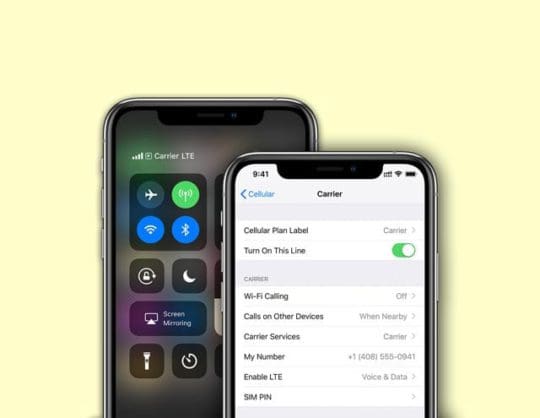
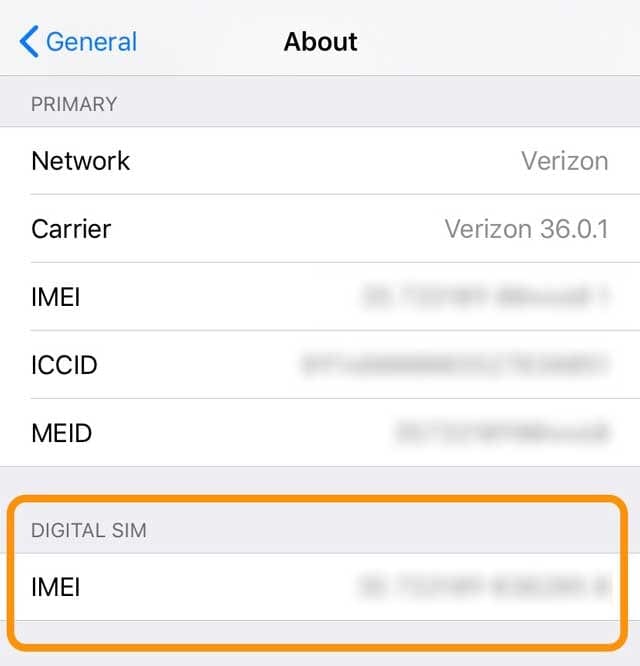
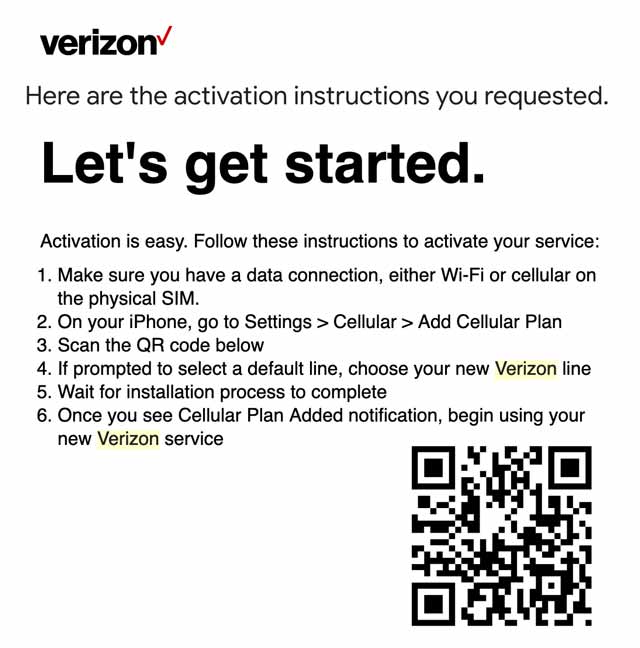
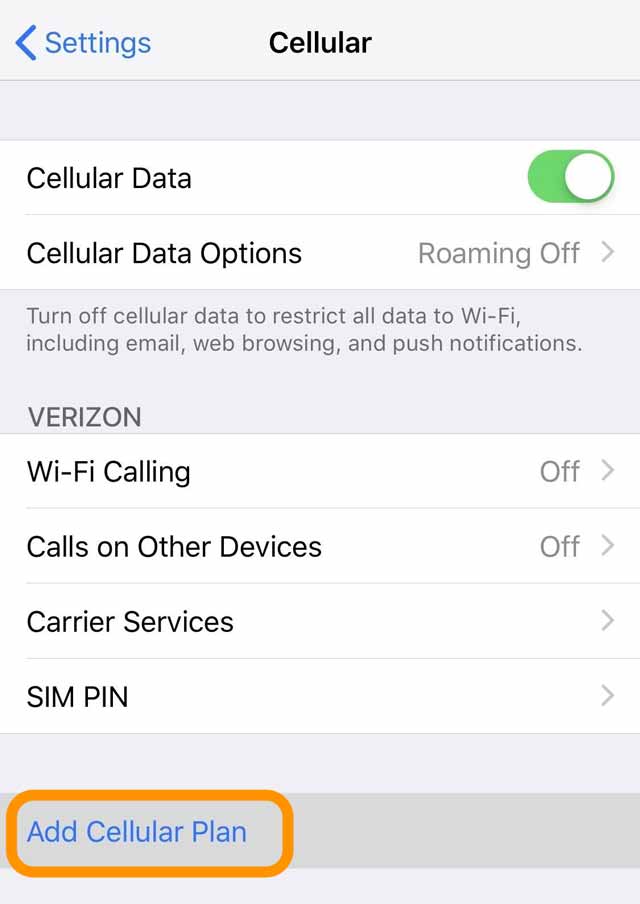
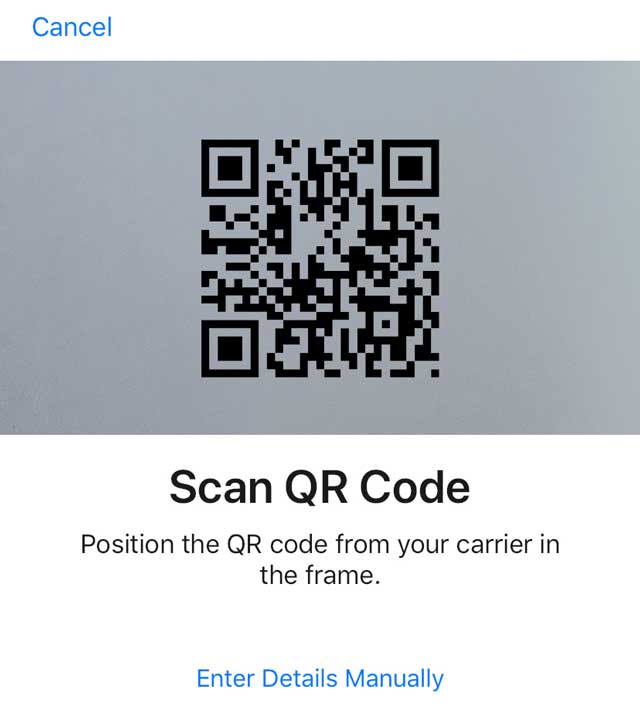
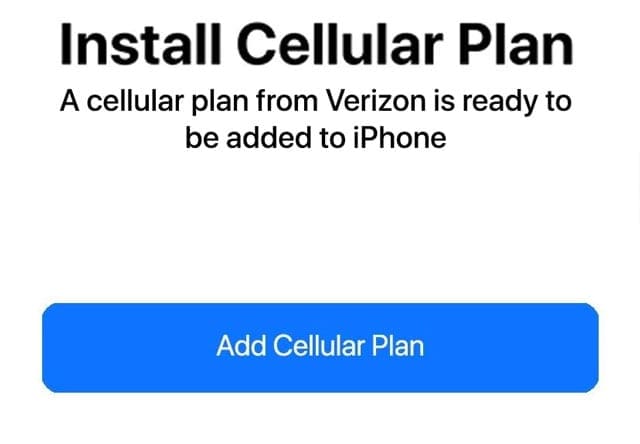
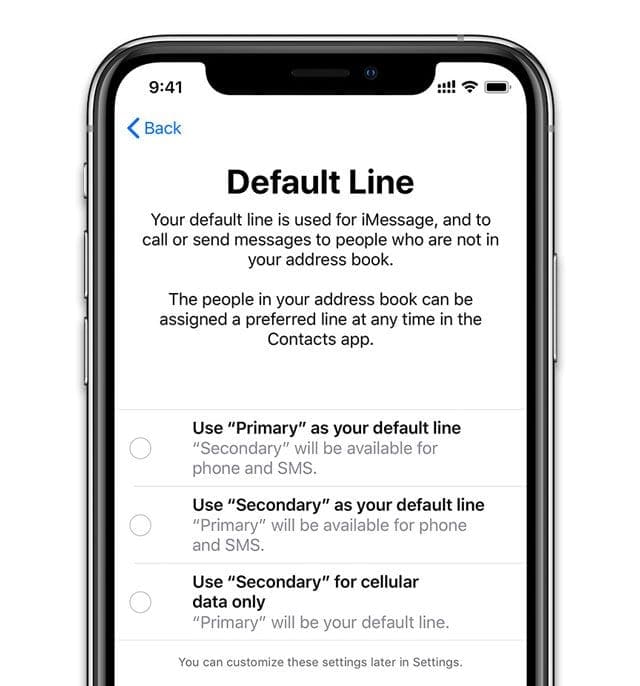
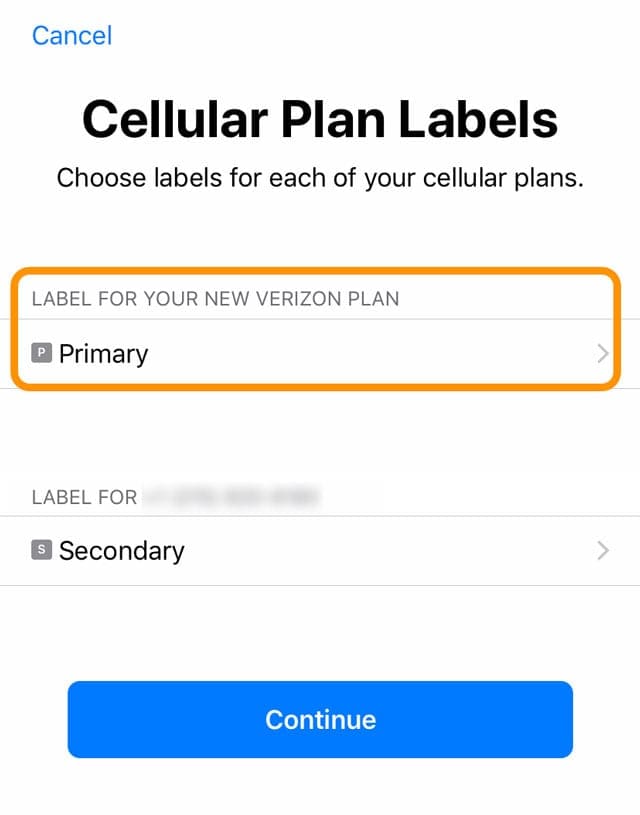
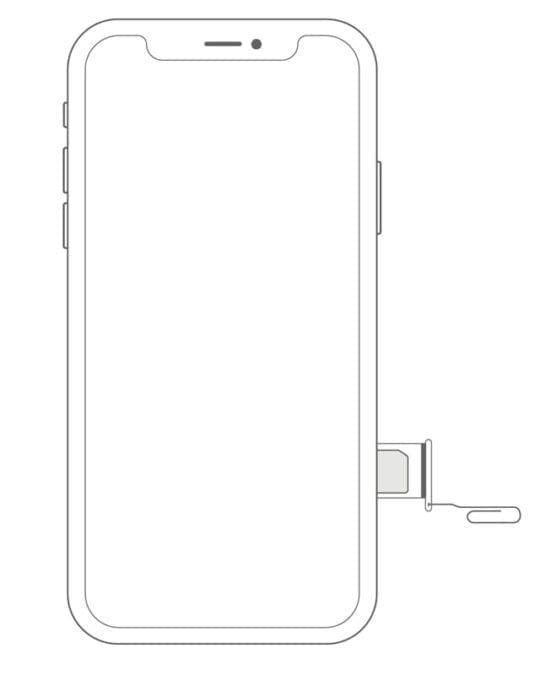
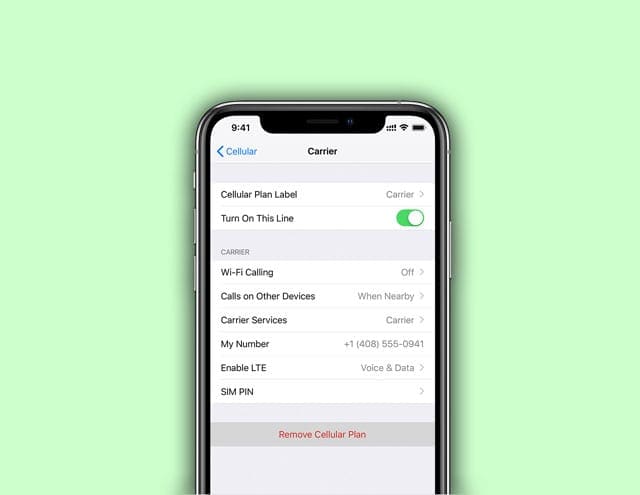
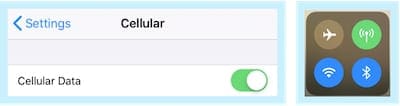









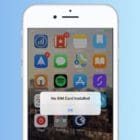
What if my iPhone is passcode locked and disabled can I disable it with a SIM card or not
Thank you for this Elizabeth!
I am also a Verizon customer but sadly have already left the states. Do you by chance know if it’s possible to make this switch while you’re already abroad?
Dear Customer, eSIM change request for Airtel No. 9843420052 could not be processed as the email ID you have shared is not registered against your number. To reinitiate your request, SMS ESIM to 121. To update your email ID, Call to 121.
This is exactly what I’m going to do with my new SE (2020).
Initially, I was thinking just to get an eSim added when traveling.
But it seems like some (if not most) carriers either don’t know of it or have yet to catch up/support with this new feature.
I think it’ll be much easier to leave the physical slot vacant and just buy a temporary foreign SIM for use if needed.
The only downside I can think of is removing my protective case to install, which can do result in damaging itself after a few times.
I use Spigen – beautiful but VERY fragile.
Hello there,
If i transfer my physical sim to E sim and keep the physical sim in hand after the E sim activation
I could use the same physical sim later on any other non E sim devices by removing the E sim configuration from the current device ?
If you transfer your physical SIM service to your eSIM, your carrier no longer supports that physical SIM. So if you wanted to use that same SIM card later, you would need to contact your carrier and activate it.
If I don’t want to use my number, Can I disable the esim on the phone? Normally I can take out the physical SIM card. If I travel to other country and get a physical SIM, can I configure phone/message/data all go through the physical sim instead of esim? Thanks.
Hi Yadong,
Yes, you can temporarily disable your eSIM service by tapping Settings > Cellular. Underneath Cellular Plans, choose your eSIM line then toggle Turn On This Line off. That should turn off all calls, messaging, and data use on that line until you turn it back on.
Once you get a physical SIM in your travel location, pop it in and you should be able to use it for calls, messaging, and data as long as the SIM card and provider support those services.
We did this recently on our iPhone 11 Pro, disabled the eSIM (which we use in the US) and enabled a purchased SIM card in the country we traveled to and it worked like a charm!
Enjoy your trip!
Liz
Thank you for the detailed instructions.
I tried to this step today and I even went to a Verizon store and they have no clue what I was talking about.
I wanted to transfer my physical SIM to the eSIM.
What they did was gave me another line for the eSIM with a different phone number and an added line. So I told them I did not want that.
I contacted customer service and the QR code they emailed me did not work so they advised me to go to a Verizon store.
Did the QR code they emailed worked the first time?
Hi Jun San,
Yes, the QR code they send you should work the first time.
Try calling Verizon again and ask them for a senior technician and tell them you want to move your number from the physical SIM to the eSIM because you need to physical SIM open for business purposes (like traveling on business.) Ask them to walk you through the process step by step on the phone and verify that your number successfully transfers to your eSIM leaving your physical SIM slot available.
It’s amazing how difficult this process can be! It seems that even after a year, many stores and employees still no very little about eSIM service!
Good luck,
Liz
So, if my new iPhone from is from Verizon I cannot switch from SIM to eSIM During the first 60 days? Wow!
HI NPM,
You still should be able to switch to eSIM with Verizon–the 60-day hold Steve mentions applies to Verizon iPhone users who want to switch to a different carrier.
If you’re switching from a Verizon physical SIM to a Verizon eSIM, there shouldn’t be any waiting period.
Liz
FYI!!! WHEN YOU BUY FROM VERIZON, THE PHONE IS LOCKED TO VERIZON ONLY FOR 60 DAYS. I found out After spending countless hours on the phone with them, hopefully I save someone else the headache