We’ve gotten so used to seeing the battery percentage in the top right-hand corner of our iPhones. It’s a reliable and favorite feature that many of us rely on daily, and it can help you determine whether you’ve got enough battery on your device to search for directions or surf the internet. Plus, it’s super helpful in deciding when to toggle Low Power Mode on or off.
Related Reading:
- Why your iPhone or iPad Battery Percentage Jumps Around
- Quickly View Battery Levels of Connected Devices on Your iPhone
- At What Health Percentage Should I Replace My iPhone Battery?
- iPhone Shuts Itself Down Even With Sufficient Charge
- Why Is My iPhone Battery Icon Yellow? How to Fix
- iPhone or iPad Battery Won’t Charge: How to Fix
If you have a newer iPhone, you might notice that the battery percentage is no longer visible. This used to be quite difficult to solve, but the solution is now quite simple. Today, you’ll find out how to ensure that you can see your battery percentage again.
Contents
- Download the Latest iOS Software
- View Your iPhone Battery Percentage in the Control Center
- Add the Battery Widget to Your iPhone Lock Screen
- View Your Battery Percentage When Charging Your iPhone
- Not Seeing the Battery Widget on Your iPhone’s Lock Screen?
- Use These Tips to View the Battery Percentage on Your iPhone
Download the Latest iOS Software
When the newer iPhones came out, you were initially unable to always see the battery percentage at the top of your screen. Thankfully, Apple made this available again with iOS 16 in 2022.
The prerequisite to getting your iPhone battery percentage back is downloading the latest iOS software. Go to Settings > General > Software Update and follow the remaining steps when prompted to on your device.
After the newest version of iOS has downloaded on your device, follow these instructions to enable the battery percentage number in your device’s top right-hand corner.
- Open the Settings app on your iPhone.
- Scroll down to Battery or type “battery” in the search bar at the top of your screen.
- When the next window appears, you’ll see a toggle next to Battery Percentage Switch this on.
After turning on the feature, you’ll see your battery percentage in the top right-hand corner. It’s worth noting that this looks different from older versions of iOS, when you’d see the percentage number next to the battery instead.
View Your iPhone Battery Percentage in the Control Center
If you don’t want the number to always be visible, you can also quickly view your iPhone battery percentage from the Control Center. Simply swipe into the top right-hand corner of your screen. When you’re there, you’ll see the percentage of battery remaining. Unlike when you turn on the toggle mentioned in the previous section, your battery percentage will appear next to the icon.
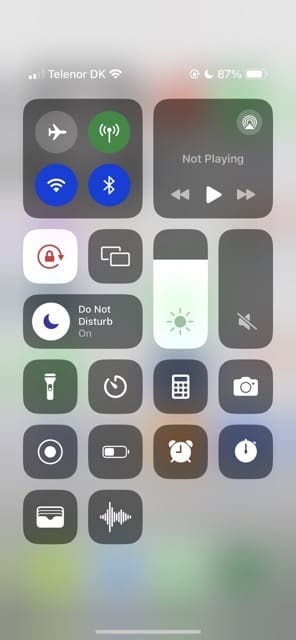
Add the Battery Widget to Your iPhone Lock Screen
Another way to quickly check the battery percentage on your iPhone is to add a widget to your Lock Screen. Note that you’ll be able to see the percentage when your iPhone is locked, but it won’t feature in the top right-hand corner.
Here’s how to add the battery widget to your iPhone’s Lock Screen:
- Open the Settings app and go to Wallpaper. Alternatively, tap and hold on your locked iPhone screen (with the display switched on).
- If you went to Settings > Wallpaper, select Add New Wallpaper. For users who chose the second option, click on the + icon instead. You can also press Customize if you’d like to keep your current wallpaper but just want to add the widget.
The remaining steps are the same, regardless of how you accessed your iPhone’s wallpaper settings.
- Tap the widgets bar, which features below the time on your iPhone.
- If you’ve already got the maximum number of widgets, tap the – icon to remove one of them.
- In the Add Widgets section, go to Batteries.
- Tap on the widget to add it to your lock screen.
- Press x when you’re done.
- Tap on your screen and select Done to bring your changes into effect.
View Your Battery Percentage When Charging Your iPhone
Another way to view your iPhone battery percentage is to charge your device. When you connect the charger, you’ll see your screen light up with a battery icon. If you want a second or to, the percentage of your battery will show up — regardless of whether you’ve activated it in the top right-hand corner.
When your iPhone’s charging, you can also press the Standby button to reveal your Lock Screen. If you wait a few seconds, the percentage you’re at will appear on your screen.
Not Seeing the Battery Widget on Your iPhone’s Lock Screen?
You can try a couple of different things if the battery widget isn’t available on your iPhone Lock Screen. First, try switching on the Today View and Search feature.
How to Switch on Today View and Search
- Go to Settings > Face ID & Passcode.
- Enter your passcode.
- Scroll down to the Allow Access When Locked section. Here, switch the Today View and Search toggle on.
Restart or Force Restart Your iPhone
You can also try restarting or force restarting your iPhone to get the battery feature working again. The process differs depending on which model you have.
- On an iPhone 6S or below, plus all iPads with home buttons & iPod Touches: Press Home and Power at the same time until you see the Apple logo.
- For iPhone 7 or iPhone 7 Plus: Press and hold both the Side and Volume Down buttons for at least 10 seconds until you see the Apple logo.
- On an iPad with no home button or an iPhone 8 and above models: Press and quickly release the Volume Up button. Then press and quickly release the Volume Down button. Finally, press and hold the Side/Top button until you see the Apple logo.
Try Resetting Customized Features
Some of our readers found that resetting their customized features helps get their battery widget back.
- Go to Settings > General > Transfer or Reset iPhone.
- Choose Reset.
- Click on Reset All Settings.
This reset removes all customized settings, like wallpapers, accessibility settings, stored WiFi passcodes, and so forth — returning everything to default. None of your data (like photos, texts, documents, or app data) is impacted — just your customized settings and features.
Note that when you change an iPhone Lock Screen wallpaper, the battery widget isn’t added by default. So, you’ll need to manually add that again.
Use These Tips to View the Battery Percentage on Your iPhone
If your iPhone is missing its battery percentage, fear not. Thankfully, Apple made it possible for users to turn the battery percentage back on in the top right-hand corner. In addition to turning that on permanently, it’s also possible to check your iPhone battery percentage via the Control Center on your device.
Perhaps the best way to fix an iPhone missing battery percentage (if you don’t want to constantly have the number appear in the icon) is to add a battery widget. Just keep in mind that you’ll need to add this each time you change your wallpaper, which might become quite irritating for some users.

Danny has been a professional writer since graduating from university in 2016, but he’s been writing online for over a decade. He has been intrigued by Apple products ever since getting an iPod Shuffle in 2008 and particularly enjoys writing about iPhones and iPads. Danny prides himself on making complex topics easy to understand. In his spare time, he’s a keen photographer.

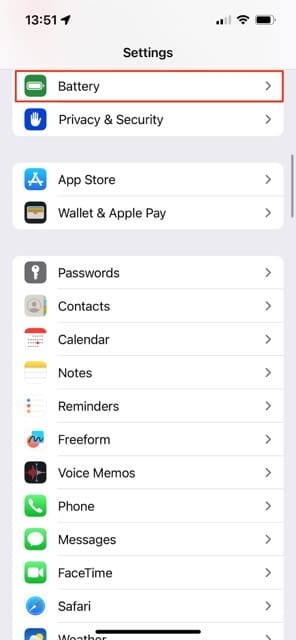
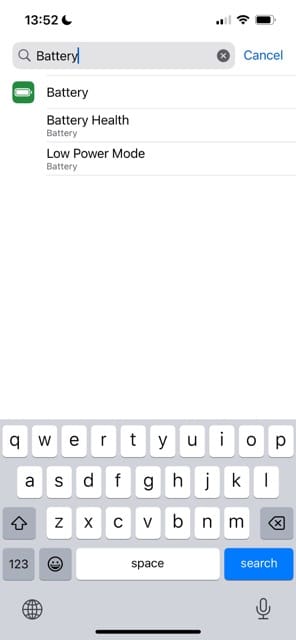
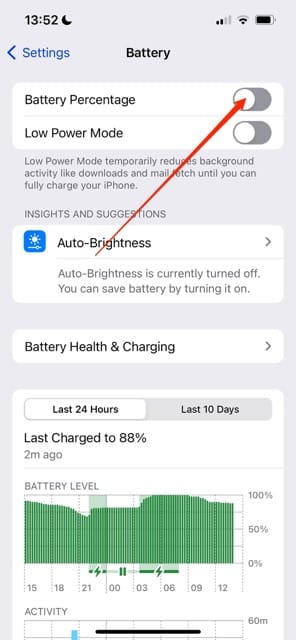
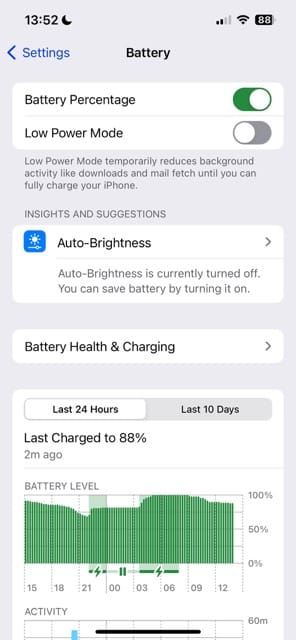
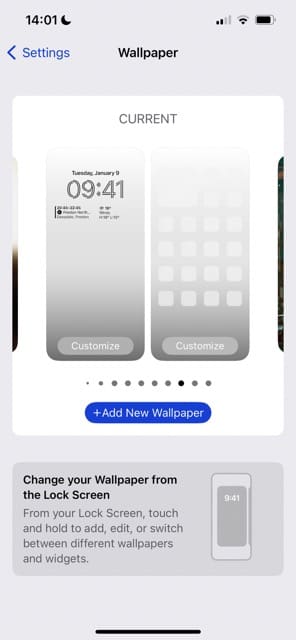
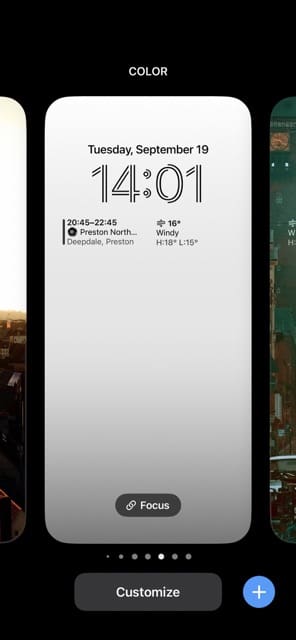


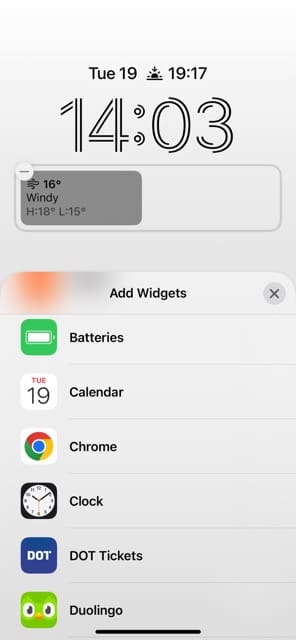
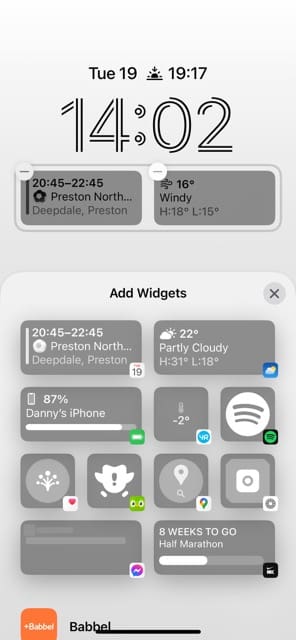
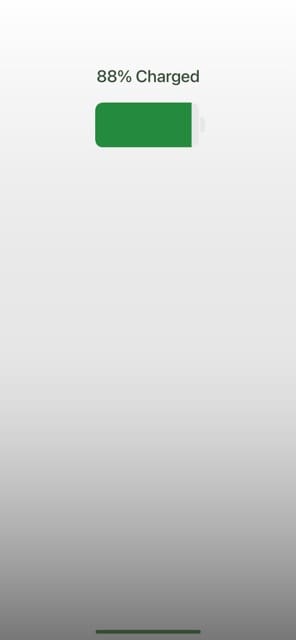
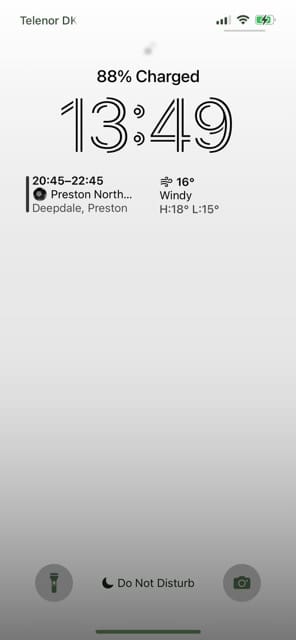
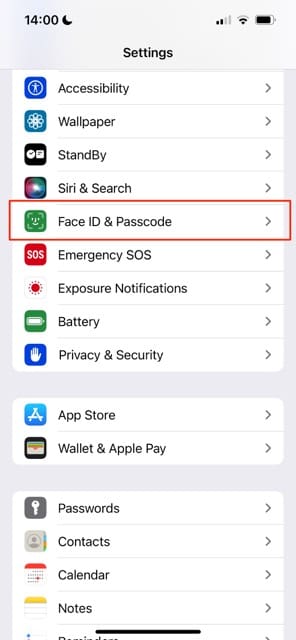
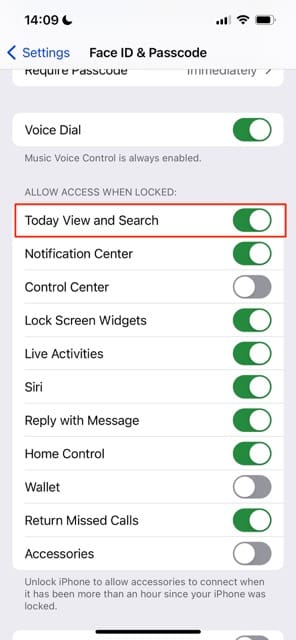
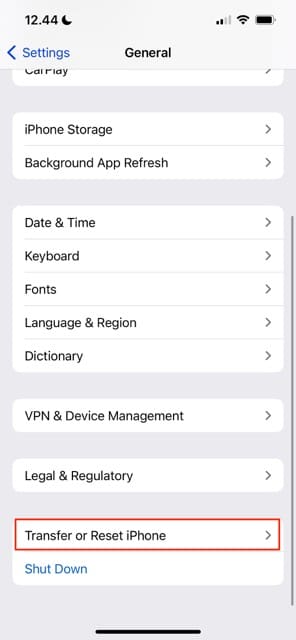
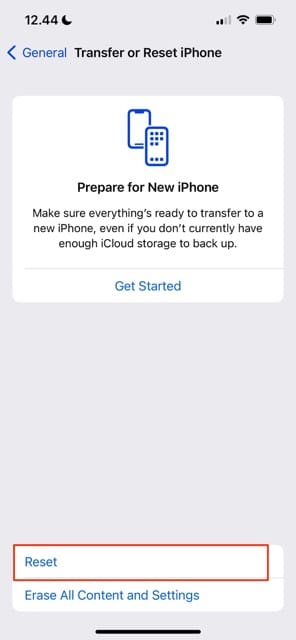
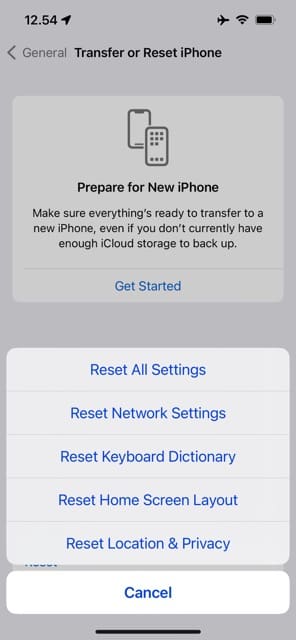


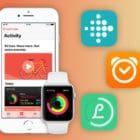
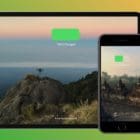





This would be incredible easy to fix. My old Android has more than a “notches worth” of empty space between the time on the top left and the network&battery % on the top right.
But with iOS if Apple makes a poor design choice we just have to suck it. Yes, I do have regrets going Apple for the first time.
Does it work for me? Not just no but F&€K NO!! Had I known that the geniuses at Apple removed it I would never have bought the iPhone 11. I mean seriously- don’t they do a market study for this kind of idiotic idea before pushing it to production? WTF were they thinking??
Is there a way to put the battery percentage by the battery widget?
Is it possible to take a screenshot without the time and battery showing? I know you can crop the image, but it’s such a headache to do if you’re trying to make a video and require 500+ screenshots.
Hi Kayla,
We feel your pain but no, there is not a way to remove this other than cropping or touching up
How about replacing the service provider name with the battery percentage? It’s not like we have to keep checking throughout the day to see who our service is through. I can actually go several days without having to remind myself who I’m paying for my service.
It’s the little things.
I have the Xr as my work phone. I’ve been reluctant to upgrade my personal phone which is the 6X because of certain redesign issues one of them being the missing battery percentage in the banner. It’s ridiculous that I have to swipe to a different screen or plug it in to see my battery life.
Again, it’s the little things.
Do you like the battery percentage indicator at the top and want to know how you can do it on your iPhone 11?
Well, you can’t.
My partner is blind and uses VoiceOver but for him it’s difficult to find out the battery status when it’s not shown on the home screen because it’s basically impossible to find the tiny battery icon on the screen so you can tap on it correctly.
He can ask Siri but Siri only seems to reply to this when the battery status is more than 90%, otherwise it’s “I’m afraid I don’t know” …
I only just found out about the battery widget so may give this a try.
I find not having the battery percentage showing on the status bar to be a giant leap backwards for APPLE. It is the little things that that matter. Would KFC be the same with some of the spices gone? I think not. So very disappointed in APPLE.
Not having the battery percentage shown on the top
couldnt they literally just have the percentage indicated INSIDE of the battery icon? has nothing to do with space, its just annoying.
I WANT THE BATTERY PERCENTAGE BACK!!!!
Missing from 11 pro…..
Yeah, that really bites!
There are countless times where I’m using my phone and happen to glance at the percentage and realize it’s way too low and I’d better charge it – frequently at 1%. Apple has forced me to be Buddhist and not grow attached to material things…
So, the time is there on the Home Screen, so Apple has proven that it is possible to display a number in that space. Why not:
1) Alternate time and battery percentage in same space where time is displayed.
2) Alternate battery icon and percentage in the battery space.
3) Let someone create an app that is simply a home screen icon that shows the battery percentage in the icon, and updates says once a minute.
It’s not rocket science.
Agreed — a very small icon where a millimeter means a lot isn’t helpful.
Give me a number so I know exactly what’s happening.
I also don’t want to have to keep picking up the phone to swipe at the home screen for the percentage display, so just keep it visible in lock screen.
The widget is nowhere to be found and “Battery Health” appears to be the battery percentage at the start of the most recent charge, which, I don’t care.
I don’t understand why more visible screen means the need to put less information on it; they should have just left it alone.
I totally agree – Apple should redesign top status bar or just place battery percentage!
I Wanted the battery % back on top tights corner. Appel let us choose our self
This is how u destroy and loose custummers
The fix is simple.
Put the percent amount inside the battery icon….doesn’t require anymore room and can be toggled on or off.
Everyone is happy. Sheesh, Apple….not too complicated! But we will do it as they dictate.
I was able to on the get the battery percent inside the icon but it is too small to read.
So essentially not helpful.
Having it easily readable the moment the phone awakens is especially helpful as a icon alone doesn’t really show you are at 10%.
Hope a an upgrade tweek fixes this.
I also don’t like the large size and am thinking of returning for a 7.
It doesn’t fit securely in my pocket and awkward in my hand.
It falls off my lap within seconds if I let go when holding. Best thing though, is the battery life . I have had for 3+ days and am only at 66%.
Wait, how were you able to get the battery percent inside the icon? It is too big in my hand too. Awkward and I’ll surely drop it trying to use it one-handed.
If you pull Down on top right it gives you percentage via Control Center
Thanks for the tip, Callum. Easy!
Thanks
that s not what we all want. we just want to see the % in number all the time in the top right corner. pulling down top right corner is stupid.
This is why updates or upgrades are always feared… improve one feature but screw up a long standing good feature … 90% of folks preferred and like this option
Bob T
Yep agree … and that’s why in 2021 I am still using IOS 10 !!!!
They improved *some* features in IOS 11 12 13 14, but screwed up other features.
Why in the world would you remove the battery percentage? What possible reason? Did someone just forget to add it? Because I don’t see any good reason for removing it. Sometimes you just need to leave things alone.
Why do you need exact percentage ? Just curious.
For me it: more than half – I am OK, below 1/4 – time to recharge. I do not care if it is 66% or 68%. Why should I , am I missing something? Am I using my phone in a wrong way ?
Hi Art,
Absolutely not! You are using it as it’s meant to be used–personalized for you!
Some folks like to know the exact battery percentage on their devices–it’s something that’s been on iPhones in the upper corner for a long time. So when all the sudden, it’s not there people notice!
Battery percentage is pretty simple stuff. My sons Samsung show it without any problem. New I phone xs – no such luck
Need battery percentage feature put back the new X iPhone. It’s disappointing not seeing that percentage icon on my iPhone.
I want the battery percentage on my status bar. I think Apple should give it back to us
Battery percentage on XR ?????
Hi Paul.
Swipe down Control Center to see the percentage or add the battery widget to your Lock Screen via Settings > Battery
that is not the solution. Apple give back the %
Yep its so stupid the battery symbol is useless really poor from apple 0/10
Another example of Apple deciding what’s best for us…at least give us the option !
I don’t like it.
It would be a simple fix for Apple to do. Get rid of the useless icon and add a percentage reading. That way it would fit.
I would also like the option to always display the date/time on the lock screen i low power mode
I too would love to have the battery percentage up next to the battery icon again, but , failing that, I’d be happy if I could just get the battery widget. I’ve jumped through all the hoops and still can’t get the widget. Very poor decision on Apple’s part to drop the ability to see your current battery charge percentage anywhere.
And they wonder why sales are so low?
we know that Tim Cook is not a visioner as Steve Jobs was.
Hey, but at least he should understand this already, we are living in an age where people would like to grasp their freedom up to maximum every possible way, including phone usage.
Our age is “customization/freedom age”
Cook’s vision should be, to make a fully customizable iPhone.
So everyone would be happy while using it.
I love everything about the 10r EXCEPT no battery percentage status indicator. Come on Apple!! Don’t remove popular functionality.
I’m older and would like to see battery percentage easily even an option for an app that you can put on full screen
Please add the number of percentage left on the XR batter in the top right widget.
Please give us back the battery level on lock screen
I hate it!!!
Can’t get the battery percent on the iPhone XS definitely a retrograde step for the system
Sadly, I tried everything listed – reset wireless network, pair up bluebooth, restarted iphone four times, reset the general settings, and the battery widget still does not return on the left swipe of the home screen, after “add” edits. This new feature bites.
I would REALLY LIKE TO SEE A BATTERY WIDGET ON THE SCREEN! NEED TO SEE THE PERCENTAGE!!!!
Thank you
I don’t like this setup for battery percentage. An option to choose would be better.
Miss the battery status in the top right corner every time I look at the phone! Downgrade!
Absolutely ridiculous that a new iPhone design doesn’t include displaying battery life %. No excuse for the cost of this phone. None!!!!!
Will definitely be telling others about this issue.
Come on Apple with all your billions fix this!
I’m pretty sure if you can add a lightning bolt symbol when it is charging, you can include the percentage inside that battery icon. Unless these tiny little software changes are how they are gaining the extra 30 minutes by not constantly monitoring the state of the battery.
It’s also on the widget screen, I accidentally found that out today when goofing off on my phone. Definitely miss the percentage by the battery icon.
Hi Brenda,
Yes, thanks for pointing this out. We’d love to see the battery icon indicate percentage in the future. For now, we have our widget screen and control center.
Cheers,
SK
I got used to it fast. But I can’t find a way to see the percentage of a paired blue tooth device. Not even in the battery widget
HI Alexandra,
Unpair your BT device(s), then remove the battery widget and restart your iDevice. Then, add back the Batteries widget and repair your BT device. Hopefully, that fixes the problem.
SK
To more QUICKLY check your X’s battery percentage, swipe down from the battery icon on the top right of your X screen. Along with all your other key setting features, it displays your actual battery percentage on the top right.
No, it’s not as great as displaying your battery % at all times, but once I discovered this shortcut, it’s not nearly as annoying to check my %. It’s literally one swipe away from any screen.
Alternatively, and more obnoxiously, you can just ask Siri “what’s my battery percentage?” 🙂
Hi Nick,
Thanks for sharing your tips for checking the battery. We’ll add them to our Reader Tips!
SK
I don’t like the lack of information at the top. I want to see my battery percentage, network name so that I know I’ve got service or No Service as it sometimes used to show and I want to see if my Bluetooth earphones are connected which doesn’t show now either. Why couldn’t they put the status bar below the front camera line and have it like before with the top just extra screen or even better fill they parts up then when watching video use it for play options like pause/play fast forward and rewind so yo don’t have to reach across the whole screen.
Hi Steven,
I am with you–I too want to see my battery percentage and network info. Though I love my iPhone X’s lovely screen, adding just a bit more info to the top status area would be appreciated.
Consider providing your feedback to Apple using their product feedback site. It’s actually one place that Apple Developers draw data from!
SK
Since they claim no space, then overlay the percentage number inside the battery display. Simple solution solved!
I am feeling the same way. Icon isn’t very helpful. Percentage is very helpful. Why not have an icon with the percentage shown inside it? Just a thought.
Agree with Charlene. Hate not seeing percentage—icon is basically useless!
Thanks for the info. I am in the camp that wants the battery percentage on my main status bar. Oh well, maybe a good excuse to buy a new Apple Watch!