Does your iPhone or iPad battery percentage suddenly jump from one level to another, or shut down? Maybe your iPad shuts down unexpectedly despite having plenty of power left, or inexplicable supercharges.
If so, you aren’t the only one to experience a battery going haywire. These bizarre battery issues date back to the iPhone 5 through the iPhone 6S, at least. Find out what’s going on and what you can do about it.
Related:
- What do if your iPad mini is not charging or charges slowly
- How to read the new Battery Usage reports in iOS 12
- Is your iPhone battery degrading normally? Here’s what to know
- Can Apple’s Smart Battery Case damage your iPhone battery?
- How to check iPhone battery health and decide on a replacement
Contents
- About Apple’s lithium-ion batteries
- Why isn’t my iPhone or iPad battery percentage working properly?
- How can I improve my battery health?
- Why doesn’t my iPhone always charge when connected to power?
- Reader tips
About Apple’s lithium-ion batteries
Apple uses lithium-ion batteries in its iOS devices because they charge faster, last longer, and come in smaller packages than traditional batteries.
They also don’t need to be trained. Like when you needed to charge an iPod all the way up before you could use it!
But lithium-ion batteries are far from perfect. Lots of iPhone, iPad, or iPod users experience problems with their batteries every day.

Sometimes the battery percentage jumps from one charge to another. Other times the device shuts down unexpectedly even with 20 percent or more charge left.
Some users have even found that their device doesn’t charge consistently while it’s plugged in.
Fear not, all these problems have an almost identical set of troubleshooting steps. We’ve laid them out below, and by following them, it might be possible to save your battery yet.
Why isn’t my iPhone or iPad battery percentage working properly?
Your iPhone, iPad, or iPod touch battery misbehaves for one of two reasons: hardware problems or software errors.
That’s right, your battery woes might actually be the result of a software error. When that’s the case, it means you can fix it yourself. For free!
Normally, you can do this by restoring your device using DFU mode, which we’ll explain how to do below.
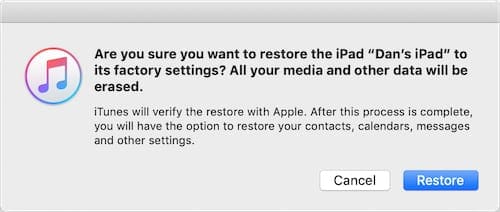
If your iPad or iPhone battery percentage continues to jump around after a restore, there’s still a chance you’ve got a software problem.
While there are mixed reports about the effectiveness of this, some users have found luck from recalibrating their iPhone, iPad, or iPod battery.
Essentially that means teaching your device how big the battery is. Again, we’ll show you how to do this below.

Finally, if none of that works, then you probably do have a hardware problem.
Most likely, you need to replace the battery.
But there’s a chance you’re experiencing problems as a result of liquid damage or other faulty components — in which case a replacement device is normally in order.
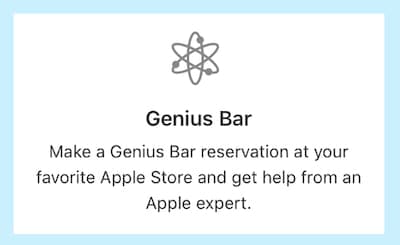
How do I restore an iPhone, iPad, or iPod touch using DFU mode?
Restoring your iPhone, iPad, or iPod touch using Device Firmware Update (DFU) mode erases and reinstalls every piece of software and firmware on your device.
It’s the most useful software troubleshooting step as it eliminates the chance of software errors on your device.
You should complete a restore using DFU mode if your iPhone, iPad, or iPod battery changes percentage erratically or shuts down unexpectedly.
After the restore, you’ll need to recover data from a backup — this entire process might take several hours.
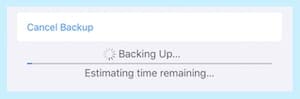
Before you go any further, it’s crucial that you make a backup of all the data on your iPhone, iPad, or iPod touch. Entering DFU mode to restore your device erases everything on it with no way to recover any data without a backup.
To enter DFU mode, you’ll need a computer running the latest version of iTunes. This can be a Mac or a Windows PC. If your Mac uses macOS Catalina and above, use Finder instead of iTunes. So first, update your Mac’s macOS to get the latest version of Finder–remember to back up your Mac first before updating macOS!
Additionally, it’s good to know that even trained Apple Geniuses struggle to enter DFU mode correctly on the first try. If it doesn’t work, just start again. It could take a couple of attempts.
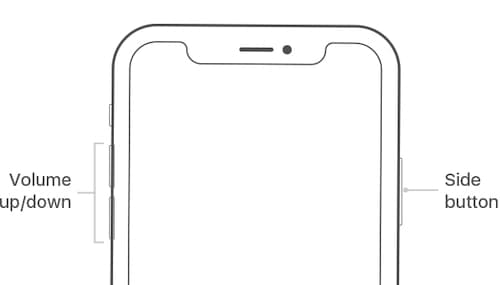
How to enter DFU mode on an iPhone 8 or later:
- Connect your iPhone to the computer and open iTunes or Finder; it doesn’t matter if your iPhone is on or off.
- Quickly press and release the Volume Up button.
- Quickly press and release the Volume Down button.
- Press and hold the Side button.
- When the screen turns black, also press and hold the Volume Down button with the Side button.
- After five seconds, release the Side button but keep holding the Volume Down button.
- Release the Volume Down button when iTunes or Finder recognizes your iPhone.
- If your iPhone shows anything other than a blank screen it is not in DFU mode, return to Step 2.
- Restore your iPhone using iTunes or Finder.
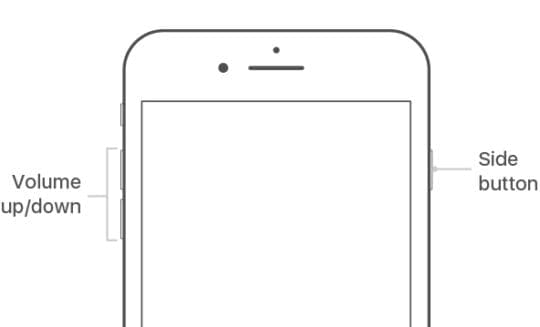
How to enter DFU mode on an iPhone 7:
- Connect your iPhone to the computer and open iTunes or Finder; it doesn’t matter if your iPhone is on or off.
- Press and hold the Side and Volume Down buttons.
- After eight seconds, release the Side button but keep holding the Volume Down button.
- Release the Volume Down button when iTunes or Finder recognizes your iPhone.
- If your iPhone shows anything other than a blank screen it is not in DFU mode, return to Step 2.
- Restore your iPhone using iTunes or Finder.
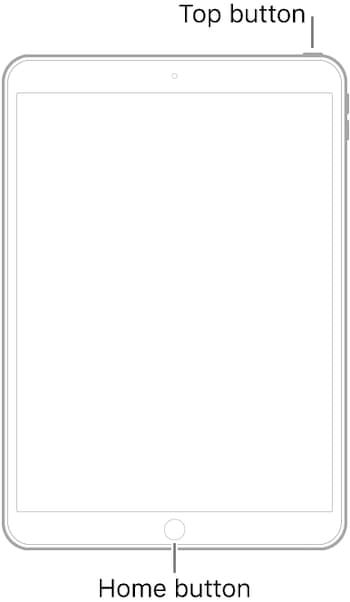
How to enter DFU mode on an iPad, iPod touch, or iPhone 6S and earlier:
- Connect your device to the computer and open iTunes or Finder; it doesn’t matter if your device is on or off.
- Press and hold the Top and Home buttons.
- After eight seconds, release the Top button but keep holding the Home button.
- Release the Home button when iTunes or Finder recognizes your device.
- If your device shows anything other than a blank screen it is not in DFU mode, return to Step 2.
- Restore your device using iTunes or Finder.
Why can’t I see my iPhone battery percentage?
When you’re using Low Power mode, the battery icon in the status bar turns yellow with a percentage next to it.
If you always want to see the battery percentage on your iPhone, iPad, or iPod touch go to Settings > Battery > Battery Percentage.

How do I replace an iPhone, iPad, or iPod touch battery?
Gone are the days of user-replaceable batteries. If you’ve got a problem with your iPhone, iPad, or iPod battery — which you probably do if the steps above didn’t help — you’ll need to get it replaced by Apple or an Apple Authenticated Service Provider.
To do so, follow the links on Apple’s Get Support website.

You may be prompted to an online or over-the-phone chat, which will allow Apple’s technicians to test the health of your battery remotely.
This is worth doing, because if they find you’ve got a healthy battery, then a replacement isn’t going to fix anything. That being said, you may still need a hardware repair.
If the technicians confirm your battery is deteriorated, they’ll be able to schedule a repair at your nearest service provider.
Explain to the technicians all the troubleshooting steps you’ve taken so far, and link them to this article if it helps.
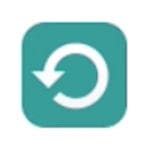
Before taking your device for a battery replacement, make sure you have a backup. Frequently these repairs result in a replacement device. If you didn’t have a backup before, that means you lose all your data.
How much does a battery replacement cost?
Your Apple device came with a one-year warranty, which might have been extended to two years if you purchased AppleCare+.
If the battery fails within that period, and it isn’t the result of accidental damage, Apple should replace the battery free of charge.

If the battery fails outside of the warranty, you can check Apple’s up-to-date battery replacement prices at the following links:
- iPhone battery & power repair prices
- iPad battery & power repair prices
- iPod battery & power repair prices
If your battery has failed or is failing as a result of liquid damage, you’ll likely need to pay the cost for a replacement device.
How can I improve my battery health?
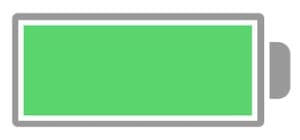
If your iPhone, iPad, or iPod touch battery has already deteriorated, it’s not possible to repair the battery without a replacement. However, if you’ve just got a new battery and you want to keep it as healthy as possible, there are a few good practices you can try to maximize battery performance.
First off, avoid exposing your device to extreme hot or cold temperatures. Anything below 32°F or above 95°F is going to be bad for your battery.
On this note, if you notice that your device gets hot inside its case while charging, don’t charge it in that case.
If you put a device into storage, charge it to 50% and power it off. Ensure it’s going to be kept at a comfortable temperature and free of moisture. Recharge it to 50% every six months or so.

Keep your devices updated to the latest software. New releases frequently optimize processes to make your battery power last longer.
Conversely, new updates often ask your device to do more in the background, which can counter the optimization. You should turn off any features you don’t want to use, such as:
- Background activity
- Location services
- or Lock screen notifications
Why doesn’t my iPhone always charge when connected to power?
Some users have explained that their iPhone, iPad, or iPod only charges intermittently when plugged in. Without apparent reason, the device starts and stops charging randomly.
If you’ve already completed a restore using DFU mode, then this issue is likely to be hardware related. However, that doesn’t necessarily mean you need to go in search of a battery replacement just yet.

First, you should try charging with a different lightning cable and a different power adapter. Ensure the adapter is the same wattage as the one you originally got with your device.
Also, make sure all the accessories you use are official Apple products or MFi certified.
Test your cable and adapter by charging a different device. If that works without issue then you know they are okay.
Inspect the USB connectors and ports on the lightning cable, power adapter, and the lightning port on the device itself. Shine a flashlight in there and check there isn’t any lint or debris built up inside.
If there is, use an antistatic brush or a clean, dry toothbrush to clear it out and try charging again.
If you’re still experiencing issues after testing the parts and cleaning the ports, speak to Apple support as you may need a hardware repair on your device.
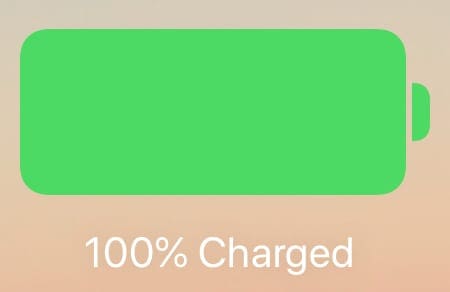
Of course, it’s not always immediately obvious if battery issues have been resolved. But we hope you found the solution you were looking for in this post.
If you did, let us know what it was in the comments below. And if you’re still having trouble, reach out to us so we can get you the help you need!
Reader tips 
- From our forums, contributor Austin has a few tips for folks that like DYI (do it yourself) repairs! “I opened the iPad Air (I was replacing the screen), I got under the digitizer and LCD, I used a thin plastic pick to block the battery from the motherboard for a couple of minutes, then put the whole thing back together, and it stopped doing the whole loop.”

Dan writes tutorials and troubleshooting guides to help people make the most of their technology. Before becoming a writer, he earned a BSc in Sound Technology, supervised repairs at an Apple Store, and even taught English in China.
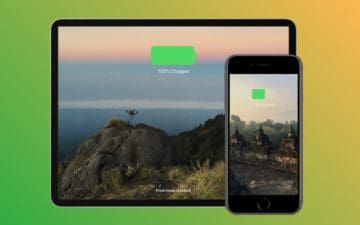










“Gone are the days of user-replaceable batteries. If you’ve got a problem with your iPhone, iPad, or iPod battery — which you probably do if the steps above didn’t help — you’ll need to get it replaced by Apple or an Apple Authenticated Service Provider.” That’s a flat out lie. Just go to the millions of youtube tutorials. If you have reasonable manual dexterity and can use small tools carefully it’s easy and inexpensive. Apple just wants to make more money on top of the fortunes you’ve already spent on their stuff. If you need help there are also millions of private techs on craigslist and elsewhere who will do it for $20 if you bring them the battery.
To really make the battery REALLY last, avoid charging to 100% when not needed. I only ever charge my iPhone 6S Plus to about 65%. It still lasts me a day (not a power user) and my battery health is still at 98% nearly two years after I had the battery replaced.