For many iPhone users, keeping an eye on the battery percentage is essential for managing daily device usage and avoiding the inconvenience of a dead phone. While earlier iPhone models displayed this information directly on the status bar, newer models have changed the way this information is accessed due to design updates like the notch.
Related Reading
- At What Health Percentage Should I Replace My iPhone Battery?
- iPhone Shuts Itself Down Even With Sufficient Charge: How to Fix
- Why is My iPhone Battery Icon Yellow? How to Fix
- How Do I Maintain My iOS Device? iPad, iPhone and iPod
- My iPhone Gets Too Hot: How Do I Fix It?
Today, we will guide you through the various methods available across different iPhone models to ensure you can always keep track of your battery life with ease. Whether you’re a new iPhone user or just adjusting to a recent update or model change, this guide will help you stay informed about your device’s battery status.
Contents
How To Show Battery Percentage on iPhone
When the iPhone X was released, complete with its notched display, Apple removed the ability to view your remaining battery percentage in the status bar. It’s still possible, but only from certain screens, as the precious space is reserved for things such as your network connections. Even after the iPhone 13 series introduced a more narrow notch, the expectation was that Apple would eventually bring back the ability to show battery percentage on iPhone.
And thanks to the release of iOS 16 Beta 5, that’s exactly what has happened. Apple finally brought back the ability to show battery percentage on iPhone. At the time, some devices, such as the iPhone XR and iPhone 11, were left out of the mix. But that has since been remedied with newer versions of iOS 16 and now iOS 17.
By default you’ll need to manually enable the ability to show battery percentage on iPhone, and here’s how:
- Open the Settings app on your iPhone.
- Scroll down and tap Battery.
- Tap the toggle next to Battery Percentage.
Another change that Apple implemented following the release of iOS 16 Beta 5 was no longer having Low Power Mode automatically enabled at the same time. This was a pretty annoying inclusion, but thankfully, you could just tap the toggle to turn off Low Power Mode if you just wanted to show battery percentage on iPhone.
Unlike previous implementations of showing the battery percentage, Apple has now opted to put the number within the battery icon indicator. Additionally, that’s where it will remain, regardless of what screen you’re using, whether your iPhone is unlocked or not, and whenever your iPhone is charging or in Low Power Mode.
As always with features made available during the beta program, there’s no guarantee that being able to show battery percentage on iPhone will make its way to the final release. But we’re keeping our fingers crossed that this one sticks around for the long haul.
How to Show Battery Percentage on iPhone With Widgets
Another option we have in order to show battery percentage on iPhone is to take advantage of widgets. There are a bunch of different widget apps available in the App Store, but Apple’s own Batteries Widget is pretty darn great. Not only will you be able to keep an eye on how much juice your iPhone has left, but you can also view the remaining battery life connected devices. These include things such as AirPods, your Apple Watch and other accessories.
- Unlock your iPhone and go to the Home Screen,
- Long press on an empty area of the screen until the apps begin to jiggle, indicating you’re in the ‘Edit Mode’.
- Tap the plus (+) icon in the upper-left corner of the screen.
- Scroll through the widget gallery or use the search bar to find the ‘Batteries’ widget.
- Select the ‘Batteries’ widget and choose from three different sizes: small, medium, or large. Each size displays the battery percentage but differs in the amount of detail provided.
- Tap ‘Add Widget’ and place it on your Home Screen.
- Press ‘Done’ in the upper-right corner to exit Edit Mode.
Using widgets to show the battery percentage on your iPhone is a straightforward and effective method. It not only adds functionality to your device but also enhances the aesthetic appeal of your Home Screen or Today View.
You can keep a close eye on your battery life, ensuring that you’re always aware of when it’s time to charge your iPhone. Widgets have opened up a new realm of customization and utility, making the iPhone experience more personalized and convenient than ever before.
Battery Percentage on iPhone Limitations
If you were to jump on Twitter or the r/iOSBeta subreddit, you would have seen many beta program participants rejoicing about the addition of the battery percentage. However, you likely noticed that there were just as many iPhone users that aren’t seeing the feature. As it turns out, there are limitations to the devices that can show battery percentage on iPhone. One user points out that this is likely due to specific models having a lower resolution screen, or the screen is just too small. Here’s the list of devices that don’t currently have access to the battery percentage feature:
- iPhone SE (2nd or 3rd Generation)
- iPhone 8 and older
At the time, the iPhone 12 Mini and 13 Mini missing out on this feature made a little bit of sense considering that Apple ended up phasing out the Mini in favor of the new Plus iPhone that has stuck around even following the launch of the iPhone 15 lineup. The other devices, with the iPhone XR and iPhone 11, are the two that feature displays with a lower resolution. At the time of this writing, these are the devices that do have the ability to show battery percentage on iPhone:
- iPhone X
- iPhone XR
- iPhone XS / XS Max
- iPhone 11 / 11 Pro / 11 Pro Max
- iPhone 12 / 12 Mini / 12 Pro / 12 Pro Max
- iPhone 13 / 13 Mini / 13 Pro / 13 Pro Max
- iPhone 14 / 14 Plus / 14 Pro / 14 Pro Max
- iPhone 15 / 15 Plus / 15 Pro / 15 Pro Max
Again, it’s entirely possible that Apple changes its mind and removes the battery percentage functionality altogether. However, seeing as Apple seems content with limiting certain iPadOS features to specific models, it wouldn’t come as a shock if the battery percentage changes just stick around.
Conclusion
Understanding how to show the battery percentage on your iPhone is a small but significant aspect of optimizing your user experience. Whether you prefer the traditional method of having it constantly displayed in the status bar or don’t mind swiping to the Control Center to check it, Apple provides various options to suit different models and user preferences.
Staying informed about your battery percentage helps in better managing your device’s power throughout the day, ensuring that you’re never caught off guard by a low battery. With these simple steps, you can easily keep an eye on your iPhone’s battery life, making your daily device usage more efficient and predictable.
Andrew Myrick is a freelance writer based on the East Coast of the US. He enjoys everything to do with technology, including tablets, smartphones, and everything in between. Perhaps his favorite past-time is having a never-ending supply of different keyboards and gaming handhelds that end up collecting more dust than the consoles that are being emulated.

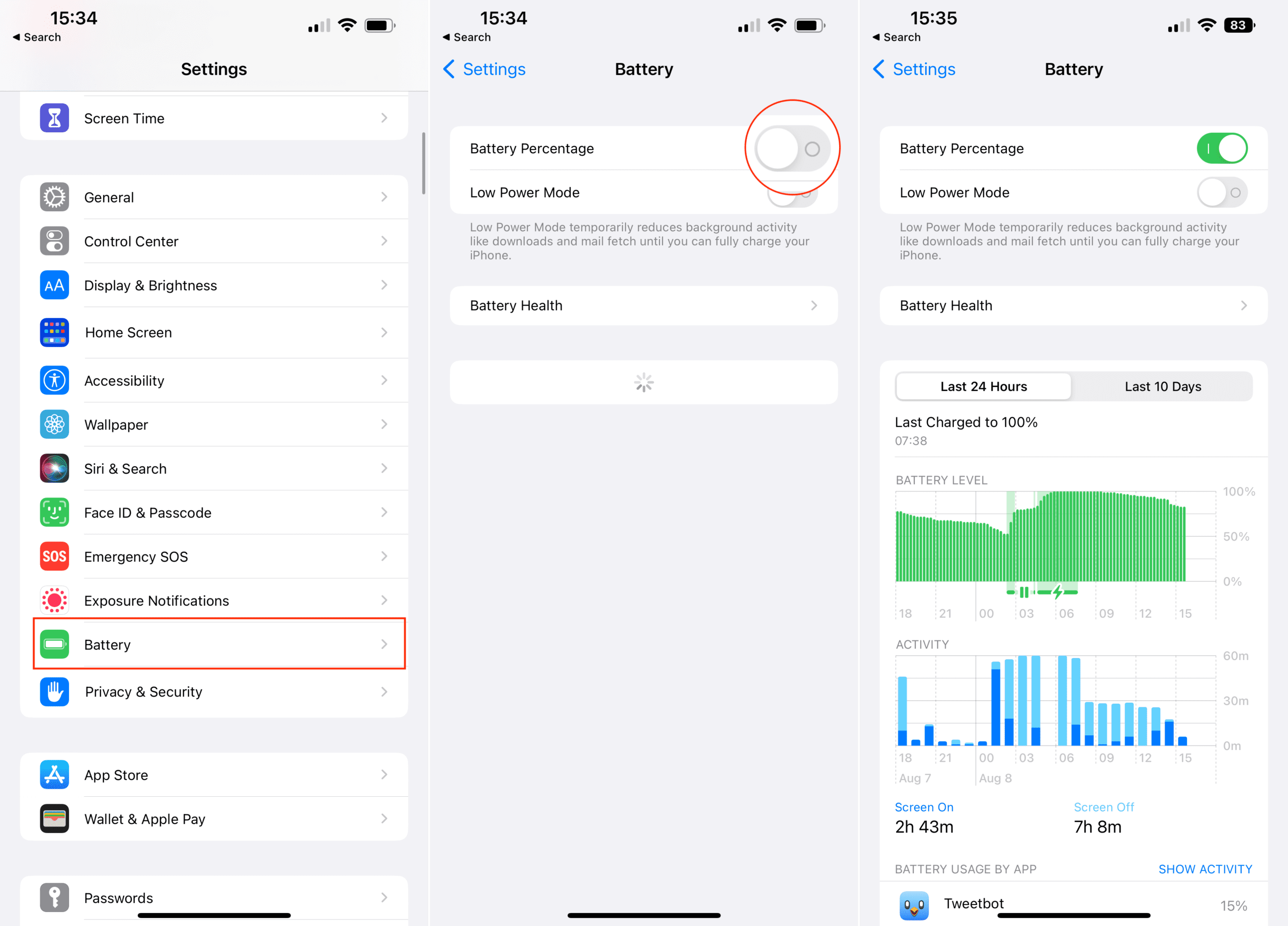
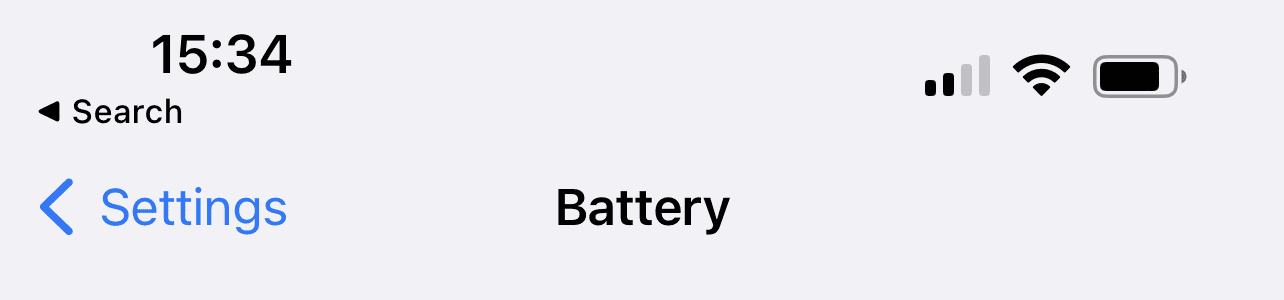
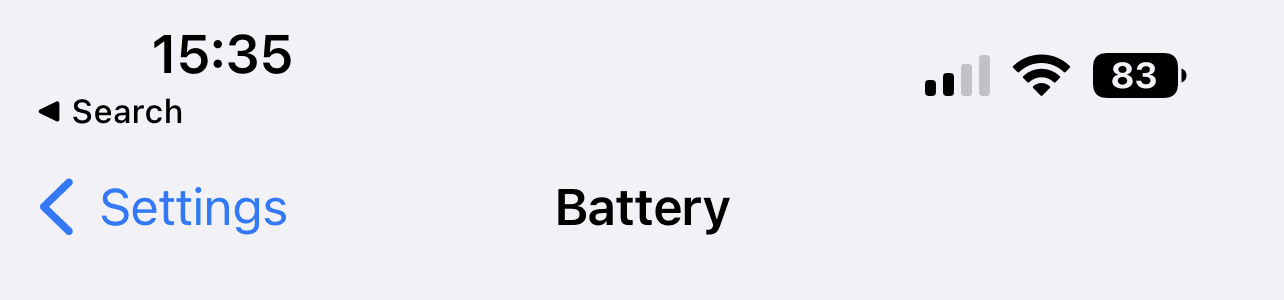


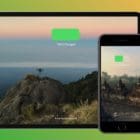
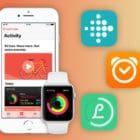





I am using Iphone 11 but there is a no battery percentage is that possible ? how can ı fix that