It’s been almost five years to the day that the iPhone X was unveiled, complete with Apple’s introduction of the “notch”. At the time, this was seen as a revolutionary move for a company that had a long history of thick bezels surrounding the display. And as the screen sizes for new iPhone models continued to get larger, the need for those massive bezels greatly decreased.
The notch was only part of the equation, as Apple also ditched the long-standing Home Button which had been around since the original iPhone. With the iPhone X, Apple decided to completely change up the overall design, placing the front-facing camera hardware along with the necessary Face ID sensors in the notch.
Related Reading
- Everything Announced At Apple’s iPhone 14 Event
- Apple Announces iPhone 14 and iPhone 14 Plus, Ditching the Mini
- AirPods Pro 2 Bring Better ANC and Longer Battery Life
- Apple’s iPhone 14 Pro Lineup Ditches The Notch and Greatly Improves The Cameras
- Best Apps To Hide The Notch on the MacBook Pro
Because of the decision to remove the Home Button, Apple had to come up with a different way for its users to provide authentication. Face ID was the answer, and remains a staple on just about every iPhone model, save for the iPhone SE. But as time passed, so did the annoyance of the notch.
It wasn’t because the notch wasn’t useful, but it was an eyesore for some, and removed some functionality. For example, it wasn’t until iOS 16 that Apple re-introduced the ability to show a battery percentage when the phone was unlocked. Even now, the percentage icon is now shown within the battery icon itself, instead of next to it as was the case with older iPhone models.
Apple may not seem as forward-thinking as the competition on the Android side of the smartphone world. And we can attribute some of that to Apple’s desire to make things as “perfect” as possible. But as evidenced by the introduction of the iPhone 14 Pro and iPhone 14 Pro Max, sometimes, Apple is playing chess while the rest of the world is playing checkers.
No More Notch on iPhone 14 Pro
As we’ve touched on already, it was only a matter of time before another drastic change came to the iPhone’s design. The most recent of which came with the iPhone 12 lineup, harkening back to the iPhone 4 with its squared-off edges. Even with the major redesign, the notch still remained. The iPhone 13 Pro and Pro Max models slimmed things down a bit, but not enough to appeal to everyone.
With the iPhone 14 Pro and iPhone 14 Pro Max, we can officially say that the notch is no more. Of course, Apple is keeping the notch around on its non-Pro iPhone models, so everything that we talk about here won’t apply to every new iPhone.
When you look around at different Android phones, you’ll see a little hole-punch cutout at the top of the display. As you might expect, this is where the selfie camera is housed. But because there really aren’t any Android phones that use secure biometrics to unlock or authenticate the user with their face.
Since the iPhone relies on Face ID for biometrics, Apple had to think outside of the box. The hole-punch cutout for the front-facing camera is only part of the equation. It doesn’t take into account the other sensors that Apple implements for things such as Face ID, proximity sensor, and more. Because of that, the iPhone 14 Pro and Pro Max also feature an elongated cutout at the top.
Chances are, you’ll never see this when looking at the iPhone, and it won’t show up in screenshots either. We’ll also have to wait and see if it’s visible in person, as we’re still waiting for our iPhone 14 Pro pre-order to ship.
With the notch gone, hopefully, for good, Apple decided to make this area of the screen much more useful than just leaving a “hole” on your device. Enter the Dynamic Island.
What Is Dynamic Island?
Despite the somewhat odd moniker, Dynamic Island is not an exclusive party held at Apple’s campus in Cupertino. Instead, Apple states that this is “a new design that introduces an intuitive way to experience iPhone”. But that’s not really much of a description telling you what Dynamic Island is. Thankfully, Apple does provide a bit more in-depth of a description:
“The Dynamic Island enables new ways to interact with iPhone, featuring a design that blends the line between hardware and software, adapting in real time to show important alerts, notifications, and activities. With the introduction of the Dynamic Island, the TrueDepth camera has been redesigned to take up less of the display area. Without impeding content on the screen, the Dynamic Island maintains an active state to allow users easier access to controls with a simple tap-and-hold. Ongoing background activities like Maps, Music, or a timer remain visible and interactive, and third-party apps in iOS 16 that provide information like sports scores and ride-sharing with Live Activities can take advantage of the Dynamic Island.”
Instead of just leaving the camera cutout at the top, being as much of a nuisance as the notch was, Apple decided to change up the game. Whenever Face ID needs to be used, the Island will expand, showing the same Face ID logo and animations until it has been verified.
If you open the Apple Music app, find a new track to listen to, and then close out the app, you’ll see the album artwork on one side, with an equalizer on the other. Apple even confirmed that Live Activities will work with the Dynamic Island. You can see the current score of your favorite team’s game, updating live as the game progresses.
But the Dynamic Island can take things even further than we could have imagined. Say you found an album to listen to, but you want to skip a song. Just tap the Island and watch as a Music widget expands along the top of your screen. Then, you can simply skip tracks, adjust the volume, or play and pause the audio.
While Apple didn’t explicitly state as much during the iPhone 14 Pro announcement, we’re hoping to see third-party developers being able to implement Dynamic Island features. It’ll likely be a little while before this comes to fruition, especially with the reminder that Live Activities will not be available until later this year.
Nevertheless, it’s incredible to see what Apple is capable of, and what happens when the hardware and software teams of a company are working together.
Andrew Myrick is a freelance writer based on the East Coast of the US. He enjoys everything to do with technology, including tablets, smartphones, and everything in between. Perhaps his favorite past-time is having a never-ending supply of different keyboards and gaming handhelds that end up collecting more dust than the consoles that are being emulated.

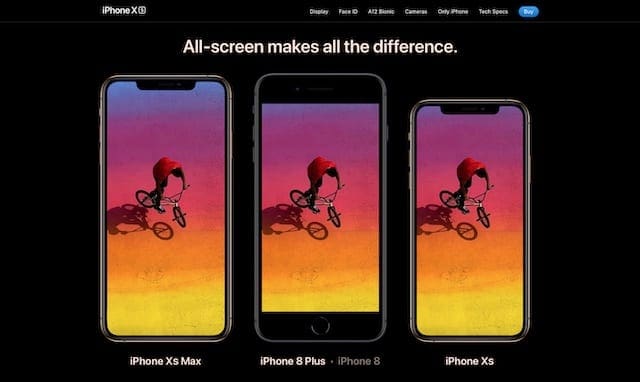
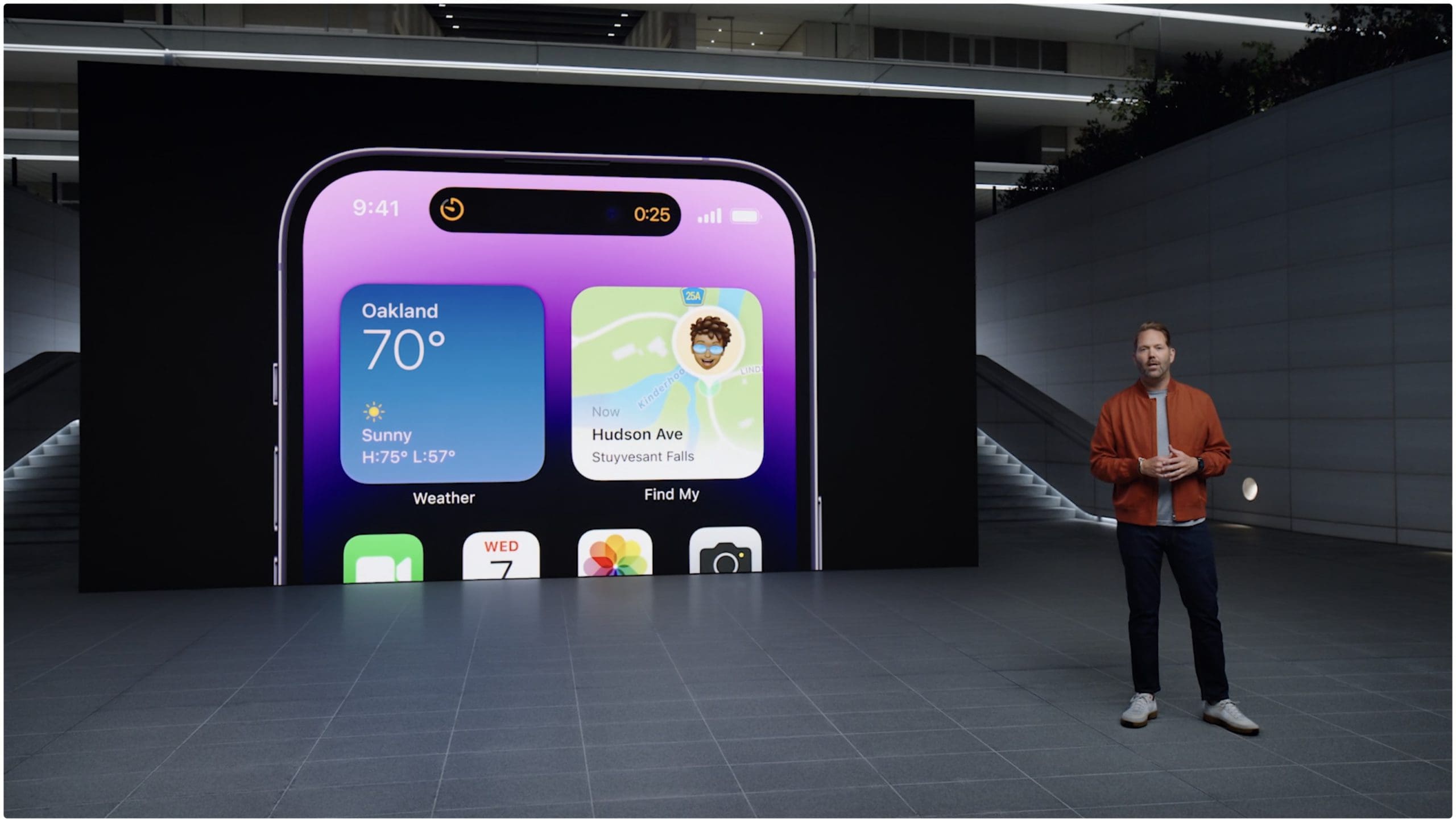

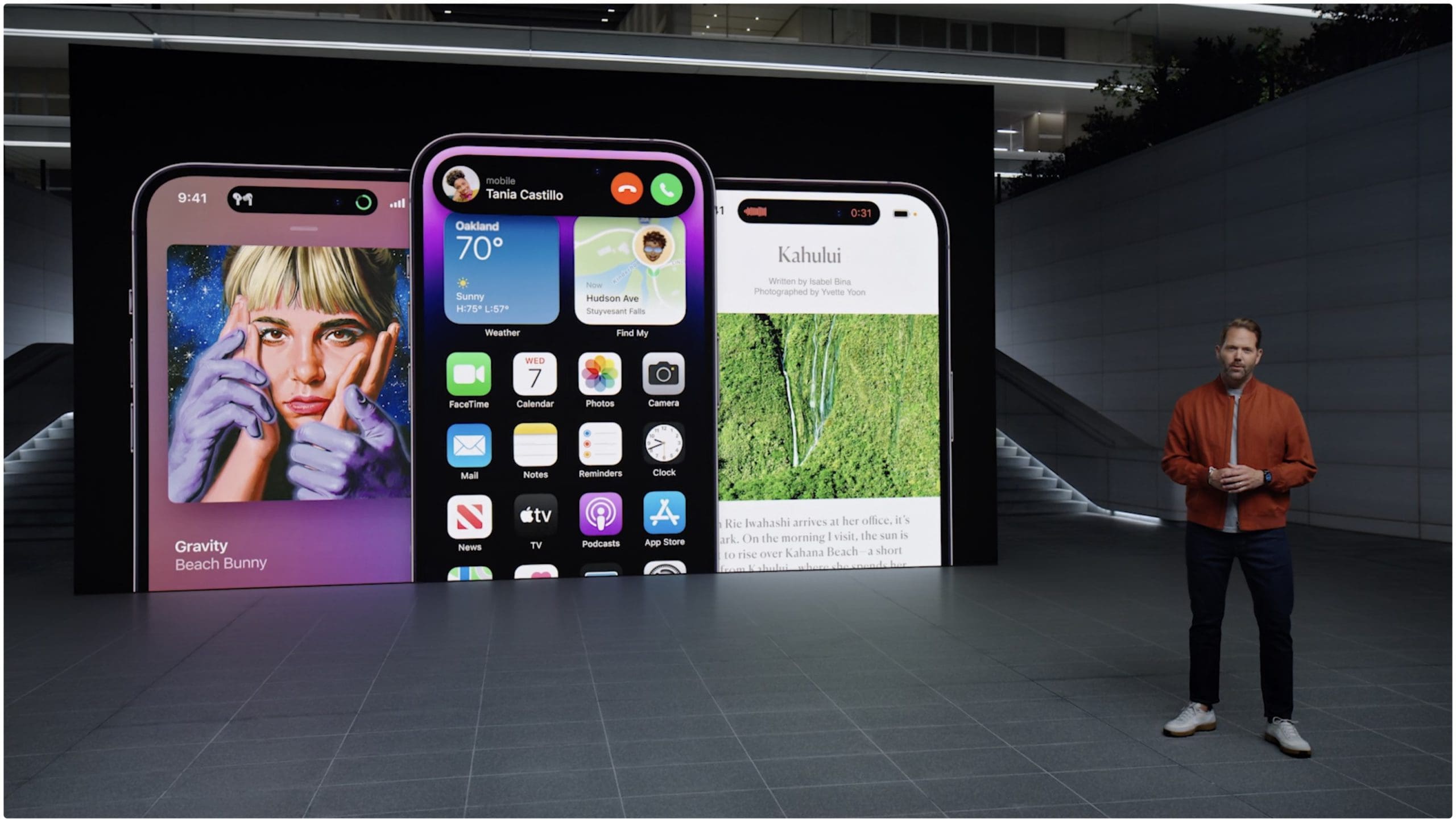
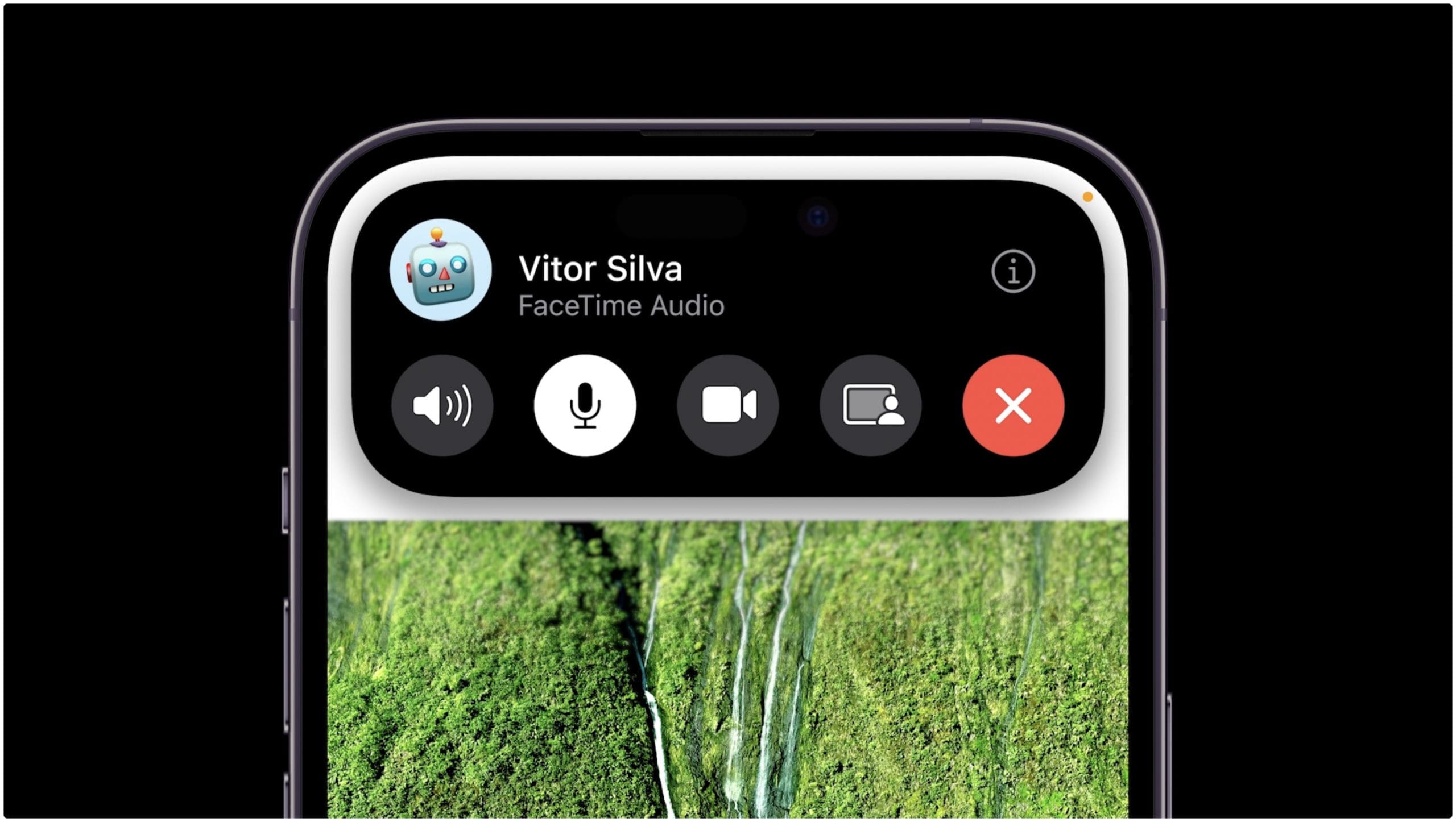
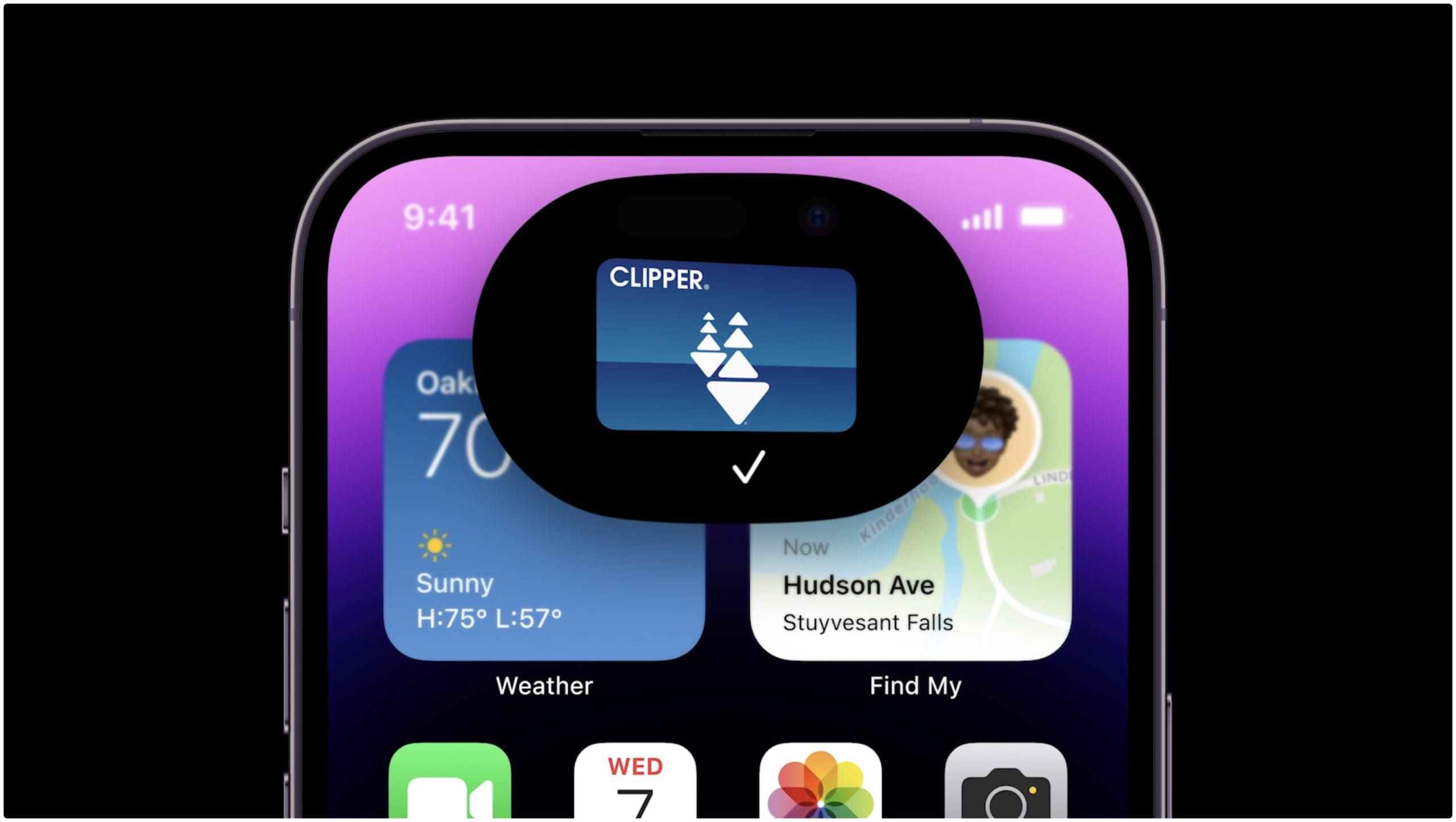






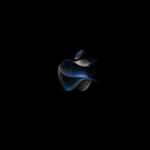


Write a Comment