Even though the 2021 MacBook Pro models are absolute beasts in practically every since of the word, there are still some that have qualms. Before, it was that Apple still had not moved away from the same design we’ve been seeing for years.
Related Reading
- The MacBook Pro’s Notch Is Not A Big Deal
- The Best iOS Apps and macOS Apps: October 2021
- Best MacBook Pro Accessories for 2021 14-inch Model
- 2021 MacBook Pro vs 2020 MacBook Pro: Which Should You Buy?
- How To Buy 2021 Macbook Pro
Now, it has everything to do with the notch on the display. In an effort to give users a more unique display with more screen real estate, Apple introduced the notch. But not all apps have been updated to account for this, resulting in a frustrating experience.
Contents
How To Hide the Notch Without Apps
Apple has updated its support documentation to reflect the changes. Here’s how you can hide the notch on your MacBook Pro without downloading any other apps:
- Quit the app that is not working properly with the notch.
- Open Finder on your Mac.
- Click Applications in the sidebar.
- Locate and highlight the app in question.
- In the menu bar, click File.
- Select Get Info from the drop-down menu.
- Click the checkbox next to Scale to fit below built-in camera.
Once this has been enabled, the next time that you start the app in question, it will completely ignore the notch.
Best Apps To Hide the Notch
It’s great that Apple is giving users the ability to customize how each app handles the notch. However, this can be a cumbersome and arduous process as you need to enable the feature on a per-app basis. Thankfully, there are a handful of apps already available that will help you hide the notch in one way or another.
Forehead
Forehead was the first app that I, personally, saw that addressed the “issue” of the notch. With Forehead, you have quite a few different options, including the ability to switch to a wallpaper with a “built-in” notch. There have already been five updates since its release, and the developer has plans to turn it into a menu bar app with the next release.
Top Notch
If you’ve heard of the popular screenshot utility, CleanShot X, then you’ll be familiar with Top Notch. This new app comes from the same developer and simply makes your notch “disappear”, turning the menu bar completely black.
TopNotch supports macOS Dynamic Desktop Wallpapers.
The app works well with multiple displays and spaces.
TopNotch stays in the background and watches for wallpaper changes.
Enable this option and TopNotch will add rounded corners to your wallpaper.
However, it also works with the Dynamic Desktop wallpapers found in macOS, and works in the background.
De-Notch-ifier
While the first two apps on this list only work in the background (for the time being), De-Notch-ifier takes a different approach. This is a menu bar application that provides access to all of the settings and configurations that you’ll need.
This is the app for 2021 MacBook Pro owners who feel a red-hot hatred towards that camera notch (without FaceID too!!).
De-Notch-ifier simply forces a black menu bar, even when you are in light mode. Voila! The notch is gone.
In fact, the app is a just a revamped version of Boring Old Menu Bar from the same developers for macOS Big Sur.
Newton – Notch Physics
Keeping with the trend of menu bar apps, Newton is another option that is available from Gumroad. But instead of just providing a way to hide the notch, you can actually use this to “teleport” your cursor to the opposite side of the notch when “entering it”.
Newton is a menu bar utility that allows toggling a ‘notch portal’ as well as a ‘notch wall’. The former allows the cursor to be teleported to the opposite side of the camera housing when entering it, whilst the latter causes the camera housing to act as screen edges, preventing the cursor to pass through or underneath it.
Plus, it will ensure that the edges of the notch act as a wall, and you won’t be able to hide put your cursor behind it.
NotchCam
Since you can actually place your cursor behind the notch, you might think that it would be easy to activate your camera by clicking. Think of it like an app that’s always nestled behind the notch allowing you to activate the built-in webcam with ease.
The notch houses the camera sensor and what better way to quickly access the camera than clicking behind the notch.
NotchCam offers a quick cam preview when you click behind the notch.
NotchCam also allows you to either blend or “make the notch disappear”, by adding a black bar to your current wallpaper.
Andrew Myrick is a freelance writer based on the East Coast of the US. He enjoys everything to do with technology, including tablets, smartphones, and everything in between. Perhaps his favorite past-time is having a never-ending supply of different keyboards and gaming handhelds that end up collecting more dust than the consoles that are being emulated.

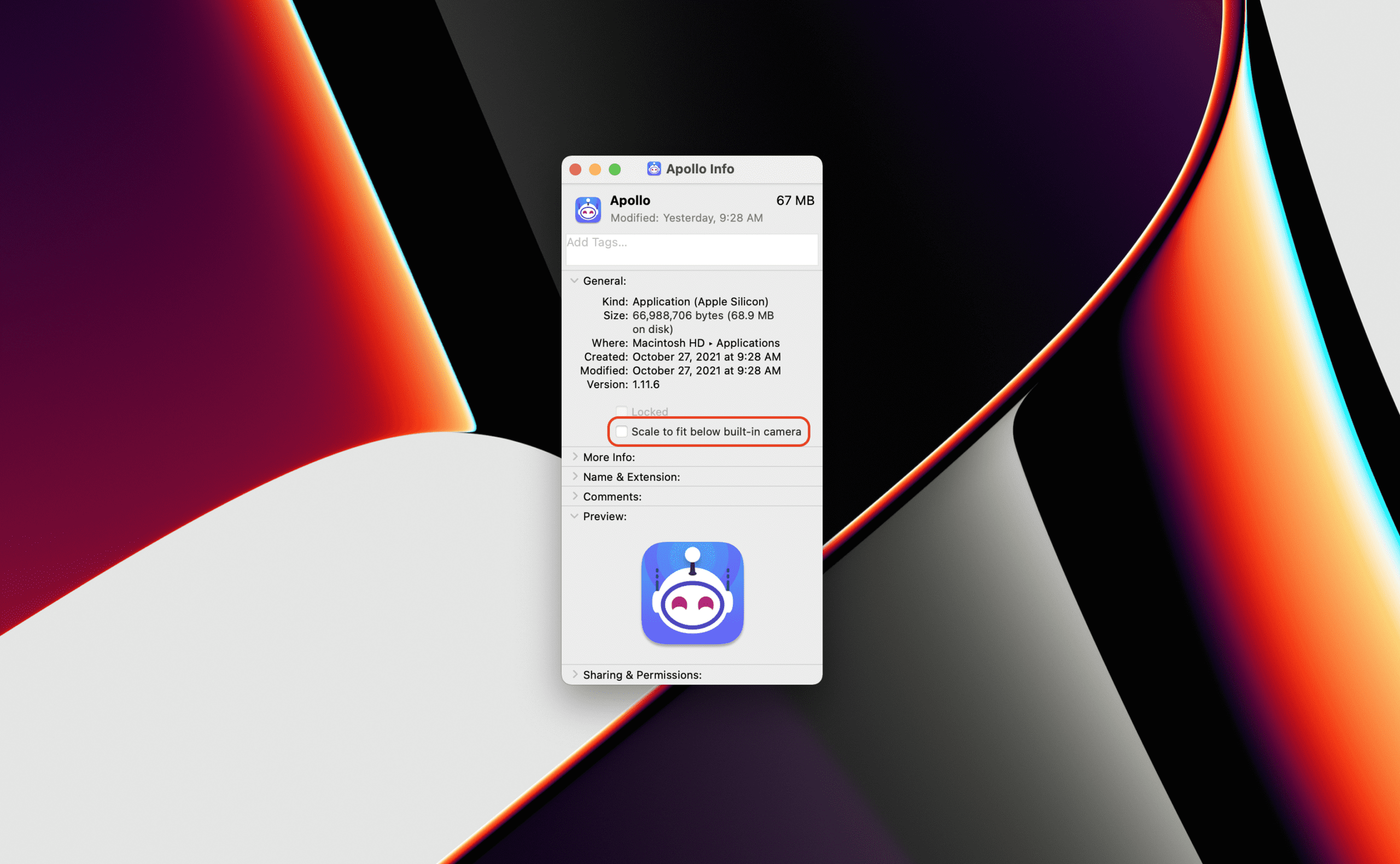
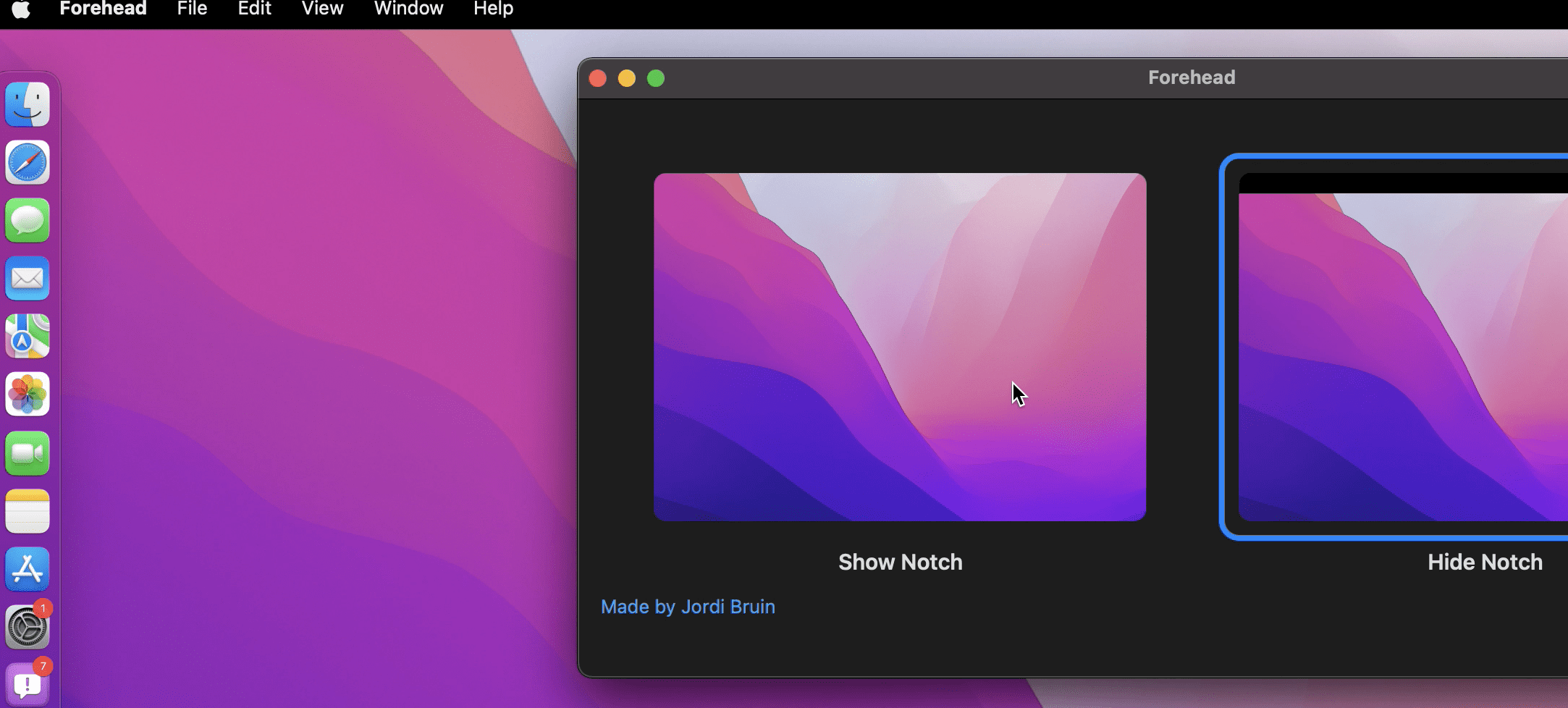

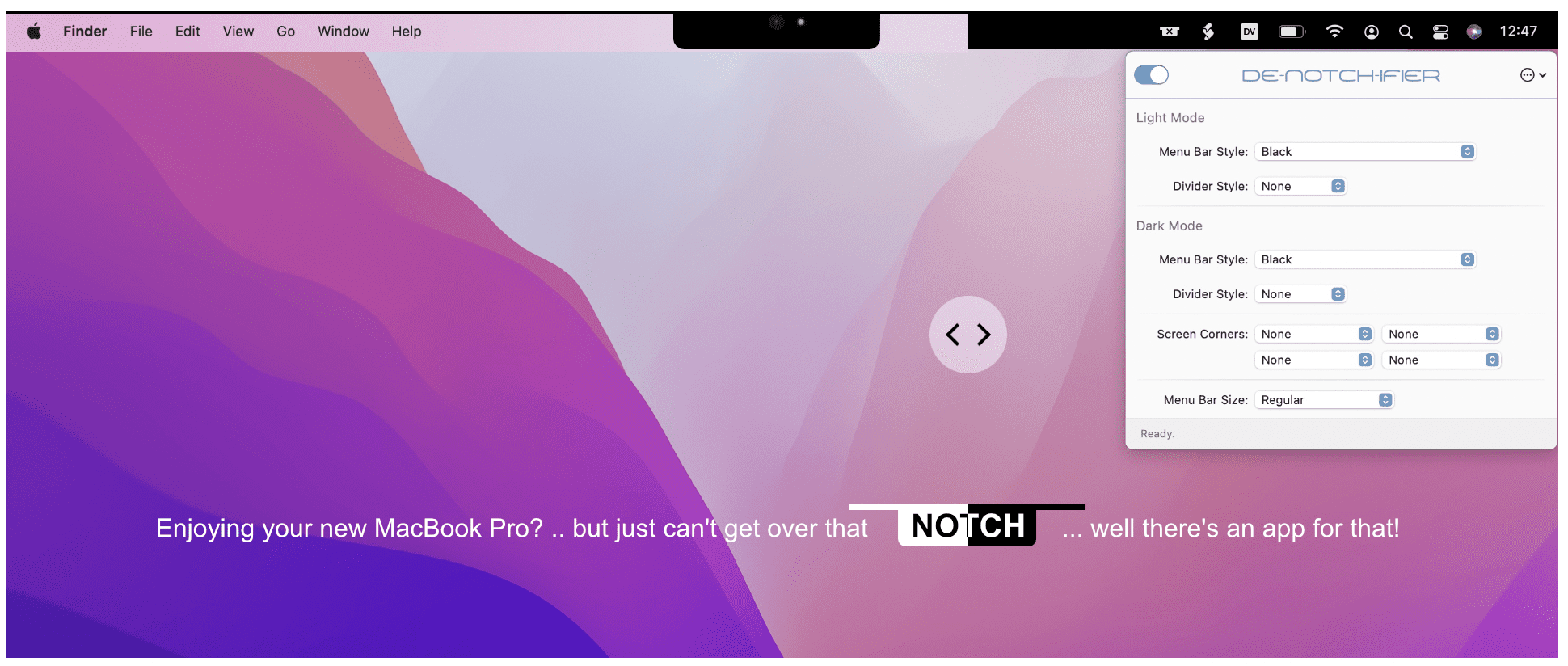


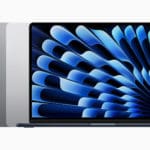
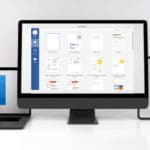
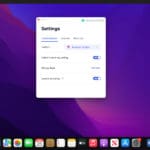






Write a Comment