It’s a fact that over time your iPhone’s rechargeable battery loses its capacity and as time goes on, cannot maintain its peak performance. Sooner or later, if you own an iPhone for several years, you will need to replace its battery, regardless of model. Therefore, it’s not a question of if but when.
After a long wait, Apple finally stepped up in providing much-needed transparency around iPhone’s battery performance and replacement. In a note to all its customers, Apple not only explained the technical problems surrounding chemical drain of lithium-ion batteries but also announced that you don’t need a third party app to figure out your iPhone battery health.
Instead, you use an Apple’s Settings App or Apple support to help you run a diagnostic on your iPhone without leaving your house.
For older iPhone models, the battery could be an issue. However you cannot trace all performance issues to a battery problem. The best thing to do before you even think about a battery replacement when facing performance issues is to check out the battery health of your iPhone.
Apple now provides a feature in iOS that allows you to check the battery health for folks using iOS 11.3 and higher (and an iPhone 6 model and above.)
Additionally, if you want to check the battery health of your iPhone, you can take advantage of Apple Support.
They can run a remote diagnostic on your iPhone and tell you how many battery cycles are there as well as the full charge capacity of your iPhone battery.
Related articles
- Optimized Battery Charging not working? Keep these things in mind
- 9 key tips to getting more battery life in iPadOS and iOS 13+
- Why you shouldn’t calibrate the battery in your iPhone, iPad, or iPod
- Why doesn’t my iPhone 11 show whether it’s at peak battery performance?
- iPhone Battery Chargers. Fast vs Trickle, Here’s What You Should Know
Contents
How-To check your iPhone battery health using Apple’s Battery Health Settings, Step-By-Step
For folks with an iPhone 6 and later, that use iOS 11.3 and above, Apple includes a feature to show your device’s battery health. That features also recommends if you need to replace a battery.
Find your iPhone’s battery health features in Settings > Battery > Battery Health. 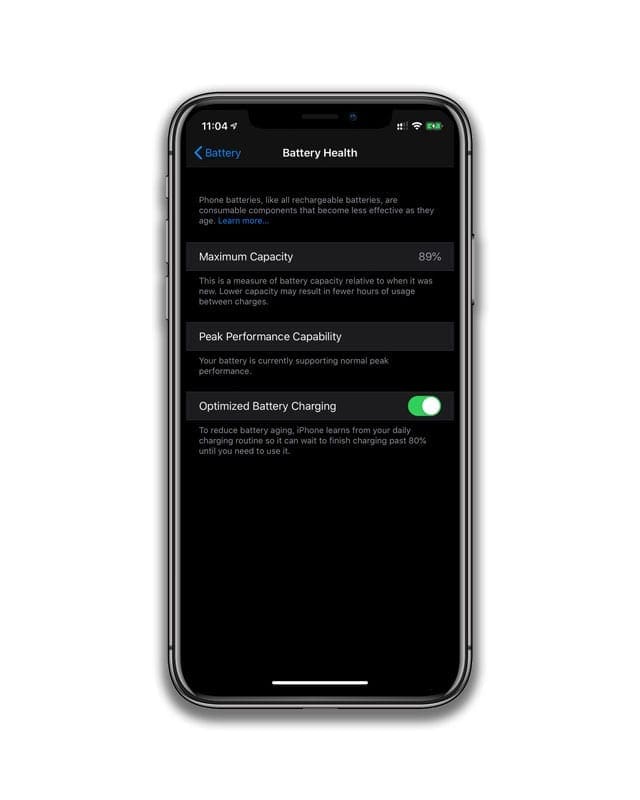
For folks with iPhone 8 models and later, Apple included even more advanced hardware and software design optimizations that provide a more accurate estimation of your iPhone’s power needs and your iPhone’s battery’s power capability to maximize overall system performance.
Step 1: Check your iPhone’s Maximum Capacity percentage
- If you turned on Low Power Mode, toggle it off first
- Go to Settings > Battery and tap Battery Health
- Look at the percentage of Maximum Capacity
- Maximum capacity compares your current battery performance to when it was new

- Maximum capacity compares your current battery performance to when it was new
- Anything above 80% is normal
- If your percentage is lower than 80%, it’s time to consider replacement
Step 2: Check your iPhone’s Peak Performance capability
Next, check how well your battery is performing in the message below Peak Performance Capability. If your battery is supporting normal performance, you see a message indicating that the battery is at normal peak performance. 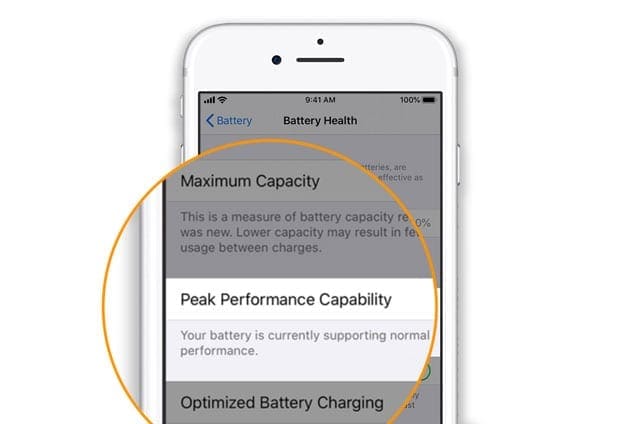
Look for iPhone battery performance management
If your iPhone’s battery is compromised but still able to function somewhat normally, Apple puts your iPhone into battery performance management.
When performance management is applied, you see a message: “this iPhone has experienced an unexpected shutdown because the battery was unable to deliver the necessary peak power. Performance management has been applied to help prevent this from happening again. Disable…”
Once your iPhone applies performance management, you can only turn it off by tapping the Disable button in the message. 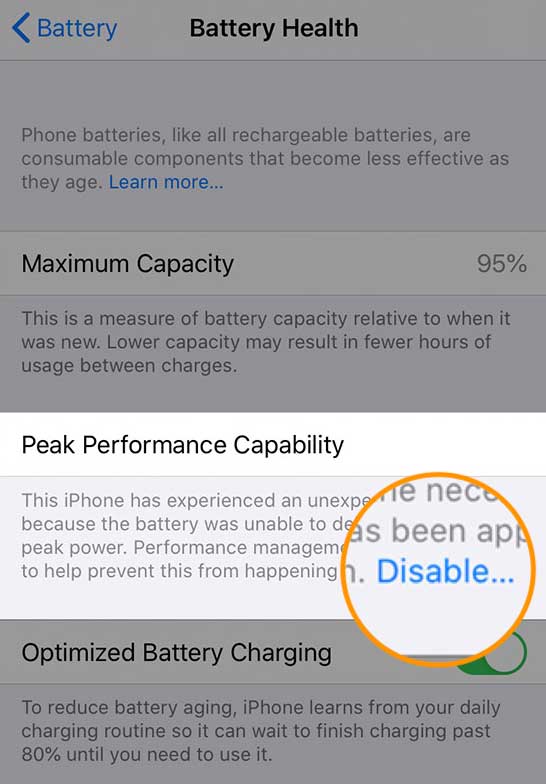
However, your iPhone automatically turns performance management back on if an unexpected shutdown occurs or other event where you iPhone’s battery is unable to deliver needed peak power.
If you don’t see statistics for your iPhone’s battery capacity and peak performance, but instead see a banner that there is an important battery message then there is a problem with your iPhone’s battery. This message likely indicates that you need to replace the battery.
You might see one of these messages:
- Your battery’s health is significantly degraded
- Unable to verify this iPhone has a genuine Apple battery
- This iPhone is unable to determine battery health

For all these scenarios, you need to take your iPhone into Apple or a certified Apple repair shop for inspection and most likely, replacement with a genuine Apple or Apple certified battery.
The good news is that none of these messages indicate any safety issues. You can still use your iPhone and that battery.
But you likely will experience performance issues. That’s why we recommend replacing the battery! A new replacement battery should improve your iPhone’s overall performance.
How-To check your iPhone battery health using Apple Support, Step-By-Step
- Using Safari on your iPhone, Open this Apple support link
- Once the page loads up, Click on iPhone followed by Battery, Power, and Charging
- Click on Battery Questions and Troubleshooting

- Click on chat
- Enter your IMEI number. This number along with serial number etc. is found by tapping on Settings > General > About
- Enter Your Name and E-mail
- Wait for a couple of minutes for the chat support to show up. The screen will show you the wait time for the chat. You can also choose to call using your iPhone.
- Ask your questions and have them run the diagnostic
- No Third-Party Required!
You do not require a third party app to get this information. Apple Support will walk you through the battery health readings and can advise you if your iPhone needs a new battery in the future.
How to replace your iPhone’s battery
If you determine that you need (or want) to replace your iPhone’s battery, first find out if your battery is covered under your iPhone’s Apple Care warranty. If your iPhone is covered by AppleCare+ or your country’s consumer law, Apple replaces your battery at no charge.
Use Apple’s warranty checker to see if you have AppleCare+ by entering your iPhone serial number. Locate your serial number in Settings > General > About, on the original packaging, engraved into the back of some models, or engraved on the SIM card tray on some models. You can also find the serial number for your device using Finder or iTunes.
How much does it cost to replace my iPhone battery?
If your iPhone is not covered by AppleCare+ or your local laws, replacing your iPhone’s battery costs between $49-69 USD plus a shipping charge (if applicable) of around $7 USD.
You can avoid any shipping charges by setting up an appointment at an Apple Store or one of Apple’s certified service locations in your country/region.
Getting Apple’s battery service 
If your iPhone needs a battery replacement, contact Apple’s Battery Support Team for options on getting your battery replaced. These options include sending in for repair, getting on a service call, setting up appointments at Apple Stores and authorized Apple repair shops, chatting with Apple Support, or making a time to talk with Apple Support via phone.
We’re out!
We hope that you found this information timely and helpful. Please remember that Apple support folks are humans as well and they may be facing a large volume of calls and chat inquiries at the moment.
As Apple will be providing the battery replacement service starting in January for $29, you may want to wait to replace the battery as opposed to buying a third party kit from e-bay or Amazon now. We are still waiting to hear about the replacement particulars such as warranty, availability and other details.

Obsessed with tech since the early arrival of A/UX on Apple, Sudz (SK) is responsible for the original editorial direction of AppleToolBox. He is based out of Los Angeles, CA.
Sudz specializes in covering all things macOS, having reviewed dozens of OS X and macOS developments over the years.
In a former life, Sudz worked helping Fortune 100 companies with their technology and business transformation aspirations.
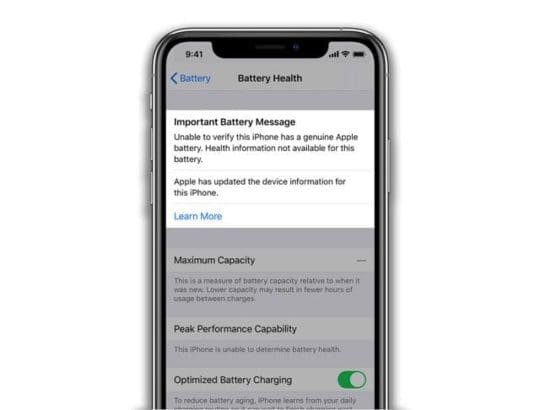
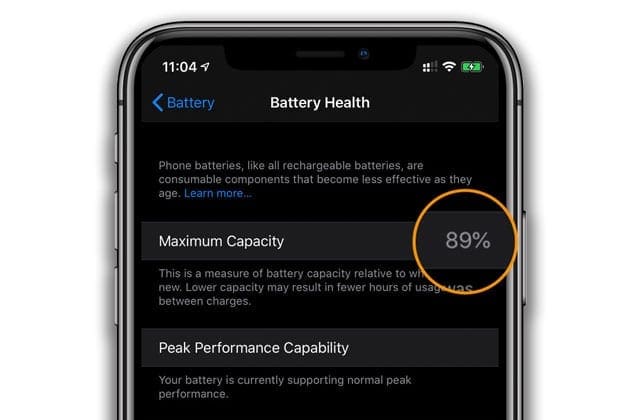
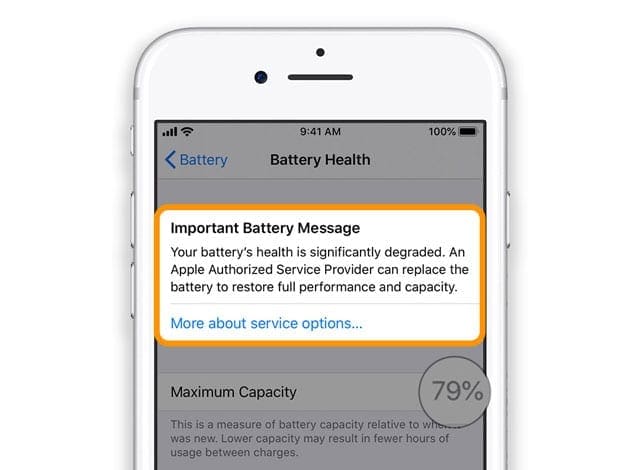
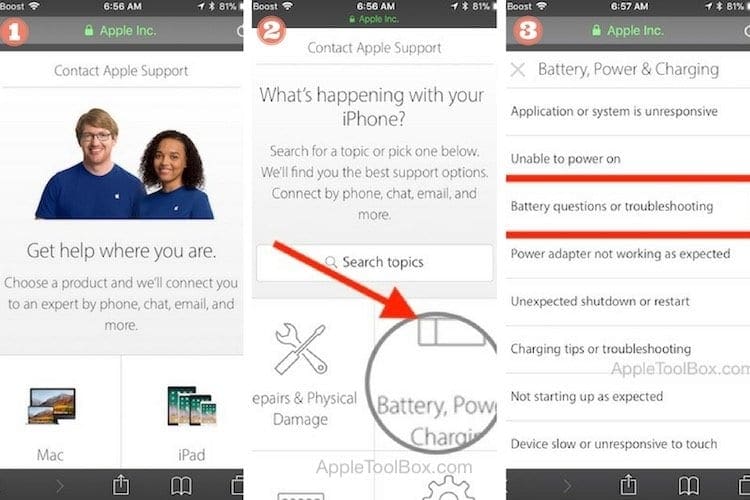
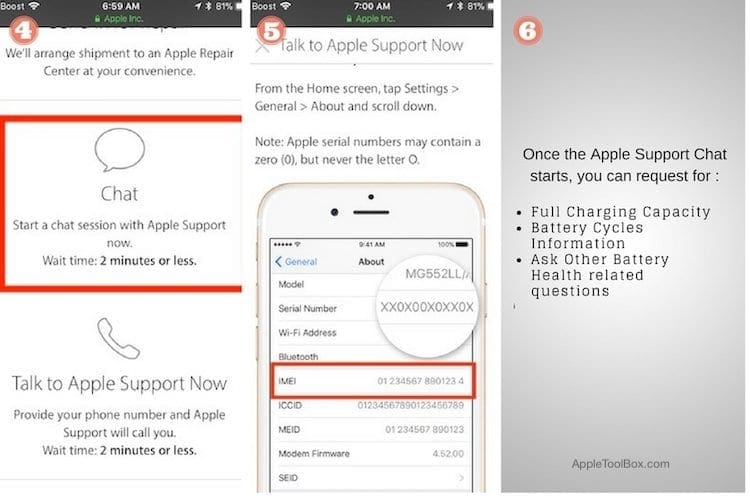
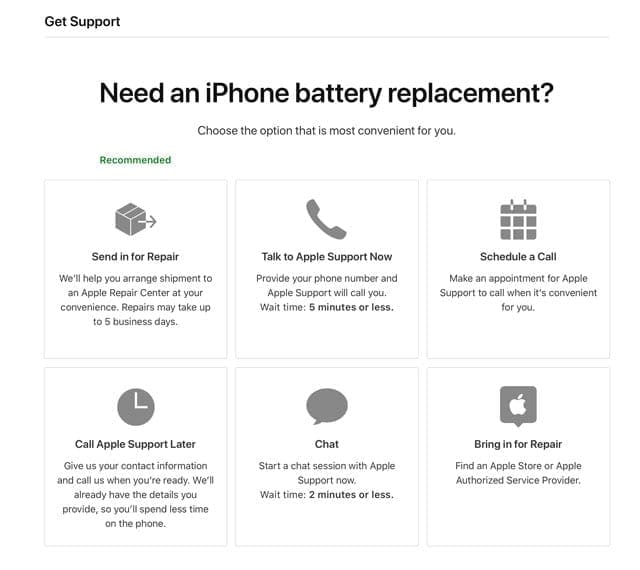
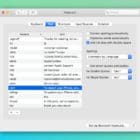








I was wondering if it’s time for me to have my iPhone’s battery replaced as it seems to be weaker as the days pass by. Being able to run diagnostics in the comfort of my home using the Apple support is a very interesting and convenient thing to learn. If there would be any problems in accordance with my phone’s diagnostics, I would be sure to have its battery replaced.
i’ve done it today (own a 6s purchased ~2y ago) and looks like the battery is ok,
however why on earth i would experience the sudden battery drop from 60 to 30% or even worse
a death (having a solid 60% of the battery) the last one very often happens when being outside ~-20C and trying to get a picture of my son while tobogganing, it would start the camera, and just die, (the only way to bring it to life is to connect charger cable after it will load i can see a solid 55% of the battery)
recently happened in the city while driving from 33% — to death, can’t rely this device anymore..
Eugene, Sorry to hear about your experience. Have you checked with Apple support yet? Also curious about your Wi-fI Setting. by any chance do you have the wi-fi assist feature enabled on your device? Settings > Cellular > Wi-Fi Assist. When enabled, this can drain battery juice without the user knowing.