Let’s get right to the point: you should never charge your iPhone or keep it plugged in when the battery is at 100%. Why? You’ll risk damaging your phone’s battery permanently.
No one wants this to happen.
If you own an iOS 13, your device automatically stops the charging process when the battery reaches 80%. Of course, if you’re not in love with the 80% limit, you can turn off this feature. You might even want to turn it off for good.
But even if you take off the automatic option, it’s smart to take reasonable precautions to preserve your iPhone so you can keep using your device for longer. Set up a charging station that helps to preserve the device and its battery. Then, you can set up an alarm notification when the battery reaches a full charge.
Contents
Battery Full Alert Application for iOS
The first step is to set a full-battery alert, which is a specially-designed shortcut by Aniosgamer.
It works by giving you a special notification when your device battery is full. You might find it more practical to use this app during the day, since no one is likely to be disturbed by the alarm noise. You’d find it jarring if all of a sudden it goes off in the middle of the night while you’re sleeping.
In any case, the feature helps you make sure that your device never charges excessively.
- Visit the RoutineHub link web page for the Battery Full Alert application.
- Since the feature is hosted by RoutineHub, I advise you to download it directly from their website.
- Click on Get Shortcut. It will direct you to the Shortcuts app.
- Verify the workflow contents.
- Go to Settings > Shortcuts.
- Toggle on Allow Untrusted Shortcuts.
- At the bottom section, add the Untrusted Shortcut.
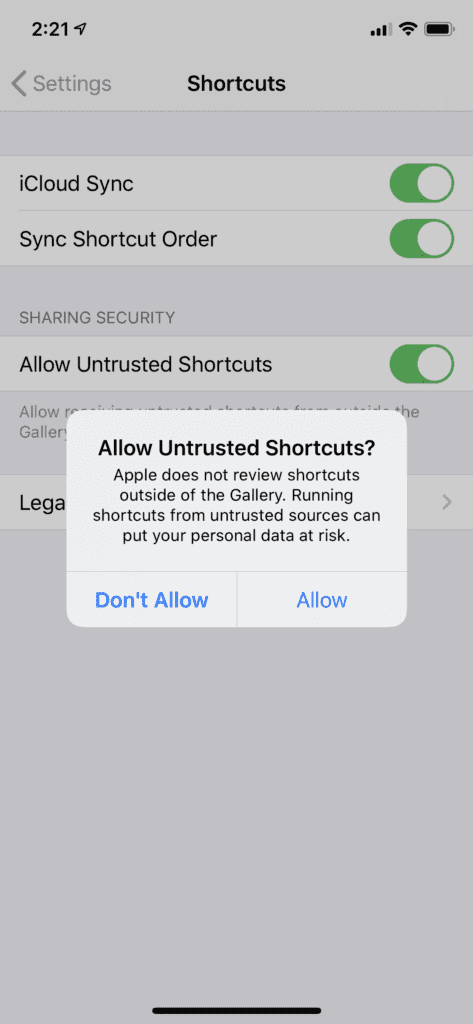
Set Up the Alarm Notification
Once you’ve downloaded the application, you can set up the alarm on your iOS device.
- Tap on the Shortcuts app.
- Go to the My Shortcuts tab.
- Select Battery Full Alert.
- On the menu, tap Start (this menu feature is in the bottom section of iOS 13 or the top section of iOS 14).
- While the shortcut runs in the background, you will receive a pop-up asking for access to your device’s clock app to set the alarm. To grant access, tap on OK.

Sometimes, you may not get a notification giving you shortcut access. In this case, you can use this method:
- Click on the ellipsis icon (•••). You will find it at the top right part of the shortcut for Battery Full Alert.
- Scroll down to reach the Clock action.
- Click on Allow Access.
- To permit it, tap on OK.
- Once the Shortcut Details appear, toggle on the Clock.
- Click on Done. You will find it on the top right part.
- Exit the shortcut workflow.

Test Out the Application
Your device should send you a notification when the battery has reached 100% charge. To test this out, run the program and plug in your phone. It takes about 90 seconds for the alarm to go off once the battery has reached a full charge. Here are some tips for using the application:
- Ensure the iPhone is actually unlocked (a banner at the screen top will indicate Battery Full). If the device is locked, the banner will appear, followed by the full-screen alarm.
- To disable the alarm, select Stop (unless you do this, the alarm will again ring in 9 minutes).
Delete Unneeded Alarms
Using this shortcut means you will automatically create a new Clock app alarm every time it is activated. So, if you use the shortcut daily for a week, you’ll create seven different alarms.
To get rid of unneeded alarms.
- In the alarms tab, open Clocks. Notice that all alarms connected to the shortcut will indicate Battery Full (this helps you identify the extra alarms).
- To delete, long-swipe the alarm to the left. Make sure it disappears from the screen.
- Alternatively, short-swipe to the left and click on the Delete button.
- You can also select Edit > (–) sign > Delete.

BatteryFull + (Alarm) App
You can also use the BatteryFull+ Alarm app to set up an alarm notification for your device. This is a fantastic app for any iPhone user. With it, you can always check the battery’s charge level and the battery’s overall state. You can use the app to get rid of extra apps that add little to no value to the device’s system and affect battery life.
Conclusion
Using an efficient alarm system can let you know when the battery charge has reached the maximum acceptable level. It’s an easy way to prolong your iPhone’s life. If you aren’t diligent about checking the charge on your phone, then definitely download one of the two apps mentioned here to help keep you in check.










I forgot to add. I got iOS 14 in an Iphone SE. There’s some text suggesting that charge will be automatically stopped when it reaches 80%. However, does this mean that the shown 100% is really an 80%?
Is there a way to limit the charge to 80-85% instead of full? It’s well known nowadays that you should never charge you battery to 100%.
I’m 92 years old and I’m trying to do the new updates.
Hello Rob. You are good