Instagram announced this month that it is offering two-factor authentication to all its users. The program was previously released to select few users but has now been made available to all Instagram users.
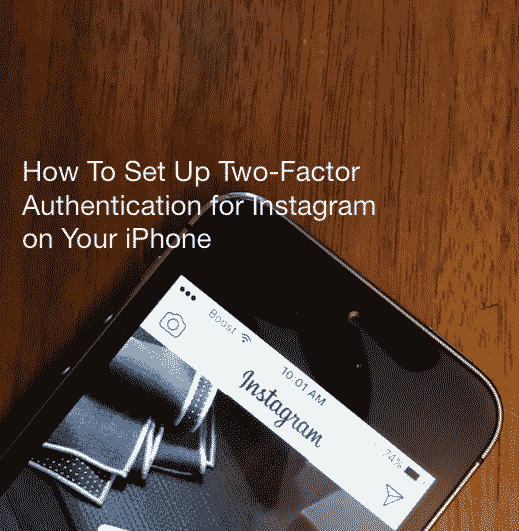
Although Facebook, the owner of Instagram has had 2FA authentication for some time now, it has been slow to introduce it in Instagram.
This is easy to set up and should take no more than a few minutes of your time.
Why Should You Update to two-factor authentication?
Whenever you set-up a password, at some point you are likely to forget or lose it. For that reason, many people remember them by writing down, therefore, exposing them to hackers.
2FA effectively deals with this problem by providing a unique OTP (one-time password) for every transaction or login attempt. With 2 factor authentication, you are least bothered about the first factor (password) as the second factor (OTP) ensures a strong line of defense.
This extra layer of protection is well worth it if you are a regular Instagram user.
How to SetUp Instagram Two-Factor Authentication on Your iPhone
Step – 1 On your iPhone Instagram app, tap on ‘…’ / “circle” on the upper right corner and then select Two-factor authentication under the Account Section
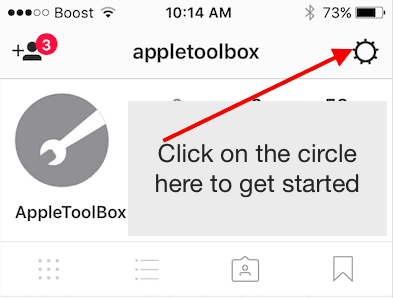
Step – 2 Enable ‘Required Security Code Option’ to ON and confirm your Phone number if you have not set it up for your account.
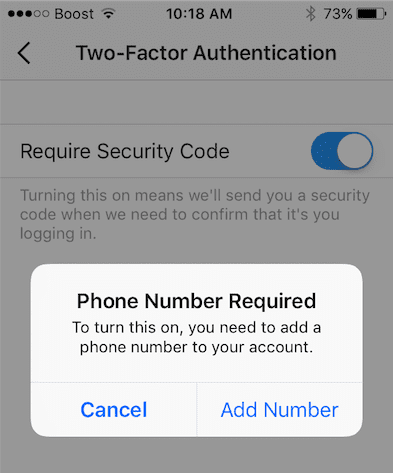
Step – 3 Wait for the Instagram Text message with the six digit code. Enter the 6 digit security code on your app screen and choose Confirm.
Step – 4 When you see the option to screenshot a set of backup codes, make sure to do it and save them. These 5 backup codes will be helpful when you are trying to access the app without phone service.
Setting up the two-factor authentication for the app is important if you store and share sensitive images on Instagram, either in your private feed or through direct messages.
Some of you may be using 1password as the password manager on your iPhone. If that is the case, you may be able to configure it to remember your two-factor authentication as well.
Please check this 1password support article that shows you how to use 1 password with websites requiring two-factor authentication.
Please note that at the time of writing, we have not tested the 1password capability to integrate with Instagram.
We hope that you found this quick tip helpful and you were able to add in the extra layer of security to your Instagram account.

Obsessed with tech since the early arrival of A/UX on Apple, Sudz (SK) is responsible for the original editorial direction of AppleToolBox. He is based out of Los Angeles, CA.
Sudz specializes in covering all things macOS, having reviewed dozens of OS X and macOS developments over the years.
In a former life, Sudz worked helping Fortune 100 companies with their technology and business transformation aspirations.
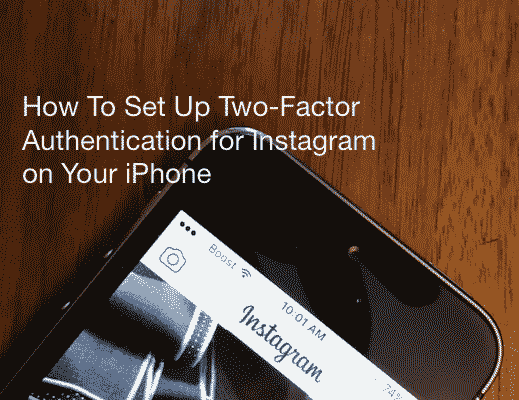









Thank you, SK for helping me out in enabling two-factor authentication on my iPhone. I was looking for an option and then I finally found this post. It is really helpful. Nicely explained each step.