The war between consumers, bots, and console makers continues to wage on. Despite being released months ago, it’s still next to impossible to get your hands on the latest Xbox Series X, Series S, or Sony’s PlayStation 5. This, paired with the fact that more and more people are at home, has led to a significant rise in cloud gaming.
Related Reading
- How to Play Google Stadia on iPhone
- How to Play Cyberpunk 2077 on iPhone with GeForce Now
- Apple vs Epic Games: 2020 Continues
- Connect Xbox One or PS4 Controller on iPadOS to Explore Your Favorite Games
- The Best Apps for iOS and macOS: February 2021
With services like NVIDIA’s GeForce Now and Google Stadia, you don’t need the latest and greatest hardware to play the newest games. Microsoft has also been reinventing itself even with the release of the next-gen Series X and Series S consoles.
Contents
How to stream Xbox games to iPhone
Microsoft has recognized that not everyone is able to go out and grab the latest consoles. And the company has started its transition into mobile gaming with the help of Game Pass and Project xCloud.
Project xCloud was in beta for much of 2020, before being officially rebranded as Cloud Gaming. It was released on Android late in 2020, leaving iPhone and iPad owners confused as to when it would be coming.
However, Apple has been getting a lot of heat from game developers, such as Fortnite, for the odd rules and requirements. It’s these guidelines that have forced Microsoft to rethink its strategy for bringing Cloud Gaming to the iPhone.
Since then, Microsoft has redesigned the Xbox app, making it possible to play games on your iPhone, with a catch. Instead of being able to just play games from the cloud, you’ll need to connect your iPhone or iPad to your Xbox.
Connect a controller
Before you can start playing Xbox games on your iPhone or iPad, you’ll first need to get a controller paired up. Since you need to be streaming from your Xbox console to the iPhone, then you can use the Xbox controller you already own. Here’s how you can pair the controller with your iPhone or iPad.
- Open Settings on your iPhone or iPad.
- Tap on Bluetooth.
- From the controller, power it on by pressing the middle Xbox button.
- Put the controller in pairing mode by holding down the Connect button at the top for 3 seconds.
- On the iPad, Xbox Wireless Controller will appear under “Other Devices”.
- Tap on Xbox Wireless Controller to pair.
Stream Xbox Games to iPhone
Everything else is set and ready to go. There are just a few steps left that you need to take before you can start streaming your Xbox games to iPhone. The first step you’ll need to take is to download the updated Xbox app from the App Store. Then, follow these steps:
- Open the Xbox app on your iPhone or iPad.
- Sign into the same Microsoft account that is used on your Xbox.
- Select the My Library tab.
- Tap Consoles.
- If you have already set up a console for streaming, select it from the list. If not, tap Set up a console.
- Wait for your Xbox Home Screen to appear on your display.
Once the Xbox Home Screen appears on your iPhone or iPad, you’re all ready to go. Since this is streaming your Xbox to your iPhone, you’ll definitely want to make sure you have a fast internet connection in the house. Plus, those who haven’t already invested in a mesh Wi-Fi network will want to avoid any “dead zones” in the home. Nevertheless, you can start playing your favorite games, without tying up the TV for hours.
Best Controllers to use to Stream Xbox Games to iPhone
Unlike Xbox Cloud Gaming on Android, there aren’t any games that you can play using touch-screen controls. Instead, this is more like Sony’s Remote Play option that has been available for a few years for PS4 owners. Essentially, you’re just using your iPhone as the viewing device, while still needing to use a controller to play.
Razer Kishi
The Razer Kishi was released for the iPhone back in September of this year. Instantly, this turned into THE choice for those who want to turn their iPhone into a portable gaming system. Plug in just about any iPhone into the Kishi, and you’ll be able to enjoy hours of gameplay without a hiccup. Think of a Nintendo Switch powered by iOS, and that’s what this combination provides.
Xbox Core Controller
The Xbox Series X has arrived, and with it Microsoft introduced an all-new controller. But the best part about the new Xbox Core Controller is that it’s compatible with all of the previous generation systems, along with the likes of the iPhone and iPad. Unlike the Kishi, you’re going to want to grab a phone mount, and the PowerA MOGA Mobile Gaming Clip is the way to go.
Rotor Riot Gamepad
The Rotor Riot is a solid gamepad controller for the iPhone, as it has a built-in phone mount. The Riot offers power pass through, so you can charge both your controller and iPhone at the same time. It’s also the only controller that is MFi certified while including both L3 and R3 buttons.
Where is Xbox Cloud Gaming?
We’ve already mentioned the Microsoft opted to not bring Cloud Gaming (Project xCloud) to the App Store due to Apple’s rigorous and archaic guidelines. However, that has not stopped the company from potentially opting for another method.
Rumors suggest that Microsoft will do something similar to what Google Stadia does. Xbox Cloud Gaming should be arriving sometime in Spring 2021, using Safari as the method for accessing your Xbox Game Pass games, and playing those games.
In a recent blog post, Microsoft stated the following:
Expanding Xbox to new players is central to our ambition of helping games and developers find an easy path to the world’s 3 billion gamers. We are doing this by embracing multiple devices and providing a consistent Xbox experience wherever you log in, whether that’s on your Xbox Series X|S, PC, Xbox One, Android device or — starting in Spring 2021 — your Windows PC and iOS device from the cloud.
We’re holding out hope that an official app will launch on the Play Store. But even after Apple altered its guidelines to allow streaming game services, it’s not enough. This is because Apple will require these apps to submit each game to the App Store as separate apps. Apple wins a lot of battles when it comes to the App Store, but this is one that it could end up losing as it just doesn’t benefit the users.
Andrew Myrick is a freelance writer based on the East Coast of the US. He enjoys everything to do with technology, including tablets, smartphones, and everything in between. Perhaps his favorite past-time is having a never-ending supply of different keyboards and gaming handhelds that end up collecting more dust than the consoles that are being emulated.


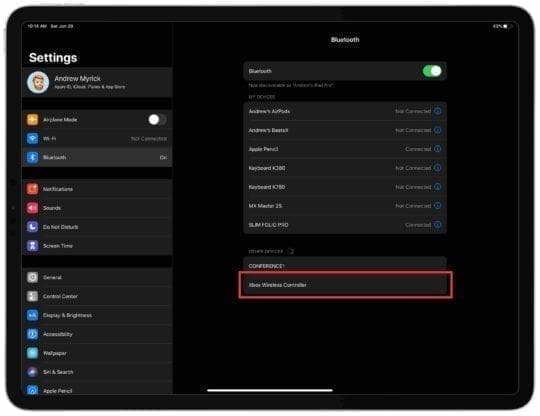
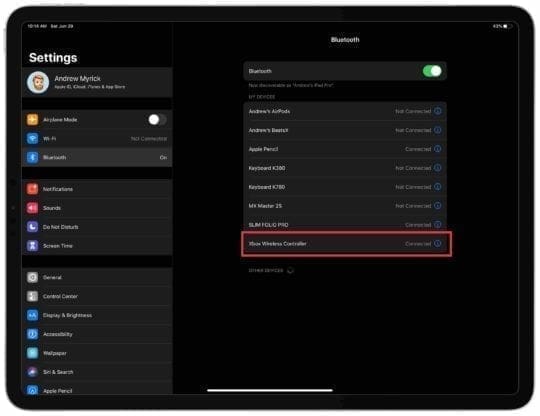













Write a Comment