In our digital era, many of us choose to forego a clock or traditional timepiece in favor of our iPhones and Apple Watches.
And why shouldn’t we? They’re convenient, multipurpose devices that are probably already with us, wherever we go. In other words, we depend on our devices.
So when an iPhone says it’s 12:46 p.m., you expect that to be true. 
Unfortunately, there seems to be an issue in iOS 13 & iPadOS or older iOS 11/12 that causes the time to be displayed inaccurately when traveling across time zones.
Here’s what you need to know.
Contents
Quick tips 
Follow these quick tips to fix time zone issues on iOS and iPadOS with your iPhone, iPad, or iPod
- Update to the latest version of iOS or iPadOS
- Look for a carrier settings update
- Check that your device shows the correct time zone in Settings > General > Date & Time > Time Zone and toggle on Set Automatically
- Check for a time zone update
- Make sure you give permission for your device to use the current location via Settings > Privacy > Location Services > System Services > toggle on Setting Time Zone
- Look at Screen Time’s settings
- Check any Screen Time restrictions in Content & Privacy Restrictions
- Turn off having a Screen Time Passcode
- Turn off Share Across Devices in Screen Time–this appears to fix the issue for some folks
- Or toggle off Screen Time entirely in Settings > Screen Time
- If the time on your iPhone, iPad, or iPod is incorrect after syncing with iTunes or Finder, your computer’s time might be wrong. For Macs, go to System Preferences > Date & Time and tick the box for Set date and time automatically. Then resync your device with your computer
Related articles
- Why is ‘Set Automatically’ grayed out in iPhone Date & Time settings?
- Always late? How to set the time ahead on Apple Watch
- Photos out of order? View or change the date and time for photos on a Mac
The Time Zone Bug Issue
When you travel between time zones, iOS (and iPadOS) automatically update to the local time if “Set Automatically” is enabled.
It’s a useful feature that keeps you from having to set the time manually. But, as of iOS 13-11, many iOS users are running into problems with the feature.
It’s worth noting that there are two distinct instances of this bug. They may be two separate bugs, but they’re similar and seemingly related. So we include them both.
Time Zone Resetting
According to user reports, the issue occurs when their phones are powered off or are put into Airplane Mode. Once in Airplane Mode or turned off, the iOS device will then revert back to the user’s home time zone. 
This, of course, is incredibly inconvenient for all types of travelers. It can cause alarms, calendar events, and other reminders to be missed because of the time discrepancy.
‘Set Automatically’ Resetting
Of course, the solution to the first problem would just be to set the time manually. Unfortunately, there’s a big problem with that feature in iOS.
Specifically, our readers tell us that disabling Set Automatically and manually updating their time only works until the device is powered off. 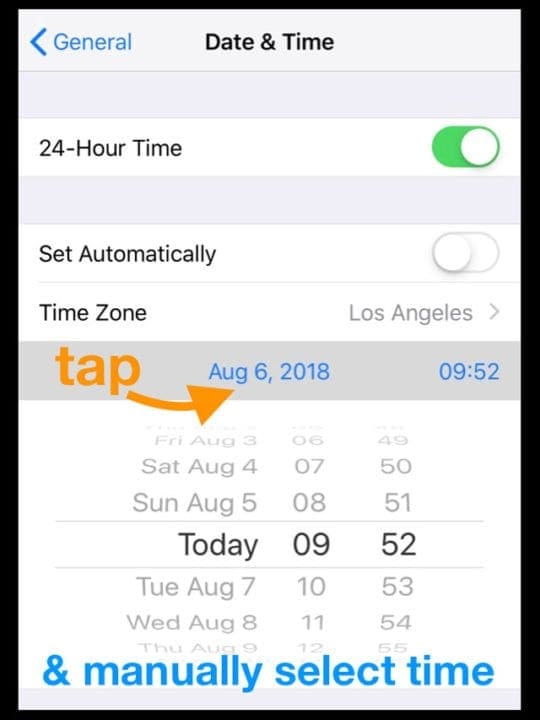
Like the first bug, this issue shows up as soon as an iPhone is rebooted or otherwise turned off. Basically, it will switch Set Automatically back on.
That complicates the solution to the first bug and presents its own problem for users who’d like to keep their local time zones when traveling.
The Scope
The bugs are not device-breaking ones, but they’re annoying for travelers. That’s especially true because it does not seem like an isolated incident for users. Here’s what we know about the scope of the problem.
What’s Causing It?
The best way to solve a problem is to identify the underlying cause. Unfortunately, we’re not sure what is causing this time zone bug in iOS.
What versions does it impact?
According to anecdotal user reports, this issue seems to have been introduced as of iOS 11 and continues sporadically in later iOS and iPadOS versions.
Despite some reports to the contrary, it appears that the issue has not been fixed in the latest version of iOS. That means you might run into the problem in every iOS update even to the most current iOS or iPadOS version.
Worse still, there are some early indications that the newer macOS updates may also introduce the bug to that platform. Though we can’t confirm that at this point. Similarly, there are reports that the bug can also affect Apple Watch devices synced to an affected iPhone.
How widespread is it?
Judging by the number of posts complaining about the issue, it seems that both bugs occur with some frequency.
We can’t claim that they affect every device on iOS/iPadOS. At this point, it’s not currently clear if it’s tied to a sporadic issue or is baked into the platform.
For one, it would make sense that the only people that are seeing the bug are those who routinely travel between time zones. Users who don’t won’t see the bug and are unlikely to report it.
How to fix the time zone bug in iOS and iPadOS
If you’ve come to this article, you’ve probably been impacted by this particular bug. If that’s the case, you probably want to know how to fix it.
Check for a carrier settings update
According to users who contacted Apple support, it could be a carrier issue.
The time and date settings are largely pushed out by a user’s carrier (if Wi-Fi is not available). But even support staff agree that something in iOS is also at play. So check and see if there is a carrier update available and if so, update. 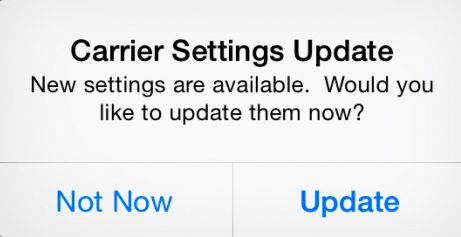
One former software engineer speculates that it’s probably tied to the reboot sequence. Which isn’t too helpful as far as practical, but there it is.
Check for time zone updates 
- Connect to a WiFi network or Cellular Data network
- Go to Settings > General > Date & Time
- Look for an alert saying that updated time zone information is available, restart your device to get the update
- If you don’t see an alert, go back to your Home Screen and wait a few minutes and tap Date & Time again. See if the message now appears
Look at your Screen Time’s settings
Screen Time appears to cause a lot of problems with your device’s time zone!
Readers tell us that Screen Time’s settings often interfere with the ability to change time zones and disable or gray out the options to use Set Automatically on or off.
Screen Time settings to review and change
- Check if you have enabled any restrictions? Go to Settings > Screen Time > Content & Privacy Restrictions and review what you allow and don’t allow or turn them off completely (easiest solution to test)

toggle off content & privacy restrictions using iOS 12 and above - If you have a Screen Time passcode established, try removing it altogether. Tap Screen Time > Change Screen Time Passcode and choose Turn Off Screen Time Passcode

- Toggle Share Across Devices off

What does not appear to work for this time zone bug
Unfortunately, there does not seem to be an easy or particularly convenient fix for this issue
- While some readers suggest that a fresh install of iOS could help, we can’t recommend that. It does not seem like reinstalling the operating system has any effect on the bug, based on the reports we’ve read. That’s likely because there’s an issue with the software itself.
- Like we’ve stated above, disabling Set Automatically and manually setting the time only works temporarily. As soon as a phone is rebooted or otherwise powered off, iOS or iPadOS will turn Set Automatically back on.

What might work if nothing else did to fix your time zone issues
In lieu of a perfect fix, there are some things you can do to mitigate the problem. You should use these if you have important appointments or dates you can’t miss while traveling.
- Don’t use Airplane Mode. Sure, you may need it when you’re on the plane. But once you land, make sure your device’s time zone is accurate and refrain from turning on Airplane Mode for the duration of your trip.
- Make sure your device doesn’t power off. This may be out of your control at times, but don’t turn off your device. Keep it charged and powered on, if you can. If circumstances come up and you need to power it off, make sure to set the time zone correctly when it’s powered back on.
- Use another timekeeper. This may be a frustrating solution, but it can keep you from missing important appointments. Use the in-room hotel clock, wear a watch to keep the time accurate, or buy a cheap and portable alarm clock to carry with you.
- Turn off Location Services. Specifically, the option to use Location Services to set the time zone. Go to Settings –> Privacy –> Location Services –> System Services–> Setting Time Zone . Make sure that Setting Time Zone is switched off. This issue likely won’t fix Set Automatically turning back on if a device is powered off, however.
- Use Time Zone Override. Some users are claiming that this mitigates the time zone issues within the native Calendar app. You can find it in Settings –> Calendar –> Time Zone Override. Of course, you’ll still run into problems with the Clock and Reminders apps.
As of the writing of this article, Apple’s engineers are reportedly aware of the issue. But there’s currently no timeline for a possible fix being introduced.

Mike is a freelance journalist from San Diego, California.
While he primarily covers Apple and consumer technology, he has past experience writing about public safety, local government, and education for a variety of publications.
He’s worn quite a few hats in the journalism field, including writer, editor, and news designer.


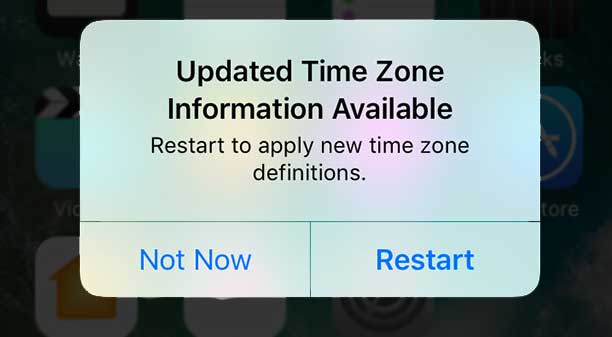
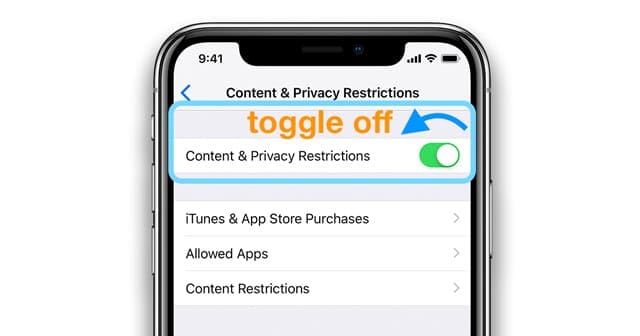
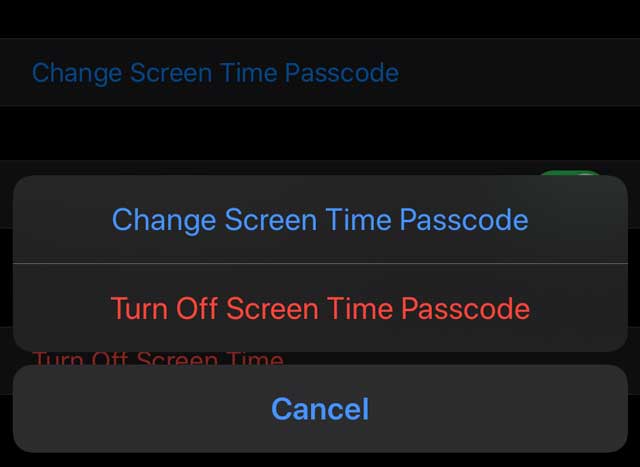
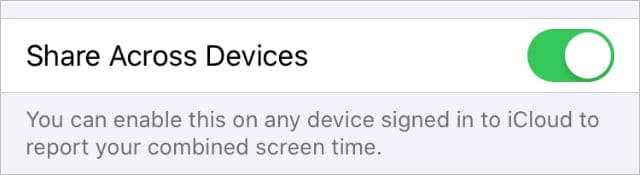










I am vacationing in a little town just outside Puerto Vallarta but my iPad chooses Mazatlan for the automatic time zone. iPad was always an hour off, so I have to go manual. No explanation for this mess up.
Nothing has worked. I have tried every permeation & the time will switch on its own to GMT occasionally. It happens on both My iPad Air 4 & my iPhone 12 Pro. Oth devices are running beta iOS 16.1
Have experienced this issue 2x / year for 2 years now. The clock and calendar are probably the most critical uses of my device and having them fail is unacceptable.
And FYI, this issue is still NOT FIXED. Ditto what Niki said: over $1,000 and this super phone can’t even tell me what time zone I’m in. It does, however, work great as a doorstop (caveat: must use silicon case).
My ipad calendar keeps pushing my appointment times ahead 2 hours. Yes it is set to auto time zone and I have shut off screen time. The time and date are correct. After I correct the appointment times they stay good for a while but eventually they change them ahead 2 hours. Come on Apple, this should be an easy fix.
So I pay $1000.00 for a phone and I can’t even count on the time working ? Steve Jobs wouldn’t of stranded for 5 minutes of this! Apple has gone down hill!
Amen to that!
My iPhone kept defaulting to GMT on it’s own. AppleCare attempted to repair by performing an i Cloud backup, factory reset, and restore twice. This worked for about 2 weeks until I had enough and asked Apple to replace my device.
Nothing in this article worked to solve the issue. I tried Reset Location and Privacy under Setiings, General, Reset and that appears to work.
Mine just switched time zones overnight while stationary, so alarms went off 1 hour too early. After Rebooting correct time zone showed for a few seconds then changed to wrong time zone again. So was forced to turn off the automatic setting.
How do I fix time on my XR I reset it but it shows wrong time every day losing 6 to 8 minutes every day
I phone 11 does not use the UTC, it uses the “name” of one of the “ cities” in the time zone you are looking for… Vancouver is a city, not a “ time zone”!
Chicago is NOT a time zone, but a city ( barely) in the Central time zone!!
What gives?
So in some cases, you must look up the city on a TIME ZONE MAP then decide where the city actually lies!
Illinois, for example, is divided into 2 different time zones ( Internationally known as UTC) which is OK… if you know the state and cities well enough to decide… my I phone 11 constantly reverts to “VANCOUVER “ in which state??
Not sure! BUT IT’s NOT A UTC FOR SURE!!
Someone at APPLE should be able to make this right!!!
All those brainiacs and no answer!!!! NOT ACCEPTABLE!! I want my old phone back!! How???
Sign me DEPRESSED IN DALLAS (FYI: central time zone) HELP!?!????
My iPhone 8 and my daughter’s 11 are both on iOS 13.3 and both have this issue.
Looking at Settings -> General -> Date &Time the Time Zone detection is stuck spinning it’s “updating” wheel. It never finishes.
Turning off “set automatically” shows that it is on the correct time zone.
But with “set automatically” turned back on it goes back to spinning it’s wheel indefinitely. Its seems to get stuck in some infinite loop.
Update: After turning “set automatically” off and then back on it went back to spinning its wheel while trying to detect the time zone, as mentioned.
I let it sit for a while and after 15 – 20 minutes it finally quit spinning and correctly displaced “Chicago” as my time zone.
I’m not sure if it would have succeeded if I hadn’t turned “automatic” off and back on, or not.
I had been in the central time zone for 12 hours at that point and it hadn’t updated the clock until I turned automatic time off/on.
Just updated to iOS 13.1.2 and it does it too.
I tried this and it didn’t work. and my phone has it blocked so i cant unclick the set automatically button.
Hi Ben,
Try turning off Screen Time (iOS 12+ Settings > Screen Time > turn screen time off) or Restrictions (iOS 11 Settings > General) and see if you are able to toggle off set automatically.
This morning, my iPhone alarm went off at the time I’d set, but my phone was showing the time as an hour behind.
As I got ready, my daughter and I checked the phone for the time, and it still showed the hour behind (we didn’t know it was behind).
When someone called to find out why we were late, my phone changed to the right time.
What happened???
Hi Laura,
Honestely, we don’t know. It could be a lot of things–from recently travelling to a different time zone to an iOS update. It could even be that your iPhone connected to a different Apple Server and changed the time zone (if you have your Date & Time turned on Set Automatically.)
It’s a weird thing!
Let’s check a couple of things, just in case they are causing problems:
1. Go to Settings > Privacy > Location Services > System Services and toggle on Setting Time Zone. If it’s already on, toggle it off, wait a few seconds, and toggle it on.
2. Go to Settings > General > Date & Time and choose Set Automatically. If already on, toggle it off, wait a few seconds, and toggle it on.
3. Check if there is a carrier update for your device, go to Settings > General > About. Scroll down to your carrier’s information, if an update is available, you’ll see an option to update your carrier settings.
4. Restart your iPhone after doing all or any one of these steps.
Apart from that, we encourage you to report this issue to Apple using their feedback website.
My iPhone and Apple Watch have coped fine with displaying the correct time zones whilst we’ve been across Canada but the alarm has not: set for 8:15, went off at 7:15. At least it wasn’t an hour late!
We are in Phoenix and for some reason my friends iPhone time zone set to Denver after she rebooted it. So she woke up an hour early today after daylight savings happened in Denver iPhone 12.1.4, iPhone 7 Plus. Could this bug have caused it?
Hi Laura,
It possible. We suggested restarting the iPhone 7 Plus and see if iOS automatically picks up the accurate location/time.
If not, toggle Settings > General > Date & Time > Set Automatically off, then wait a few moments, and turn it back on.
Sounds to me like the solution is to go to a different brand of phone if you people cannot fix your problems.
No excuses for a multi-billion $$ company.
I depend on my phone alarm.
This will most likely be my last iPhone. Nuff said!!!!
My phone and watch did not change time zones and yet, this evening, they switched times.
When I looked at my phone setting, instead of saying I’m in the Pacific time zone, it thinks I’m in the Mountain time zone (Denver).
I simply drove from the Oregon coast back to my home in central Oregon.
My wife’s watch and phone are doing the same thing.
My iphpne X just decided it is 20th of November at 12:00 and refuses to change this
Had this problem with iPad air2. Did air travel without tuning on airplane mode. When I got home, time did not adjust to local zone. By toggling airplane mode on and off, it immediately adjusted correctly
If a photo is sent from UK to GA will the time stamp be from when it was taken in the UK or will it have the time it would have been taken here in Georgia? Thanks
Hi SKR,
The photo should carry its timestamp from where and when the photo was originally taken. So in your example, it should show UK’s location and time.
Sam
Thanks for tha article. I have a similar problem but it’s doing the time one glitch without using airplane mode too.
Every week since the Ios12 update when I have flown from the UK to Europe it updates to CET going out but when I return home it does not revert back to UK time unless I shuffle the “automatic” option under time zone.
I hope they send a fix out soon. That’s three weeks in a row that my alarm has woken me up an hour early because it thinks it’s 7am when actually 6am !
Hi Zincbod,
Oh man, that sounds just awful!
If time allows, please provide Apple your feedback on this problem–it’s the best way to get user info to Apple’s development team.
Sam
The issue is also in iOS 12 now. I set my iPhone to manual and choose my timezone. As soon when I reboot the device it’s again on automatic and then the wrong time zone. Very annoying, they really should fix it once for all.
And 5 months later, the issue still exists. I’m even on iOS 12!! Apple needs to fix this ASAP as possible.