Are you someone who always seems to be running late? Maybe you even set the time on your bedside alarm clock a few minutes ahead? It certainly doesn’t mean you’ve physically altered time, but it can help trick your brain into making sure you’re ready on time.
If you use your Apple Watch as your bedside clock in Nightstand Mode or just wear it all day, every day, you can use that wearable to fool your mind too. Here’s how to set the time ahead on your Apple Watch display.
Related:
- Should you buy an Apple Watch for an elderly loved one?
- The best Apple Watch travel apps for your next trip
- How to set up 6 digit passcode on Apple Watch
Contents
Change the clock on Apple Watch
You can set the display time on your Apple Watch from one minute to 59 minutes ahead of the actual time. Just follow these steps.
- Open the Settings on your Apple Watch.
- Select Clock.
- At the top, you’ll see Set Watch Face Display Time Ahead. Tap directly below there where you see +0 min.
- Use the Digital Crown to turn the time ahead for the number of minutes you want.
- Tap Set.
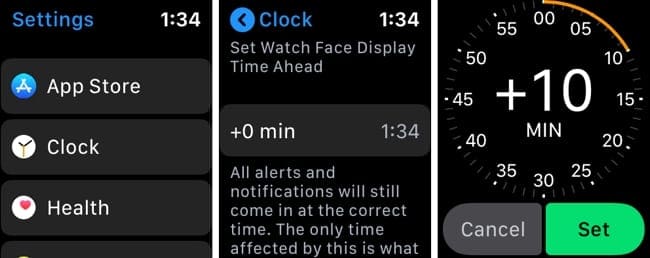
You can then tap the arrow at the top to go back or just exit the Settings.
As you’ll also notice on that Clock settings screen, your notifications will still arrive at the correct time. The only thing that changes on your Apple Watch is the time displayed on the face.
Reset Apple Watch to the correct time
To set your display time back to the correct time, just follow the same steps as above, turn the Digital Crown until it reaches zero, and tap Set.
Be on time with the wrong time
To many people, setting the display time on Apple Watch ahead might seem silly. But for many others, it makes perfect sense and helps them be on time.
Procrastination Pro-Tip
Many of us like to procrastinate for various reasons. Have you heard of the 2-minute rule? David Allen says that if a task takes less than 2 minutes, do it now. If you are trying to get a new habit started, do it at least for 2 minutes continuously. The idea is to make your habits as easy as possible to start. Anyone can meditate for one minute, read one page, or put one item of clothing away and start on a new habit.
The best tip is to make the most of your Apple Watch Timer for these 2 minute routines. You can manually put in a timer for 2 minutes on your home screen or if your watch supports ‘Raise to Speak’, its even easier; You can just say “2 minutes” to set a 2 minute timer. No need to say “set a timer for” or anything.
Are you going to set the time ahead on your Apple Watch? Do you do the same thing for clocks on your home or other watches you own? Let us know!

Sandy worked for many years in the IT industry as a project manager, department manager, and PMO Lead. She then decided to follow her dream and now writes about technology full-time. Sandy holds a Bachelors of Science in Information Technology.
She loves technology– specifically – terrific games and apps for iOS, software that makes your life easier, and productivity tools that you can use every day, in both work and home environments.
Her articles have regularly been featured at MakeUseOf, iDownloadBlog and many other leading tech publications.










Write a Comment