The release of iPadOS brings trackpad compatibility to the iPad. Since there are already third-party apps that convert an iPhone into a computer trackpad, what’s stopping us using our iPhone as a trackpad in iPadOS?
As exciting an idea as this is, for the time being it’s nothing more than science fiction. We’d love to be able to whip out our iPhone to use as an iPadOS trackpad in the coffee shop, but apparently we’re not there yet. In this post, we’ve explained why.
Related:
- Here are the best accessories for iPadOS
- How to set up a Bluetooth or Magic Mouse with iPadOS
- Is your mouse or trackpad not working with your iPad or iPhone?
Contents
Using a trackpad with iPadOS
The ability to use a trackpad with your iPad was one of the most anticipated features of iPadOS. It’s easy to set up, you just need to find the right Accessibility settings. Although the user experience leaves a little something to be desired.
Apple didn’t change anything about the way iPadOS works when a mouse or trackpad is connected. Simply click to simulate touching your finger to the screen, which makes actions like scrolling and dragging a little bit awkward.
Still, it works! But you can’t use your iPhone as a trackpad in iPadOS because the iPad doesn’t recognize it that way.
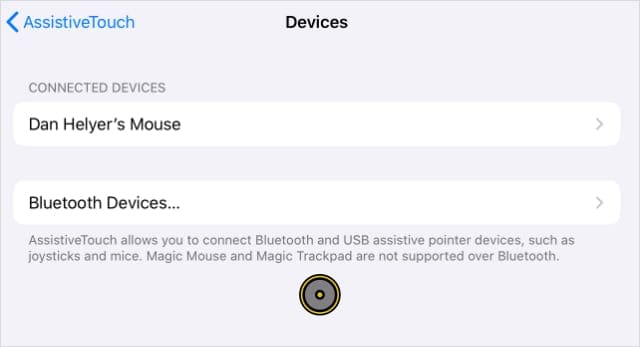
How do I connect a trackpad to my iPad with iPadOS?
We’ve covered these instructions in more detail with another post, but if you have a physical mouse or trackpad to connect to your iPad, you can do it here:
- On your iPad, go to Settings > Accessibility > Touch.
- Tap AssistiveTouch and turn the AssistiveTouch toggle on.
- Scroll down and tap Devices then pair or select your trackpad.
Using your iPhone as a trackpad

There are a couple of third-party apps that let you use your iPhone as a mouse or trackpad with a computer. Each app offers slightly different features, but they all work in essentially the same way.
The most popular of these apps is Remote Mouse, by Yao Ruan. It’s available for free from the iOS App Store, with a Pro version for sale with more features. You can use it to control all sorts of apps on your Mac or PC.
But you can’t use Remote Mouse to control your iPad.
Why can’t I use my iPhone as a trackpad in iPadOS?
The reason Remote Mouse and other third-party apps can’t connect to iPadOS is that they need to use specific servers or computer applications. Neither of which are available for iPadOS.
When connecting your iPhone to a computer, it’s easy to download the software you need to change your server settings. But this isn’t possible for your iPad, so it doesn’t recognize your iPhone as a mouse or trackpad.
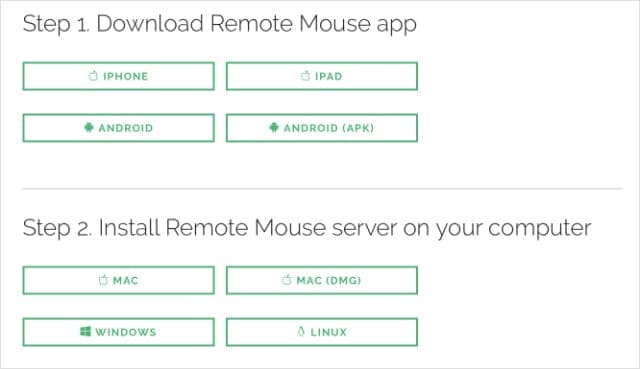
Someday in the future, maybe
Theoretically, it’s plausible a developer could create an app for iPadOS that pairs with an app on your iPhone to let you use it as a trackpad. But Apple’s sandbox approach to software makes this unlikely because it would need to alter the core system of iPadOS.
Hopefully, Apple develops a built-in function for this, so you don’t need to jailbreak your device to do it. But until then, we just have to wait.

Dan writes tutorials and troubleshooting guides to help people make the most of their technology. Before becoming a writer, he earned a BSc in Sound Technology, supervised repairs at an Apple Store, and even taught English in China.










I have a personal hotspot option, that sets my phone to be able to connect Bluetooth paired to the iPad
Could a developer, or Apple have a remote, being the trackpad, where an app allows the Bluetooth connection of that phone to display the tap cursor on the iPad’s assistive touch feature?
That would be a nice feature to make use of two Apple products that could be used in conjunction with each other and serves as a good flat use of the screen of an iPhone to work with as a panel for use with even left hands