Today, we’re going to be talking about one of my most anticipated Apple features of all time: Universal Control. In this Universal Control review, we’re going to be covering what Universal Control is, how it works, and why I feel it could be better.
This feature has been out for around a month now, and I’ve been using it almost every day. So hopefully, this review can shed some light on how well this feature works and where it could be improved in future updates.
Let’s get into it!
Contents
- What is Universal Control?
- How does Universal Control work?
- Universal Control review: One month later
- First, it’s good at what it does
- Why can’t you drag windows back and forth?
- Dragging files between devices isn’t as useful as it sounds
- Copying and pasting should be synced better
- The screen awareness is lacking
- There’s a performance difference between devices
- Universal Control with an iPad is a little useless
- Universal Control review: I find myself wishing I was using my MacBook as an extended display
- Universal Control review: What do you think?
What is Universal Control?
First things first, what is Universal Control? For those that don’t know, Universal Control is a new feature in macOS that allows two Macs to interact with each other just by sitting next to one another. It’s easier to explain what happens than it is to try and give the feature a concise name.
Basically, you set two Macs next to one another. In my case, that’s setting my MacBook next to my iMac. Then, you can take the mouse from one device and drag it over to the other device, allowing you to share one mouse and keyboard between the two devices instantly.
You can also drag files back and forth between devices, which is pretty handy. This feature works with certain iPad models, too, so you can use your keyboard and mouse with an iPad and a Mac at the same time.
How does Universal Control work?
While Apple hasn’t completely spilled the beans on how Universal Control works, I would imagine it’s a combination of Bluetooth and WiFi at work. I doubt this would work with two devices on separate WiFi networks, though that’s a little hard to test since the devices have to be near one another.

Also, since the devices have to be near one another, that suggests that Bluetooth is at work. Hence why I guess that there’s a combination of technologies at work.
As for how to activate this feature, go to Settings, Displays, Universal Control, and check all of the boxes. Then do the same thing on another Mac or iPad, set them next to each other, and start dragging your mouse between the two devices!
If it doesn’t work right away, don’t worry. I couldn’t get this to work at first either. I had to click Add Display then set the new display (which was my MacBook) as a Universal Control display rather than a Mirrored or Extended display. You can also choose where your Universal Control display is in relation to your parent Mac. For instance, you can “place” your MacBook’s display above, below, to the right, or the left of your parent Mac.
Universal Control review: One month later
Now that you know what Universal Control is and how it works, it’s time to get into our Universal Control review. I’ve been using this feature for the last month daily, and even though I like it, I’m not as satisfied as I expected. Below are my reasons why.
First, it’s good at what it does
First, let’s get this out of the way. It works! It works really well, actually. Even though it’s using a combination of Bluetooth and WiFi (I think) to make this feature possible, it’s pretty reliable. Maybe once per day, my iMac has a hard time realizing that my MacBook is sitting next to it. But considering I use this feature for several hours each day, that’s pretty good.
When it comes to dragging files back and forth, well, that works great, too. It’s easy to accomplish and it even does some extra things that I wasn’t expecting. For example, I was easily able to drag and drop files from my iMac onto a website that was loaded on my MacBook. That’s not something I expected to work.
Additionally, this feature works just as fine with an iPad. I don’t find myself using this setup too much, which I’ll explain later. But everything that Universal Control is supposed to do, it does better than expected.
Why can’t you drag windows back and forth?
Alright, with that out of the way, we can get into the not-so-nice parts of this Universal Control review. Starting with one of the most obvious complaints: You can’t drag windows back and forth between devices.
What?!? I know that there is a compatibility issue here. What if one Mac has an app that the other doesn’t. You shouldn’t be able to drag that window back and forth. But what about apps that both Macs have? What about stock Apple apps? I can’t even drag Safari back and forth??
This may sound like a nitpick, but I have to say, in using this feature for weeks now, this is by far the biggest thing I find myself wanting to do with Universal Control. I’m sure Apple has its reasons for not allowing this feature. But man, does it bite.

Dragging files between devices isn’t as useful as it sounds
Another issue I have in this Universal Control review is that dragging files between devices isn’t nearly as useful as it sounds. Using Universal Control has made me realize that I hardly drag files around at all.
Seriously, think about it: What scenario would you be in where dragging a file from one computer to another was useful? Is there something that one computer can do that the other can’t? Probably not.
This becomes even more of a redundant feature when you realize that you’re signed in to both devices. If I was going to drag a file from one Mac to another, ideally it would be from my Mac to someone else’s. But when it’s from my computer to my other computer, what’s the point? I already have access to the file.
And the cherry on the redundant cake is iCloud. iCloud already syncs all of my files between my MacBook and my Mac. So any file that I have on one device is available on the other. Why would I need to drag them back and forth?
This is part of what makes the inability to drag windows between devices even more frustrating. Because you realize that the only thing you can drag back and forth is something you don’t need to drag around to begin with. The only time this feature is really useful is with the iPad since the Mac and iPad probably do have different apps. But then, if they don’t have the same apps, what am I dragging them back and forth for?
It’s a confusing, somewhat pointless mess, unfortunately.
Copying and pasting should be synced better
Another big complaint I have in this Universal Control review is copying and pasting. When using two Macs together, you would expect that you could copy some text on one and then paste it instantly on the other, right?
As small as this sounds, I can tell you that in daily usage, this feature would actually be monumental. I may not be dragging files back and forth, but I am copying data back and forth all of the time.
But this isn’t the case with Universal Control. Copying something on one Mac does not put it in your clipboard on the other Mac.
Now, Apple does have a feature that allows you to share a clipboard between devices, and it’s one of my favorite features. I love being able to copy something on my Mac and then paste it on my iPhone. It’s something that gets used several times a day.
Unfortunately, though, this feature isn’t fast or reliable enough for how often and quickly I want to copy and paste between my Macs when using Universal Control. I wish that the Macs shared a clipboard when in Universal Control. That way, I would be able to copy and paste URLs, text, and other bits of data easily between them.
The screen awareness is lacking
This is another odd thing that Apple doesn’t seem to have accounted for in Universal Control. That’s screen awareness. When you move your mouse from one Mac to the next one, it doesn’t automatically select the new screen.
For example, say I have Safari open on my MacBook and Pages open on my iMac. If I move my mouse from Safari to Pages, then execute a Pages keyboard command, it runs the command for Safari instead. Instead, I wish it would automatically activate Pages whenever my mouse moves to it. But I have to click Pages, then execute the command.
Again, I’m sure this sounds like a small thing. But when you’re using Universal Control all day long, it starts to wear out your patience. It’s a small detail that I presume is easy to fix, but it’s a frustration for now.

There’s a performance difference between devices
Next is an odd point in this Universal Control review. It’s not so much a complaint with Universal Control and more so a realization about how the Universal Control premise functions.
There’s a performance difference between the devices. My MacBook is from 2017 while my iMac is from 2021. One has an old Intel processor that’s becoming increasingly sluggish, and the other has a super snappy M1 chip.
So this begs the question: Why would I want to do anything on my MacBook when I have my iMac sitting right in front of me? Now, if they both had an M1 chip, then it wouldn’t be such a big deal. But I doubt most people have two Macs with similar processor power.
The result is that you find yourself ignoring one of your devices. It’s there to display some information while you do your real work on the more powerful of the two. Again, this isn’t a problem with Universal Control so much as it is a flaw in the concept itself.
Universal Control with an iPad is a little useless
And that brings me to my final point in this Universal Control review, which is that combining Universal Control with an iPad is a little useless. It essentially creates the same issue I just mentioned.
The issue being that the iPad is not as powerful as a Mac. There’s little to nothing I can do on an iPad that I can’t do on my Mac, and usually, I can do it better. The Mac has more features, is more robust, has a bigger screen, better keyboard and mouse support, and is all around the better device.
The only strength the iPad has over the iMac is that it can be used as a drawing tablet. But then that begs the question: What files would I ever want to drag and drop from my iPad to my iMac, and vice versa? Even for the purposes of drawing?
Truthfully, none. The only time this would be useful is if I didn’t already use iCloud for file storage. But all of my files are already available on both devices. So in the odd event that I have an app that accepts a file format from my iPad to my iMac (or vice versa), I wouldn’t even need the drag-and-drop feature to begin with.
The overarching problem here is that the iPad isn’t built around files – it’s built on apps. I never need to drag-and-drop files within the iPad itself, let alone between another device. The only feature that I can picture making the iPad useful for Universal Control would be moving windows back and forth. But as covered, this isn’t possible.
In short, the iPad is rendered moot by Universal Control. Even with the option to use my iPad and Mac in tandem, I end up just using my more powerful Mac.
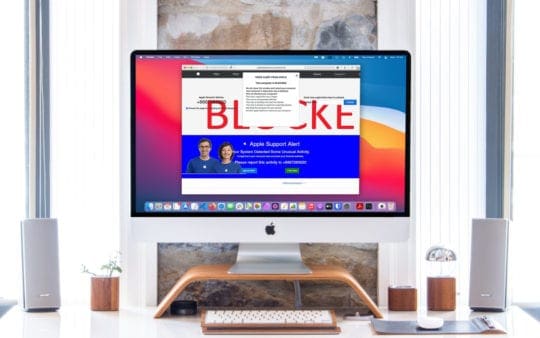
Universal Control review: I find myself wishing I was using my MacBook as an extended display
So where does this Universal Control review leave us? Well, in my case, it leaves me wanting more.
Specifically, it leaves me wanting to use my MacBook as an extended display. Which you can do! I’m not trying to pretend this feature doesn’t exist. What I am saying, though, is that everything that I wish Universal Control could do can be done with an extended display.
Maybe this is limited to my workflows, but I’m willing to bet other users are having this realization.
But even with using a MacBook as an extended display, there’s another issue. And it’s that this feature doesn’t work very well.
Oddly, Universal Control is more reliable than extending your iMac display to a MacBook. For whatever reason, I have a ton of issues getting display extension to work. Usually, I have to restart both devices, and even then it still falls apart after a few hours. Universal Control, on the other hand, works nearly every time.
Universal Control review: What do you think?
And that’s it! Those are all of my thoughts for this Universal Control review. Overall, I still like this feature and will continue to use it. I just wish it was a bit more robust. Considering how long it took this feature to be deployed (five months after it was first expected) I don’t know if Apple will go back and expand on it. But, selfishly, I would love it if it did.
But what about you? What do you think about this feature? Are you left wanting more, have you forgotten it exists, or have you been using and loving it like mad?
For more insights, news, and guides on all things Apple, check out the rest of the AppleToolBox blog.
See you next time!










I skimmed this article and found that I disagree with almost all of the complaints, lol. It may not be beneficial to the author’s particular workflows, but for me, it has been INCREDIBLY useful and saved me a lot of time and headache. My setup is as follows: 1 2019 Intel MacBook Pro, 1 14-inch M1 Pro MacBook Pro, and 1 M1 iPad Pro 12.9-inch. I use some combination of two or three of these devices together quite regularly, and it’s just brilliant. For my workflows, dragging files between different devices IS very useful, and doing it through Universal Control certainly beats having to go into a Finder window, connect to the other device manually, browse to a certain location, and copy it that way (also seems faster than AirDrop somehow — it’s a few less steps, at least, and seems more reliable), and I do use it with my iPad quite a bit. One use case I have is to leave the iPad up at work with a sort of dashboard of useful things I’d like to have open and easily accessible but don’t necessarily want to use up an entire monitor for on my main work computer. Other (perhaps more niche) use cases have been having a movie/show playing on my iPad or M1 MacBook Pro and then being able to keep using the mouse/keyboard I’m using on the other device to control playback or volume without having to take my hands off the devices I’m already using, etc. It’s just a really cool system and I look forward to it growing even more powerful and me finding more uses for it over time.
On last point: the author writes “I wish it would automatically activate Pages whenever my mouse moves to it. But I have to click Pages, then execute the command” and that’s fair enough as a personal preference, but it’s worth noting that this is how all Apple apps work as far as I know, even within one device (for example, I’m in Safari right now, and if I simply hover my cursor over the open Notes app window and hit CMD+N it opens a new Safari window, not a new Note — I’d have to click Notes to have it take focus). It’s not specific to Universal Control, and if anything, Apple is being consistent here and it would be weird if it worked one way on one device, but then when you’re using two devices together the app/window selection worked differently.
Love live Universal Control!!
It doesn’t work between my Mi Mac mini and M1 Max MBP 16″, when I have VPN on. It takes a few minutes to recognise the other machine. It’s certainly not instantaneous.