All recent Macs have AirPort cards, allowing you to connect to existing wireless networks. You can also use the AirPort card to create your own wireless network from an existing Ethernet connection. This is helpful when you need to connect wireless devices, like your iPad, to an Ethernet connection.
In this tutorial we will be showing you how to use your Mac as a wireless access point. This tutorial requires no additional software. Before we start, make sure your Mac is completely updated to the latest version of Mac OS X.
Setting Up Internet Sharing
To start, open “System Preferences” on your Mac. Once it has completely launched, look towards the center of the window under the “Internet & Wireless” heading. Click on the Sharing option.
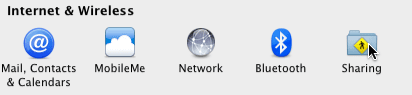
Look towards the left-hand side of the System Preferences window. You will see an option labeled “Internet Sharing”. Click on this option. Now look towards the center of the Internet Sharing window. You will see an option labeled “Share your connection from:” Set this option to “Ethernet”. Look directly under this option, where you will see an option labeled “To computers using:”. Set this option to “Wi-Fi”. Lastly, click on the checkbox that is located to the left-hand side of the “Internet Sharing” option. This will enable Internet sharing.

If you would like to configure your access point, click on the “Wi-Fi Options…” button. When you do this, a popup window will appear. From this window, you can set the network name, WEP security code and the network channel.
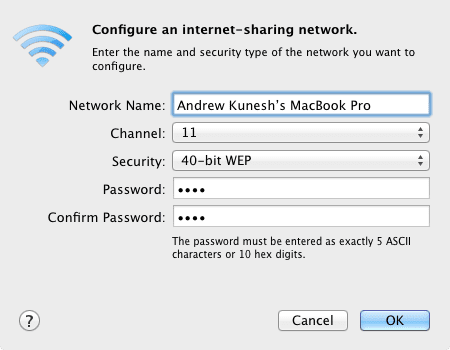
Thank you for reading this Apple Tool Box tutorial. Check back soon for more Apple news and tips.

Obsessed with tech since the early arrival of A/UX on Apple, Sudz (SK) is responsible for the original editorial direction of AppleToolBox. He is based out of Los Angeles, CA.
Sudz specializes in covering all things macOS, having reviewed dozens of OS X and macOS developments over the years.
In a former life, Sudz worked helping Fortune 100 companies with their technology and business transformation aspirations.
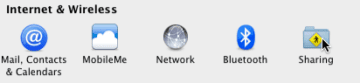




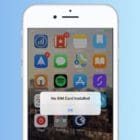


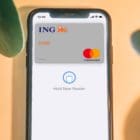

Any way to get OSX to also then route multicast over the WIFI when set to be an AP? Guessing maybe manually enter a router in the routing tables?
This article is a little misleading. While you may consider it an insignificant detail, I’m pretty sure OS X’s internet sharing sets up an ad-hoc wireless network, not a true access point. Many systems will identify it differently, showing an icon that makes it clear it’s computer-to-computer. Some clients exclude ad-hoc networks entirely, showing only real access points.
Windows 7 now has software that turns the PC into an access point, not just an ad-hoc network station. Linux and BSD have hostapd. It appears there aren’t any similar solutions for OS X yet.
My daughter has WiMax at college which she can access using a dongle provided by her school. However, her iPhone cannot access WiMax . I figured she could somehow use her Mac book to be the middle man between her WiMax and her phone but wasn’t sure how till I googled your article. I sent her the link to your artcle, she follwed the instructons and it worked fine! Thanks for your help