The iPhone is an incredible piece of technology and has been ever since its inception. However, at the end of the day, it’s still just a phone that can make and receive calls allowing you to keep in contact with friends, family, loved ones, and everyone else in the world. Gone are the days when Apple only integrated a single microphone, but you still may be asking yourself exactly where is the microphone on iPhone?
Related Reading
- 10 Quick and Easy Tips to Master Your iPhone
- Everything We Know About iPhone 14
- The Best iPhone and Mac Shortcuts For Pros
- iPhone 13 Won’t Play Audio Through USB, How-to Fix
- How to clean your iPhone speaker and microphone
Where is the Microphone on iPhone 5 and above?
Despite the drastically different designs that Apple has implemented over the past five years, one thing is in common with all of the iPhone models ranging from the iPhone 5 to the iPhone 13 series, including the iPhone SE. The microphone placement for all of these devices has remained the same, and there are actually three different microphones built into the iPhone.
The first microphone, and the one that is used for when you’re on a voice call, can be found at the bottom of the phone. It’s placed on the left side of the Lightning charging port, hidden in the speaker grilles for the newer iPhones. Those on older iPhones won’t find a speaker grille, and instead, will see a single hole-punch cutout in the frame for the microphone housing.
The next microphone is embedded into the earpiece at the top of the iPhone, and also helps when recording video or if you are on a phone call. Those looking for the third microphone need to flip the phone around, as it’s built into the rear camera housing on the likes of the iPhone 12 and iPhone 13. Due to its placement, this microphone gets most of its usage when recording video with the rear cameras.
Where is the Microphone on iPhone 4S and older?
Older iPhone models, such as the iPhone 4 and iPhone 4S are “limited” to just two microphones. One can be found at the top of the iPhone, next to the headphone jack. This one is designed for helping with noise cancellation while you are on the phone and talking to someone else. As for the secondary microphone, this is placed at the bottom of the device, just like the rest of the iPhone models. And as expected, the reason for being at the bottom is to pick up your voice while on a call or if you are talking to Siri.
Last but not least, we have the iPhone 2G, 3G, and 3GS. Apple implemented only a single microphone, which may seem archaic nowadays but was the norm back when these phones were introduced. Those iPhone models rely on the microphone that is placed at the bottom of the iPhone, next to the 30-pin dock connector.
Andrew Myrick is a freelance writer based on the East Coast of the US. He enjoys everything to do with technology, including tablets, smartphones, and everything in between. Perhaps his favorite past-time is having a never-ending supply of different keyboards and gaming handhelds that end up collecting more dust than the consoles that are being emulated.






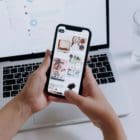




Why cant I connect my microphone to my ring doorbell?
How to destroy those mics ?