If macOS displays an alert that says your computer restarted because of a problem, this indicates the OS has encountered a major kernel-related issue. The alert is actually a Kernel Panic error message. As a quick reminder, the kernel is an extremely important program that’s at the core of macOS or any other OS, for that matter. If restarting your device doesn’t solve the problem, pursue the troubleshooting solutions below.
Contents
Fix “Your Computer Restarted Because of a Problem” macOS Error
Disconnect All Peripherals
Your connected devices may sometimes trigger kernel panic errors. Shut down your Mac, and disconnect all peripherals, including hard drives, third-party mouse and keyboard, printers, and so on. Turn on your Mac and check if you’re still getting the same error.
Connect your peripherals one at a time. Wait for two minutes before connecting the next device. This should buy you enough time to identify the culprit.
Get the Latest Updates and Force-Stop All Apps
If this is a software-related issue, installing the latest updates and disabling third-party apps should fix it. Go to System Preferences, select System Update, and click on Update Now. Then launch the Activity Monitor, and close all background apps and processes, focusing primarily on third-party apps. If the error persists, go to the next solution.
Enter Safe Mode
As your Mac starts up, Safe mode loads only the programs and processes that are essential for running macOS. It also checks your startup disk and deletes unnecessary system caches. That should help you fix many software-related glitches.
If you use an Apple Silicon Mac, shut it down. Then turn the device on and keep on holding the Power button until the Startup Options show up on the screen. Select your startup disk, press the Shift key and click on Continue in Safe Mode.
If you own an Intel-powered Mac, restart your device and immediately press and hold the Shift key. Release it as soon as you see the login window. Enter your username and password, and check if you see Safe Boot in the upper-right hand corner of the screen.
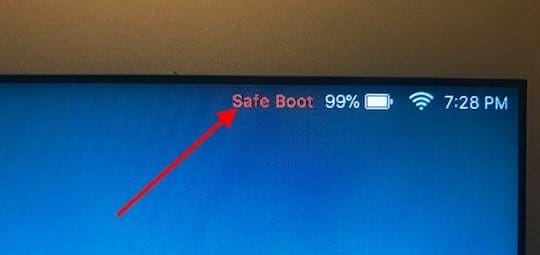
Check if the error persists in Safe Mode, then restart your Mac normally.
Reset NVRAM or PRAM
Shut down your Mac, and wait for 30 seconds. Then, turn the laptop on and immediately press and hold the Option, Command, P, and R keys at the same time. Release them after 20 seconds, or after hearing the second startup sound.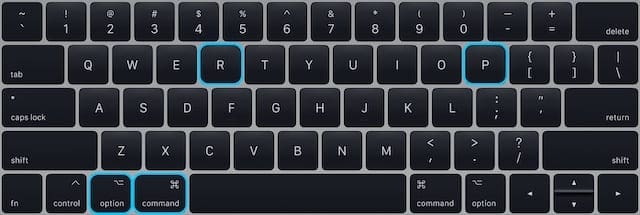
If you own a Mac equipped with an Apple T2 security chip, release the keys after the Apple logo appears and disappears for the second time. Go to System Preferences, and adjust the settings that were reset. Check if you’re still getting the same error.
Reset SMC
If your Mac has a T2 chip, shut the laptop down and wait for 30 seconds. Then press and hold Control and Option on the left side of your keyboard, and Shift on the right side. Make sure to press the three keys simultaneously for seven seconds. Then press the Power button, and keep holding all four keys for another seven seconds.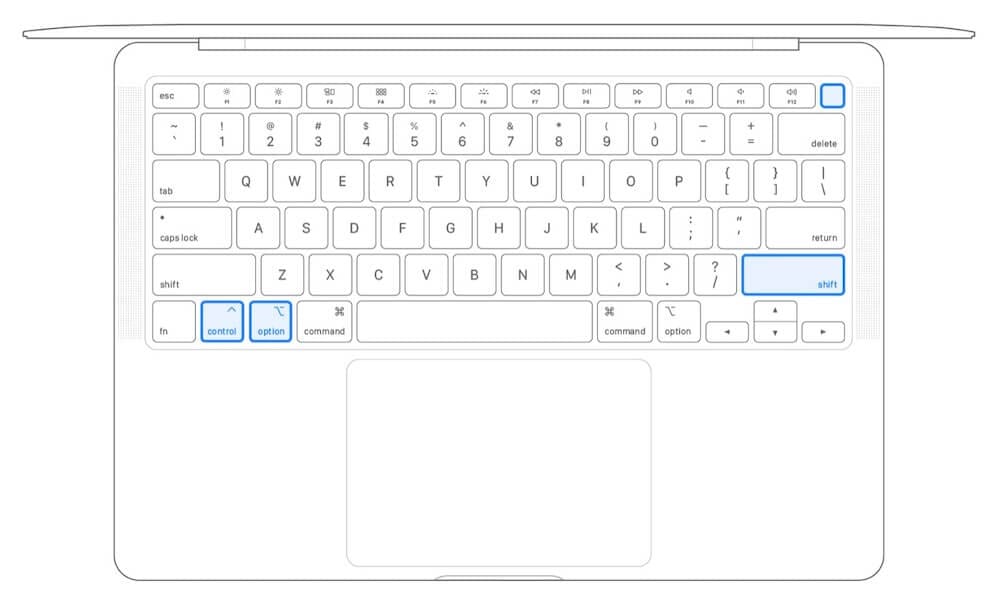
Release them, wait for 30 seconds, and then press the Power button to turn on your Mac.
If your Mac doesn’t have a T2 chip, press the Shift, Control, and Option keys on the left side of your keyboard. Then press the Power button and keep holding all four keys for 10 seconds.
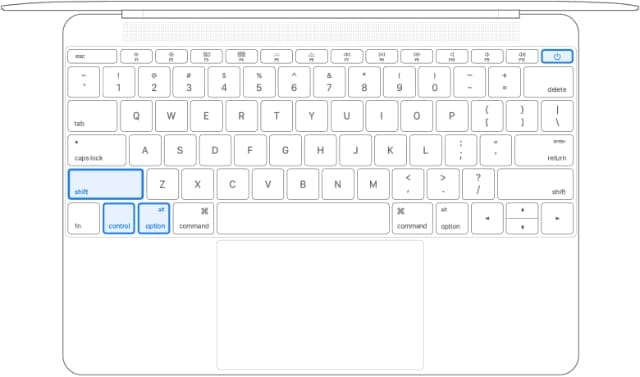
Release all keys, wait for 30 seconds, and then power up your device.
Reinstall macOS
Unfortunately, if the problem persists after following all the solutions above, you may need to reinstall macOS. Press the Option→Command→R or Shift→Option→Command→R keys to start up from macOS Recovery. Wait until the Utilities window appears on the screen and select Reinstall macOS.
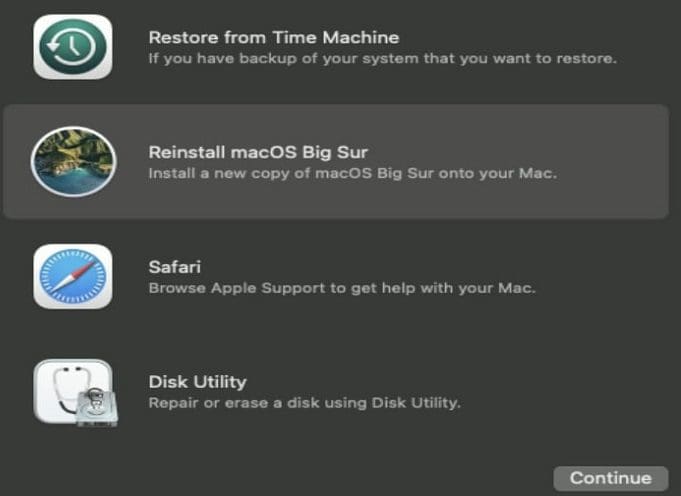
Follow the on-screen instructions of the installer to complete the OS reinstall process.
Conclusion
If your Mac suddenly restarts because of a problem, first disconnect all peripherals, and then update macOS and all of your apps to the latest version. Additionally, force-stop all apps, and enter Safe Mode. If the issue persists, reset PRAM and SMC, and reinstall macOS.
Hit the comments below and let us know which of these solutions worked for you.

Madalina has been a Windows fan ever since she got her hands on her first Windows XP computer. She is interested in all things technology, especially emerging technologies — AI and DNA computing in particular.










Write a Comment